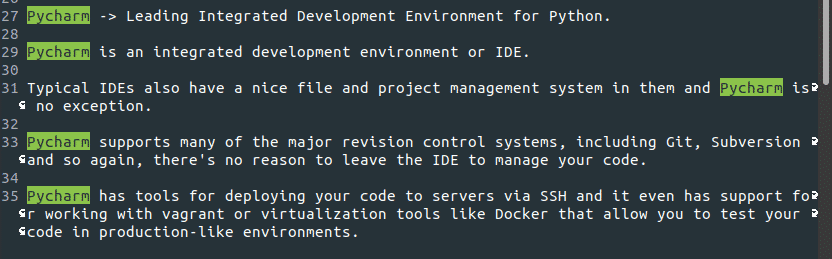Emacs is an example of such a text editor that not only has some of the best attributes to its name but is also extremely fast and versatile to use. This tool is unique because it is highly customizable and has an extremely user-friendly interface, along with an excellent community that continues to offer its support.
With features such as multiple editing modes, text manipulation tools, and integration with version control, Emacs is worthy of having its name in the top tier of text editors. One such feature is the Search and Replace feature of Emacs. This article will cover how to use Emacs to search for data and replace it.
1) Search Command in Emacs
Emacs has many tools for text manipulation at its disposal. One such tool is the search feature, which allows users to search for items using specific keywords, as well as regular expressions.
Users can search for files and open these files by hitting Ctrl + x, followed by Ctrl + f.
Users can perform an incremental search by hitting Ctrl + s. Users can jump from one occurrence to another by continuously typing Ctrl + s.
The result is as follows:
Backward incremental searches can be done by hitting Ctrl + r.
Emacs also allows users to perform searches using regular expressions. This can be done by using the keys Ctrl + Alt + s.
The result is as follows:
2) Replace Command in Emacs
Emacs also provides users with several commands to replace text in a file. Emacs allows users to perform a query replace – searching for a string and replacing it – by using the keys Alt + Shift + 5.
Asking for the word to be replaced:
Asking for the word to replace with:
Emacs also allows users to replace regular expressions using the keys Ctrl + Alt + Shift + 5.
Asking for the regular expression to be replaced:
Asking for the regular expression to replace with:
How Good Are the Text Manipulation Features of Emacs?
Emacs is a highly powerful text editor that offers some of the best features to its users, along with a great deal of flexibility and versatility. One such feature includes text manipulation commands, which are extremely powerful and fast. Having both incremental and regular expression search and replace commands shows the power that sits behind this simple-looking text editor tool.