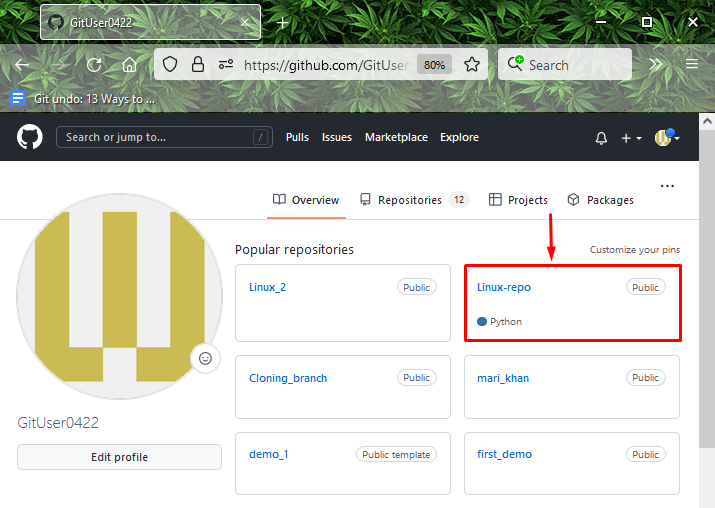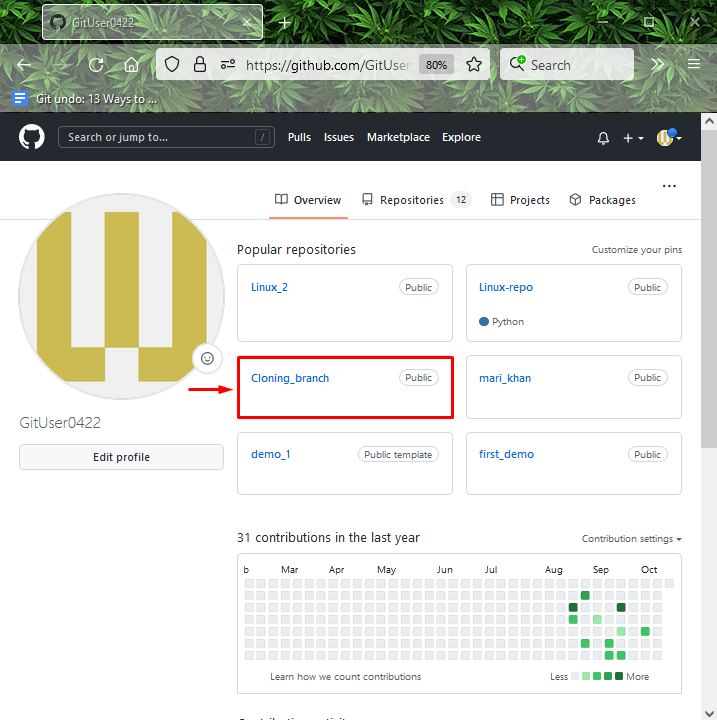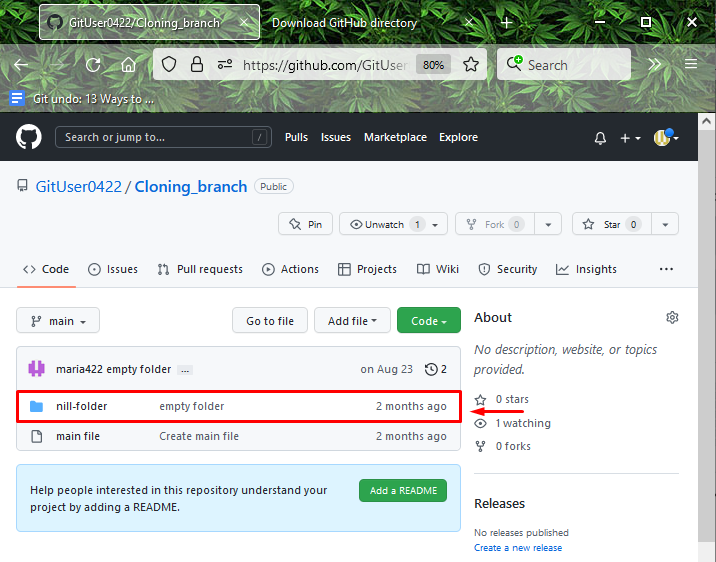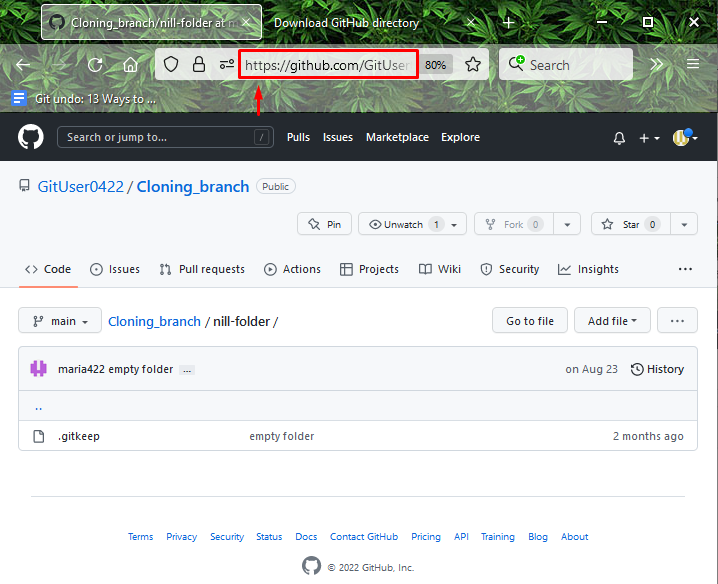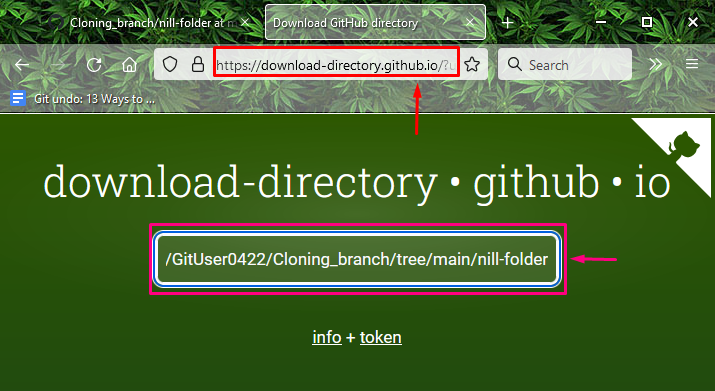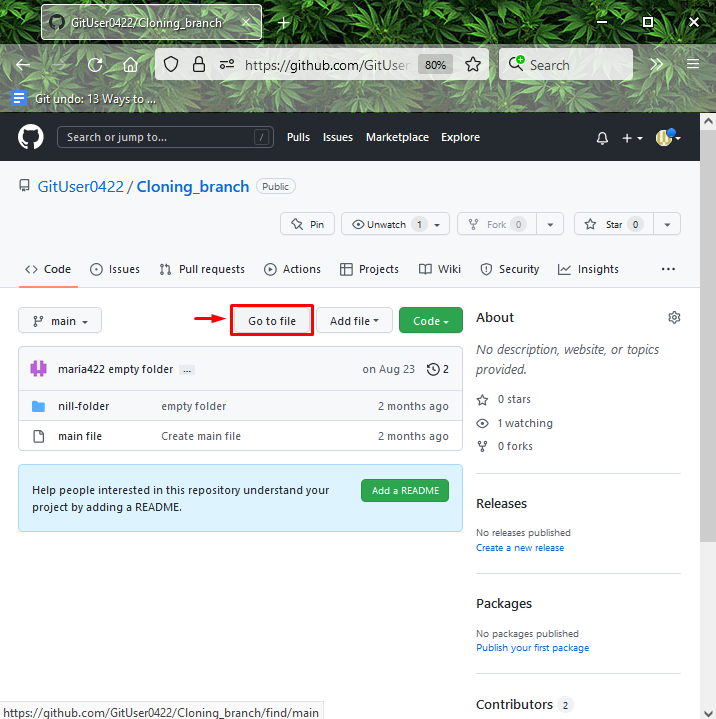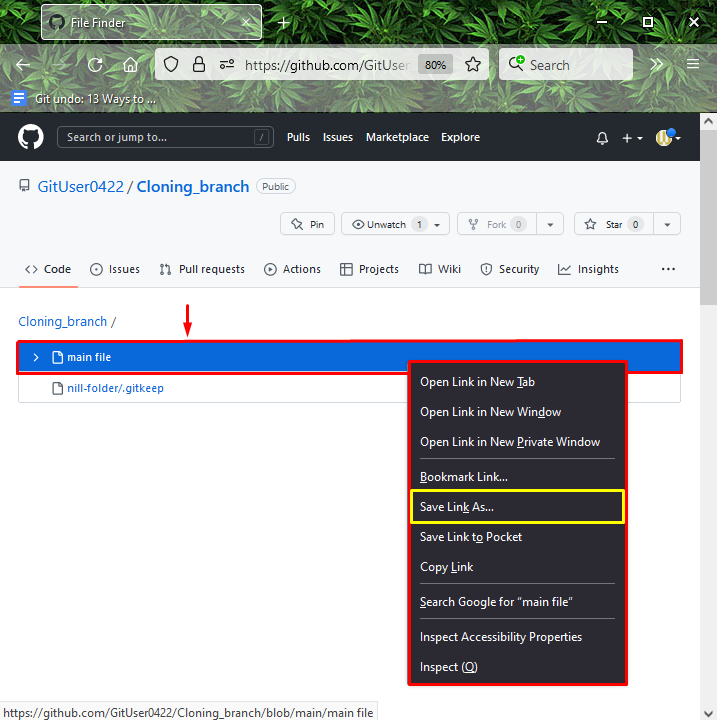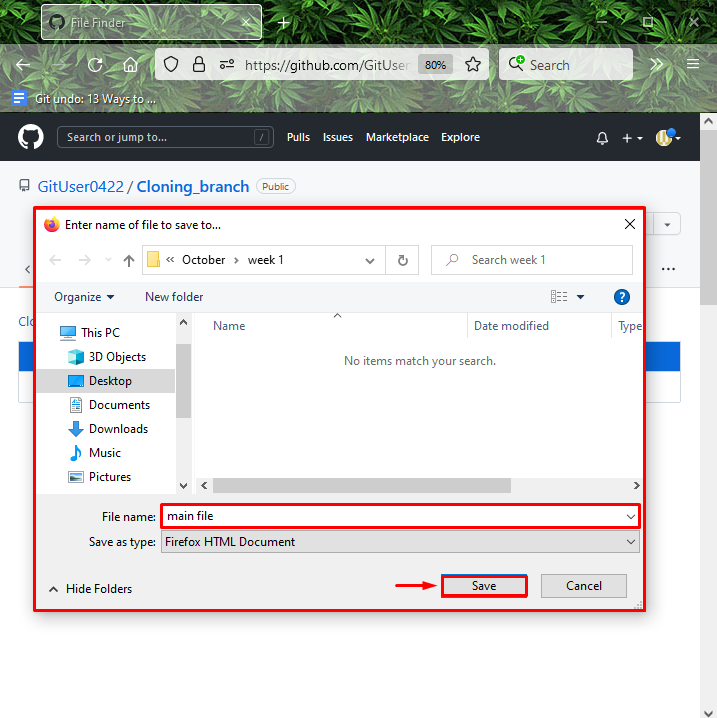This tutorial will discuss downloading a repository, folder, and files from GitHub.
How to Download Repositories From GitHub?
If you want to download repositories from GitHub, follow the below-listed instructions.
Step 1: Select Repository
First, go to GitHub hosting service and select the required repository. For instance, we have clicked on the “Linux-repo” remote repository:
Step 2: Download Repository
Next, click on the “Code” button, and select the “Download ZIP” option from the opened drop-down menu to start downloading the selected repository:
Now, let’s move to the next section to download the folder from GitHub.
How to Download Folders From GitHub?
Follow the below-listed steps to download the folder from GitHub hosting service.
Step 1: Select Remote Repository
First, choose the repository from which you want to download the folder:
Step 2: Select Folder
Select the required folder, click and navigate to it:
Step 3: Copy Folder URL
Next, copy the opened folder URL to the clipboard:
Step 4: Download Folder
To download a single folder rather than the whole repository, visit the online tool “download-directory.github.io”. Paste the link into the required field and press the “Enter” key:
Move ahead to the next section to download files from GitHub.
How to Download Files from GitHub?
To download files from GitHub, check out the below-listed steps.
Step 1: Go to File
Open up the remote repository in which the required file is located and click on the “Go to file” button:
Step 2: Select File
Select the file and right-click on it. Then, hit the “Save Link As…” option from the opened drop-down menu:
Step 3: Save File
Next, click on the “Save” button and download the remote file into your system:
We have compiled the methods of downloading a repository, folder, and files from GitHub.
Conclusion
To download a repository from GitHub, select the remote repository, click on the “Code” button, and hit the “Download ZIP” option. To download a GitHub folder, utilize the online downloading tool “download-directory.github.io”. To save files from GitHub, go to the file section. Choose the file and right-click on it. Then, save it into the system. In this tutorial, you have learned how to download a repository, folder, and files from GitHub.