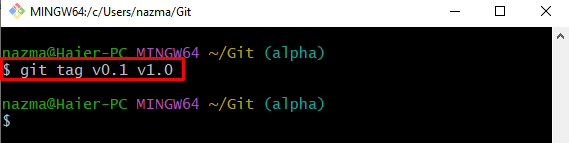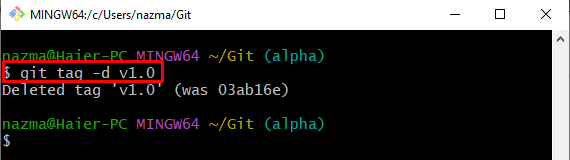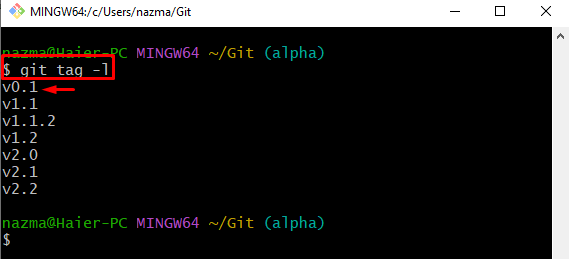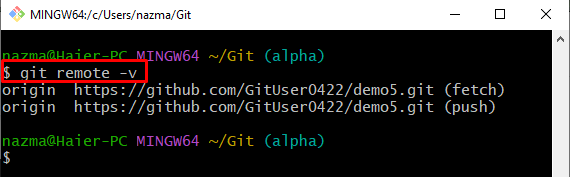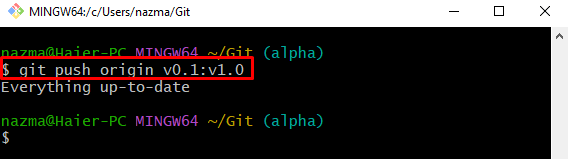This blog will discuss the process of renaming Git tags.
How to Rename a Git Tag?
To rename Git tags, execute the following instructions one by one:
- Switch to the Git repository.
- View the list of existing Git tags.
- Rename the Git tag through the “git tag <new-tag-name> <old-tag-name>” command.
- Delete the old tag from the repository.
- Verify the deleted process by displaying the list of all Git tags.
- Execute the “git push <remote-name> <new-tag-name:old-tag-name>” command to update the remote repository.
Step 1: Switch to Git Repository
Run the “cd” command and move to a particular Git repository:
Step 2: View Existing Tags List
Then, check the list of all existing local repository tags through the “git tag” command along with the “-l” flag:
As a result, all tags are displayed, and we have selected the below-highlighted tag for renaming the tag:
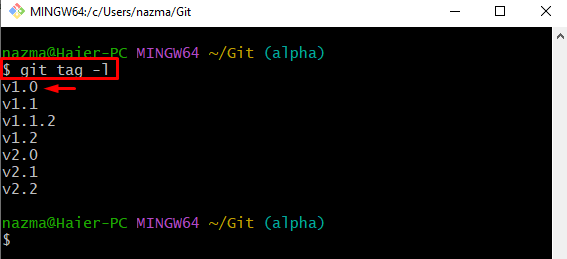
Step 3: Replace Old Tag With New
Now, run the following command along with the existing and new tag name:
Here, the “v0.1” is the new name for the “v1.0” tag:
Step 4: Delete Tag’s Old Name
Utilize the “git tag” command along with the “-d” option for deleting the old tag name:
It can be observed that the specified tag has been deleted successfully:
Step 5: List Local Repository Tags
After that, view the list of all existing tags and ensure the renamed tag by running the “git tag -l” command:
According to the below-provided output, the specified tag is renamed:
Step 6: Check Remote URLs
Then, execute the “git remote” command to view the list of all existing remote URLs:
Step 7: Update Remote Repository Tags List
Lastly, push the renamed tagged to the remote repository by utilizing the “git push” command:
Here, the “origin” is the name of the remote URL, “v0.1:v1.0” is the new and old tags name, respectively:
The displayed message signifies that everything is up to date.
Conclusion
To rename Git tags, first, move to the Git repository and view the list of existing Git tags. Then, rename the Git tag by running the “git tag <new-tag-name> <old-tag-name>” command and delete the old tag from the repository. After that, view the list of all Git tags. Lastly, check the remote URL and execute the “git push <remote-name> <new-tag-name:old-tag-name>” command to update the remote repository with the local repository changes. This blog illustrated the procedure of renaming the Git tags.