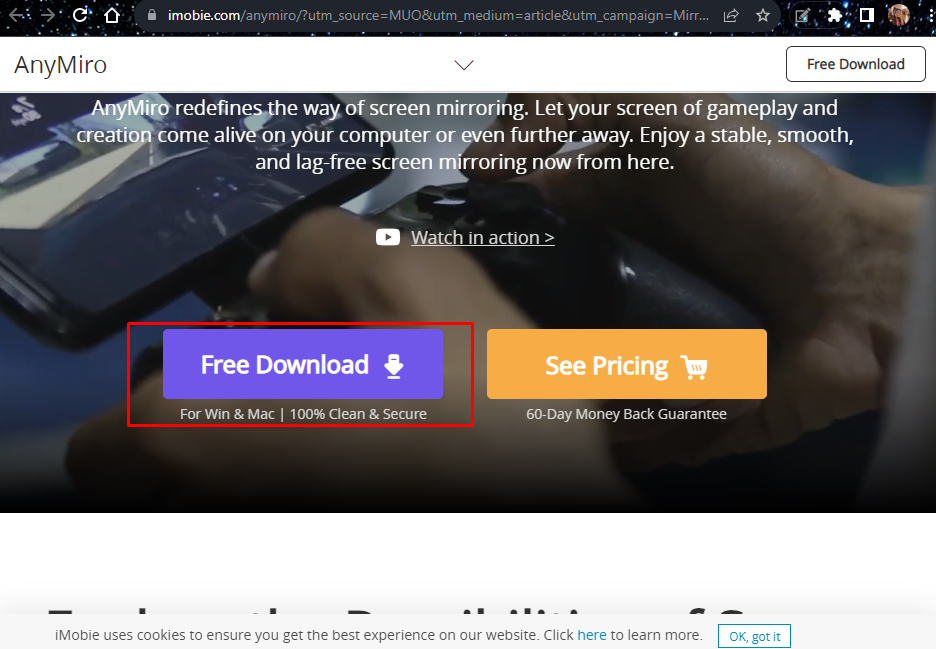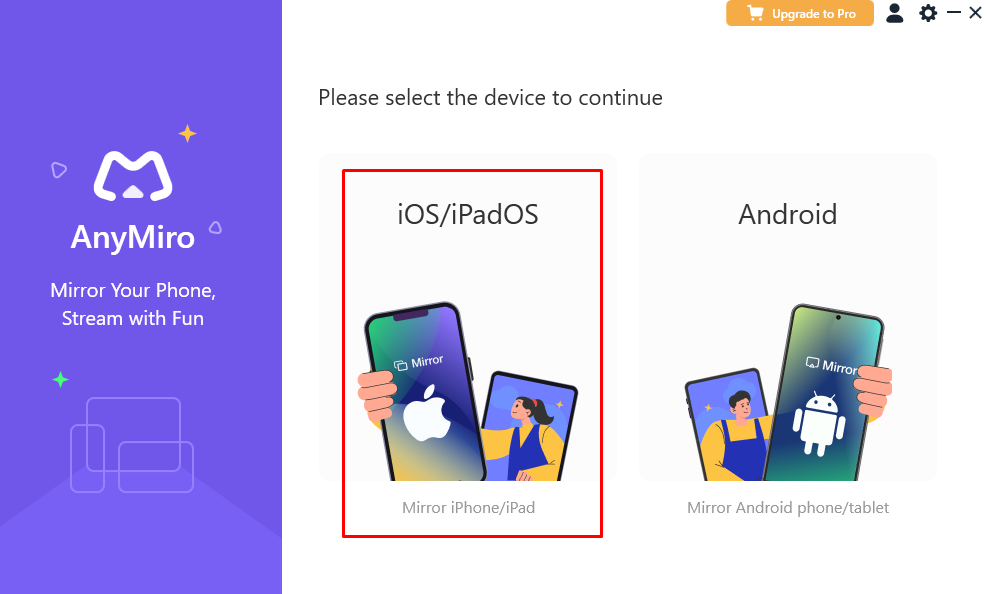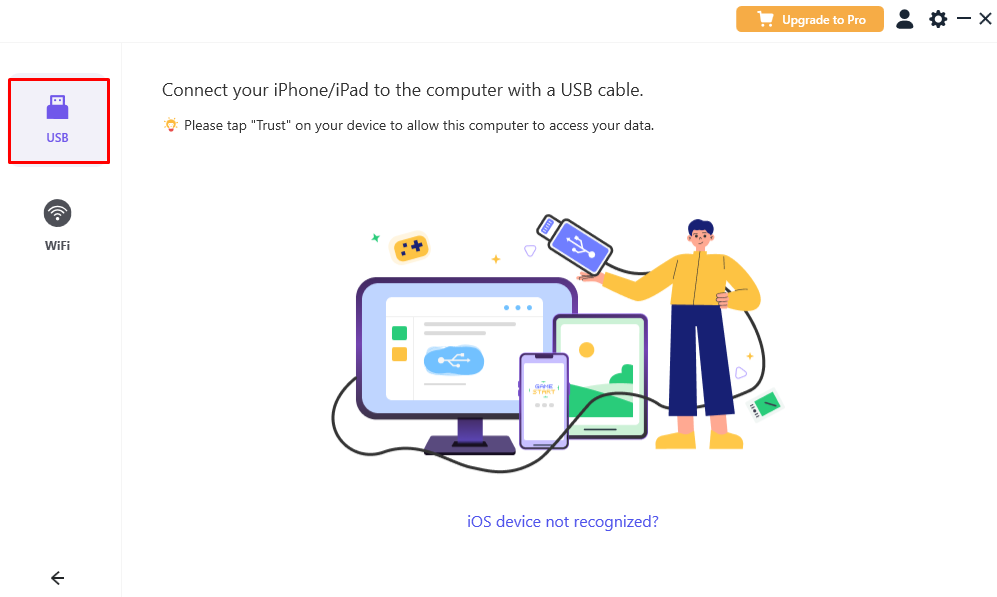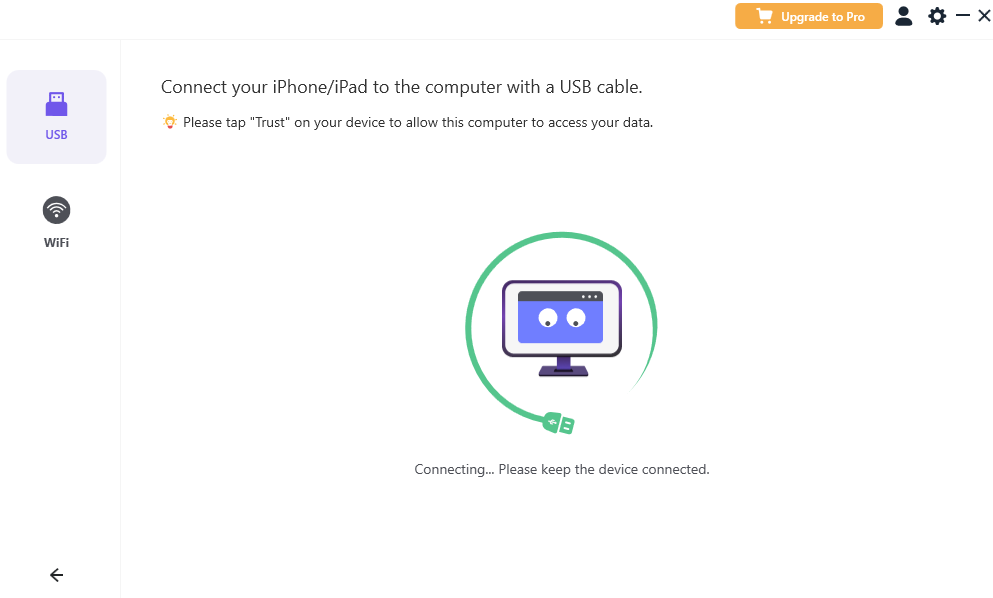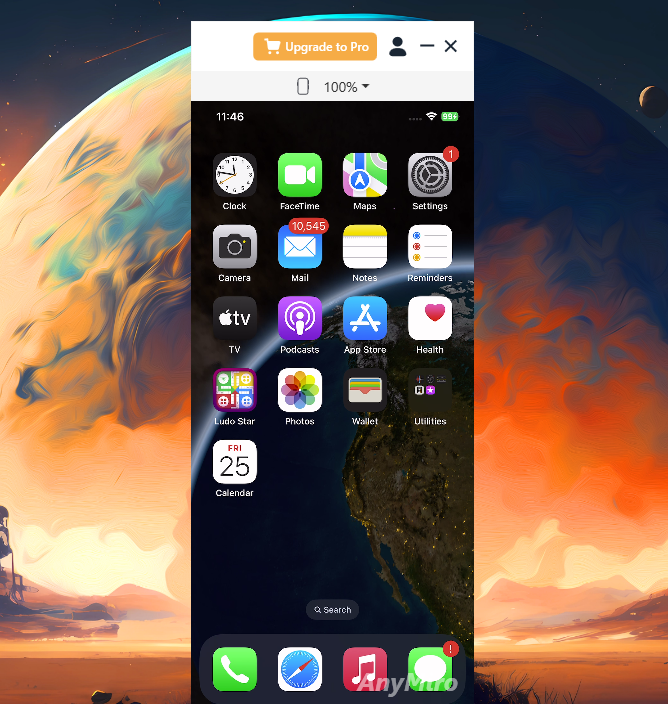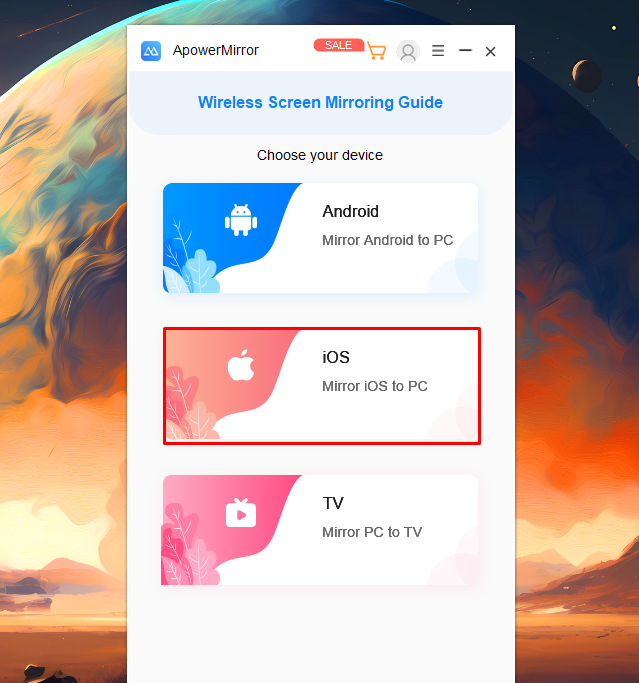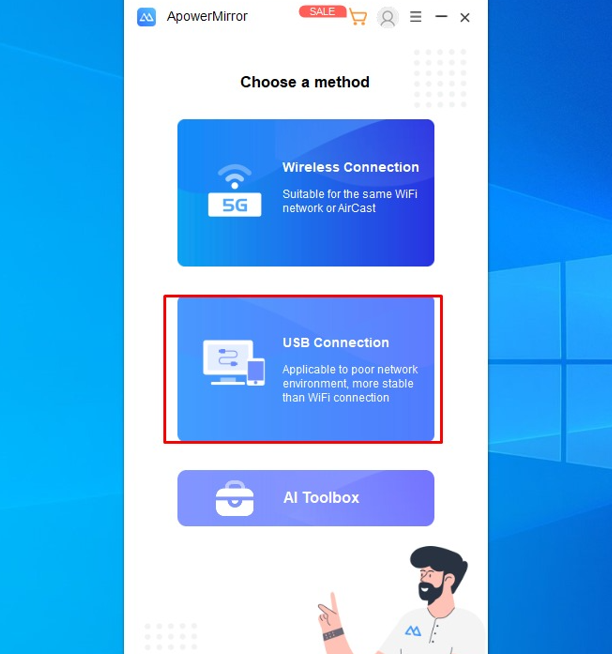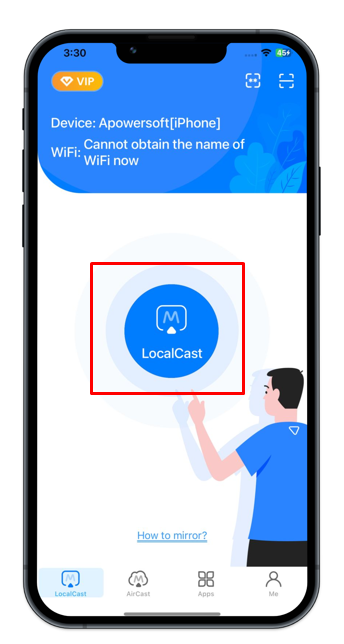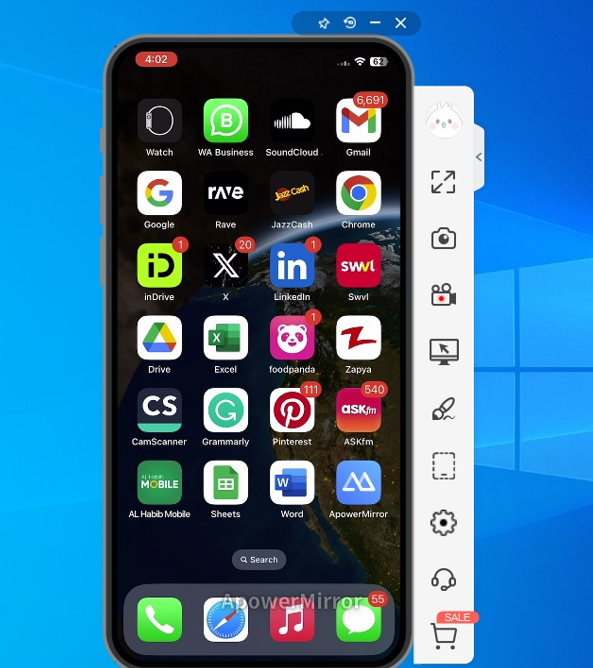In this guide, we will discuss the various tools to display the iPhone screen on a PC via USB.
How to Display iPhone Screen on PC via USB
With the right combination of applications, we can boost our productivity, and enjoy games and movies on the big screen. There are numerous tools available to display an iPhone on the PC using a USB.
Below we have listed the two most popular tools for sharing iPhone screens on PC:
1: AnyMiro
The first and best app for screen mirroring of your iPhone using the USB is AnyMiro. AnyMiro is an easy-to-use and cross-platform application that provides the best user experience. You can connect your iPhone using the USB or a Wi-Fi connection using this tool so you don’t need to install the separate tool to screen mirror your iPhone on PC wirelessly. You can enjoy up to 40 minutes of high-resolution screen display with the free version, while for a longer time, you have to purchase it.
Follow the below guidelines to display the iPhone screen on PC via USB through AnyMiro:
Step 1: Download AnyMiro from the official website using this link and install it on your device.
Step 2: After installing the application, choose the iOS device to continue.
Step 3: Next, choose the USB option from the left side of the screen.
Step 4: Connect your iPhone to the PC and tap on Trust This Computer if you have not connected your iPhone to the laptop previously. Once the setup process is completed, the tool will start recognizing the device:
Step 5: You will see your iPhone screen on your PC or Laptop:
2: ApowerMirror
Another tool to display an iPhone screen on a PC via USB or a lightning cable is ApowerMirror. The updated version of this tool offers a new feature to connect and mirror your iPhone to your PC via a USB cable.
Step 1: Install the ApowerMirror application on iPhone from the Apple store as well as download and install the ApowerMirror on PC:
Step 2: Launch the application on your laptop and choose your device, go with iOS in this case:
Step 3: Next, choose the USB Connection:
Step 4: Open the application on your iPhone and tap on LocalCast:
Step 5: The iPhone will start mirroring on the PC:
Final Thoughts
We have discussed two tools including AnyMiro and ApowerMirror to screen mirror the iPhone to a PC via USB. You can install and use these tools on your device easily by first downloading the application, and selecting the USB cable as a medium to connect the iPhone. After a successful connection, you can mirror your iPhone on a PC.