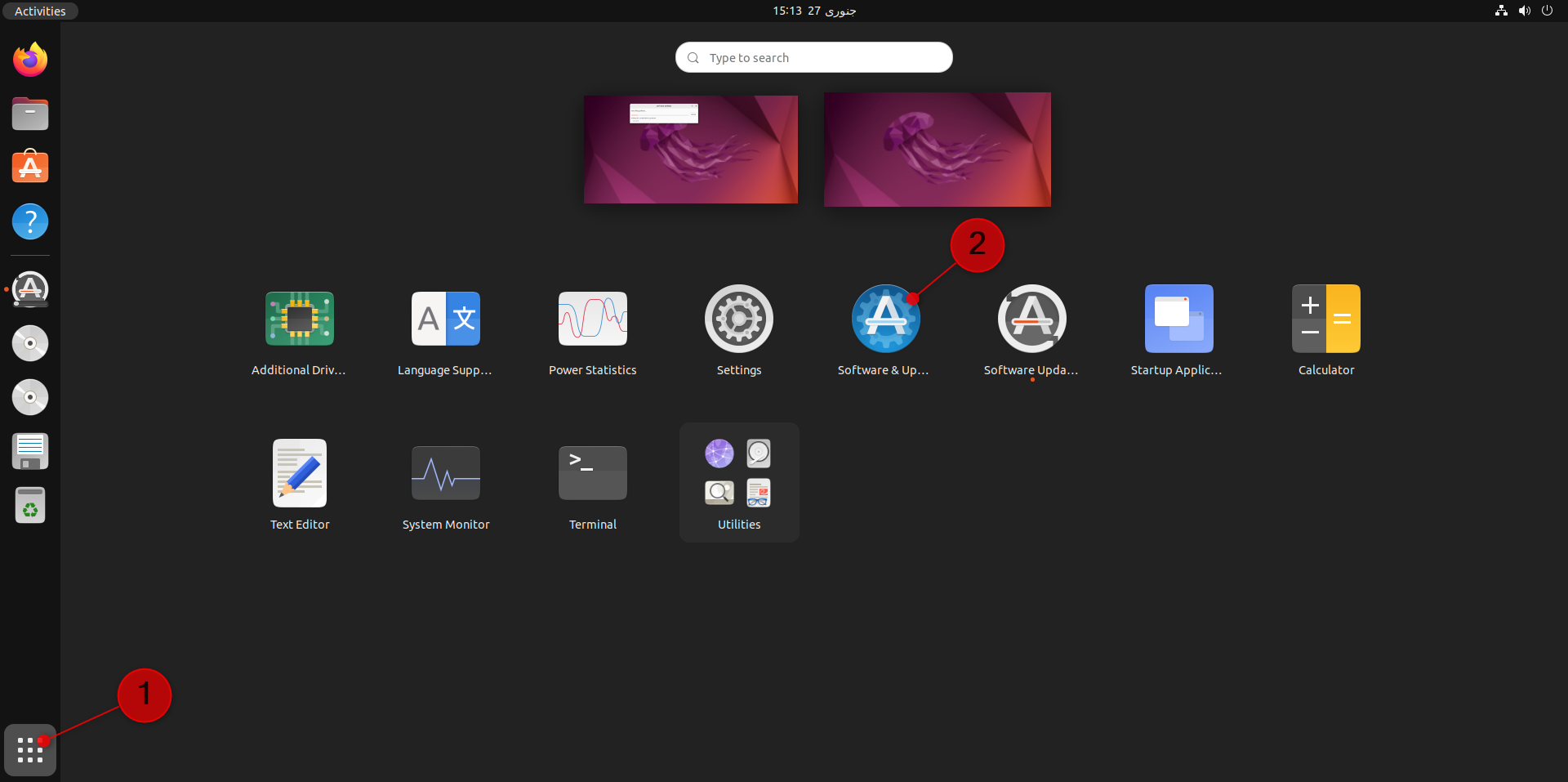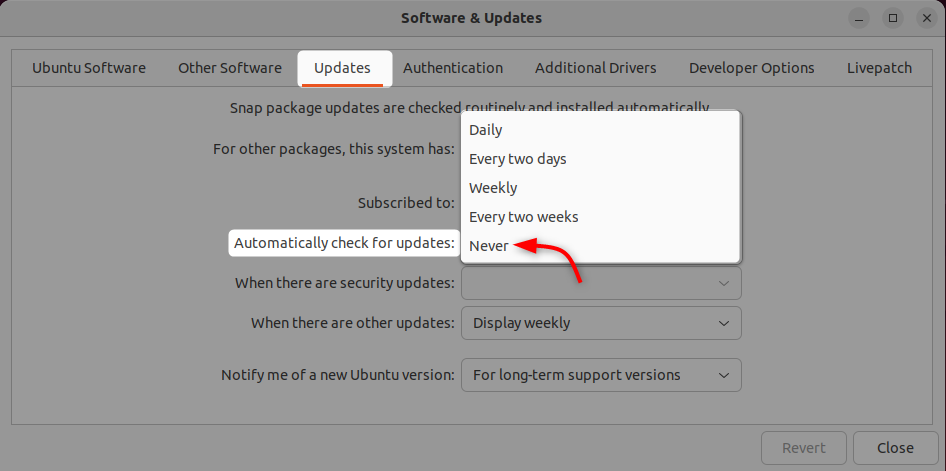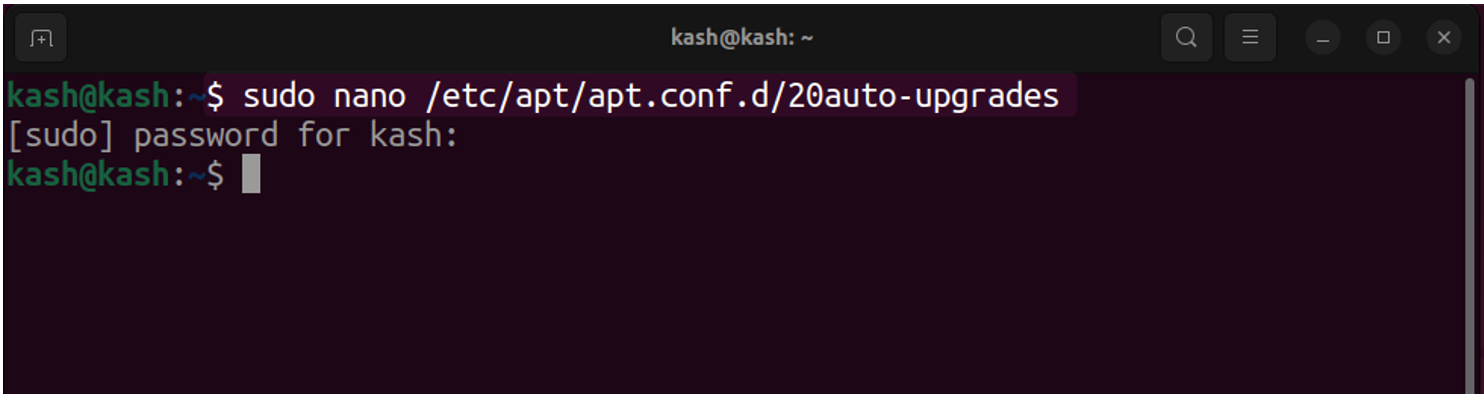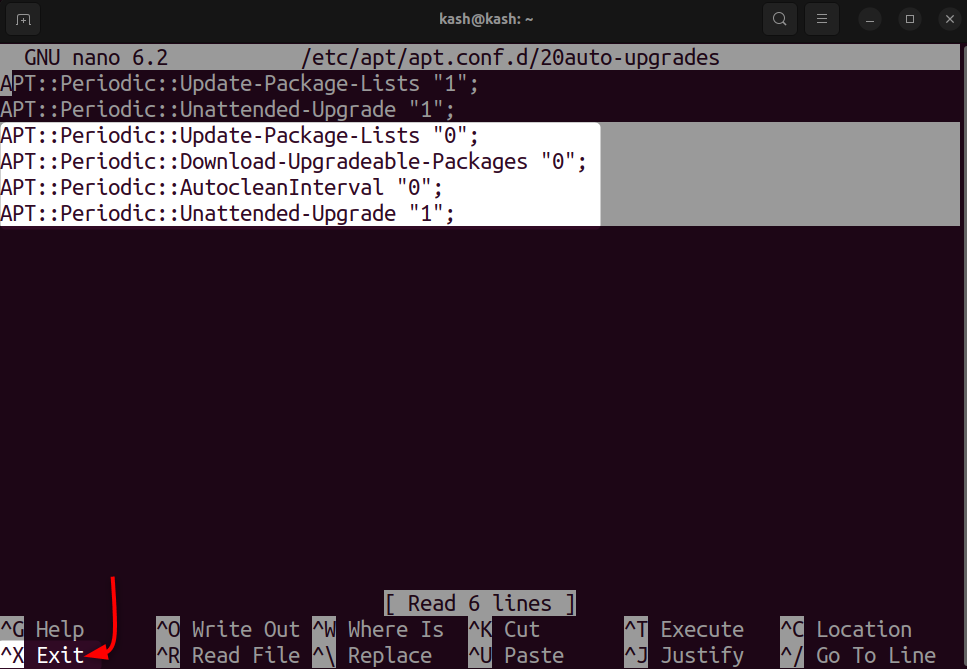So, this article will cover two methods to shut off the automatic update in Ubuntu:
1: Disable Automatic Updates from GUI Desktop
To disable automatic updates from the GUI desktop in Ubuntu, you can follow these steps:
First method on the list is using the GUI desktop and default Software Updates program in Ubuntu.
Step 1: Open the “Software & Updates” app from the applications menu.
Step 2: Click the “Updates” tab and select “Automatically check for updates:“. Here, you can choose between “Never”, “Every day”, “Every two days”, “Weekly” and “Monthly”. Select “Never“.
Close the “Software & Updates” app.
2: Disable Automatic Updates from Command Line
Alternatively, you can use the terminal to disable the automatic updates as well:
Step 1: Open terminal using “Ctrl+Alt+T“. Type below-mentioned command to open the upgrades file in nano editor:
Step 2: Inside the file, add the following lines:
APT::Periodic::Download-Upgradeable-Packages "0";
APT::Periodic::AutocleanInterval "0";
APT::Periodic::Unattended-Upgrade "1";
In order to save the file, press “CTRL+X” [Exit] followed by “Y”[yes] and “Enter”.
Please note that disabling automatic updates may leave your system vulnerable to security threats and it is not recommended.
Conclusion
Disabling automatic updates in Ubuntu can be beneficial for users who want more control over when updates are installed or who are concerned about data usage or system performance during updates. Disabling automatic updates through the GUI or the terminal is a simple process, but it’s important to be aware of the potential downsides and to take responsibility for keeping your system up to date.