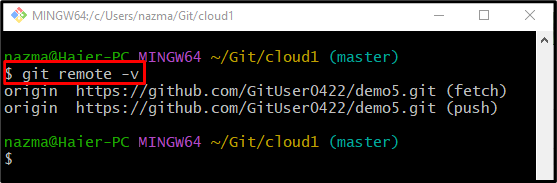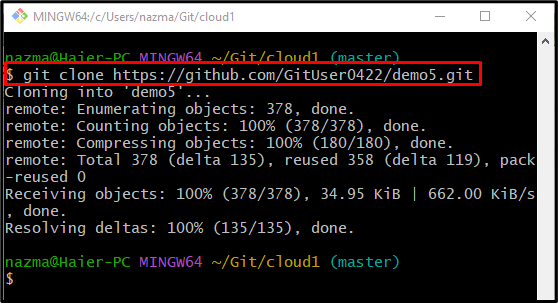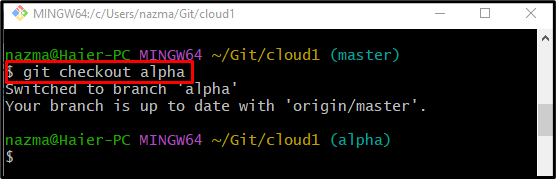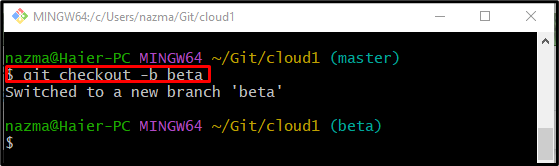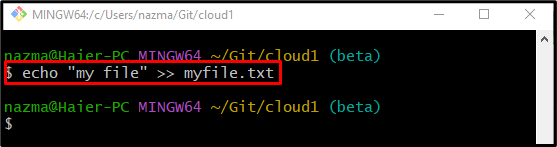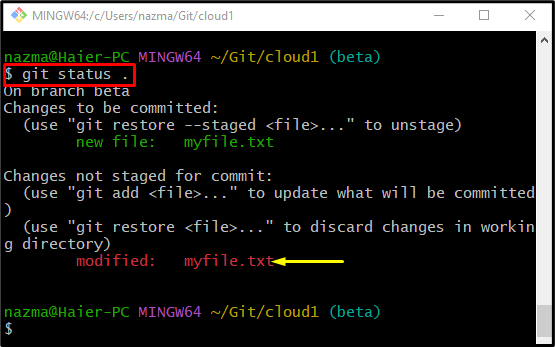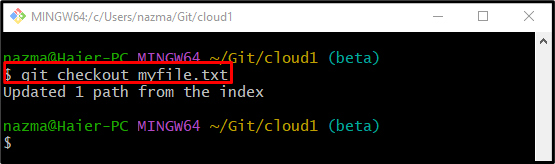This guide will discuss:
- Differentiate git checkout and clone Commands
- How to Clone Remote Repository Using “git clone” Command?
- How to Switch Branch Using “git checkout” Command?
- How to Create Branch Using “git checkout” Command?
- How to Undo Changes Using “git checkout” Command?
Differentiate “git clone” and “checkout” Commands
In order to duplicate the remote repository on the local machine, the “git clone” command can be used. However, the “git checkout” command is used for redirecting from one local branch to another. Moreover, developers can utilize this particular command for creating a new branch and canceling the uncommitted added changes from the file.
How to Clone Remote Repository Using “git clone” Command?
In order to clone the GitHub repository to the local repository, first, navigate to the desired repository by running the provided command:
Then, execute the “git remote -v” command to view the list of remote URLs:
Next, use the “git clone” command to make a copy of the remote repository through cloning:
How to Switch Branch Using “git checkout” Command?
To navigate from one local branch to another, run the “git checkout” command along with the target branch name:
How to Create and Switch Branch Immediately Using “git checkout” Command?
Developers can immediately generate and move to a new local branch by utilizing the “git checkout” command. As follow:
Here, the “-b” option represents the branch. According to the below-provided output, the new branch “beta” is created and redirected successfully:
How to Undo Changes Using “git checkout” Command?
To undo the local changes in the particular file, first, modify the file by running the following command:
Now, use the “git status .” command to check the status of the current working repository:
It can be seen that the most recently modified file is placed in the working area:
Finally, execute the “git checkout” command along with the particular file name:
According to the provided output, a new path from the index is updated successfully:
Lastly, view the repository status with the help of the following command:
As you can see, the local changes are discarded from the particular file:
That’s all! We have briefly elaborated on the difference between “git clone” and “git checkout” commands.
Conclusion
The “git clone” command creates a remote repository copy into the local machine. In contrast, the “git checkout” command can be used for switching from one branch to another. Additionally, it is utilized for creating a new branch and canceling the uncommitted added changes from the file. This guide demonstrated the difference between git checkout and clone.