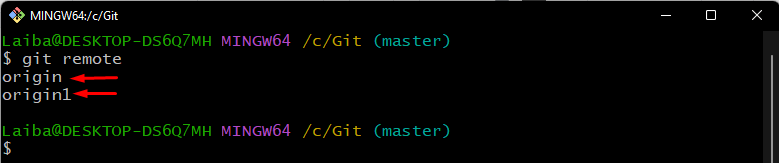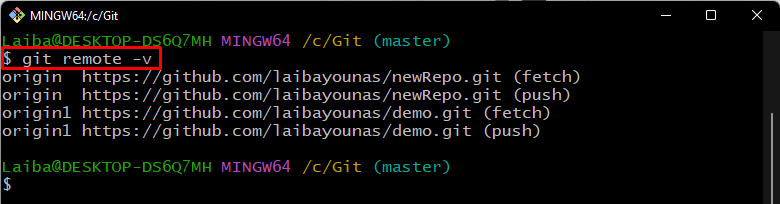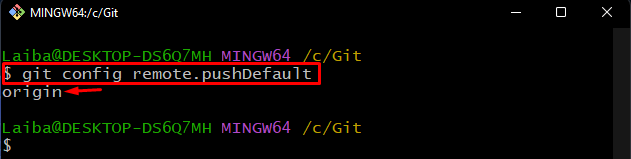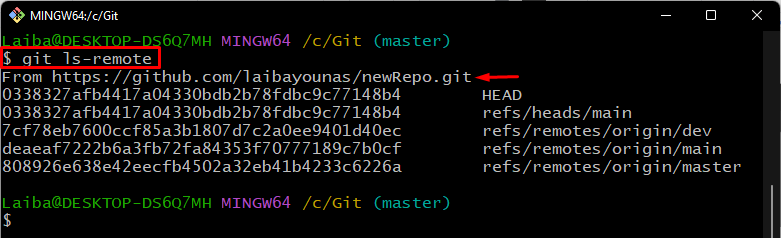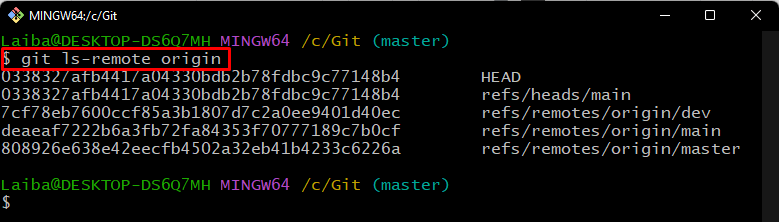Git users push their local content to the remote repository after finishing work on their machine. Before performing this operation, it is required to get the latest changes from the GitHub remote repository by downloading its content with the help of the “git pull” command. For performing push and pull operations on Git, it is essential to connect the local repository with the GitHub centralized server. For this purpose, users must add the remote URL for tracking purposes.
This article will elaborate:
- Primary Difference Between “git ls-remote” and “git ls-remote origin”
- How to Use the “git ls-remote” and “git ls-remote” Commands?
Primary Difference Between “git ls-remote” and “git ls-remote origin”
The “git ls-remote” command displays the default settled remote URL, current HEAD position, and reference. Similarly, the “git ls-remote origin” command performs the same operation. However, it only takes the particular remote URL name and displays its references.
How to Use the “git ls-remote” and “git ls-remote origin” Commands?
To view the usage of the “git ls-remote” and “git ls-remote origin” commands, first, move to the root directory. Then, check available remotes and URLs. After that, execute the “git ls-remote” and “git ls-remote origin” commands.
Now, have a look at the following instructions to check how these commands work!
Step 1: Switch to Particular Directory
First, utilize the below-listed command and redirect to the root directory:
Step 2: List Remotes
Then, check the list of all available remotes in the Git root directory through the “git remote” command:
In the below-provided screenshot, it can be observed that the Git directory contains the “origin” and “origin1” two remotes:
Step 3: Check Remote URL
Next, check the remote URL of existing remotes by executing the following command:
Step 4: View Default Remote
After that, check the default set remote name in the Git configuration file:
According to the below-provided output, the “origin” is the name of the default remote:
Step 5: List Default Remote References
Execute the “git ls-remote” command to list the default(origin) remote references:
Here, it can be seen that the above-stated command has displayed the references of the default remote that is “origin”:
Step 6: List Particular Remote Reference
To list the references of any particular remote, write out the given-provided command and specify the remote name:
It can be observed that the references of the “origin” remote can be displayed:
We have efficiently explained the difference between the “git ls-remote” and “git ls-remote origin” commands.
Conclusion
The “git ls-remote” command shows the remote URL, current HEAD position, and reference of the default remote. On the other hand, the “git ls-remote origin” command takes the particular remote URL name and only displays its references. This article demonstrated the difference between the “git ls-remote” and “git ls-remote origin” and the usage of these commands.