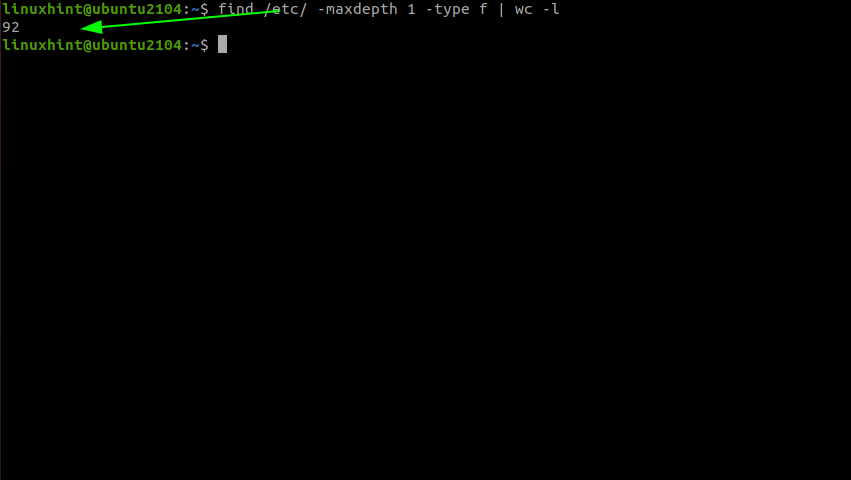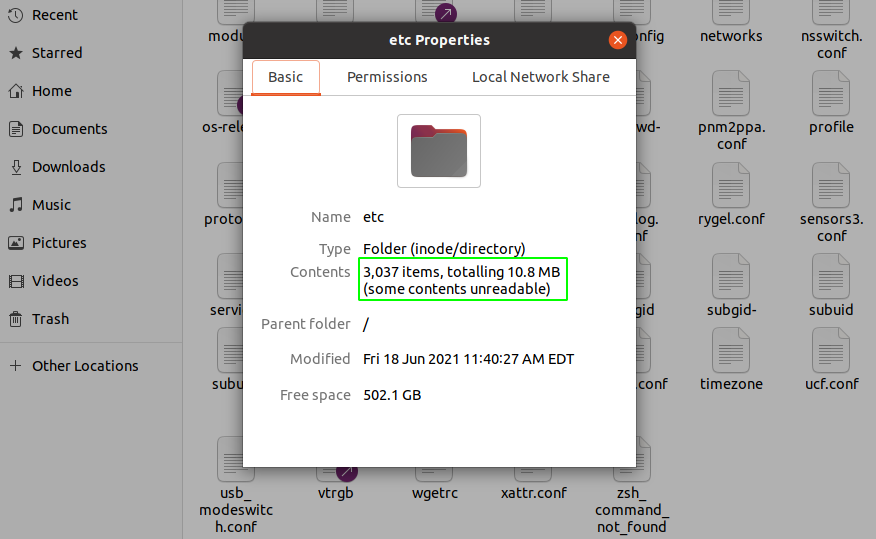This guide will focus on using various commands and techniques to determine the number of files in a specific directory.
Wc command
The simplest method to calculate the number of files in a directory is to use the wc command. For example, using find and wc, we can get the total number of files as shown in the command below:
The command above will recursively find the files in a specific directory. To include the directories, use the ls command and pass the output to wc.
NOTE: Using ls without arguments might result in a different value as wc counts the number of lines printed out.
The tree command
Another tool we can use to get the number of files in a directory is the tree command. A tree is a simple utility that shows the files and directories in forest format.
To install the tree on Debian systems, use the command:
To count the number of files in a specific directory with a tree, use the command:
As seen, a tree shows both the total number of files and directories.
To show hidden files, use the -a option to include all the files:
Nautilus
You can also use the Graphical interface to show the number of files in a directory. This method may give different results depending on the file manager you are using.
In Ubuntu, navigate to the target directory, right-click, and select properties. In the contents section, you will see the total number of files and directories. For example:
Conclusion
In this quick tutorial, we discussed how to count the number of files in a specific directory in Linux using the wc command, tree, and the graphical interface.