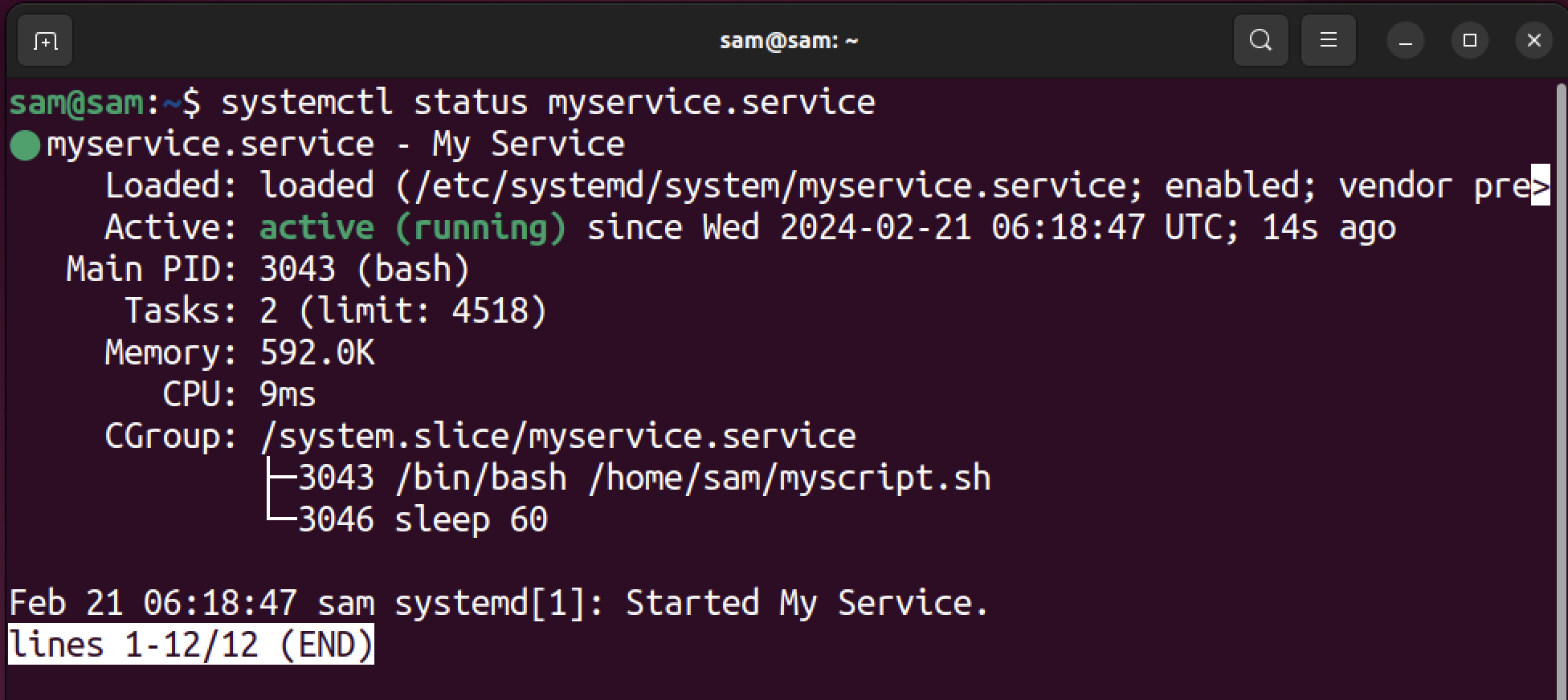In order to delete the service files, it is crucial to understand the set of directories that contain the service files.
Service files are typically stored in several specific directories, depending on their purpose and who installed them. A list of directories is given below.
| /lib/systemd/system | Service files from the downloaded packages |
| /etc/systemd/system | Service files by the system administrator |
| ~/.config/systemd/users | Service files by normal users |
So, if a package is downloaded and provides daemon and services, then these files will be stored in the /lib/systemd/system directory. The /etc/systemd/system directory contains service files created by system administrators, and only sudo users can modify them. While ~/.config/systemd/users directory contains service files created by normal users.
How to Access the Service File
The first step of deleting a service file is to find the exact path of it. To find the path, use the systemctl status command with the service name.
To find the service name, you can list all the running services.
If you want to list all the services, use the systemctl command with –type and –state options.
For example, to find the unit path of myservice.service, I will execute the status command.
The output shows the path of the unit file in the Loaded section.
Now that we have obtained the path of the service, we shall proceed to delete it in the subsequent step.
Warning: Before deleting the service files from the system, it is crucial to have a complete understanding of the system service files and their significance for the system. Deleting an important service file from the system may cause irreversible damage.
How to Delete the Service File
To delete the service on Linux, the systemctl and rm command line utilities will be used. Use systemctl to stop and disable the service, and then use rm to remove the service files from the respective directory.
To delete the service file, follow the command sequence given below.
sudo systemctl disable SERVICE-NAME
sudo rm /lib/systemd/system/SERVICE-NAME #Service from the downloaded package
sudo rm /etc/systemd/system/SERVICE-NAME #Service by the administrator
sudo rm ~/.config/systemd/users/SERVICE-NAME #Service by the normal user
sudo systemctl daemon-reload
sudo systemctl reset-failed
Firstly, stopping the service is recommended to ensure it is not running during removal, though disabling it will also prevent it from starting again. Then it needs to be disabled, which prevents the service from starting automatically; disabling the service also removes the symbolic links created in the .wants/ or .requires/ directories. After that, remove the service files using the rm command from the respective directory.
Reload the systemd configurations using daemon-reload and the execute reset-failed command. The reset-failed command resets all the services with a failed state.
Example
In this example, let’s delete a service created by a system administrator. The service name is myservice.service and is placed in the /etc/systemd/system directory.
Check the status of the service.
The service is running; note the path against the Loaded section and disable the service.
It will also remove the symbolic link from the /etc/systemd/system directory.
Next, remove the service file using the rm command and service file path.
Now, reload the systemd configuration to apply the changes.
That is it! The service is removed and is no longer in your system. Verify it by checking the service status.
Conclusion
Deleting a service becomes mandatory if it is running, even if it is no longer needed. It can consume system resources if left unattended. In this guide, I covered a complete method to delete a service from Linux. First, identify the service name and path and then disable it. After that, remove the service file from the respective directory and reload the systemd configurations to complete the procedure.