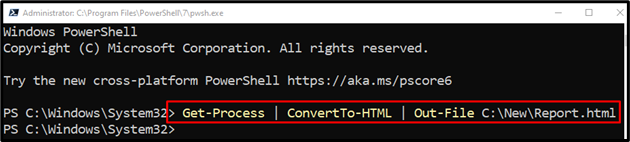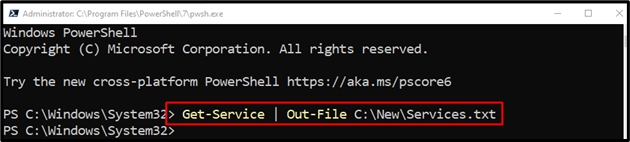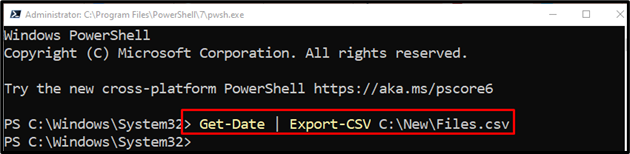PowerShell is an administrator’s tool utilized by system administrators. It is utilized to perform tasks that need elevated-level permissions. Normally, Windows users can create reports using GUI (Graphical User Interface). However, reports can also be created using PowerShell. Reports on Windows preserve a special importance. Reports are usually created to save the information for later use.
How to Create Reports with PowerShell
Users in PowerShell can create reports using these commands:
Method 1: Create a Report Using ConvertTo-HTML
The first method to create a report in PowerShell is by using “ConvertTo-HTML”. The “ConvertTo-HTML” cmdlet converts the .NET data into an HTML document, which can only be seen in the web browser clearly. To create the report using the “ConvertTo-HTML” cmdlet, first, write the “Get-Process” cmdlet or any input then pipe it to the “ConvertTo-HTML” cmdlet. After that, again send the output to the cmdlet “Out-File” to export the output into the HTML file:
Now verify whether the report was created or not by executing the “Get-Content” cmdlet along with the report file address:
Method 2: Create a Report Using Out-File
Another method of creating a report is by using the “Out-File” cmdlet. To do so, first, use the “Get-Service” cmdlet or any input then pipe it to the “Out-File” cmdlet and assign the file to save the report inside it:
Method 3: Create a Report Using Export-CSV
The report can also be created using the “Export-CSV” cmdlet. First, place the “Get-Date” cmdlet or any input command to do so. After that, pipe it to the “Export-CSV” cmdlet along with the file path you wish to export the data to create the report:
Conclusion
The reports in PowerShell can be created using various commands. These commands include “ConvertTo-HTML”, “Out-File”, and “Export-CSV”. These commands first accept the input using the pipeline “|” and then export the report into the file assigned. This post has elaborated on the methods to create reports in PowerShell.