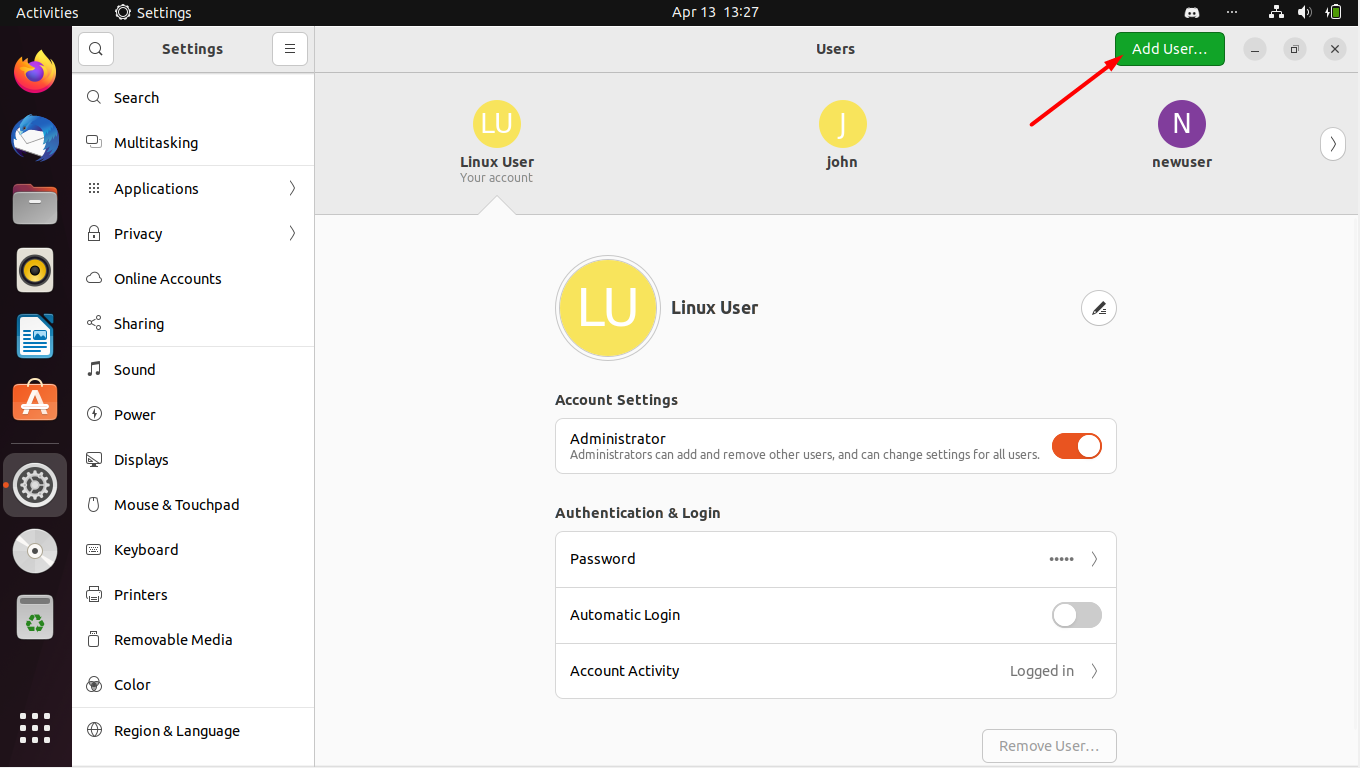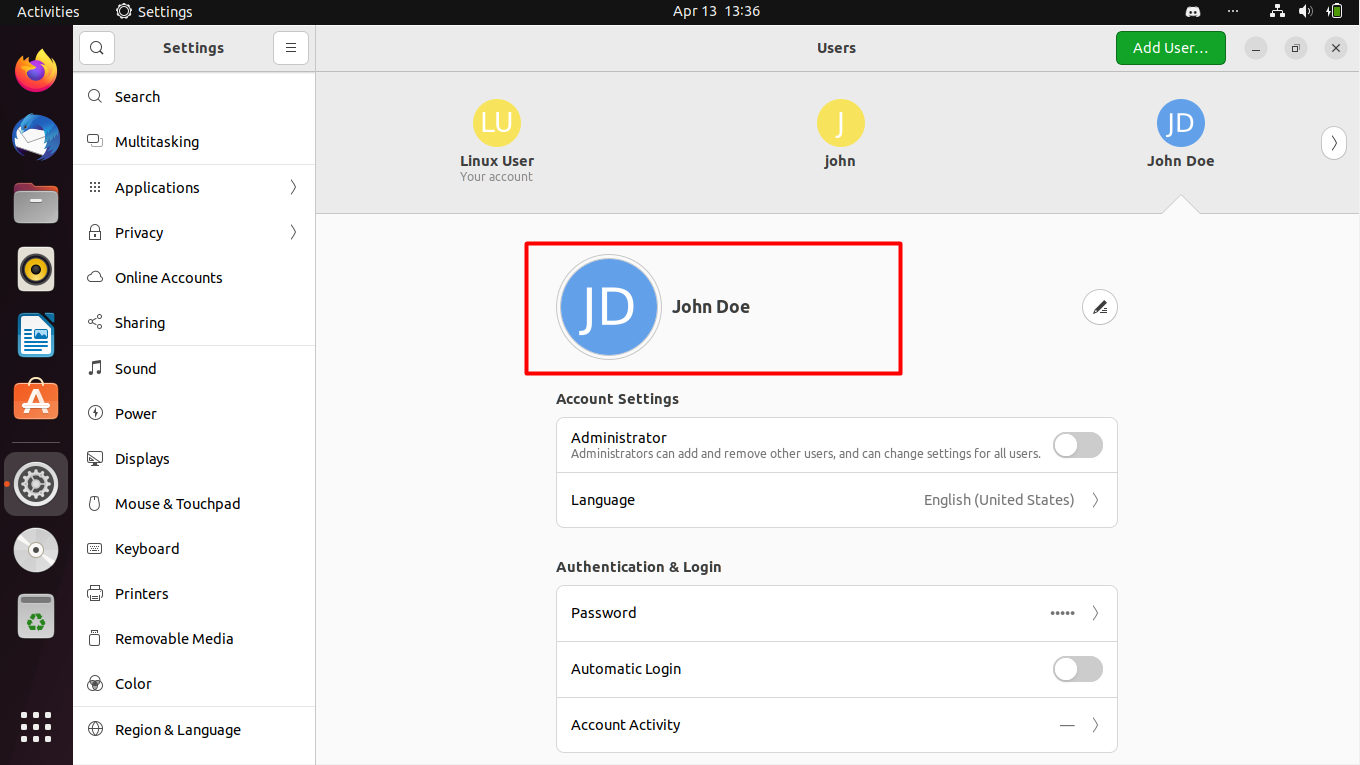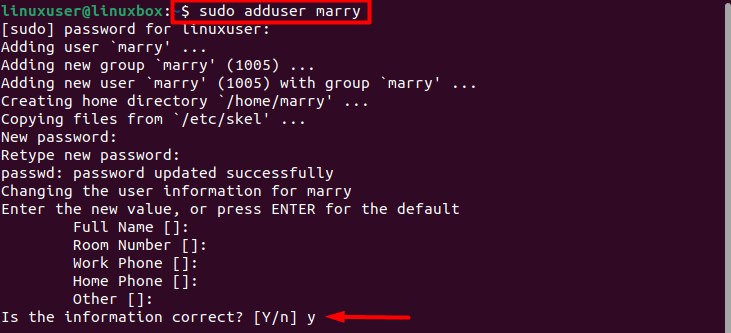How to Create New User on Ubuntu 22.04
You can create a new user on your system using two methods which are as follows.
- Using GUI
- Using Terminal
Method 1: Using GUI
Follow the steps provided below to learn how you can use GUI to create a new user.
Step 1: Open the Users Settings
Click the Applications’ menu and type “user” in the search bar and hit search.

Step 2: Get Administrative advantages
Open “users” settings and press unlock so that you can perform actions as an administrator.
Step 3: Enter password
After unlocking you will be asked to enter your authentication password.
Step 4: Add New User
When you authenticate, you will see an ‘Add User’ option in the top right corner.
Step 5: Enter Credentials
Now enter the credentials of the new user such as full name, and password.
Step 6: Press Add
Once the credentials have been added, press the ‘Add’ button in the top right corner.
Step 7: Authenticate again
Again enter the password of the current user and authenticate to proceed.
After authenticating, the new user will be added.
A new user was successfully added through GUI.
Method 2: Using Command Line
This method is appropriate for users who use the terminal more often. This method has been elaborated step-by-step.
Step 1: Add user
The first step in this method is to use the command given below to add a new user to the system.
For instance, here we will add a user by the name ‘marry’ so the command above will look like this.
Output
It will ask you to set new password for the newly created user twice. Set the password and provide the user information if you want. Now enter ‘Y’ to continue. The user will be added to the system successfully.
Step 2: Add user to a group
Although this step is completely optional if you wish to add the new user to a particular group then use the following command.
The above command adds the user marry to the group named cdrom.
Step 3: Verify the addition
Now to verify the successful addition of the group along with the group information, use the command provided below. This step is also optional.
Output
The output displays the group information of the new user.
Conclusion
You can add a new user on Ubuntu 22.04 by either using the GUI or the command line. In the case of GUI, go to user settings and add a new user from there, after unlocking the administrative advantages, whereas, if you use the command line then use this command $ sudo adduser username. If you wish to add the new user to a group then use the command $ sudo usermod -aG cdrom marry.