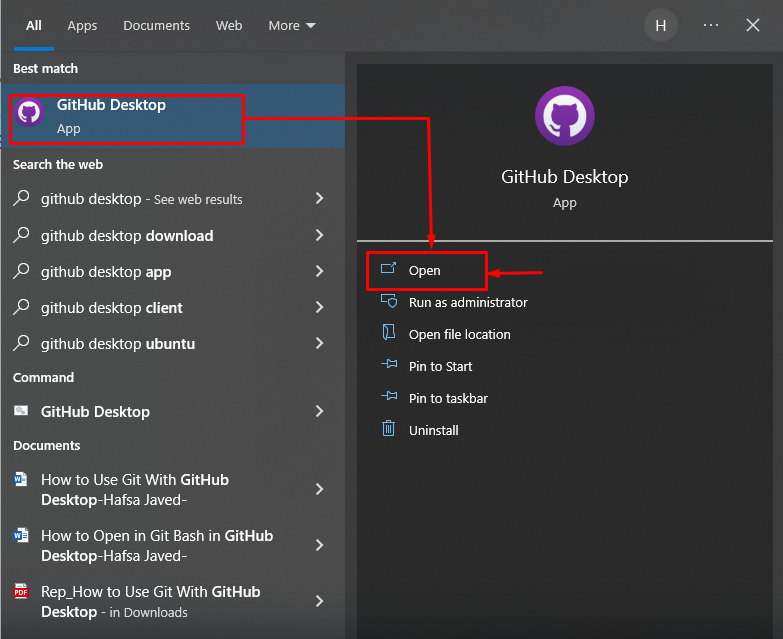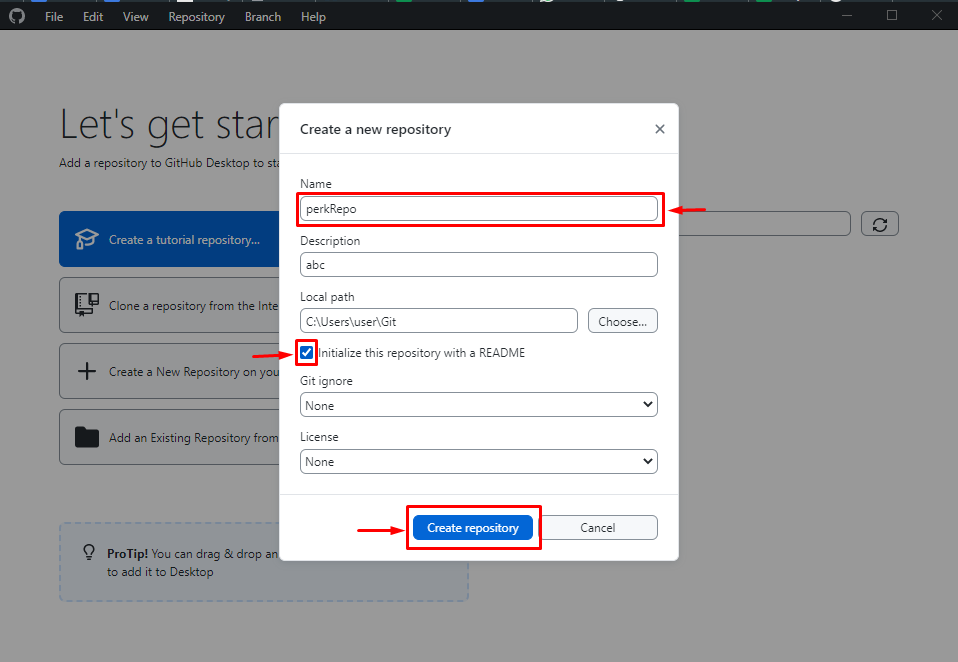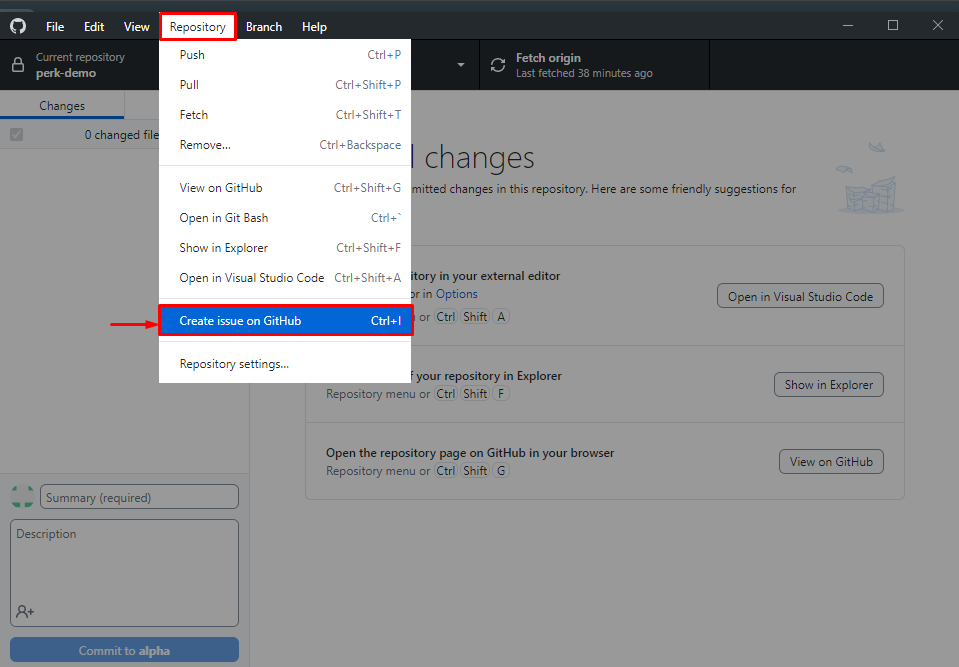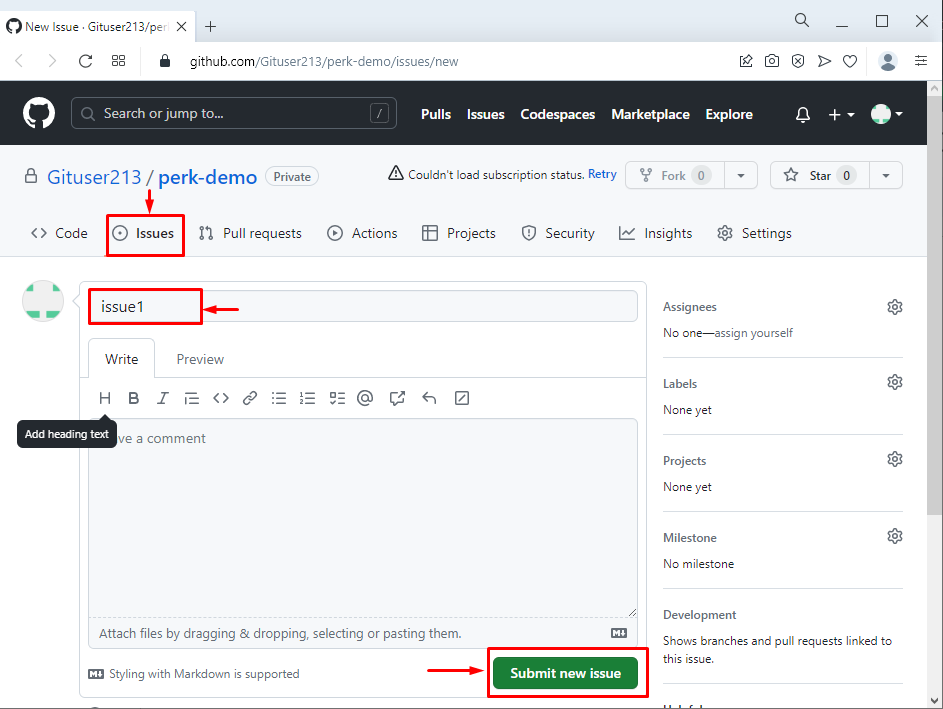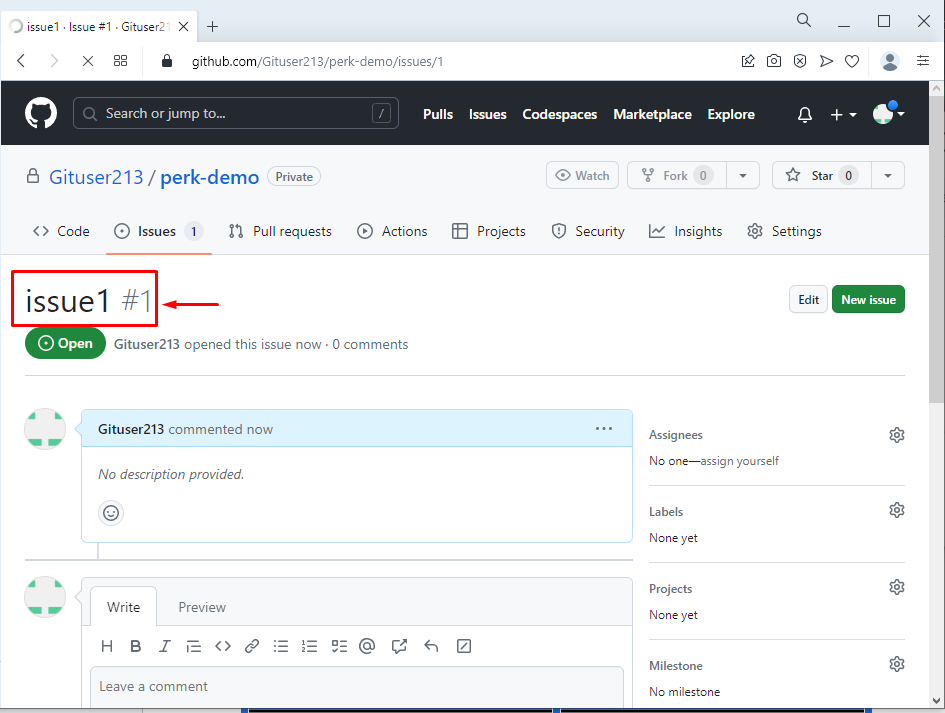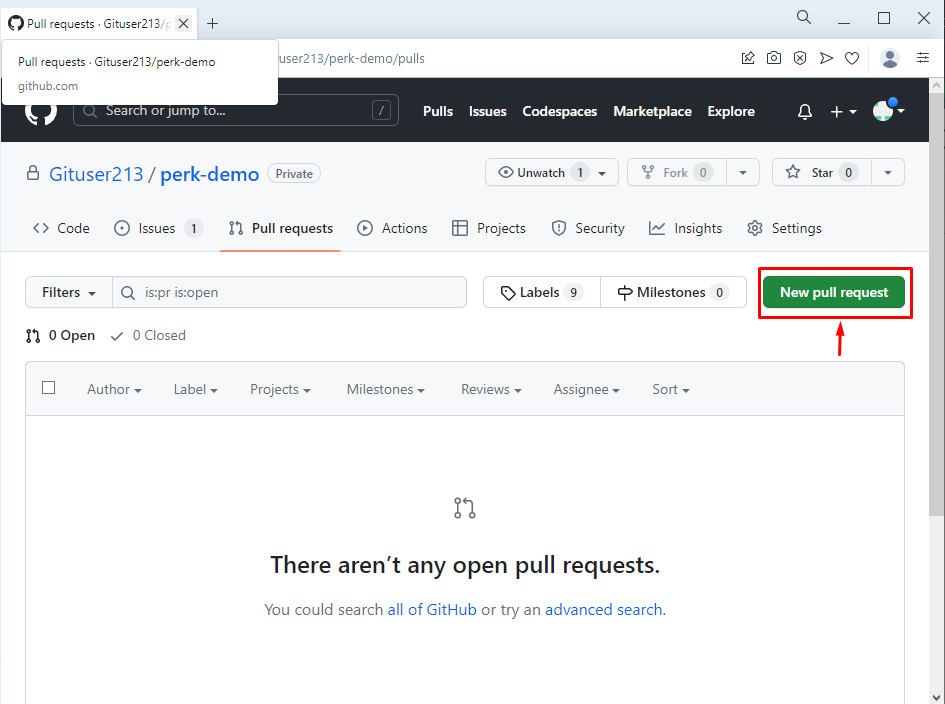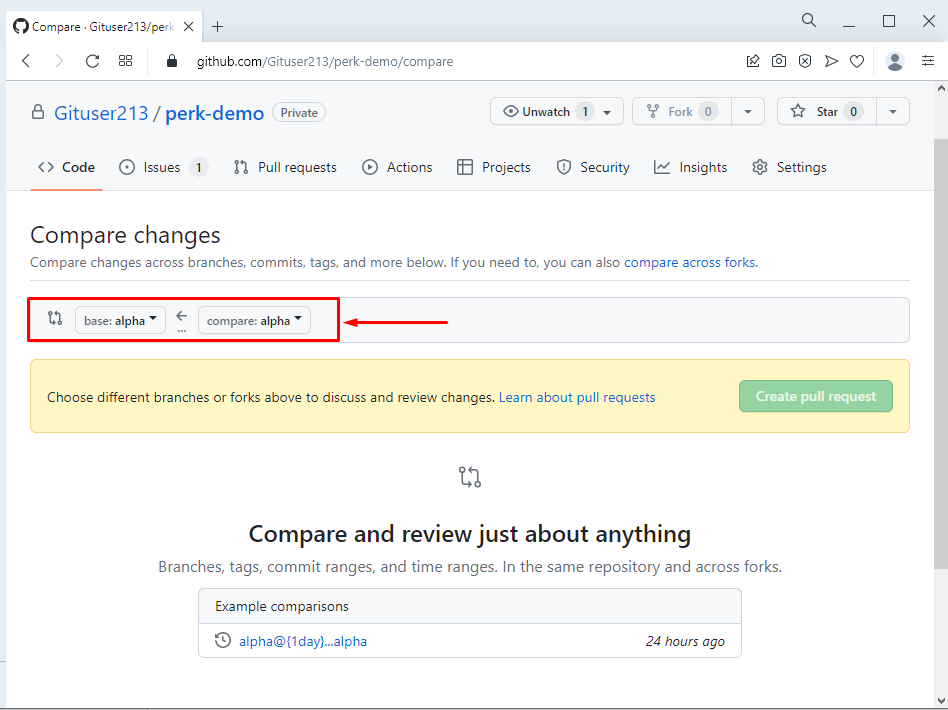This post will demonstrate the method for creating an issue or pulling a request from GitHub Desktop.
How to Create an Issue or Pull Request From GitHub Desktop?
To create an issue or pull request from GitHub Desktop, try out the below-provided step:
- Launch the GitHub Desktop application.
- Make or Clone a repository.
- Go to the “Repository>Create issue on GitHub” option to create an issue.
- Specify the issue name and hit on “Submit new issue”.
- Navigate to the “Pull requests” and click on the “New pull request” button:
Step 1: Open GitHub Desktop Application
Initially, open up the GitHub Desktop application on your system by using the “Startup” menu:
Step 2: Create or Clone a Repository
After that, make a new repository or clone an existing repository to start working on GitHub Desktop. In this scenario, we will create a new repository by inserting the following information:
- Specify a particular name according to your choice.
- Insert the description in the required area related to the repository.
- Choose a local path for the repository.
- Check the box if you want to create a README file automatically.
- Lastly, hit on the “Create repository” button to move ahead:
Step 3: Move Toward the Repository Option
Once the stated repository is created successfully, navigate to the “Repository>Create issue on GitHub” option to create an issue:
It will take you directly to the GitHub account.
Step 4: Submit an Issue
On the GitHub stated directory, create an issue with a specific name, add the required information and description about the issue. Then, click on the “Submit an issue” button:
As a result, the issue has been created successfully on GitHub:
Step 5: Pull a Request
To make a pull request, go to the “Pull requests” option available next to the “Issues”. Then, hit on the highlighted “New pull request” button:
Next, select branches and compare changes with each other to create a pull request in a particular Git repository:
That’s all about creating an issue or pull request from GitHub Desktop.
Conclusion
To create an issue or pull request from GitHub Desktop, first, launch the GitHub Desktop application and make a repository. Then, go to the “Repository>Create issue on GitHub” option to create an issue. Next, specify the issue name and hit the “Submit new issue” button. Furthermore, go to the “Pull requests” and hit on the “New pull request” button. This guide stated the method for creating an issue or a pull request from GitHub Desktop.