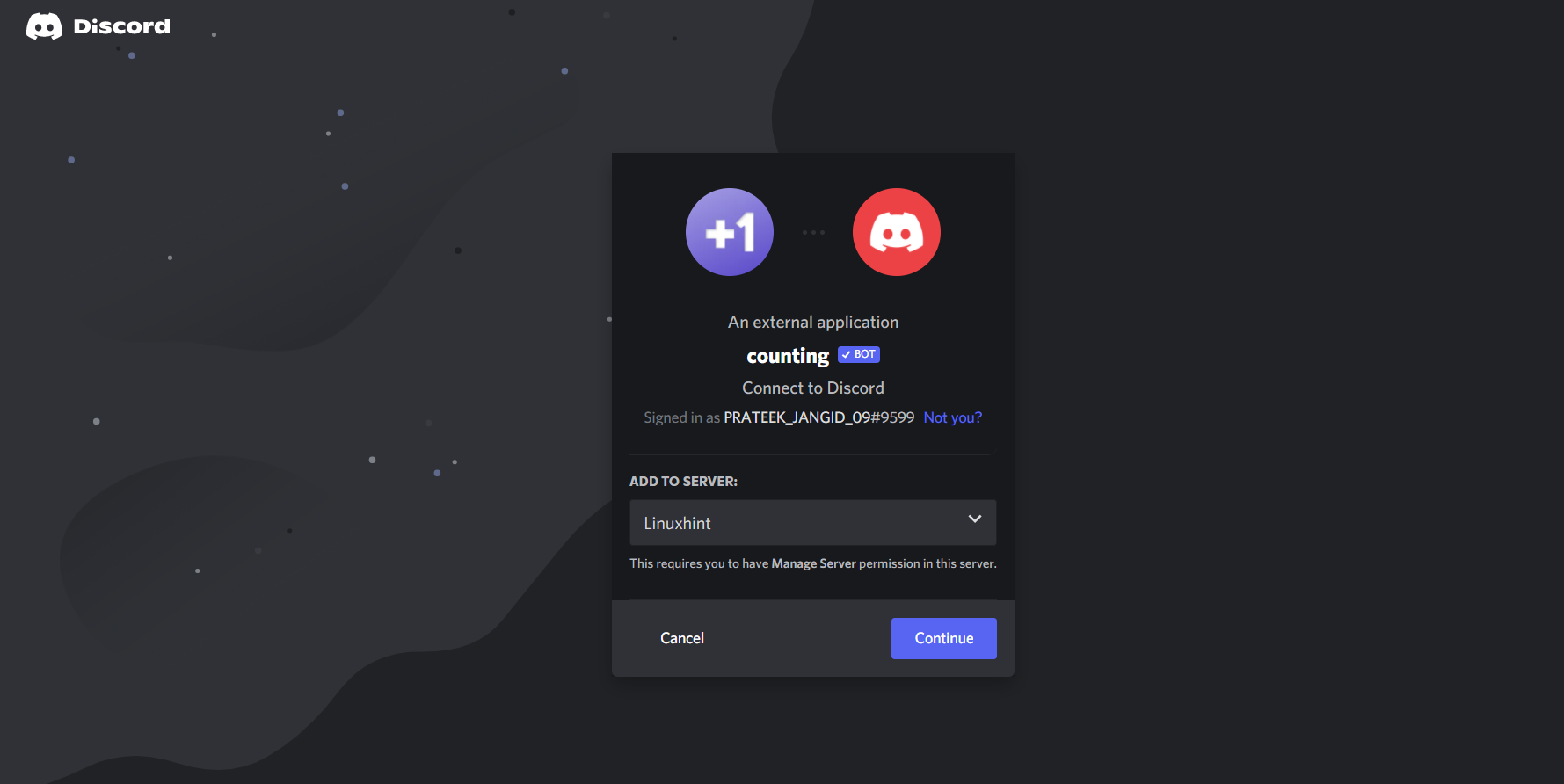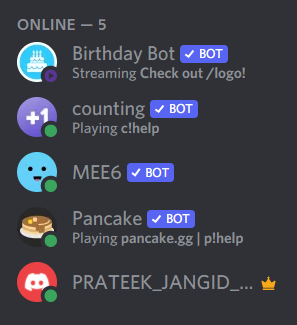This bot also manages the counting channel in which the server members need to count up in a particular order. In case any member counts an incorrect number, then the counting bot deletes it automatically. The counting bot also ensures deletion of the number if a member counts it twice. The counting bot requires one command to count, and it is easy to use.
Let’s through the process on how to use the counting bot on Discord.
Visit counting bot’s official website using the web browser.
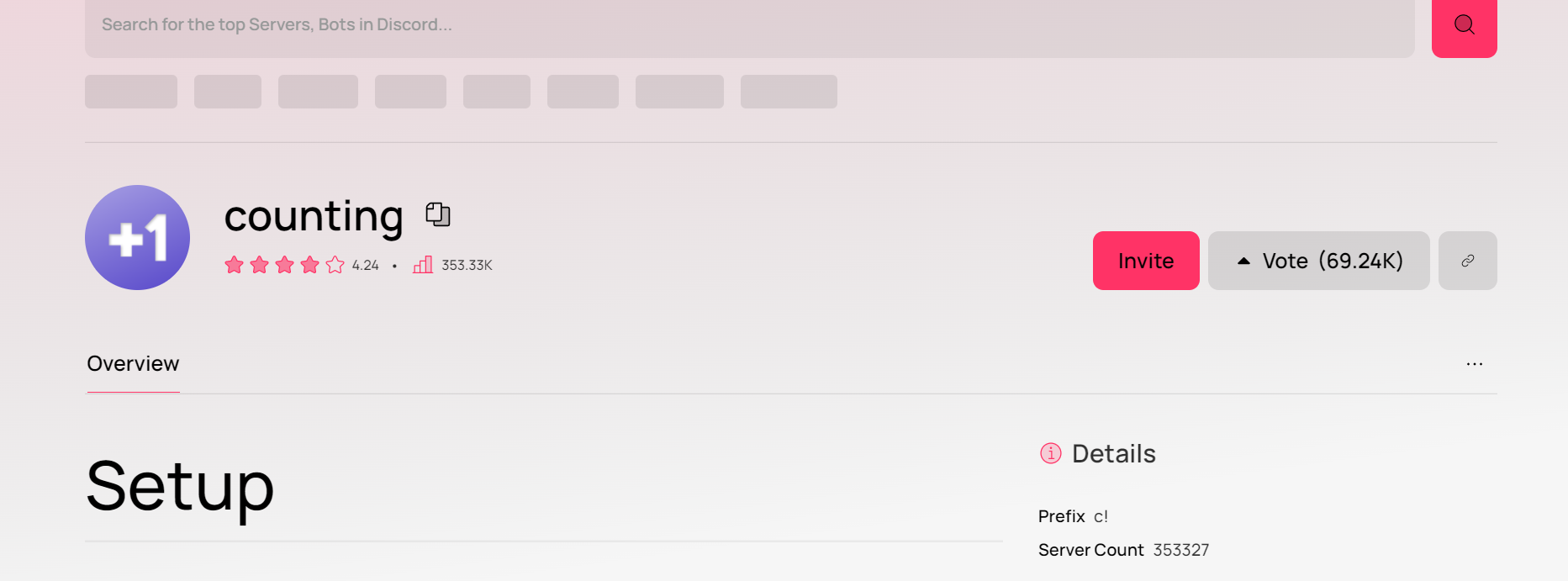
To select a server, click the Invite button to open a new page.
Surpass the Captcha to add the counting bot on the server.
Once you’re done, a new bot will be added to your server.
Counting Bot Commands on Discord
The counting bot command starts with c! Like pancake bot commands, start with p!
Below are some basic commands that admins and common users can use.
| Command | Description |
|---|---|
| c!failrole [@role/role id] | It sets a role for those members who destroy the counting. |
| c!channel | It configures a bot to listen in a particular channel rather than a default channel. |
| c!numbersonly [on/off] | It enables the number-only mode |
| c!language ?[languageCode] | It sets a language that the counting bot responds to on the server. |
| c!lb ?[pageNumber] | It shows the top ten scores. |
| c!cs ?[pageNumber] | It shows the top ten scores currently. |
| c!stats | It shows the statistics on a bot and the current shard. |
| c!ulb ?[pageNumber] | It shows the top ten users of the server. |
| c!transfersave [@user/userId] | You can gift save from the available to other users with the tax of 0.5. |
| c!server | It shows the current state of the server. |
| c!user ?[@user/userId] | It shows the current state of a user. |
| c!vote | You can vote for the counting bot and get saves. |
Conclusion
We have included the essential information about the counting bot and the basic commands you can use with this bot. There are hundreds of bots that increase the functions of Discord. Therefore, we have uploaded many Discord-related guides on our official website.