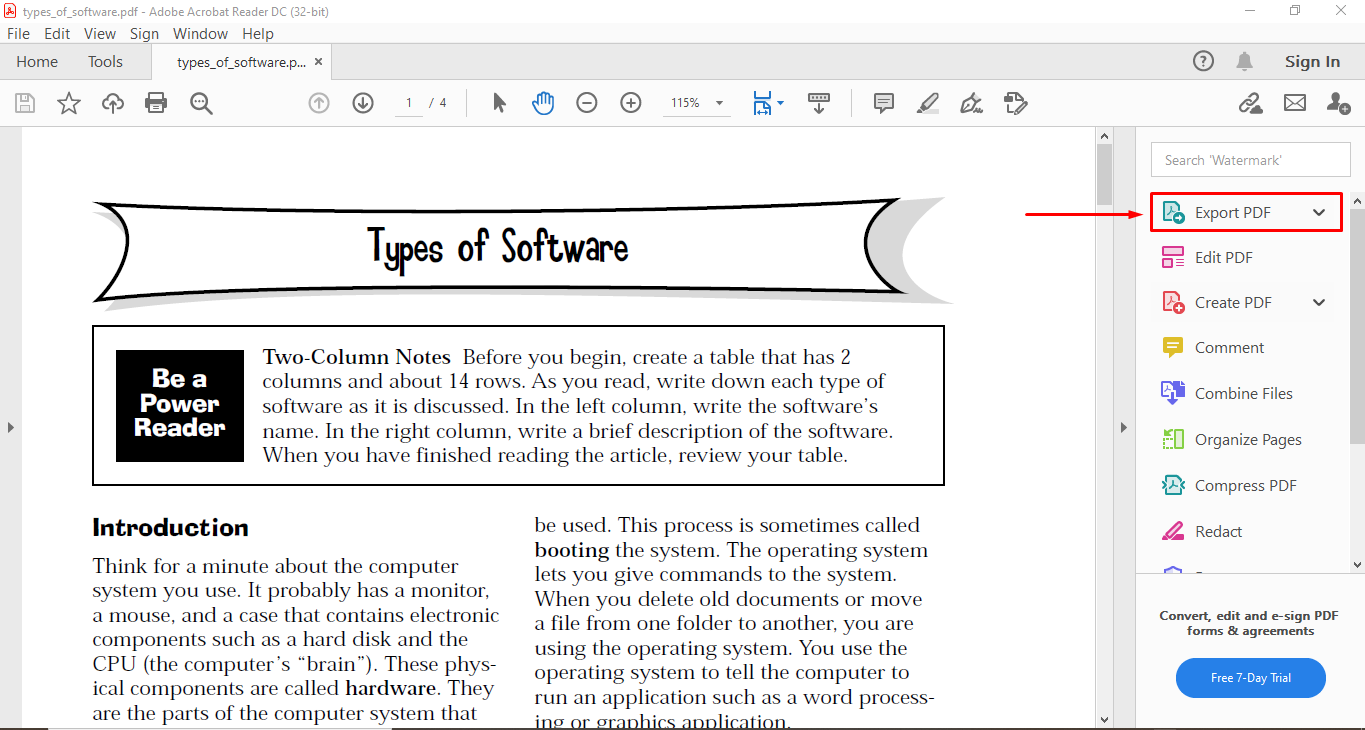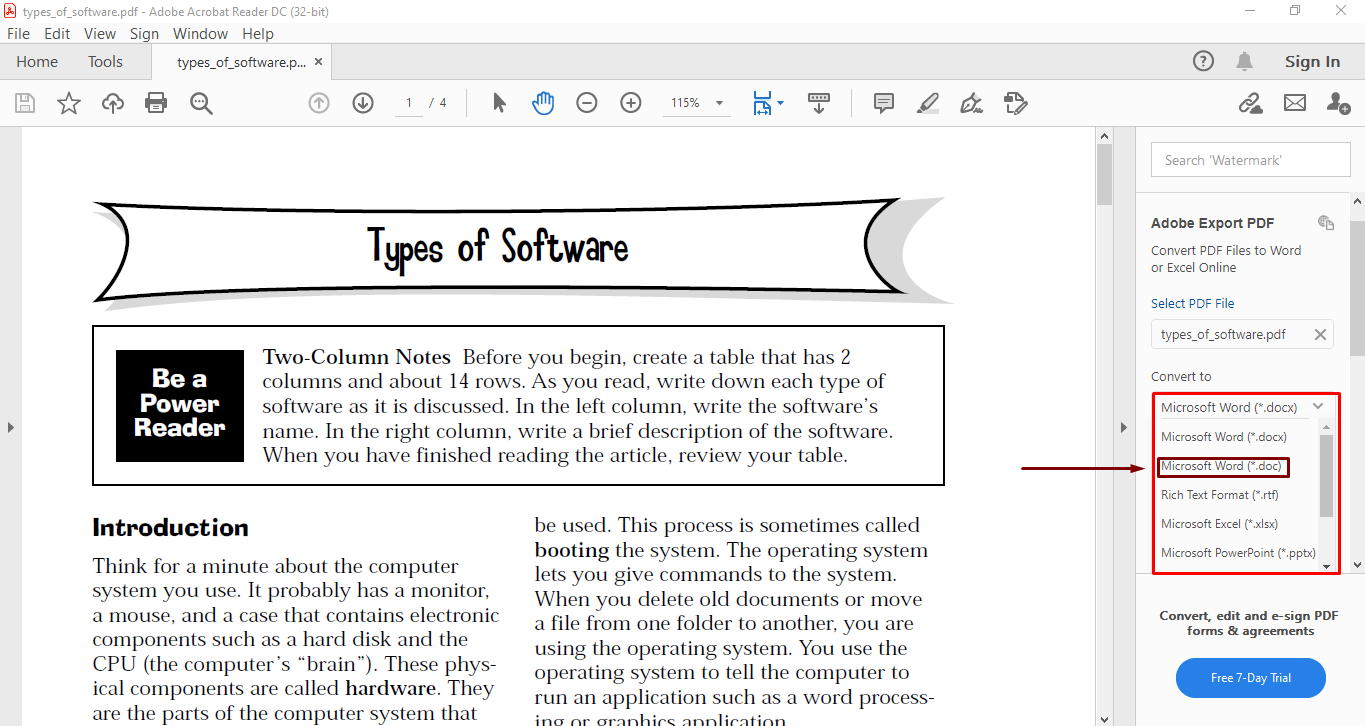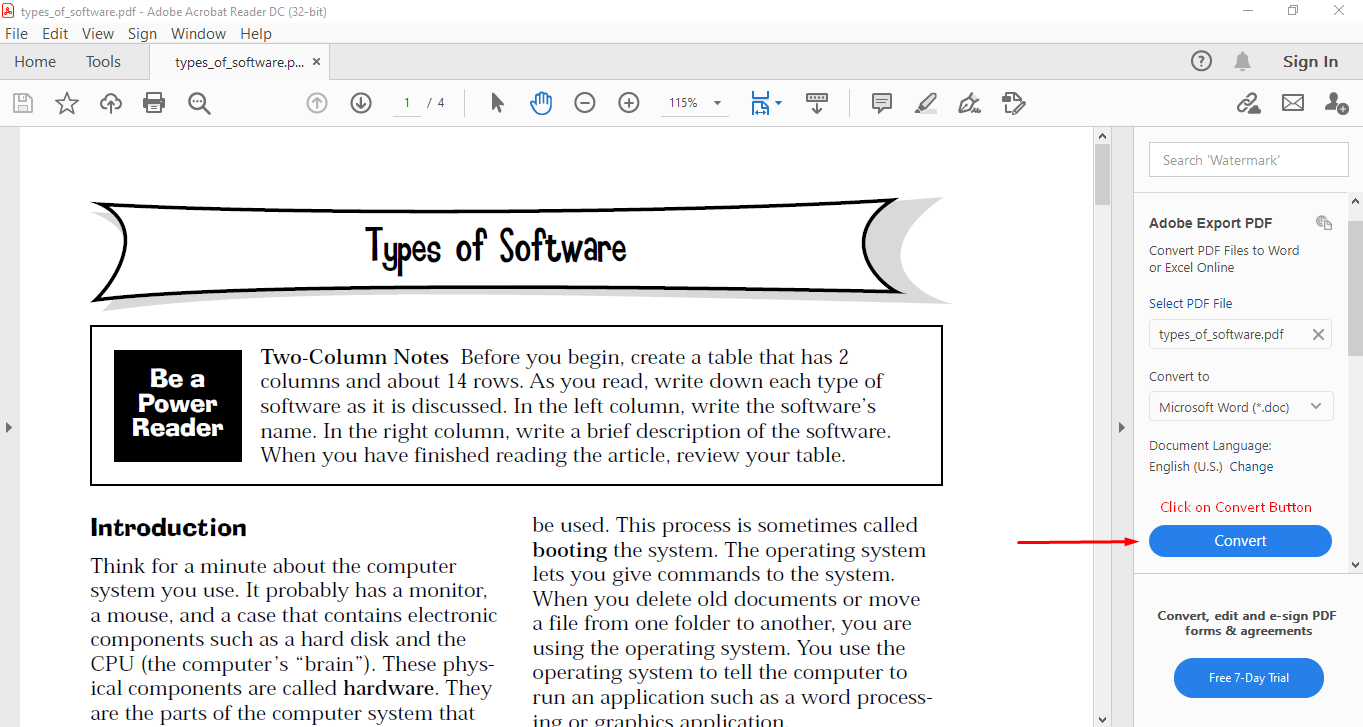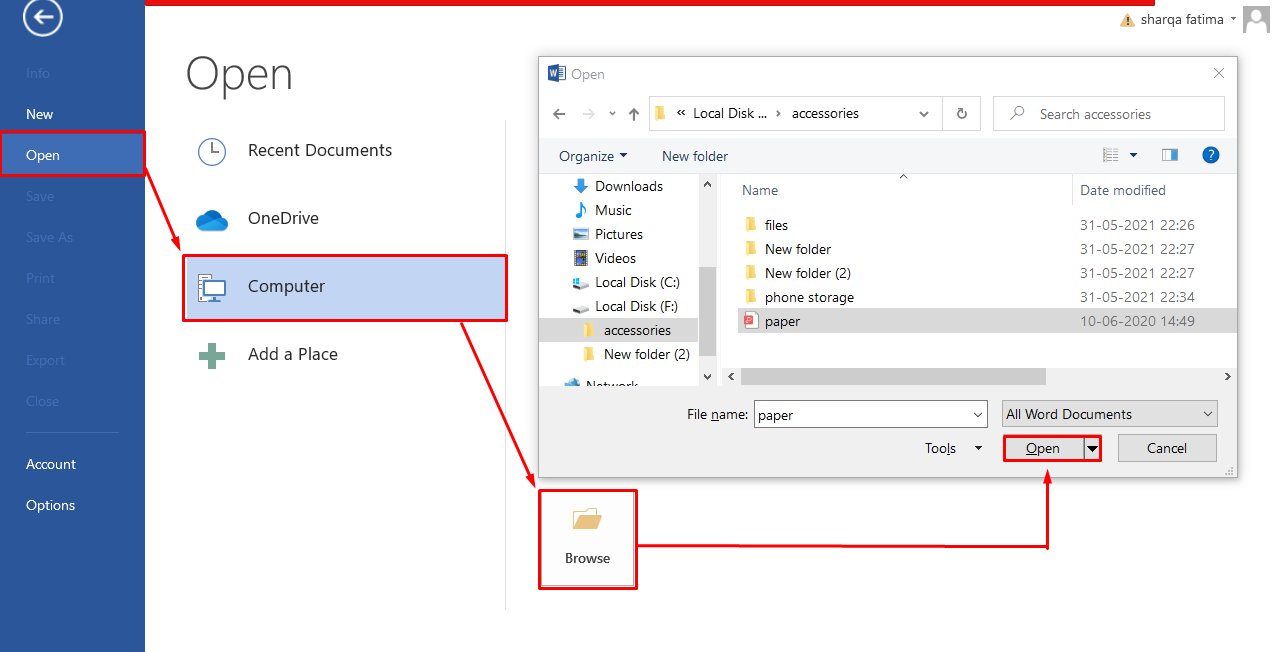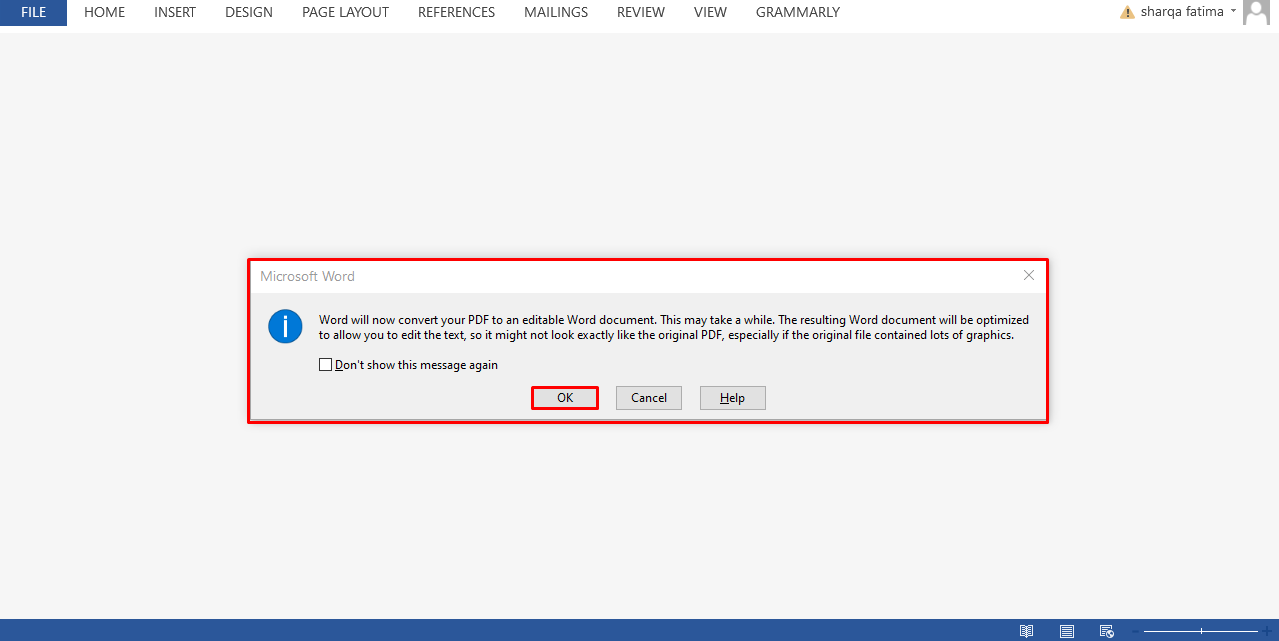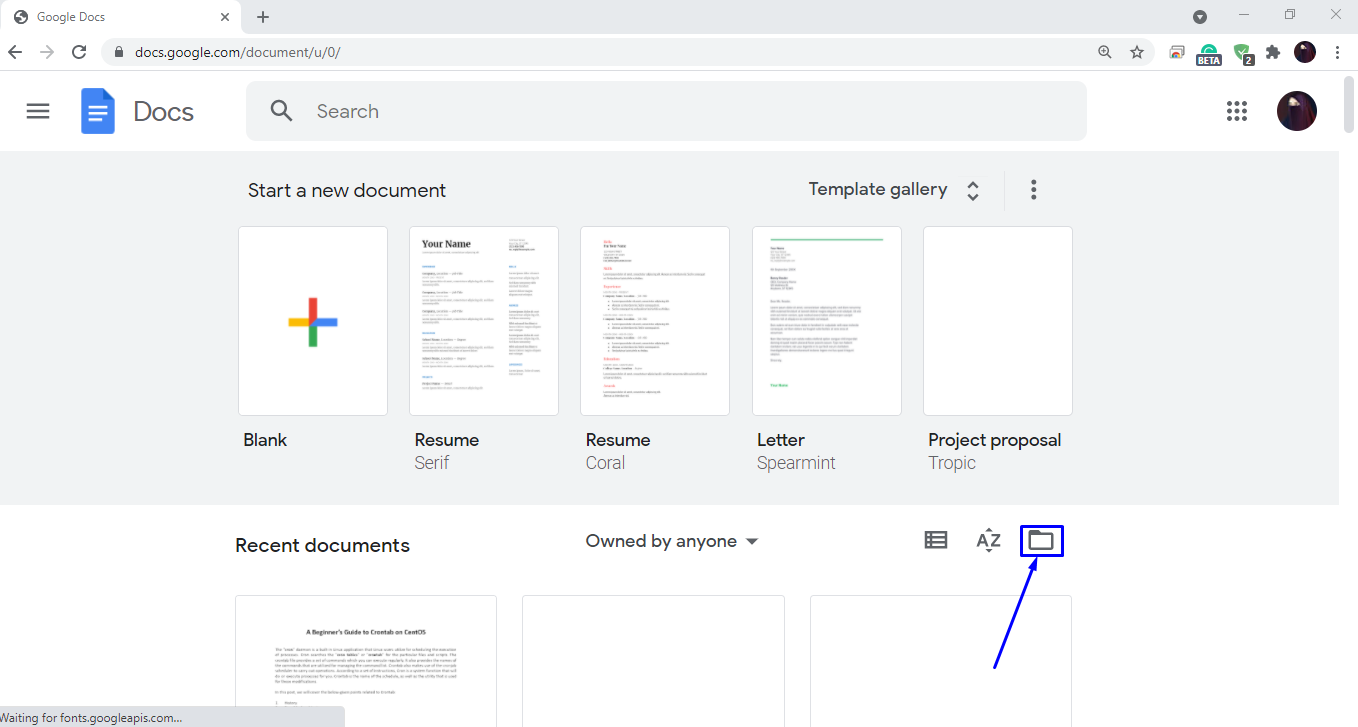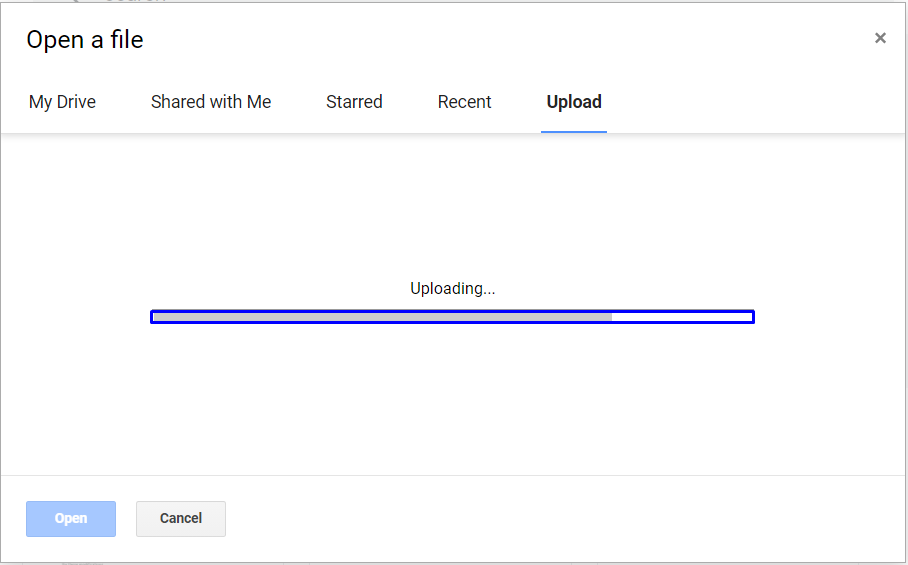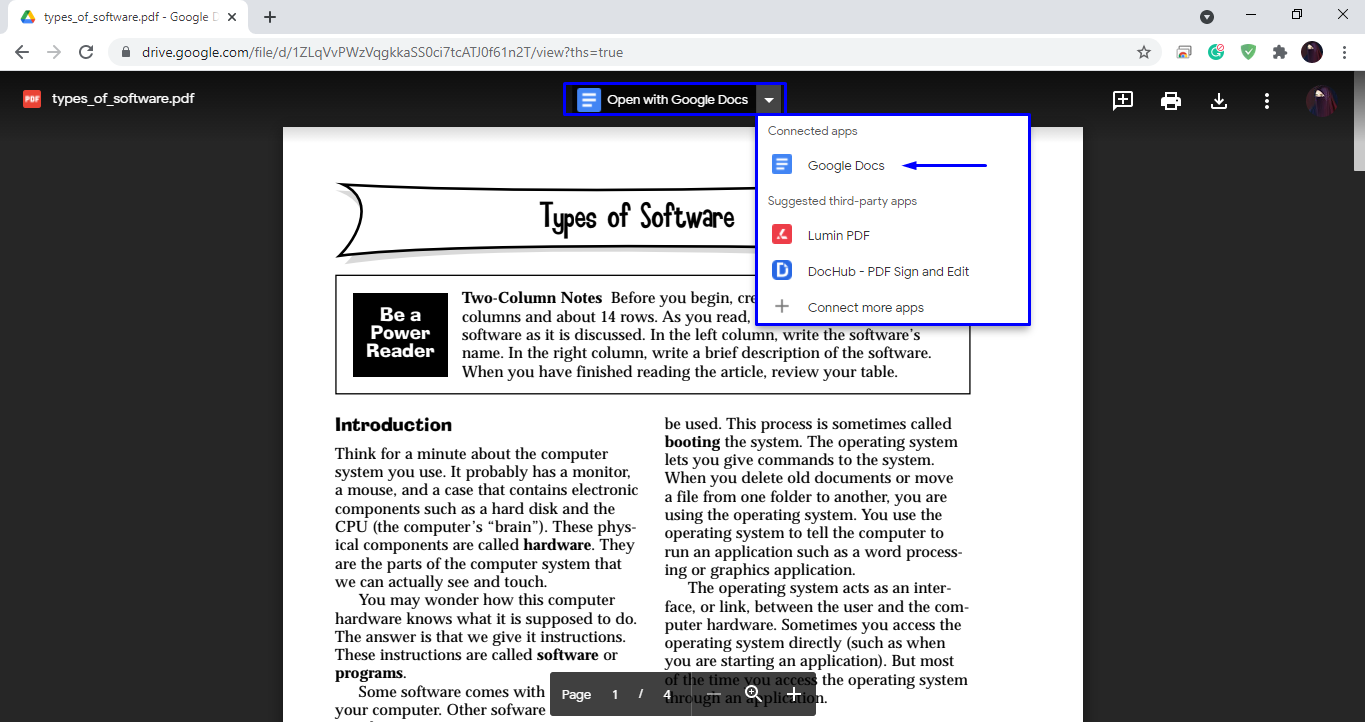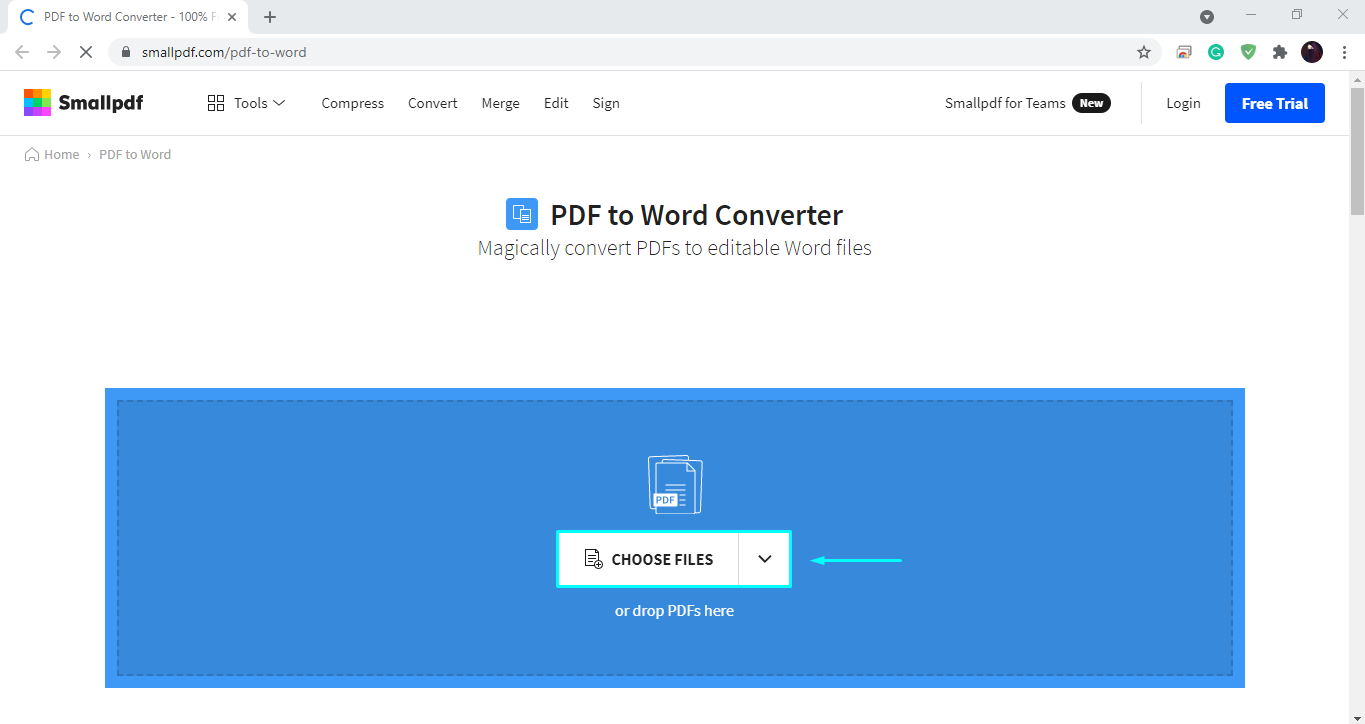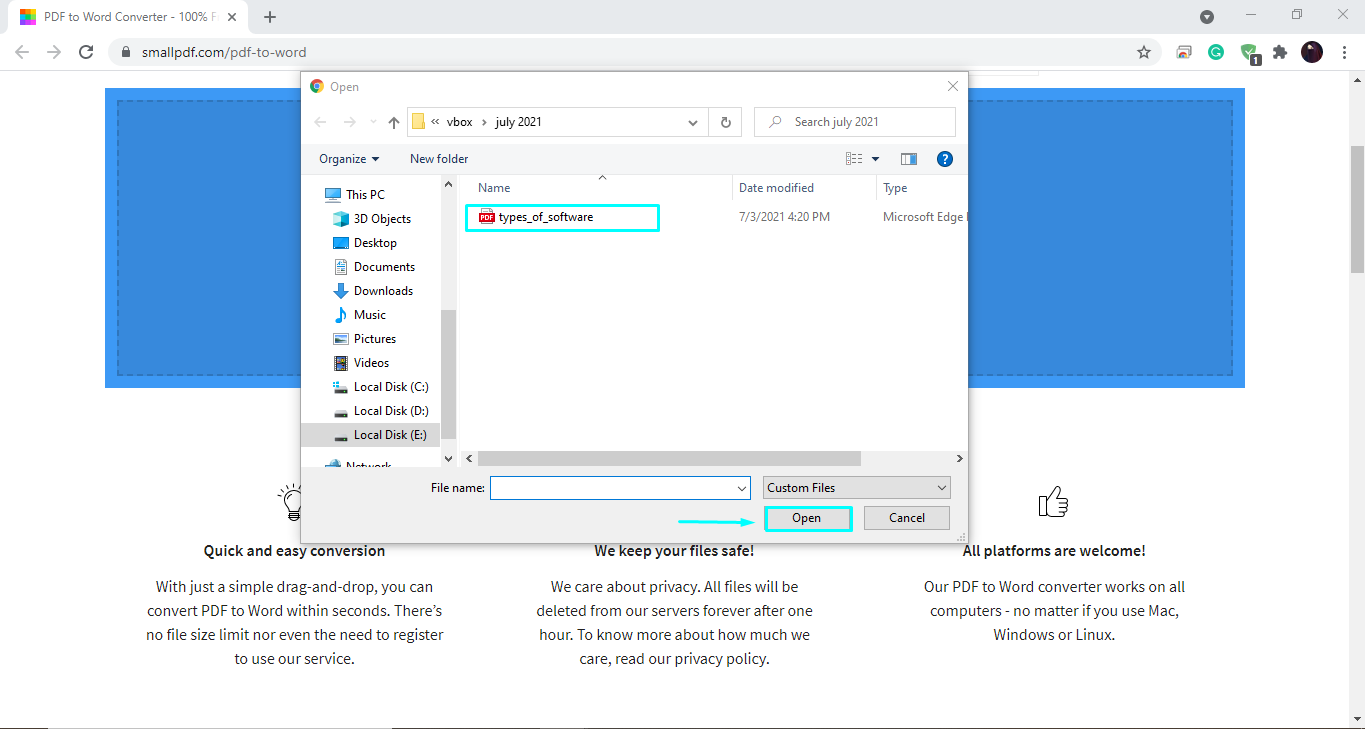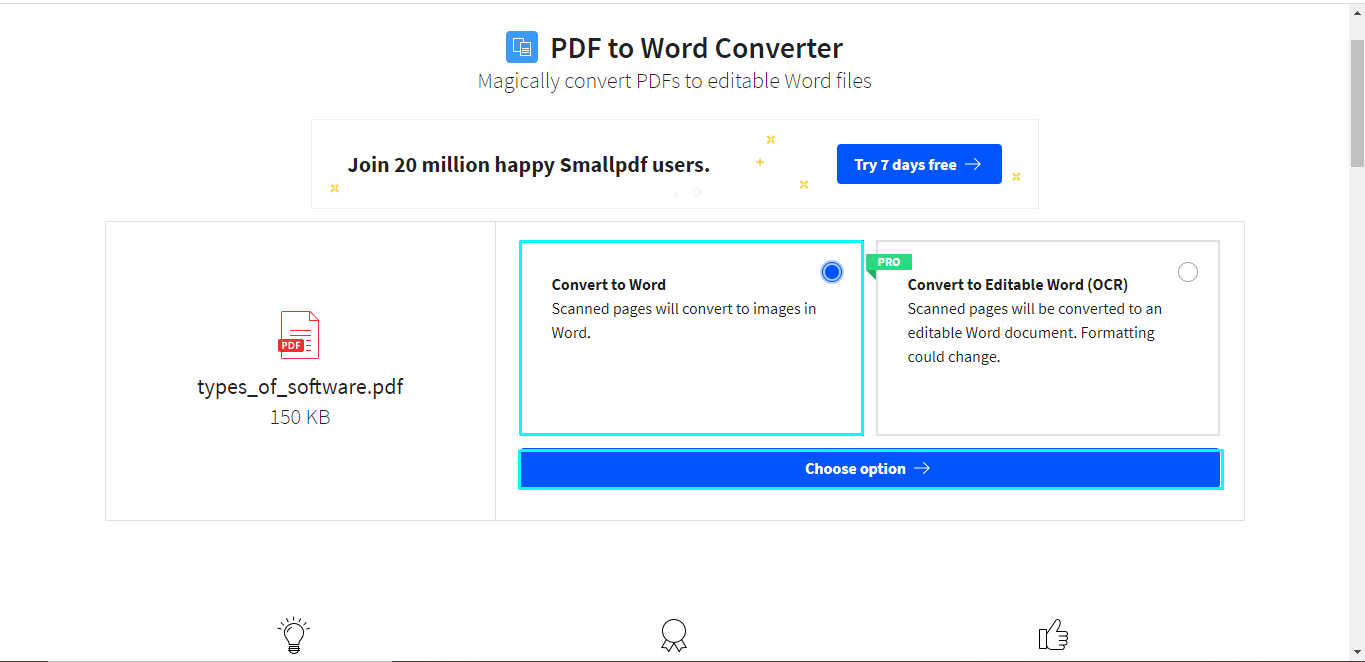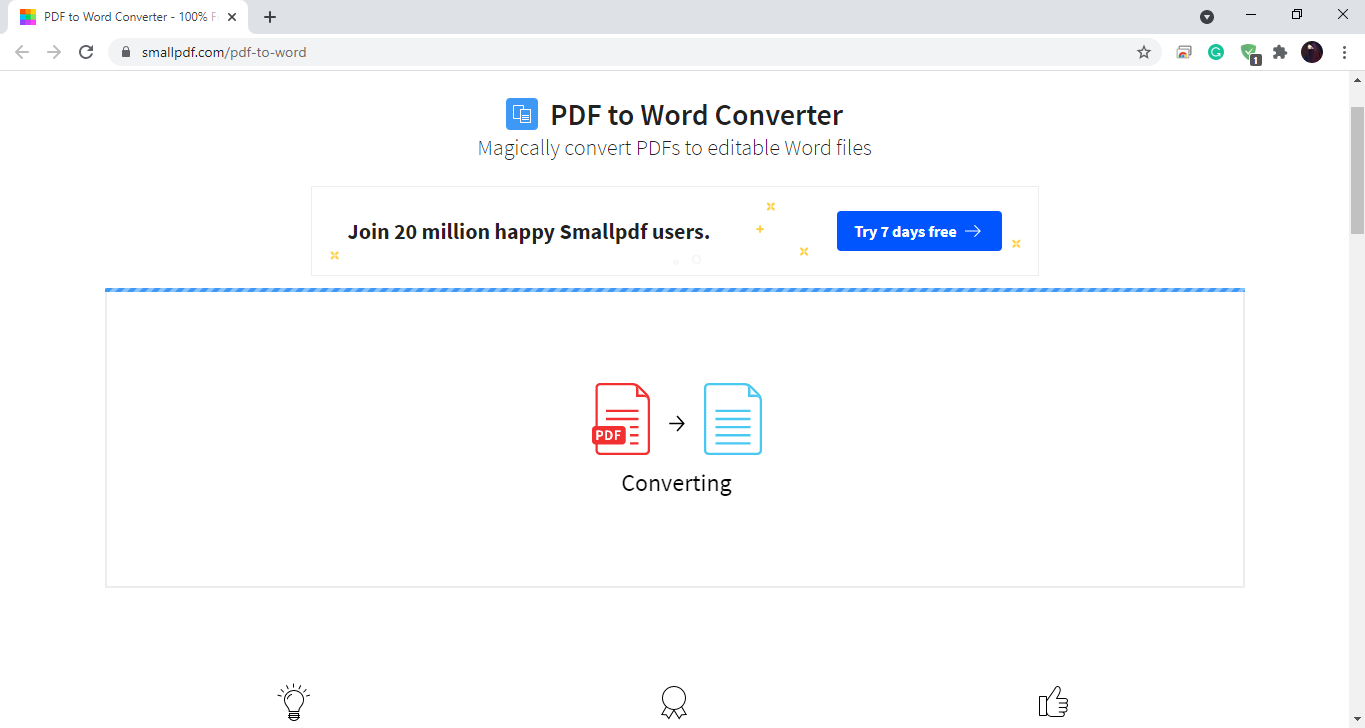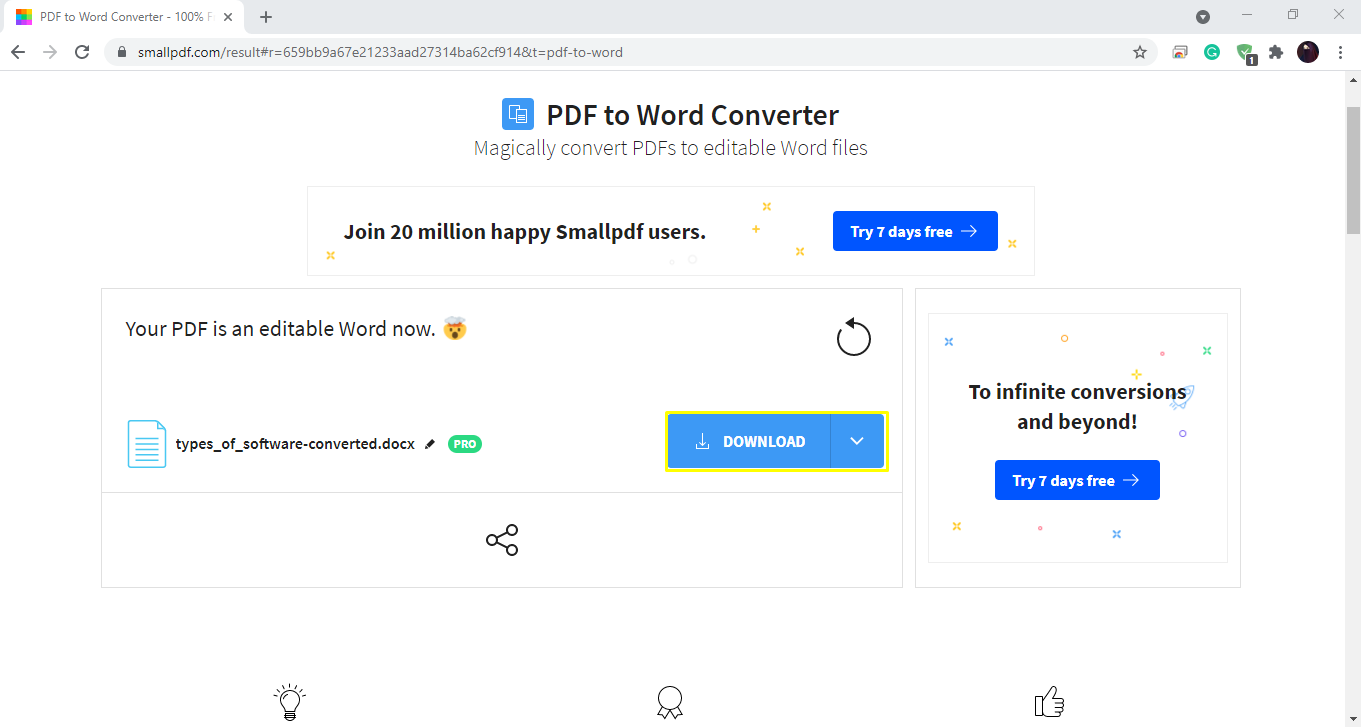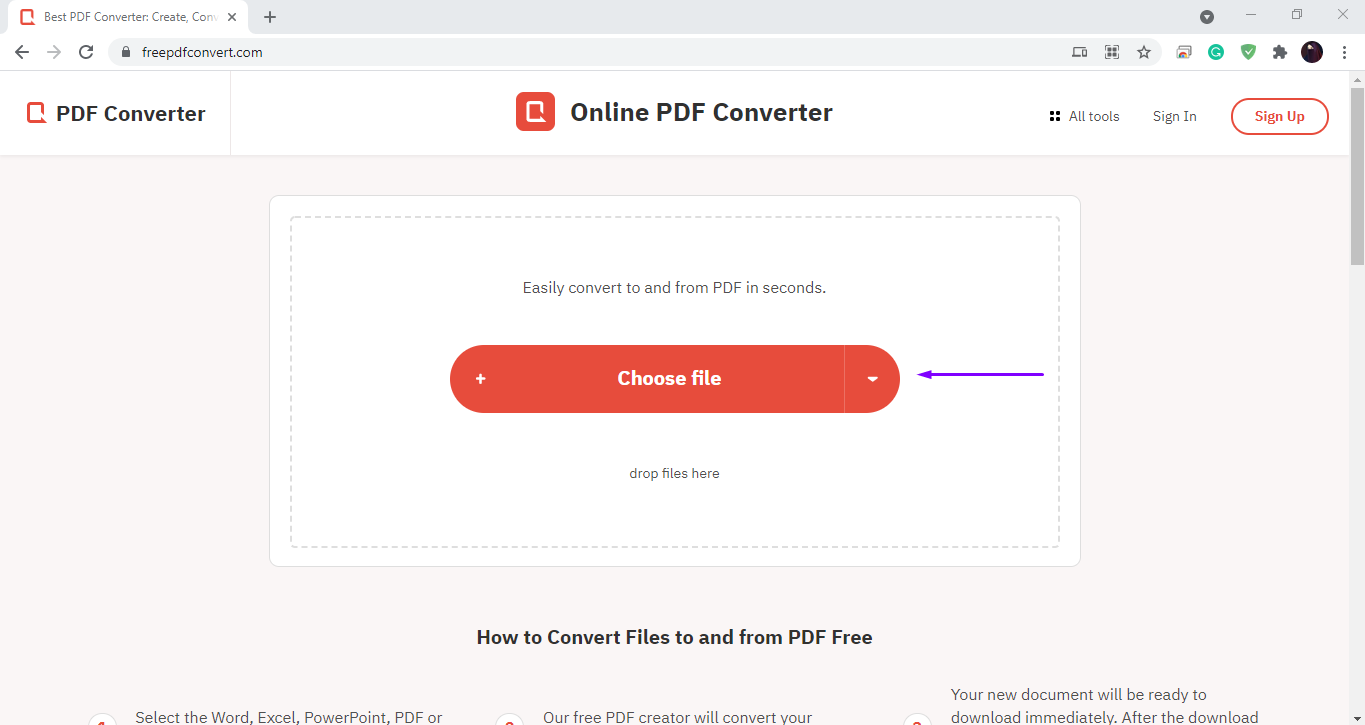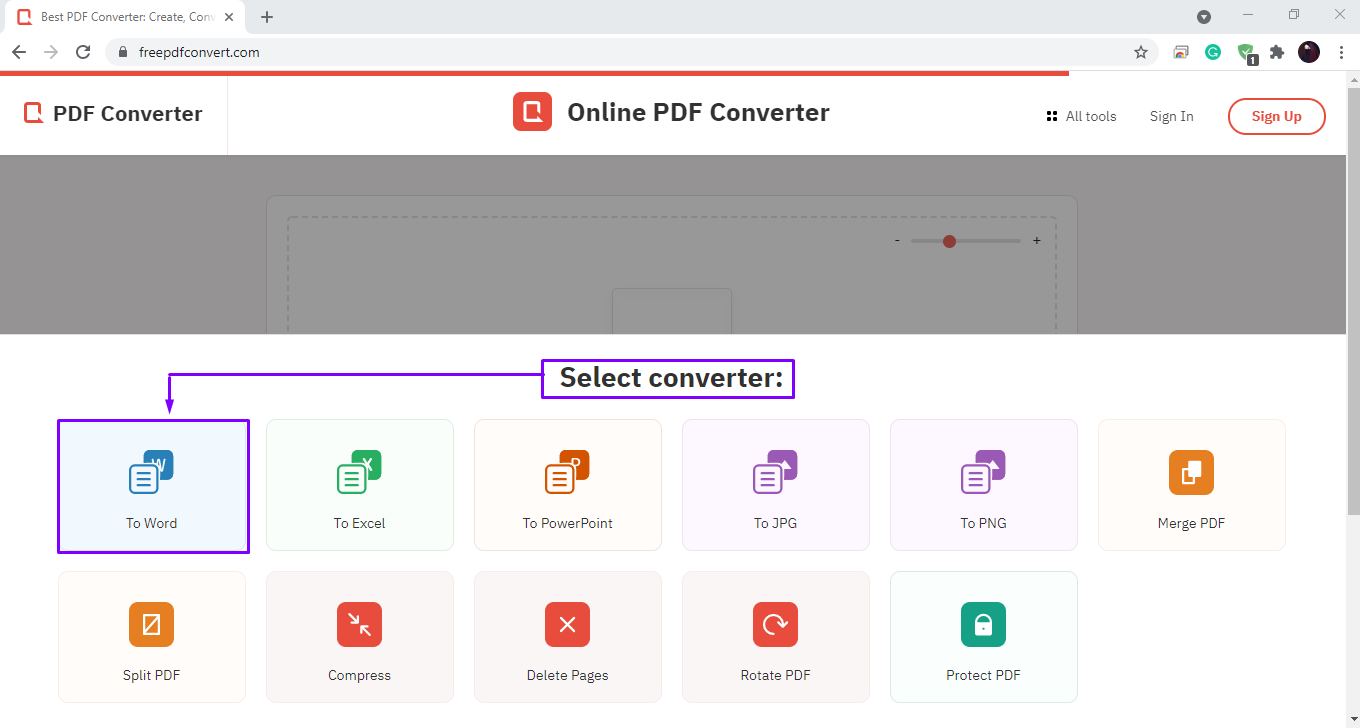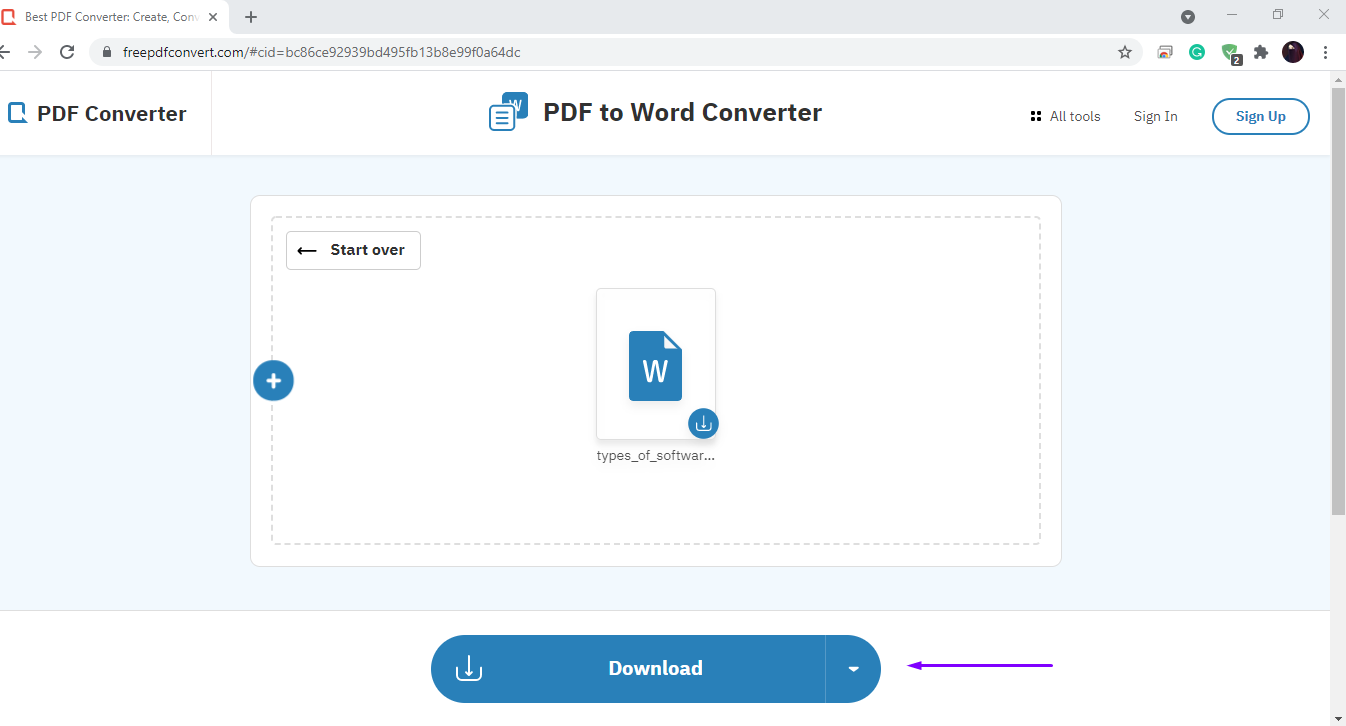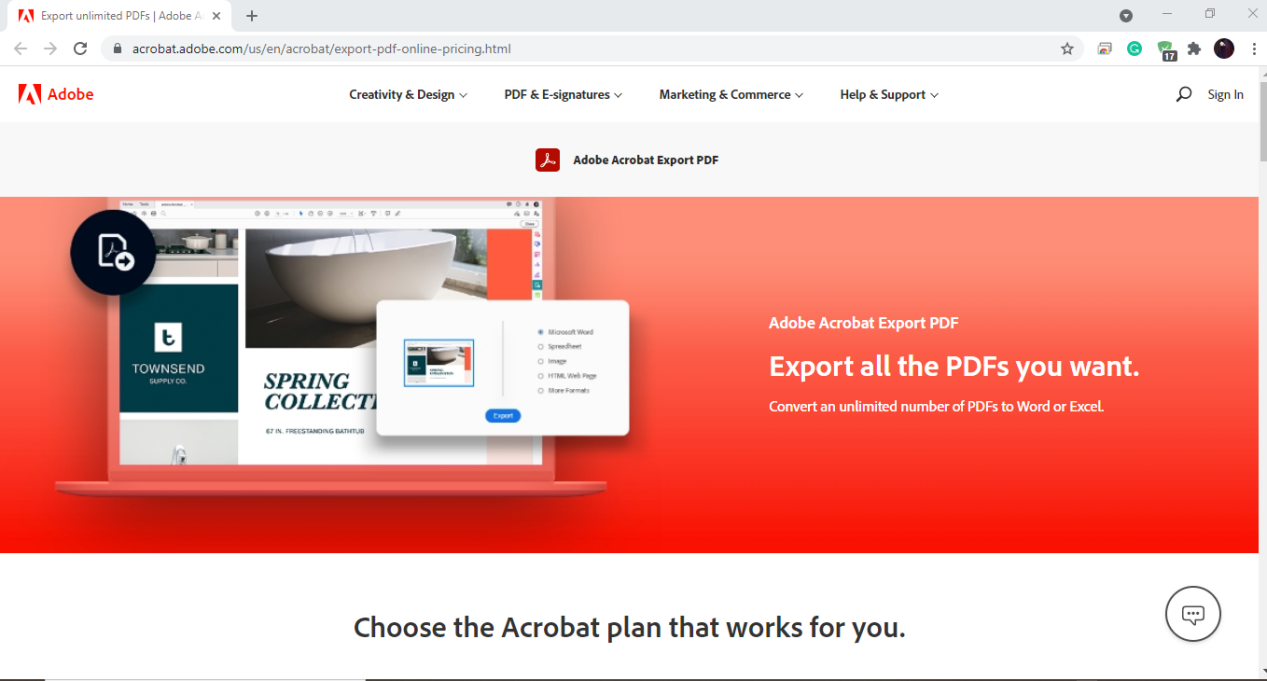The characteristics of these individual formats and their ability to edit documents contribute to a significant contrast between PDF and Word Docs. PDF has a limited capability for editing any documents. Word DOC provides numerous editing functions, from modifying big text sections in word format to changing the font style, font size and the flow between pages, and much more. Hence, the ability to modify the file makes the Doc format highly recommended.
Difference Between PDF and DOC file
DOC refers to a “Document” file, whereas PDF is an acronym for “Portable Document Format.” PDF or DOC documents can be easily stored and shared via email, but they are still not the same. Free software tools such as AbiWord, KWord, and OpenOffice have recently been released to view and edit document files. At the same time, Microsoft Word has excellent value in the software industry. It is a commendable application that allows you to produce and share documents using various writing tools such as graphs, charts, photos, tables, print settings, formatted text, and page layout; these features can all be found in documents. Word documents can also be converted to PDF files.
When delivering documents, PDFs are frequently used to ensure that everyone sees them in the same format. They can be hard to edit because of the way they are designed. You might want to convert your PDF file to a DOC format so you can edit the text easily. PDFs are fantastic until you wish to alter something or find a typo that must be fixed. For that, you have to convert the PDF file to Word Document.
Is there any possibility of converting PDF to Word DOC for free?
Yes! This post will show you different procedures for converting a PDF file to a Word DOC. You can use free PDF to Word Doc converters, Adobe Acrobat, Microsoft Word, Adobe ExportPDF Service, and Google Docs for the conversion.
Can we convert a PDF to Word DOC without using any software?
To convert PDF files to Word files for free, you can utilize any online PDF converter. Method 4 will demonstrate this to you. The online converter tools are relatively more accessible, easy, and you do not need any software to download.
Now, let’s check out some methods of converting a PDF file to a Word document:
Method 1: Converting a PDF file to DOC using Adobe Acrobat
When you desire to convert simple, scanned, or image-contained PDFs to Word Documents, “Adobe Acrobat” is one of the choices. Even in complex layouts, the original formatting is preserved when converting PDF to Word Docs with Acrobat. There’s no need to waste time adjusting text and graphics.
Step 1: Firstly, open the required PDF file in Adobe Acrobat.
Step 2: Select the “Export PDF” from the list of available options present on the right side.
Step 3: Select the format for the conversion. In our case, it is “.doc”:
Step 4: Now, click on the “Convert” button to let this application convert the PDF file.
Method 2: Converting a PDF file to DOC using Microsoft Word
Microsoft’s built-in tool “PDF Reflow” lets users easily convert their PDF files into Word documents. Check out the below-given method for this conversion:
Step 1: Open the Microsoft Word application.
Step 2: Open the PDF file, browse it on your system and open it.
Step 3: A PDF to Word Conversion prompt will appear. Allow it by clicking the “OK” button.
Step 4: Now, your PDF file is ready for editing!
Method 3: Converting a PDF file to DOC using Google Docs
Google Docs is a free online word processor that permits its users to create and edit documents. It allows you to perform this functionality online with ease. This word processor can also open PDF files and save them in various formats such as docx, txt, rtf, and epub. That’s why Google Docs is known as “Google PDF Editor” or “Google PDF to Word Converter.” Let’s have a look at how the PDF to DOCX conversion works in Google Docs.
Step 1: Log in to your Google account and open Google Docs.
Step 2: Click on the folder icon present on the right side.
Step 3: Click the “Upload” option, select the desired PDF from your system, and click “Open.”
Step 4: As you can see, the PDF file is opened. Now choose the “Google Docs” option from the menu. This action will let you convert your opened PDF file to Word Document.
Method 4: Converting a PDF file to DOC using Online tools
Using a free online PDF converter is one of the most suitable ways to convert your PDF files to Word documents. You do not have to pay for the conversion and install any third-party applications.
Smallpdf
In the following example, we have used “Smallpdf,” one of the best online PDF to Word converters.
Step 1: Open any PDF file which is stored on your system.
Step 2: Select the option you want to avail; as per requirements, we have selected the “Convert to Word” option:
Step 3: Wait for a few seconds while this online tool converts the selected PDF file.
Step 4: Hit the download button, and you are all ready to go with the converted Word Document.
Online PDF Converter
Online PDF Converter is another popular tool for converting PDF to Word DOC. Follow the below-given procedure for a smooth conversion using this tool.
Step 1: Drop or choose your desired PDF file from your system.
Step 2: Select the “To Word” converter option.
Step 3: After a few seconds, your Word DOC is ready to download.
Method 5: Adobe Export PDF
Adobe Export PDF is a service provided by Adobe Document Cloud that allows you to convert PDF files to Word Document or Excel. Compared to the pricey Adobe Acrobat Pro, Adobe Export PDF is substantially less expensive, costing only $23.88 per year. If you’re an Adobe user who wants to convert PDFs to Word Docs frequently, then this is a better choice:
Conclusion
Documentation is essential in our day-to-day life. We use documents for various purposes; they can be related to your work or study. No matter which Word processor application you use, DOC and PDF are the widely accepted file formats. These file formats are easy to use, accessible on a variety of machines. If we talk about editing, the PDF file isn’t capable of doing so. In this post, we have practically answered your question: How to convert your PDF file to Word DOC using five different methods. We recommend Adobe Acrobat as the best PDF to Word DOC Converter, as this tool preserves all the file permissions and password protection while converting the PDF file. In the other case, if you want to avail a free online PDF to Word DOC tool, check out these: Smartpdf, Online PDF Converter, pdf2doc.