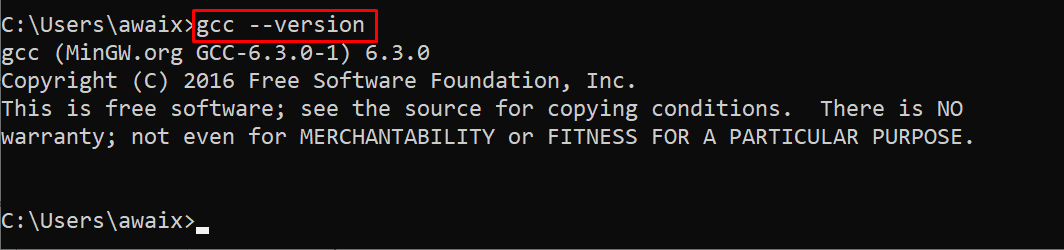In this tutorial, we will study how to compile as well as run a C program in a Command Prompt. It will help users who don’t want to install separate compilers to execute C programs on their windows systems.
How could Compile and Run a C Program in Command Prompt?
Follow the below-given steps to compile and run your C program in the Windows Command Prompt.
Step 1: Open the start menu of the Windows operating system and then search the command prompt.
Step 2: Then run the following command in the Command Prompt to confirm gcc is installed on your system.
If gcc is not found, you have to download and install a gcc compiler. Follow the guide here if gcc isn’t installed.
Step 3: Now write a C program as well as save it to your computer. I wrote a program and save it in the Downloads directory. A code used by us is given below:
Note: You can write a C code in a text editor by saving a file with .c extension.
Step 4: Change the working path to the location of your C program. You can do this by typing the ‘cd’ command, which changes a current working directory. We must specify the directory where the program is saved.
Step 5: To compile a C program using gcc, follow the below-given syntax:
For example, in my case, the source file is myfile.c and the output is the name for the exefile.
Following that, an executable file named output.exe will be generated in the same directory where your C file is located.
Step 5: You must run the exe file by calling its name on the Command Prompt and it will show you the output.
In this way, you can run any C program in Command Prompt with ease using the steps mentioned above.
Conclusion
Compiling and running a C program in Command Prompt on Windows is a simple process that can be achieved with just a few commands. After installing a C compiler like gcc, users can create a source code file with a .c extension and then compile it using the “gcc” command followed by the name of the source code file. Once the code is compiled, users can execute their program by running the resulting binary file.