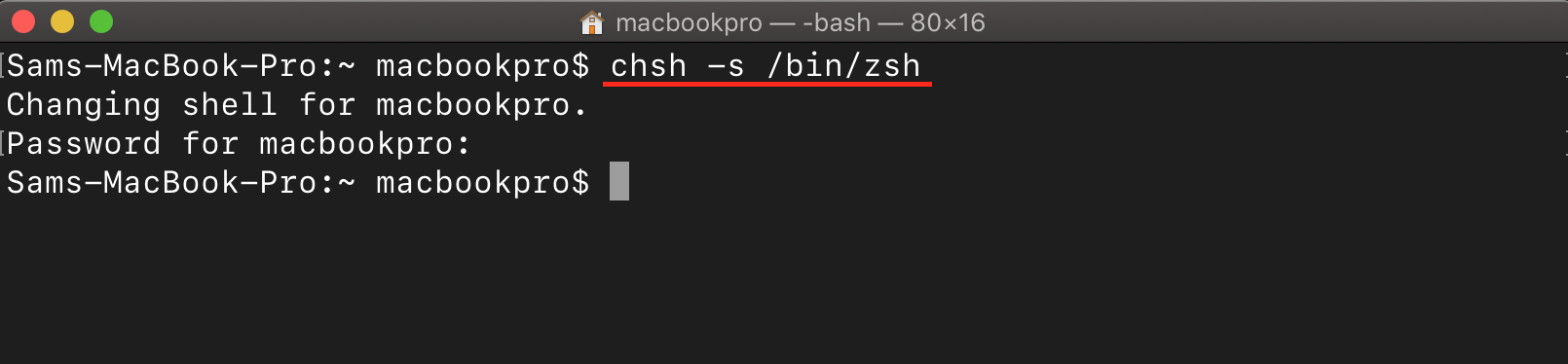This article will show you the command to start Zsh on Mac.
Command to Start Zsh on macOS
Zsh is a short form of Z Shell, which is an advanced and highly customizable shell for Unix-like operating systems like Linux and macOS. It is a powerful alternative to the default Bash shell, offering improved features, interactive capabilities, and extensive customization options. With Zsh, you get advanced command-line completion, spelling correction, theme support, and more, making your work easier and more efficient.
Starting Zsh on the Command Line
To start using Zsh, you need to launch the Zsh shell from the command line. The command to start Zsh depends on your operating system and how it is installed; here are the common methods to start Zsh on the command line:
1: Setting Up Zsh as the Default Shell on macOS
To set up and use Zsh as your default shell on macOS, run the following command:
The current shell is bash, this command changes the default shell to Zsh, and the next time you open a terminal session, it will automatically start with Zsh.
2: Starting Zsh Temporarily on macOS
If you want to start Zsh temporarily without changing the default shell on macOS, use the following command:
Running this command will immediately start a new Zsh shell session, allowing you to explore and use Zsh’s features.
Configuring Zsh
Once you have started the Zsh shell, you can further configure it to suit your preferences. Zsh provides a configuration file called .zshrc, where you can define custom settings, aliases, functions, and enable plugins. You can edit this file on macOS using a text editor and add your desired configurations; any changes made to the .zshrc file will take effect the next time you start a Zsh session. You can open this file on the macOS terminal from the following command:
Conclusion
Zsh is a powerful and customizable shell that enhances your command-line experience. By starting Zsh using the appropriate command, you can explore its advanced features, improved auto-completion, and extensive customization options. Whether you choose to make Zsh your default shell or use it temporarily, it can greatly improve your productivity and streamline your command-line tasks.