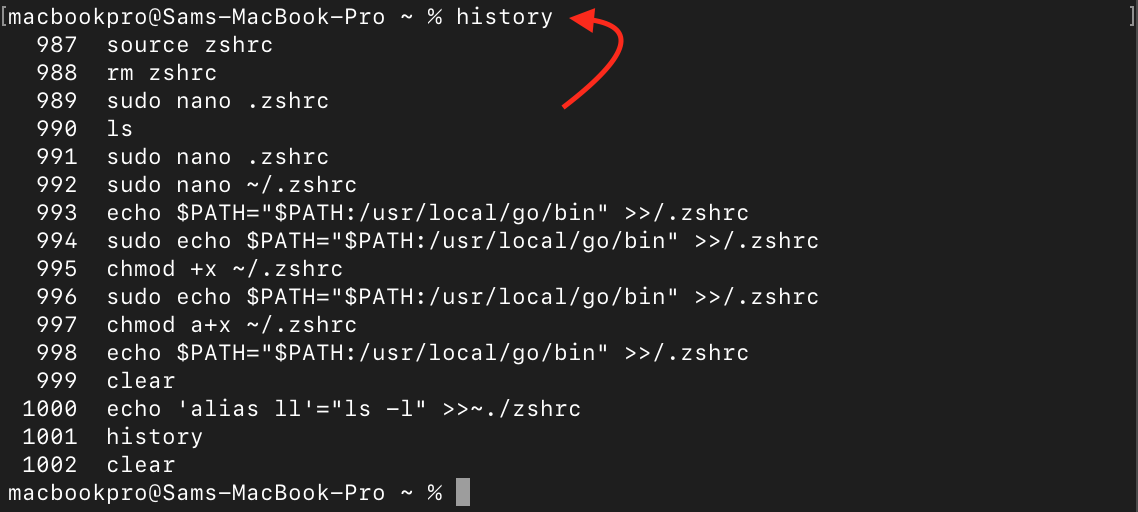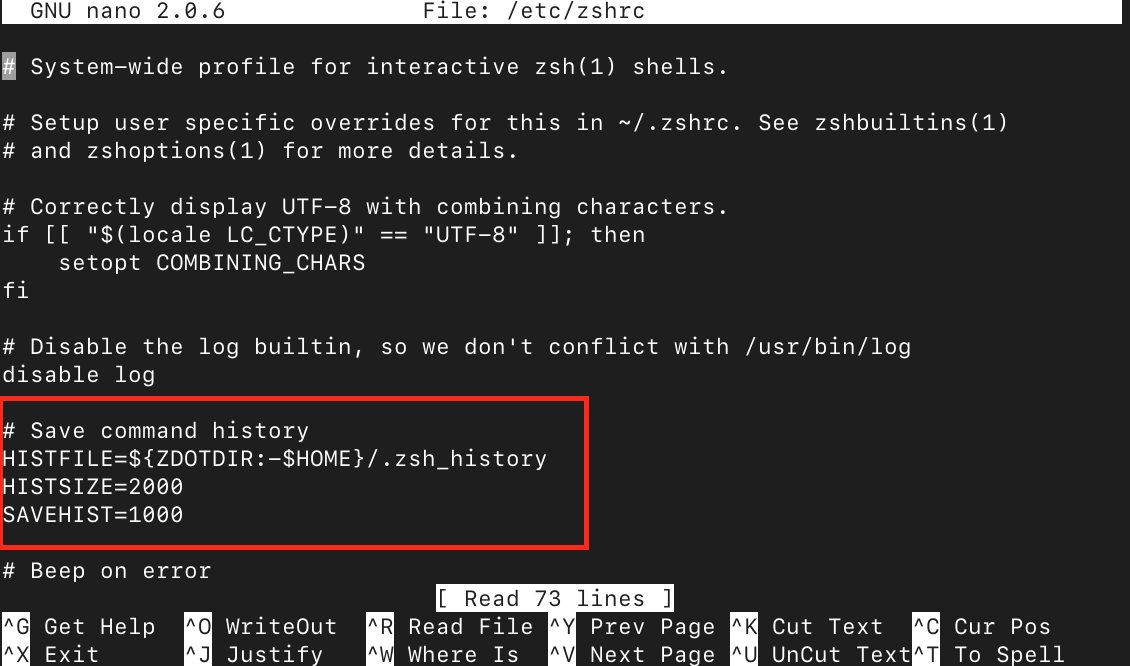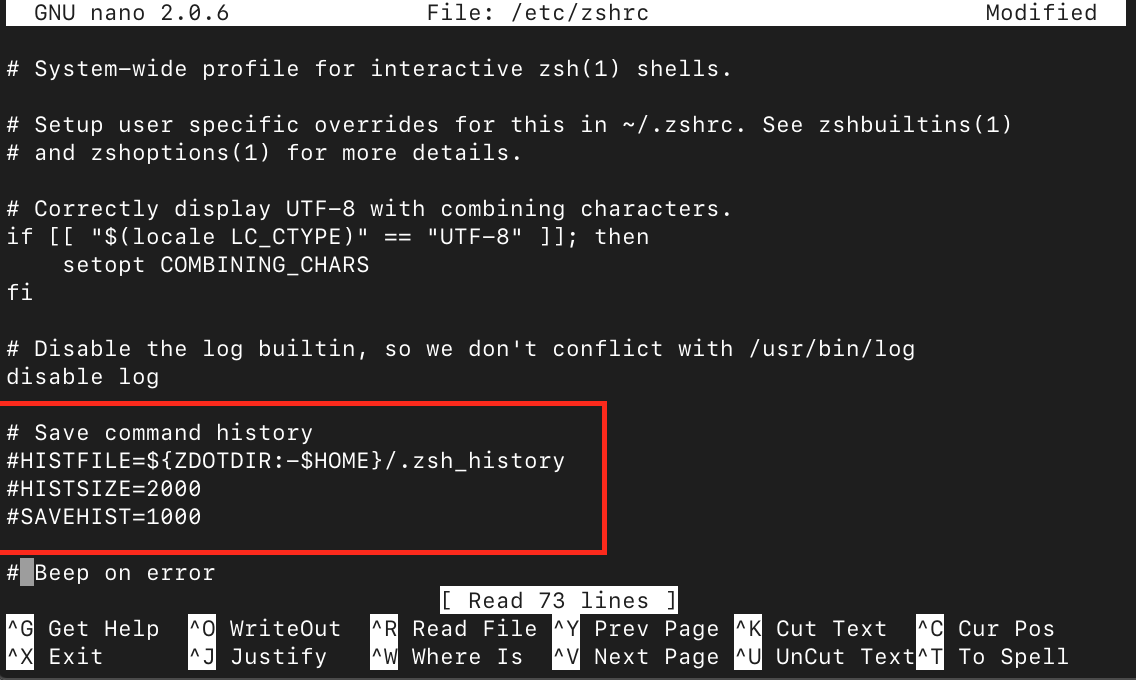If you are a Mac user who uses the Zsh shell, you may sometimes find yourself in a situation where you need to clear your command history. The Zsh shell keeps a record of all the commands you have entered, which can be useful for recalling past commands. However, there are times when you may want to remove this history for privacy or security reasons.
In this article, we will guide you through the simple steps to clear your Zsh history on Mac.
Understanding the Zsh History
The Zsh shell also known as Z Shell is a powerful and feature-rich command-line interpreter for macOS that allows you to keep track of commands you entered and helps you recall and reuse those commands easily. It stores the history of commands in a user directory, which can be accessible to the Zsh shell.
Why Clear Zsh History?
There are several reasons why you may want to clear your Zsh history.
1: Privacy
Clearing your Zsh history ensures that your previously entered commands are not visible to others who may have access to your Mac.
2: Security
If you have entered sensitive information like passwords or API keys in your command history, it is better to clear them to prevent any potential security breaches.
3: Start Fresh
Clearing your Zsh history can be useful if you want to begin with a clean history and remove unwanted information from your command-line experience.
How Do I Clear My Zsh History on Mac?
You can clear Zsh history on Mac:
Method 1: By Clearing the History File
The history file in Mac includes the commands history you previously executed in the Mac terminal. You can clear this file using the following steps to clear the Zsh history on Mac.
Step 1: Open your Zsh terminal on Mac and type in the following command:
This command redirects the output of the cat command to /dev/null, effectively clearing the contents of the history file.
Step 2: After clearing the history file, you must reload your Zsh configuration by running the following command:
This will refresh the Zsh environment and ensure that the cleared history takes effect.
Your Zsh history file is now cleared, and the previous commands will no longer be accessible.
Method 2: Using the History Command
You can also use the history command to clear your Zsh history on Mac and this can be done using the following steps:
Step 1: Open the Mac terminal and use the following command to display your command history.
Step 2: To clear the entire history of Zsh, you can type the following command:
Method 3: Editing the .zshrc File
The zshrc is a configuration file for Zsh that includes the history settings as well. By editing this file using the following steps, you can clear the Zsh history on Mac.
Step 1: Open Terminal and use the following command to open your Zsh configuration file in a text editor:
Step 2: Locate the section related to history settings, which typically includes variables like HISTFILE, HISTSIZE, and SAVEHIST.
Step 3: To disable history recording altogether, you can comment out using (#) or delete these lines from the file. Then save the file using CTRL+X, add Y and press Enter.
Step 4: To apply the changes to the Zsh configuration file, you must type the following command:
This will clear the Zsh history on Mac.
Conclusion
Clearing your Zsh command history on Mac is a task that allows users to maintain privacy, security, and a clean command-line experience. By following the steps provided in this article, you can effectively clear your Zsh history and ensure that your previously entered commands are no longer accessible.