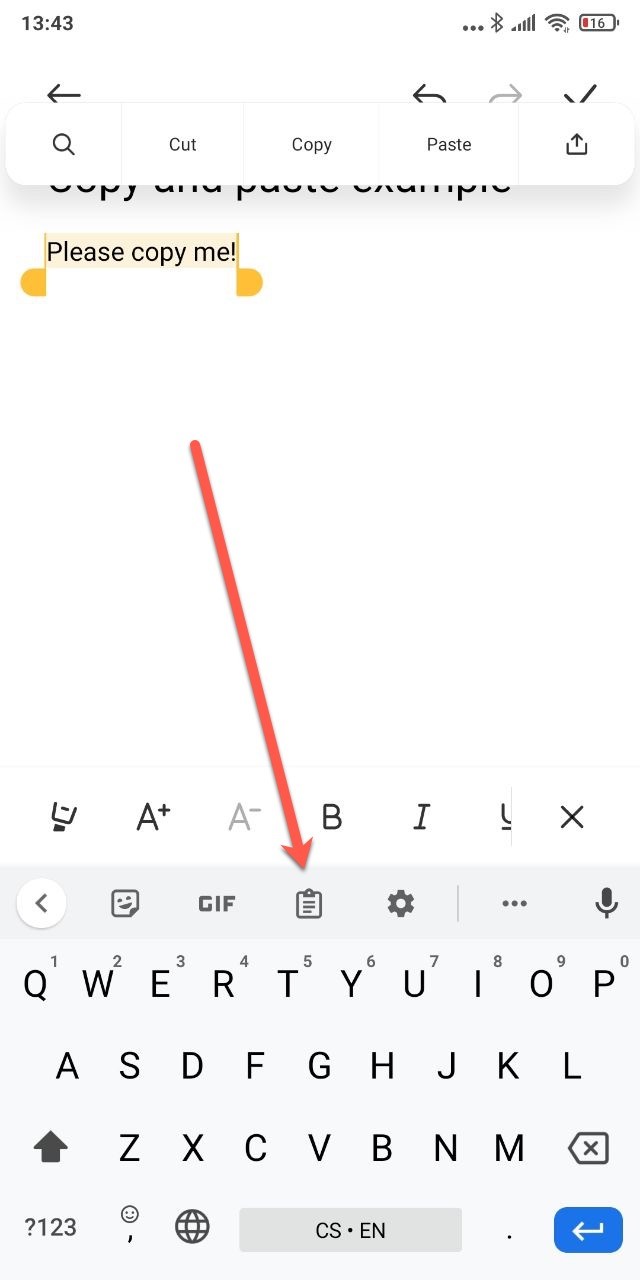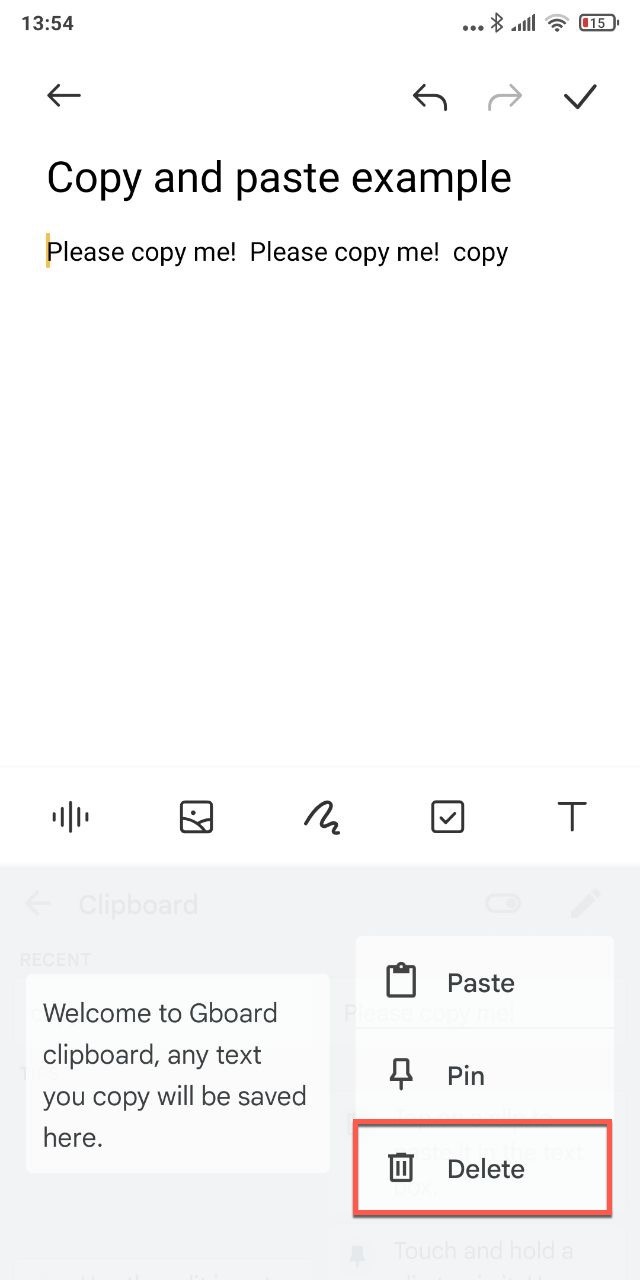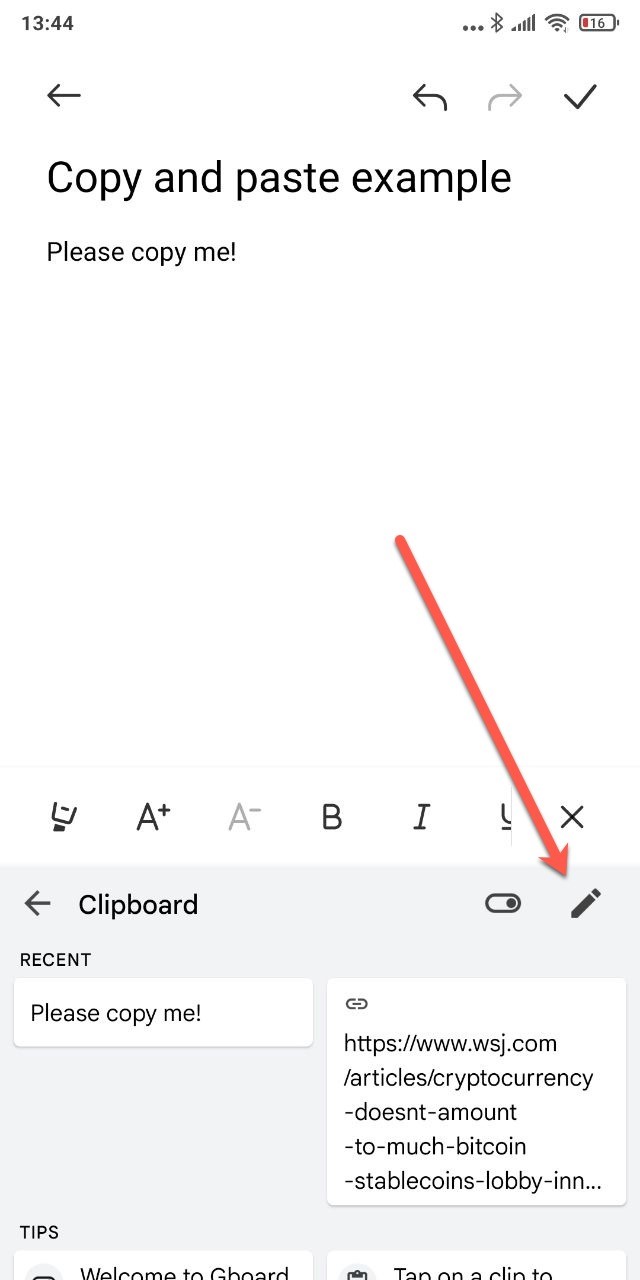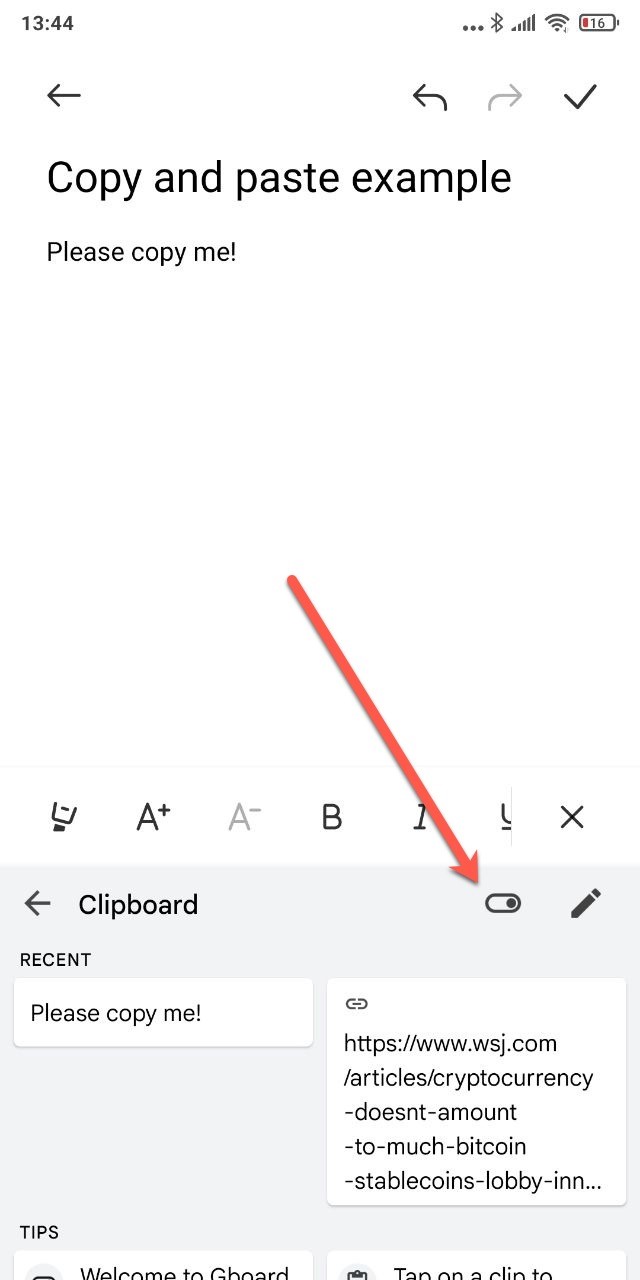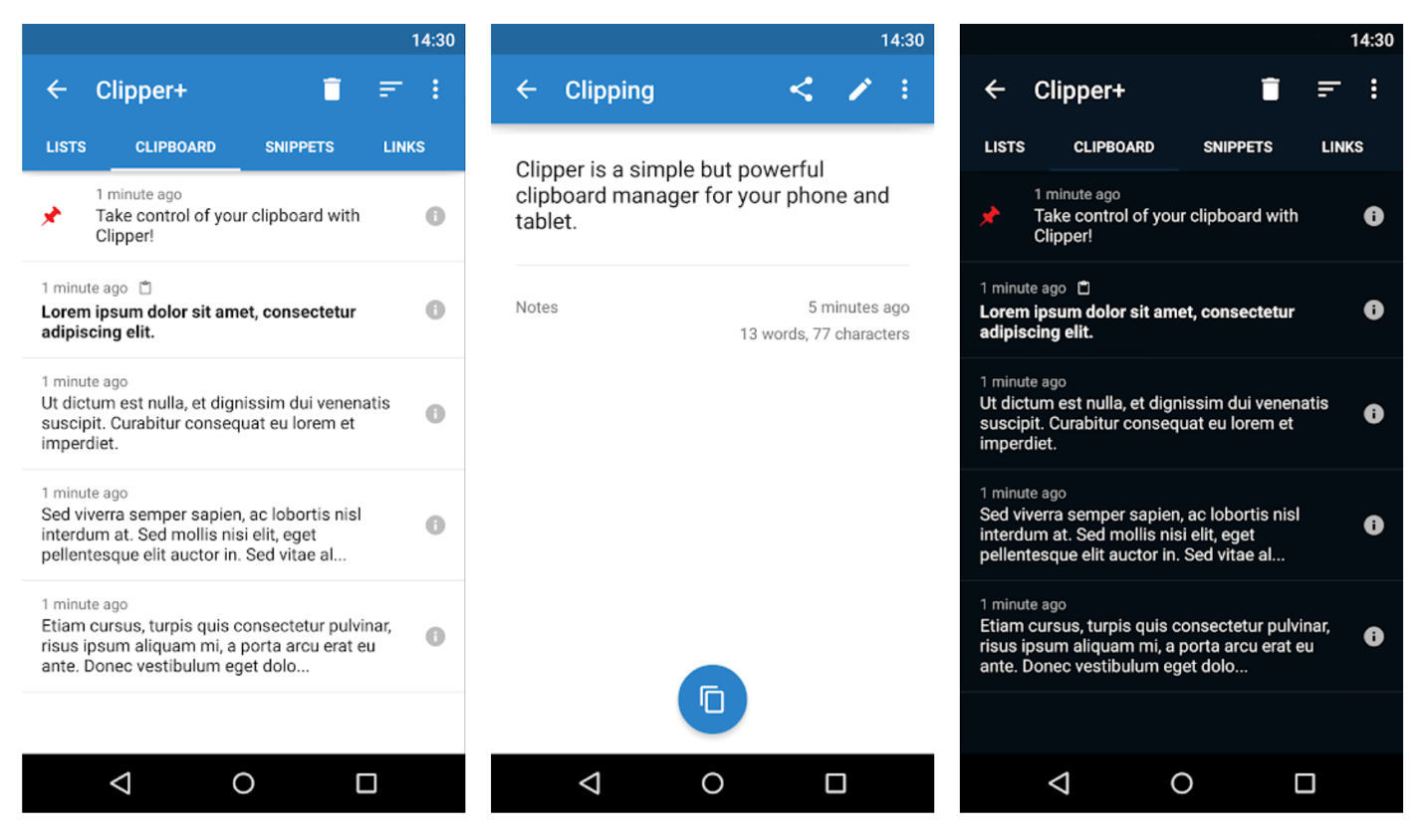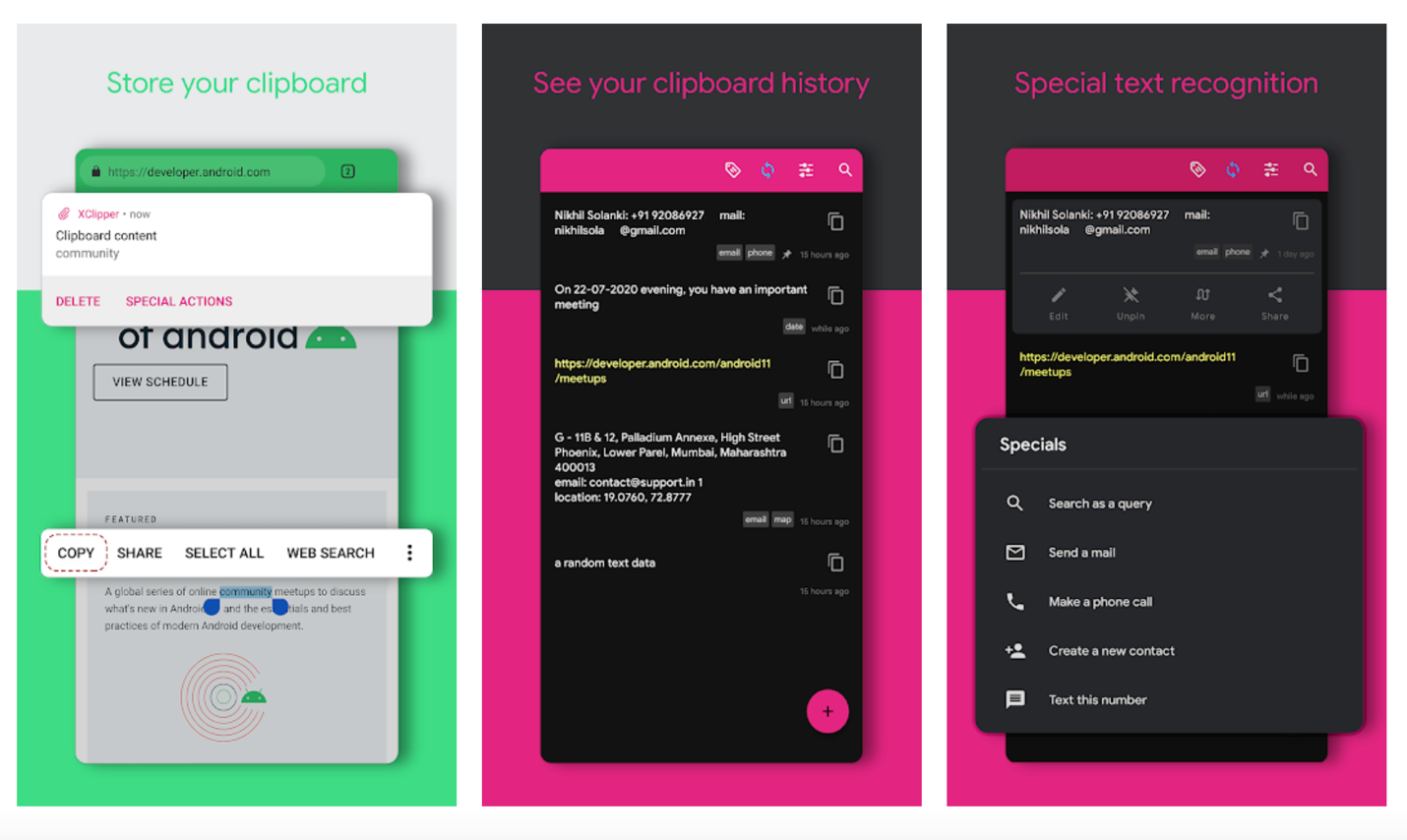As useful as the ability to cut, copy, and paste any content is, leaving sensitive information, such as your passwords, copied in memory can compromise your privacy if someone (or some malware) manages to access it.
Fortunately for you, we provide easy-to-follow steps on how to clear the clipboard on Android, so you can cut, copy, and paste content to your heart’s desire without worrying about your privacy.
What Is the Android Clipboard?
The Android clipboard is a temporary storage space in memory where content copied using the cut or copy commands is placed until it is retrieved using the paste command.
Here’s how it works:
| Copy | Cut | Paste |
|---|---|---|
| Press and hold any word part of the text you want to copy. A single word will be highlighted, with handles around it that let you adjust the highlighted section to select more or fewer words. Choose the Copy option from the pop-up menu. The highlighted section will be copied to the clipboard. | Press and hold any word part of the text you want to cut. A single word will be highlighted, with handles around it that let you adjust the highlighted section to select more or fewer words. Choose the Cut option from the pop-up menu. The highlighted section will be moved to the clipboard. | Open any app that lets you invoke the cut-copy-paste pop-up menu (you can, for example, create an empty note in your favorite note-taking app) and press and hold it anywhere inside of it. Choose the Paste option from the pop-up menu. The previously copied content will be pasted where the text selection cursor is located. |
The official Android keyboard, Gboard, comes with a handy clipboard manager capable of storing multiple clipboard items and giving the user the ability to pin them. Hence, they remain accessible even after a long time.
To open the Gboard clipboard manager:
- Invoke Gboard by selecting any text field.
- Highlight at least one word.
- Tap the clipboard button.
- Tap any saved item to paste it.
Just keep in mind that there are many different versions and implementations of the Android operating system. Our explanations and instructions correspond to stock Android, also referred to as AOSP (Android Open Source Project).
How to Clear the Clipboard on Android?
Now that you know how the clipboard on Android works and how you can access it if you use Gboard as your virtual keyboard app of choice, learning how to clear the clipboard is easy:
- Open the Gboard clipboard by following the instructions above.
- Either
- press and hold any saved item and select the Delete option
- or tap the pencil icon, select all items you want to delete, and tap the delete icon.
- press and hold any saved item and select the Delete option
If you would like to never worry about potentially sensitive clipboard content getting into the hands of someone who isn’t supposed to see it, then you can tap the toggle next to the pencil icon to disable the Gboard clipboard.
You will still be able to cut, copy, and paste-like before, but only one clipboard item will be stored in memory, and it will be overwritten by any new item you copy.
Best Alternative Clipboard Managers for Android
The clipboard manager that comes with Gboard isn’t the only one that you can use to take your cut-copy-paste experience to the next level. There are many great alternative clipboard managers for Android in the Google Play Store, including the following three.
Clipper
Clipper is a popular Android clipboard manager capable of seamlessly monitoring the content of your clipboard and saving everything you copy. You can retrieve saved items with a simple tap, organize them using custom folders, and more. The basic version of this app is free, but you can upgrade to Clipper Plus to unlock additional features.
Clipboard Pro
If copying and pasting text on Android is an integral part of your daily life, then Clipboard Pro can make it easier. This innovative Android clipboard manager can display an overlay clipboard over other apps, making it straightforward to access older items you’ve copied earlier. A free trial version of Clipboard Pro is available, and the full version costs $2.99.
Currently, in early access, XClipper is a productivity-boosting clipboard manager that can synchronize clipboard activity between Android and Windows. Other noteworthy features supported by XClipper include the ability to shorten copied links or the option to export data to Google Drive. The app is open-source, and it runs on all smartphones and tablets with Android 10 and newer.
Conclusion
If you’re like most Android users, you don’t think about the content of your clipboard unless you’re copying and pasting something, but perhaps you should because it can contain sensitive information that could compromise your privacy and security. The instructions provided in this article explain how you can completely empty your Android clipboard or even disable it entirely if that’s what you want to do.
FAQ
How to clear clipboard on stock Android?
To clear the content of your clipboard on a device running stock Android:
- Invoke the virtual keyboard.
- Tap the clipboard button.
- Press and hold any saved item and select the Delete option. Repeat for other items.
How to turn off the Android clipboard?
To turn off the clipboard feature on Android:
- Invoke the virtual keyboard.
- Tap the clipboard button.
- Tap the toggle next to the pencil icon.
What do copy and paste mean on Android?
When you copy something on Android, you store the selected item inside a temporary storage area, such as a piece of text or an image. You can then retrieve the copied item from this area and insert it anywhere you want using the Paste command.
What is the best third-party clipboard manager for Android?
There are many well-rated Android clipboard managers, including:
- Clipper
- Clipboard Pro
- Clip Stack
How do I copy & paste text on Android?
Learning how to copy & paste a piece of text on Android is easy:
- Press and hold any word part of the text you want to copy.
- Adjust your selection using the handles.
- Tap the Copy option.
- Navigate to where you want to paste the copied text.
- Tap the desired location to invoke the copy & paste pop-up menu.
- Choose the Paste option.