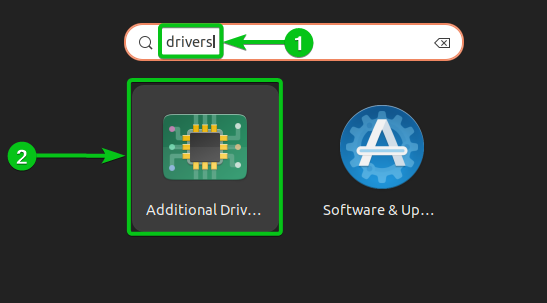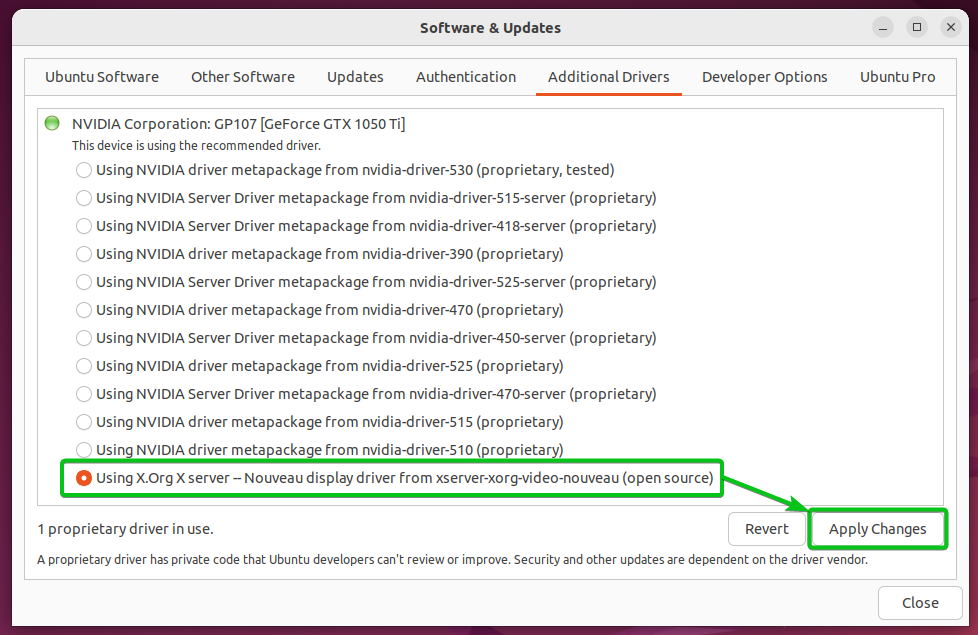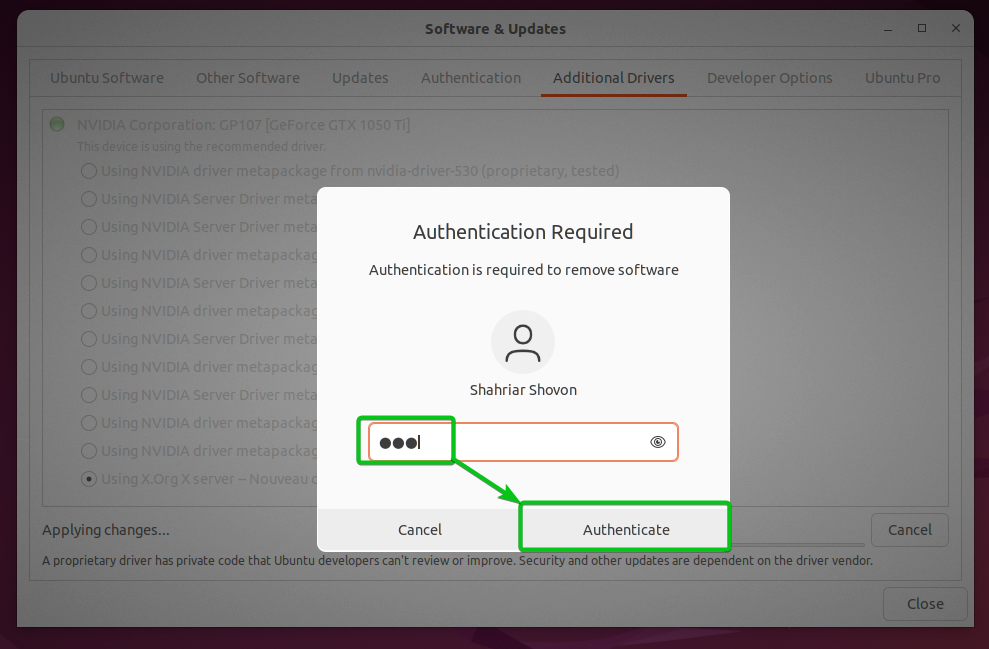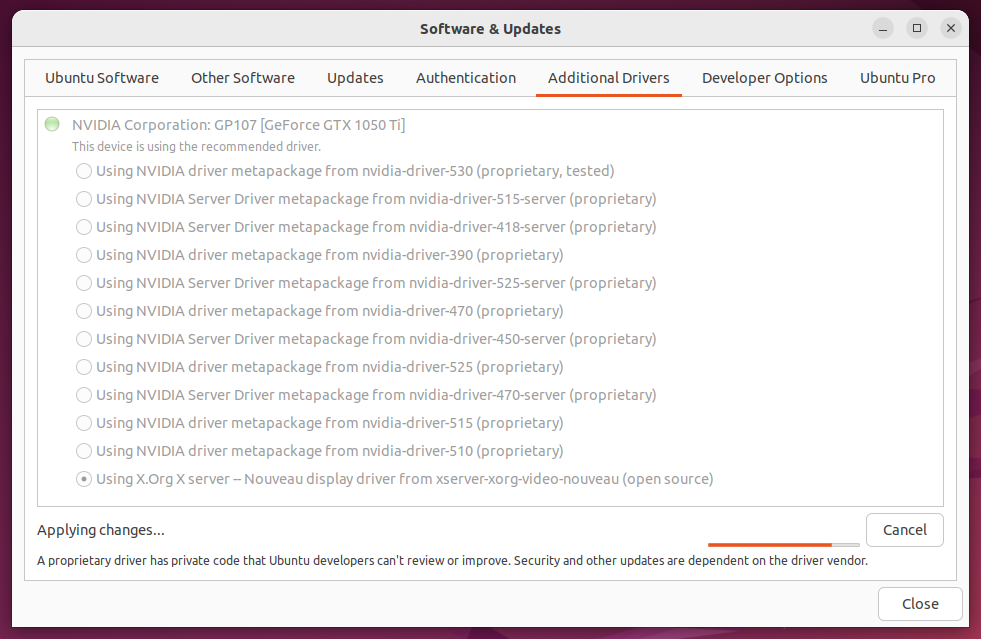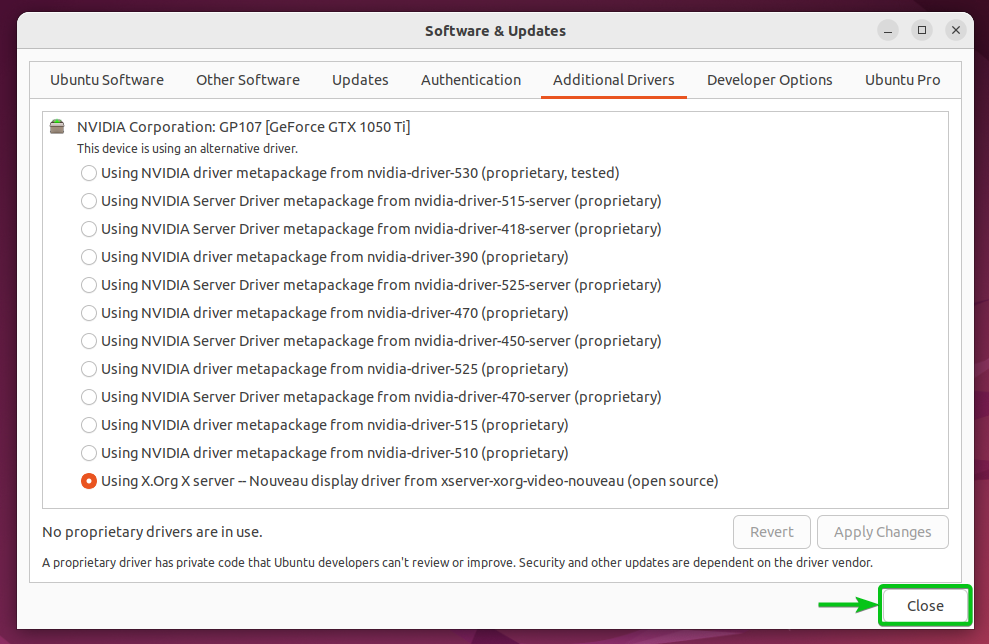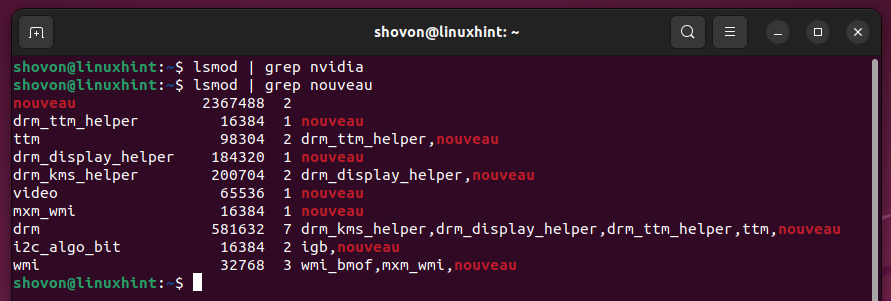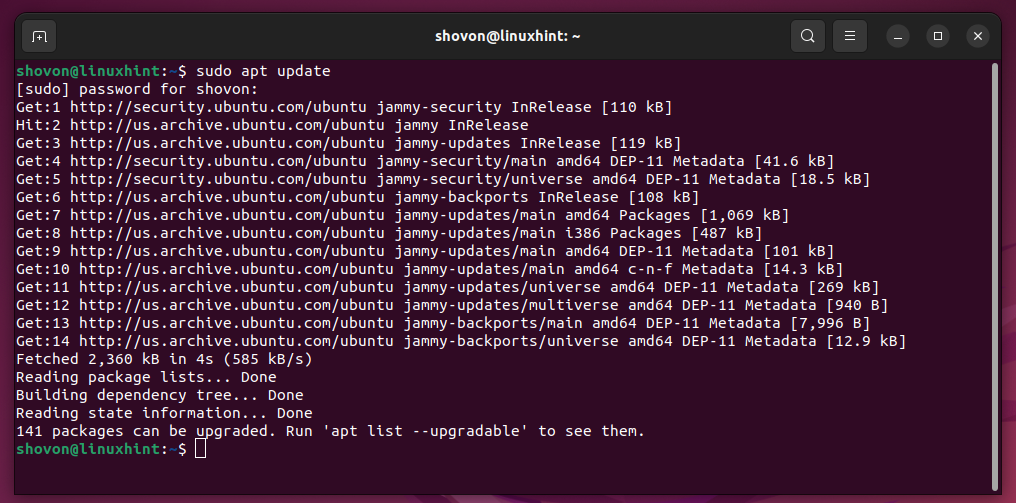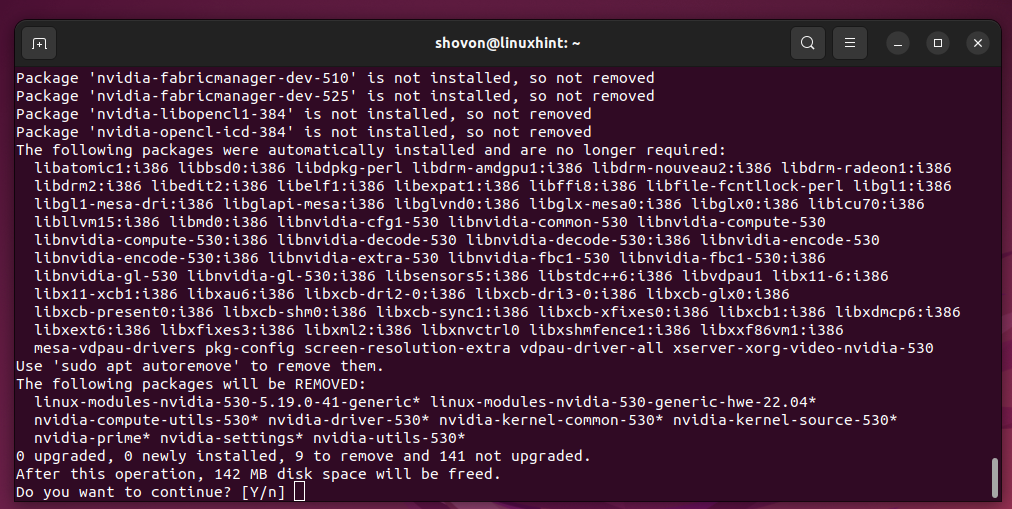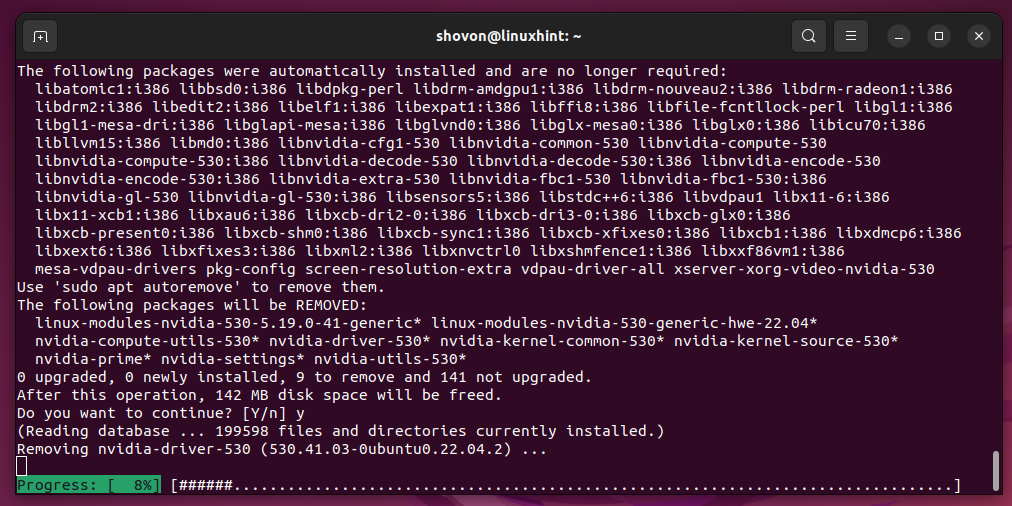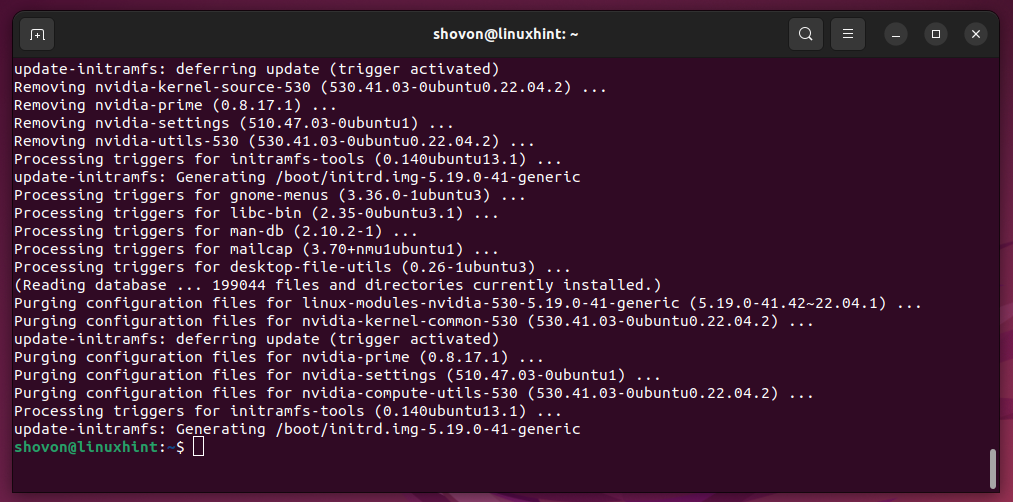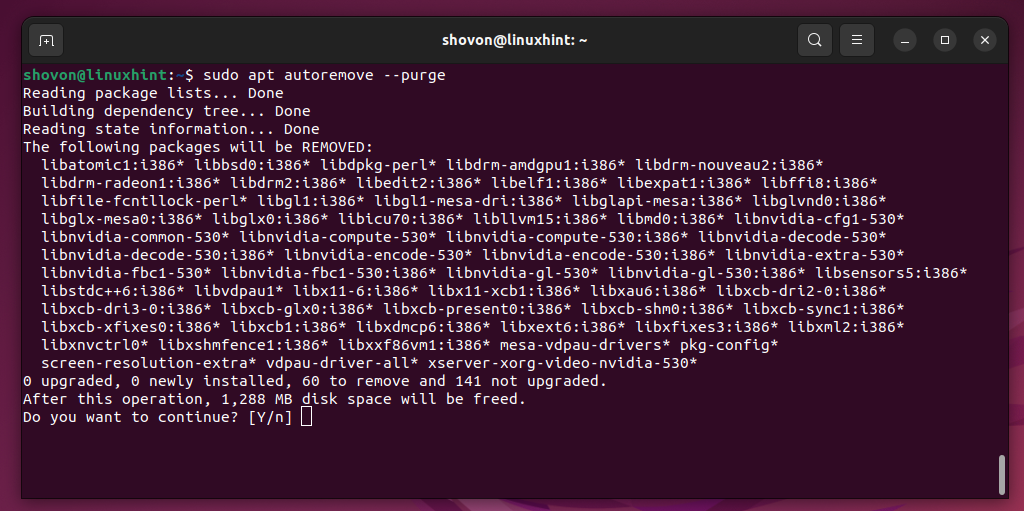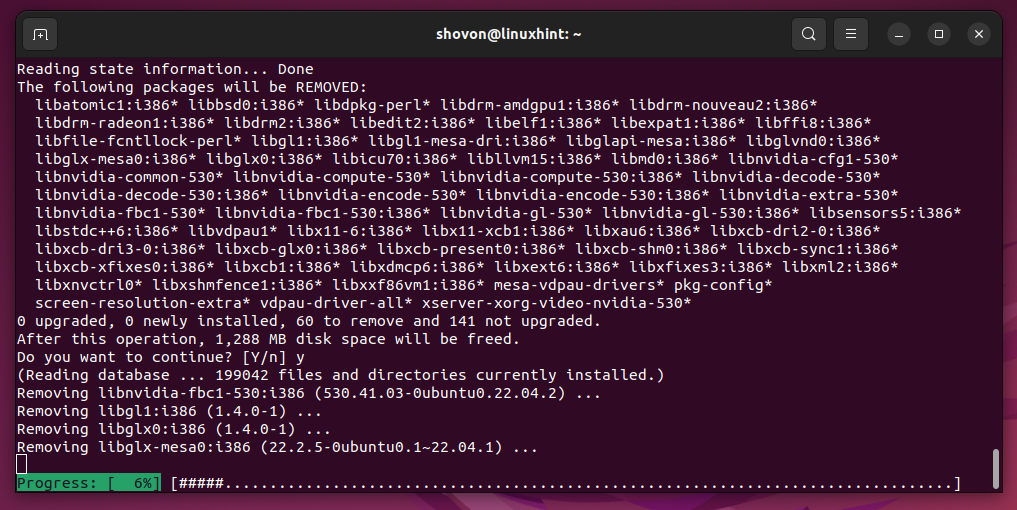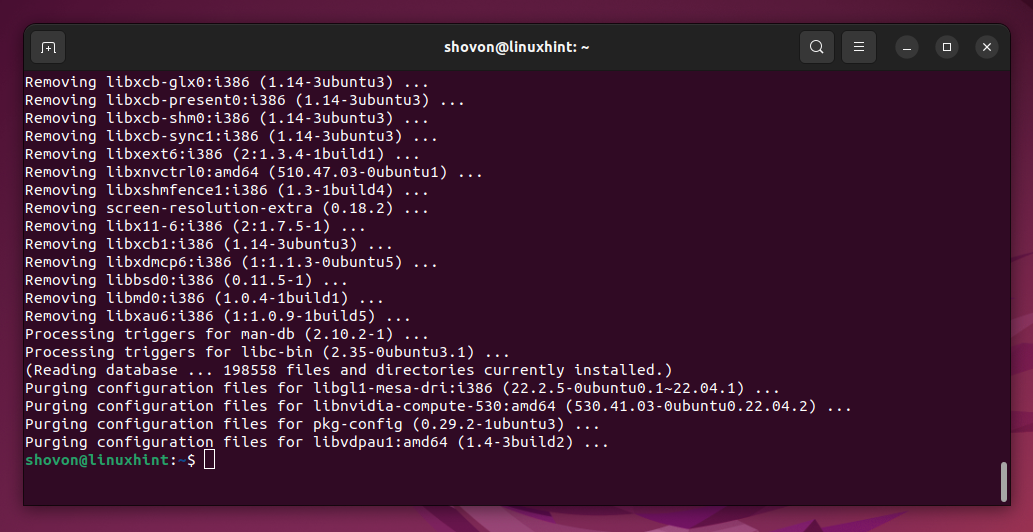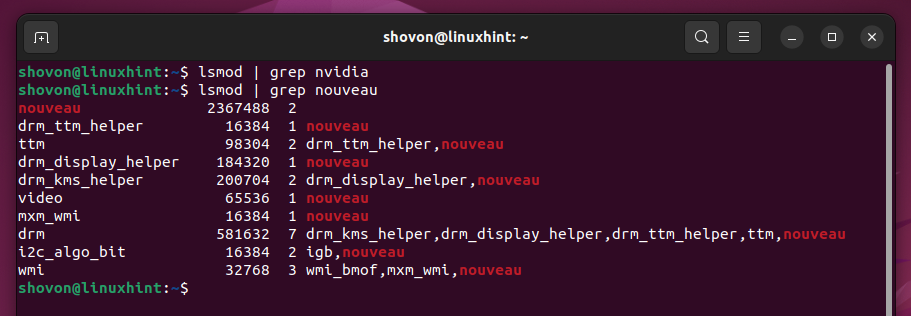While installing the official NVIDIA drivers on Ubuntu 22.04 LTS, things may go wrong in many ways. This may result the official NVIDIA drivers to not work on your computer/laptop. In the worst-case scenario, the operating system break and it shows you a black screen.
To solve this problem, you can try to uninstall the official NVIDIA drivers completely from your Ubuntu 22.04 LTS operating system and try to install the official NVIDIA drivers again.
In this article, we will show you how to uninstall the official NVIDIA drivers from Ubuntu 22.04 LTS completely using the graphical user interface and the command line (in case you see a black screen).
Topic of Contents:
- Uninstalling the Official NVIDIA Drivers from Ubuntu via the Graphical User Interface
- Completely Uninstalling the Official NVIDIA Drivers from Ubuntu Using the Command Line
- Re-installing/Clean Installing the Official NVIDIA Drivers on Ubuntu
- Conclusion
Uninstalling the Official NVIDIA Drivers from Ubuntu via the Graphical User Interface
You can uninstall the official NVIDIA drivers from Ubuntu 22.04 LTS graphically using the “Additional Drivers” app.
To open the “Additional Drivers” app, search for it in the “Application Menu” of Ubuntu 22.04 LTS[1] and click on the “Additional Drivers” app icon[2].
In the “Additional Drivers” app, you should see that the official NVIDIA drivers are being used.
To uninstall the official NVIDIA drivers and switch to the open-source Nouveau drivers (which you need to see the video output on your monitor), select “Using X.Org X server – Nouveau display driver from xserver-xorg-video-nouveau (open-source)” and click on “Apply Changes”.
To confirm the action, type in your login password and click on “Authenticate”.
The official NVIDIA drivers are being uninstalled. It takes a few seconds to complete.
Once the official NVIDIA drivers are uninstalled and the Ubuntu 22.04 LTS switches to the open-source Nouveau drivers, click on “Close” to close the app.
For the changes to take effect, restart your computer/laptop with the following command:
Once your computer/laptop starts, you should see that the Nouveau kernel modules are used instead of the official NVIDIA kernel modules. The official NVIDIA drivers are successfully uninstalled and the Ubuntu 22.04 LTS is successfully switched to the open-source Nouveau drivers.
$ lsmod | grep nouveau
Completely Uninstalling the Official NVIDIA Drivers from Ubuntu Using the Command Line
You can uninstall the official NVIDIA drivers completely from the command line of Ubuntu 22.04 LTS.
First, open a Terminal app on Ubuntu 22.04 LTS from the Application menu or press <Ctrl> + <Alt> + T.
Then, update the APT package repository cache with the following command:
To completely remove the official NVIDIA drivers from Ubuntu 22.04 LTS, run the following command:
To confirm the uninstallation action, press Y and then press <Enter>.
The official NVIDIA drivers are being uninstalled. It takes a while to complete.
At this point, the official NVIDIA drivers should be uninstalled.
To remove the dependency packages of the official NVIDIA drivers as well, run the following command:
To confirm the action, press Y and then press <Enter>.
The dependency packages of the official NVIDIA drivers are being removed. It takes a while to complete.
At this point, all the dependency packages of the official NVIDIA drivers should be removed.
Run the following command to delete all the cached NVIDIA drivers packages along with the dependency packages to save a disk space:
For the changes to take effect, restart your computer/laptop with the following command:
Once your computer/laptop starts, you should see that the Nouveau kernel modules are used instead of the official NVIDIA kernel modules. The official NVIDIA drivers are successfully uninstalled and Ubuntu 22.04 LTS is successfully switched to the open-source Nouveau drivers.
$ lsmod | grep nouveau
Reinstalling/Clean Installing the Official NVIDIA Drivers on Ubuntu
At this point, the official NVIDIA drivers should be completely uninstalled from Ubuntu 22.04 LTS. Now, you can try to install the official NVIDIA drivers on Ubuntu 22.04 LTS again. If you need any assistance in installing the official NVIDIA drivers on Ubuntu 22.04 LTS, check the article on how to install the NVIDIA Drivers on Ubuntu 22.04 LTS. If you need any assistance in upgrading the official NVIDIA drivers of Ubuntu 22.04 LTS, read the article on How to Update NVIDIA Drivers on Ubuntu 22.04 LTS.
Conclusion
We showed you how to completely uninstall the official NVIDIA drivers from Ubuntu 22.04 LTS using the graphical user interface and from the command line in case you see a black screen. Although you can uninstall the official NVIDIA drivers from Ubuntu 22.04 LTS graphically and from the command line, we recommend the command line method.