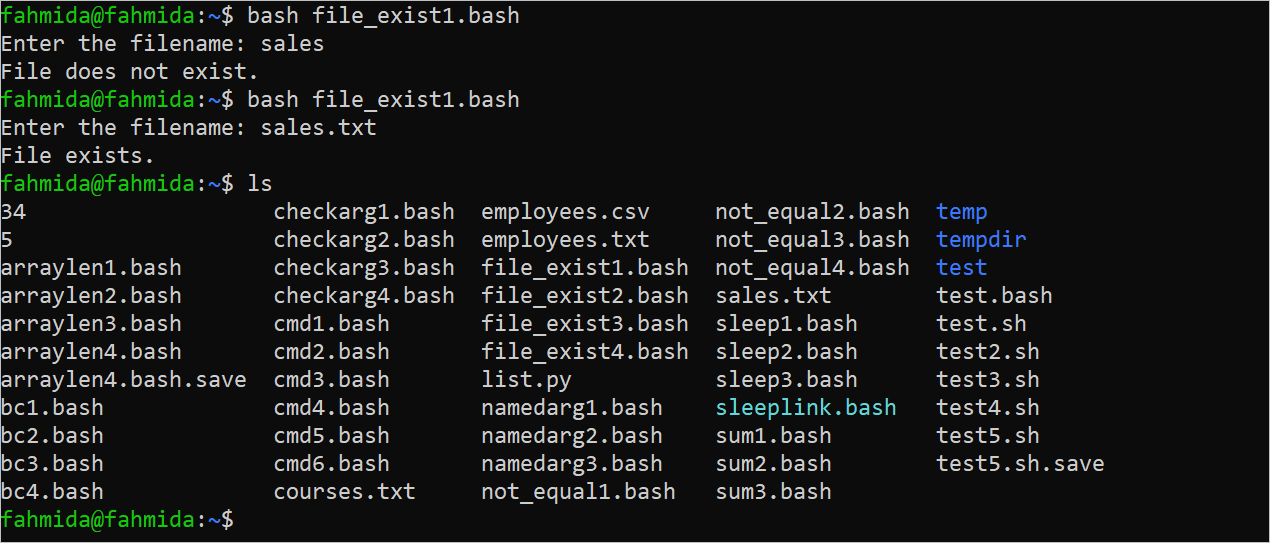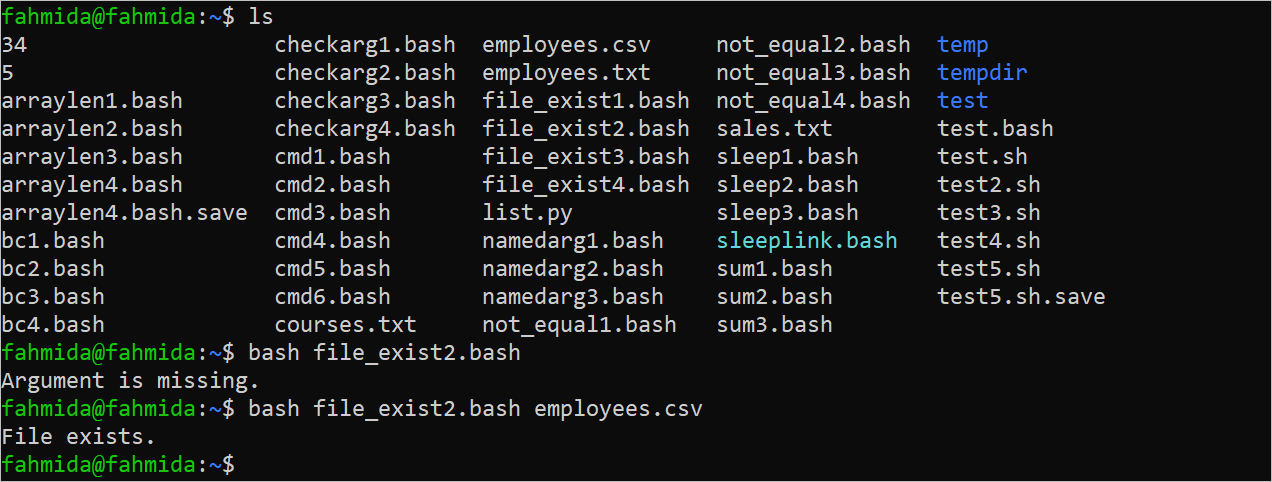Different types of files are used in Bash for different purposes. Many options are available in Bash to check if the particular file exists or not. The existence of the file can be checked using the file test operators with the “test” command or without the “test” command. The purposes of different types of file test operators to check the existence of the file are shown in this tutorial.
File Test Operators
Many file test operators exist in Bash to check if a particular file exists or not. Some of them are mentioned in the following:
| Operator | Purpose |
| -f | It is used to check if the file exists and if it is a regular file. |
| -d | It is used to check if the file exists as a directory. |
| -e | It is used to check the existence of the file only. |
| -h or -L | It is used to check if the file exists as a symbolic link. |
| -r | It is used to check if the file exists as a readable file. |
| -w | It is used to check if the file exists as a writable file. |
| -x | It is used to check if the file exists as an executable file. |
| -s | It is used to check if the file exists and if the file is nonzero. |
| -b | It is used to check if the file exists as a block special file. |
| -c | It is used to check if the file exists as a special character file. |
Different Examples to Check Whether the File Exists or Not
Many ways of checking the existence of the regular file are shown in this part of the tutorial.
Example 1: Check the Existence of the File Using the -F Operator with Single Third Brackets ([])
Create a Bash file with the following script that takes the filename from the user and check whether the file exists in the current location or not using the -f operator in the “if” condition with the single third brackets ([]).
#Take the filename
echo -n "Enter the filename: "
read filename
#Check whether the file exists or not using the -f operator
if [ -f "$filename" ]; then
echo "File exists."
else
echo "File does not exist."
fi
The script is executed twice in the following script. The non-existence filename is given in the first execution. The existing filename is given in the second execution. The “ls” command is executed to check whether the file exists or not.
Example 2: Check the Existence of the File Using the -F Operator with Double Third Brackets ([[ ]])
Create a Bash file with the following script that takes the filename as a command-line argument and check whether the file exists in the current location or not using the -f operator in the “if” condition with the double third brackets ([[ ]]).
#Take the filename from the command-line argument
filename=$1
#Check whether the argument is missing or not
if [ "$filename" != "" ]; then
#Check whether the file exists or not using the -f operator
if [[ -f "$filename" ]]; then
echo "File exists."
else
echo "File does not exist."
fi
else
echo "Argument is missing."
fi
The script is executed twice in the following script. No argument is given in the first execution. An existing filename is given as an argument in the second execution. The “ls” command is executed to check whether the file exists or not.
Example 3: Check the Existence of the File Using the -F Operator with the “Test” Command
Create a Bash file with the following script that takes the filename as a command-line argument and check whether the file exists in the current location or not using the -f operator with the “test” command in the “if” condition.
#Take the filename from the command-line argument
filename=$1
#Check whether the argument is missing or not
if [ $# -lt 1 ]; then
echo "No argument is given."
exit 1
fi
#Check whether the file exists or not using the -f operator
if test -f "$filename"; then
echo "File exists."
else
echo "File does not exist."
fi
The script is executed twice in the following script. No argument is given in the first execution. An existing filename is given in the second execution.
Example 4: Check the Existence of the File with the Path
Create a Bash file with the following script that checks whether the file path exists or not using the -f operator with the “test” command in the “if” condition.
#Set the filename with the directory location
filename='temp/courses.txt'
#Check whether the file exists or not using the -f operator
if test -f "$filename"; then
echo "File exists."
else
echo "File does not exist."
fi
The following output appears after executing the script:
Conclusion
The methods of checking whether a regular file exists or not in the current location or the particular location are shown in this tutorial using multiple examples.