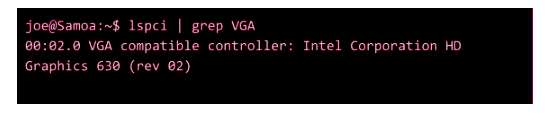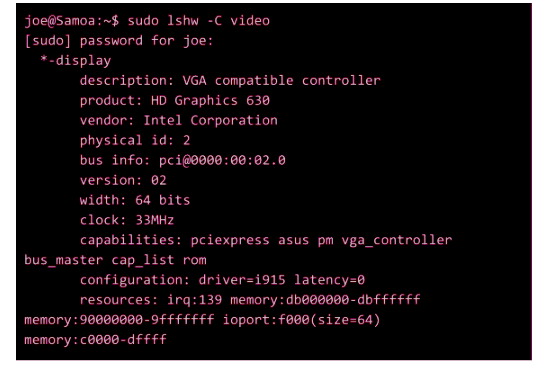A GPU or graphic card is becoming essential for any system as it offers excellent compatibility to run heavier tools, software, and games on a system. It is necessary to know about the graphics card and its specification to run software on your machines according to its requirements. However, many Linux users face issues while checking the specification of their graphic card so if you are one of them, then read this article thoroughly.
This article has all of the required information to check what graphics card you have in Ubuntu and its tech specs. We are using the Ubuntu system as a Linux OS as it is widely used as a Linux distro all over the world.
How to Check Graphics Card Details in Linux
Use lspci command
This Ispci command works to display a specification of a device that is connected by PCI or Peripheral Component Interconnect buses. Use this command to get a complete list of peripheral devices. However, you can also use filter the output for a graphics card by grep command.
Open the Linux terminal in your system and use the following command:
After executing the command, you will get information about your graphic card like this:
In the above output, we can see that it mentions the Intel Corporation HD Graphics 630.
Use lshw command
In case you want detailed information about your graphics card, use the Ishw command.
Note: Ishw is not pre-installed in the Fedora, Manjaro, or other non- Ubuntu Linux distributions.
Open the Linux terminal and execute the following command:
After executing this command, you will get complete information about the graphics card available in the system.
Use Graphical Method
Most of the Linux distros offer compatibility to check the graphics card-related information graphically. Use the GNOME desktop environment for checking the details from the About section of Settings.
There is a GUI tool called Nvidia setting and is used to configure the NVIDIA graphics driver. It works by coordinating with the NVIDIA X driver, update and querying the state as appropriate.
You can do this coordinating through the X extensions so you can use the following command in the terminal for processing it:
Conclusion
Graphics card plays a significant role to enhance the processing and graphical quality of your system. If you have a good graphic card, you can quickly run-heavy tools, software, and games in your system. A Graphics card is also known as GPU, so don’t get confused while using it. So, the complete information of Graphics card and ways to check the specification of a Graphics card installed in your system.