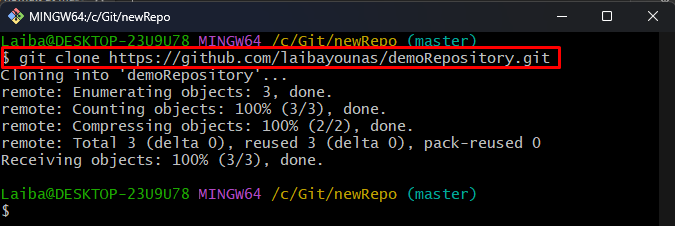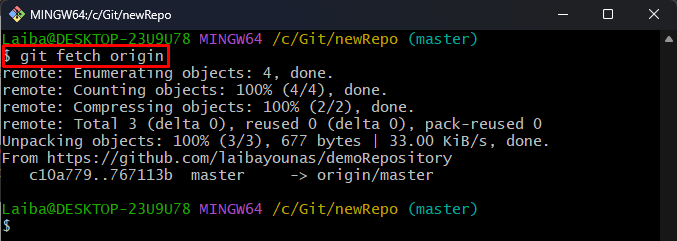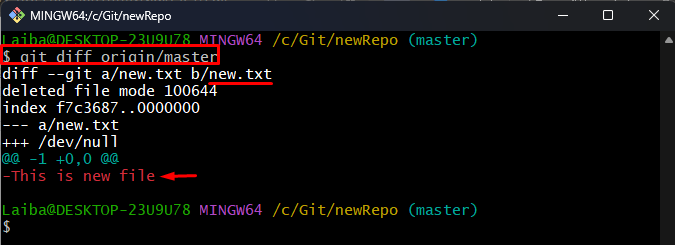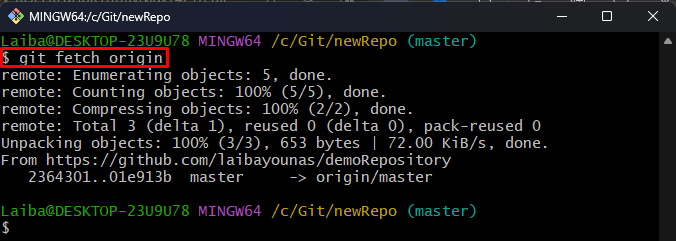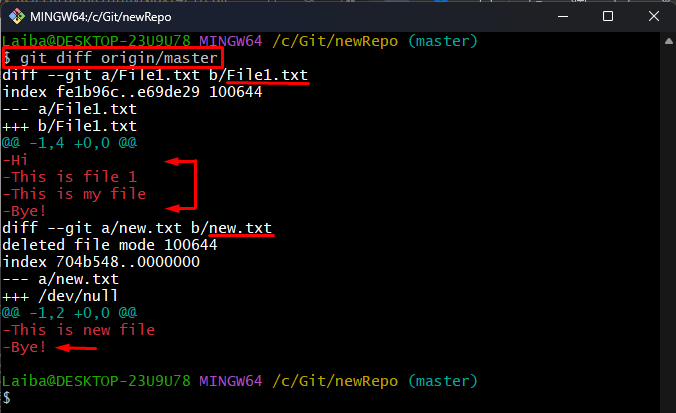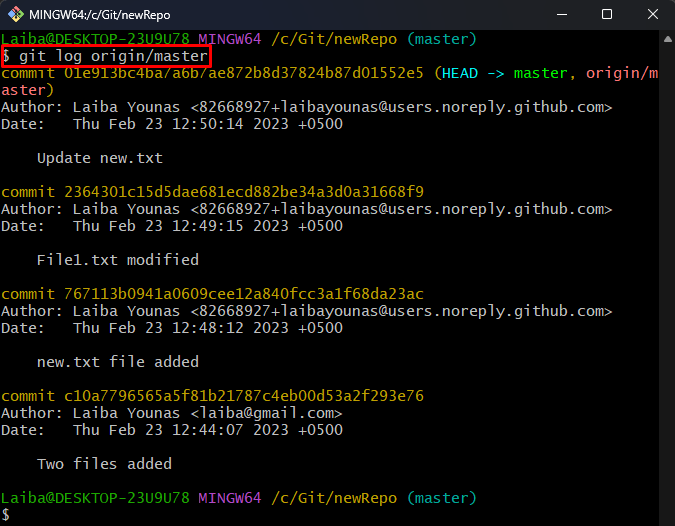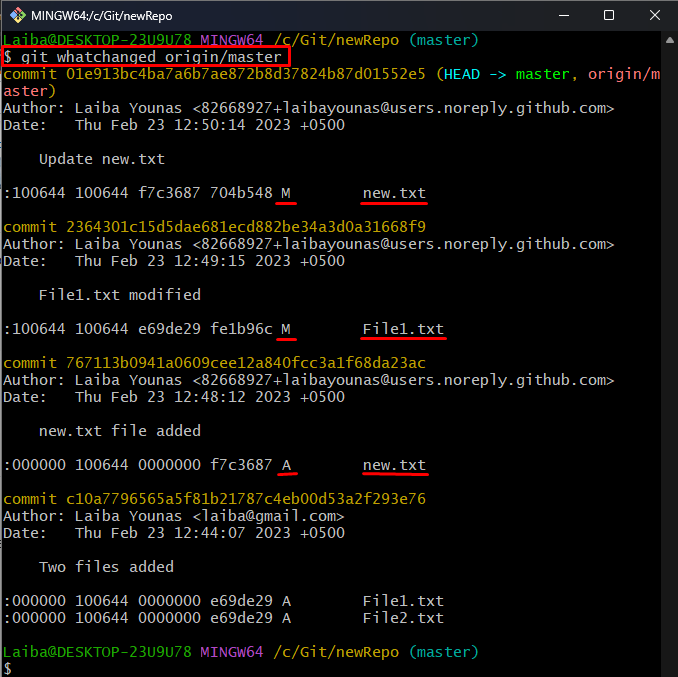On Git, many developers work on the same development project. They clone the remote repository and make changes locally on their local system. Before making modifications, each developer needs to check for the changes made by other team members on the same project. Checking for remote changes is essential to ensure that everyone is working on the project’s latest version. Moreover, it avoids conflicts between the different versions of the same file.
This blog will explain the methods to view the changes on the remote Git repository.
How to View Changes on Remote Git Repository?
To check for changes or modifications on the remote Git repository, various commands can be used, such as:
-
- “git diff”
- “git log”
- “git whatchanged”
Method 1: View Remote Changes Using the “git diff” Command
The “git diff” command compares and shows the changes in the project. To view the changes on the remote repository, utilize the “git diff origin/<branch-name>” command.
Step 1: Clone Remote Repository
First, execute the provided command along with the remote repository’s URL to clone it to the local repository:
Step 2: Fetch Remote Origin
Then, get or download the remote changes in the local repository:
Step 3: View Remote Changes
Now, write out the following command along with the remote branch name to view its changes:
The below output shows the remote repository’s file and its content:
Note: Now, make some changes in the remote repository and to view those changes by following the next provided steps.
Step 4: Fetch Remote Changes
To get the new changes of the remote repository, fetch its content:
Step 5: View New Changes
Execute the following command with the remote branch name and view new remote changes:
In the below screenshot, the old and new changes of the remote repository can be seen:
Method 2: View Remote Changes Using the “git log” Command
The “git log” command shows the history/record of all the changes made to the Git project. Run the “git log origin/<branch-name>” command to view the modifications on the GitHub repository:
The below output displays all the history of the remote repository:
Method 3: View Remote Changes Using the “git whatchanged” Command
The “git whatchanged” command is almost the same as the “git log” command. However, it shows the output in raw format by default. Run the “git whatchanged origin/<branch-name>” command to check the changes on the GitHub repository:
The below output shows the output in raw format. The “M” status represents the modified files, and “A” shows the newly added/created files:
That was all about checking for changes on the remote Git repository.
Conclusion
Multiple Git commands are available to view remote repository changes, such as “git diff origin/<branch-name>”, “git log origin/<branch-name>” and “git whatchanged origin/<branch-name>” commands. This blog explained the methods to view the changes on the remote Git repository.