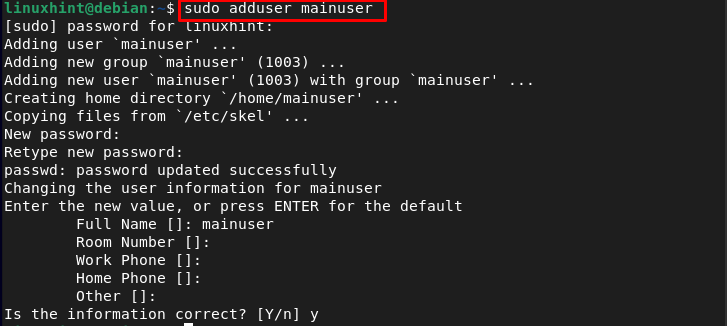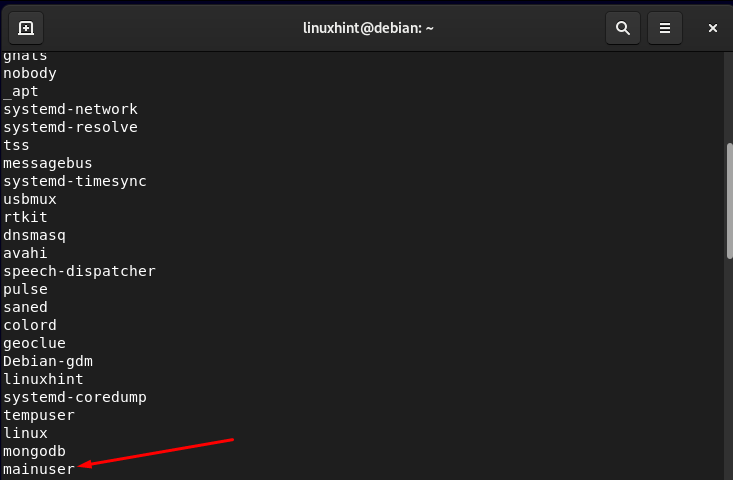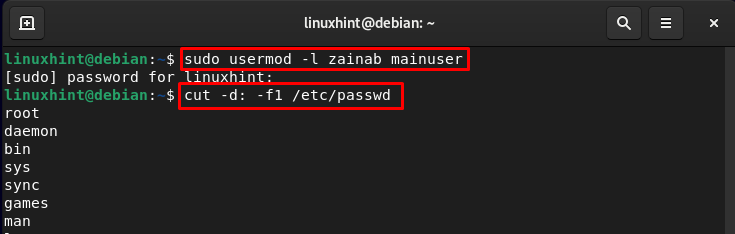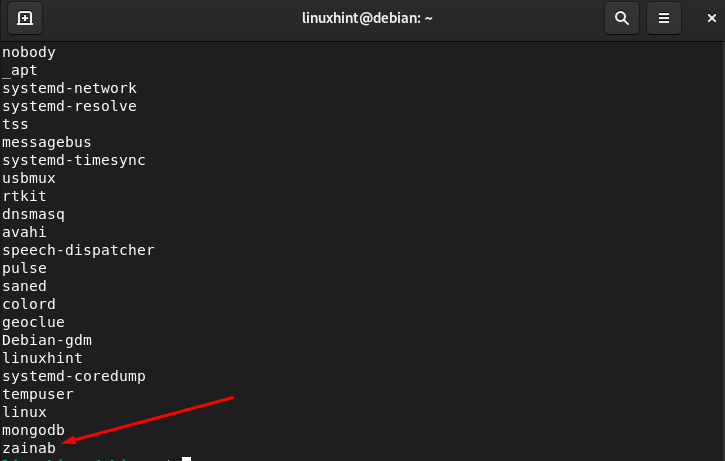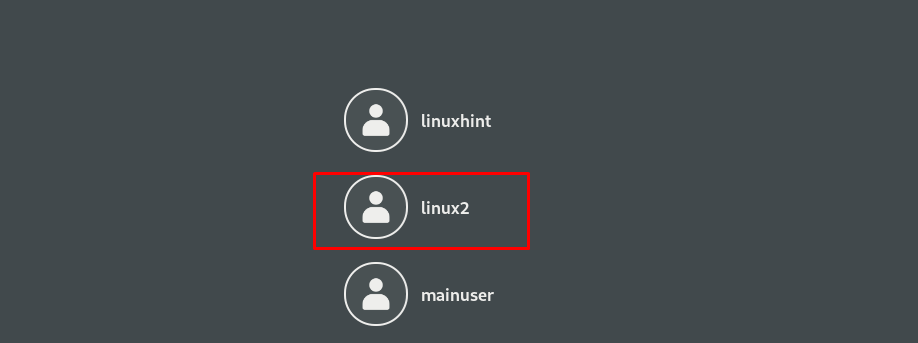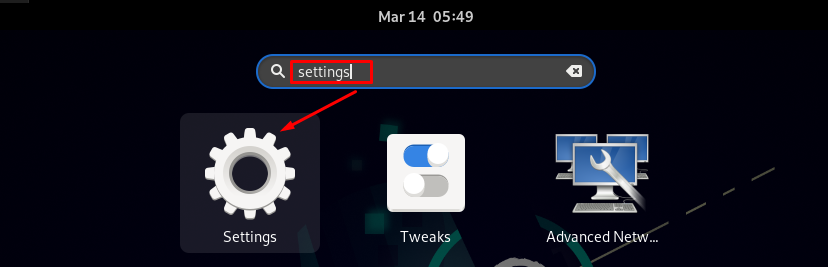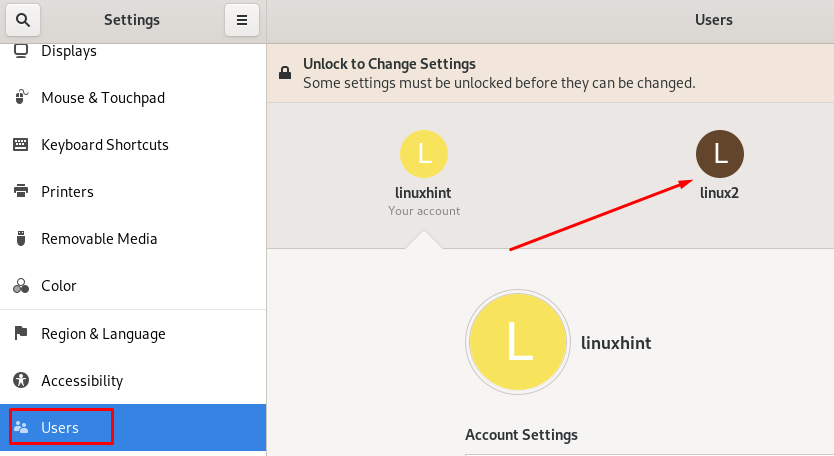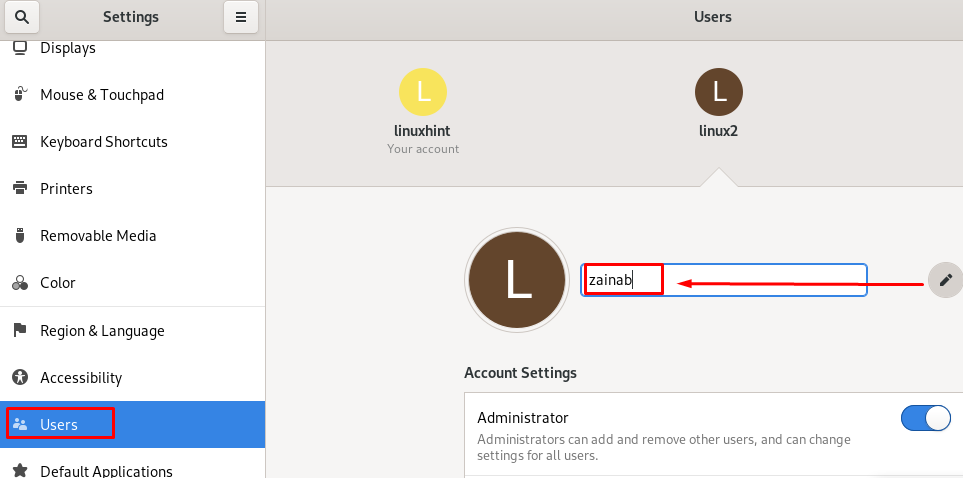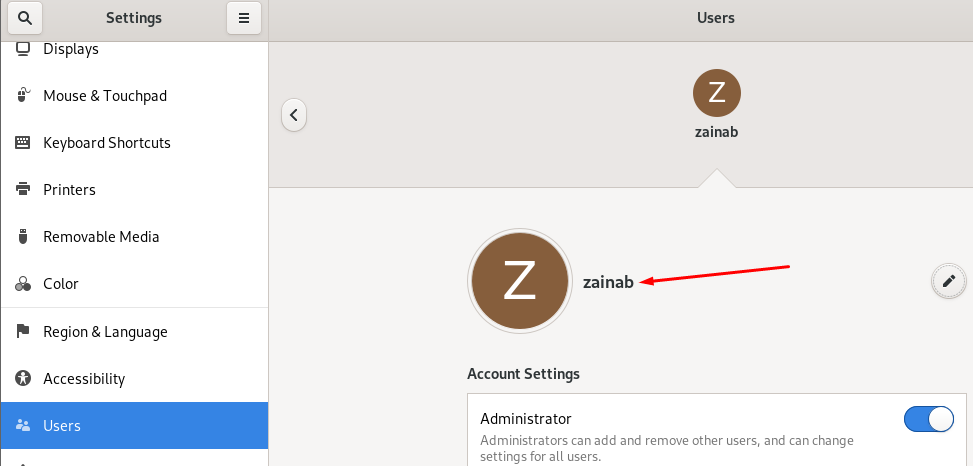Change Username on Debian 11 Bullseye via Command Line
Note that you cannot change the username of a current user on Debian. However, you can change the current username by creating a temporary user and then login to that user and changing it accordingly.
For example, if you have a username with “user1” id, you will need to create another user “user2”, and login to that user on the system. After that, you can change the username of user1.
To create a new user on Debian, follow the below-given command:
After creating the user, give this user sudo privileges from the following command:
Now, verify the user by displaying the list of all the users. The following command in the Linux is used to get the list of all users:
Change Username on Debian 11 Bullseye
You can change username on Debian 11 from:
1: Change Username on Debian from Terminal
There are two ways to change the username on Debian from the terminal:
i: Change Username on Debian from Terminal Using usermod Command
First, make sure the username has not logged in to the system. Change the name using the usermod command. The name of the user will be changed from the old name to the new name:
In the below-given example I am changing the username of my temporarily created user with the name of mainuser to the zainab:
Verify whether the name is changed or not by executing the command for displaying the list of users:
ii: Change Username on Debian from Terminal Using sed Command
Open the terminal and switch to the root via the following command:
Then change the username of the account by entering the old and new name. The following is the basic syntax of the command:
Let’s change the username zainab to the linux2 by the following command:
Once you run the command, reboot the system and you will see the changed name on the lock screen:
Change Username on Debian 11 Bullseye via GUI
The other easiest approach to changing the username on the Debian is via the GUI. Launch the settings of the device from Activities:
In the device settings, click on the Users from the left panel and you will see the list of users on the right side of the screen. You have to enter the password first to make the changes in the device:
In the below image, I am modifying the username of Linux2 to zainab by clicking on the pencil icon:
The username has been changed successfully:
Wrap Up
Errors can be encountered while setting a username for your Debian system but you can fix them. In Debian, you can use the usermod command to change the current username. To change the username in Debian first you need to create a temporary user with sudo privileges so that the username of the current user can be altered. Hopefully, you’ve now got the username for your Debian system just the way you like it.