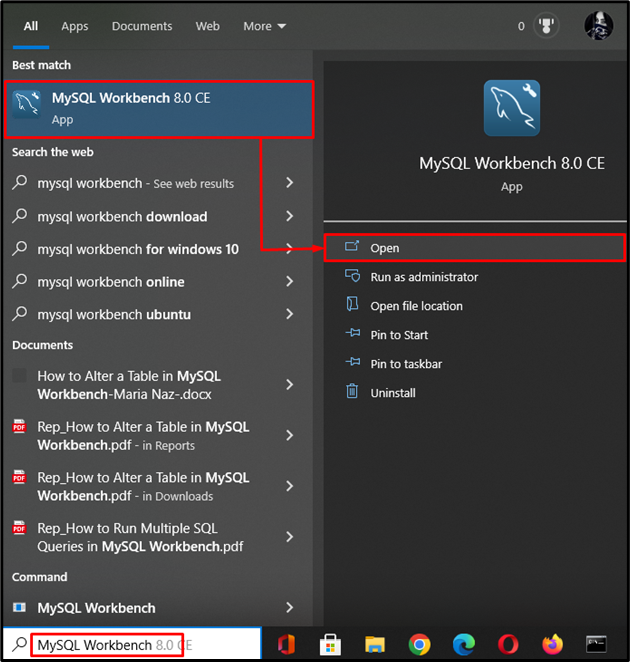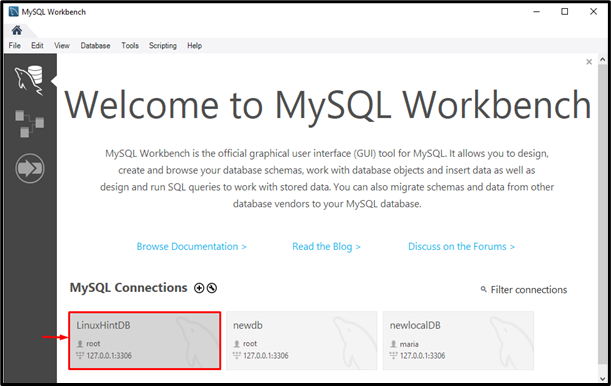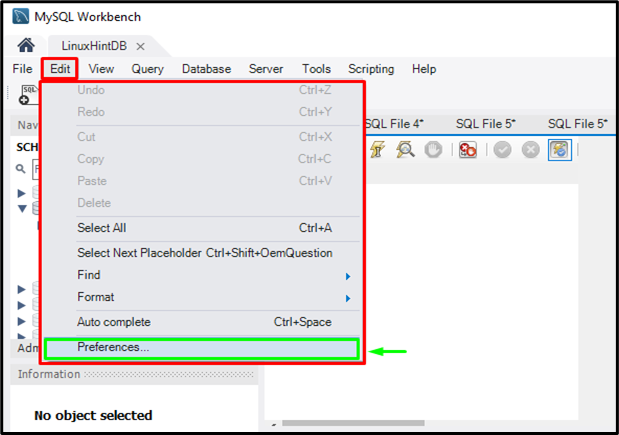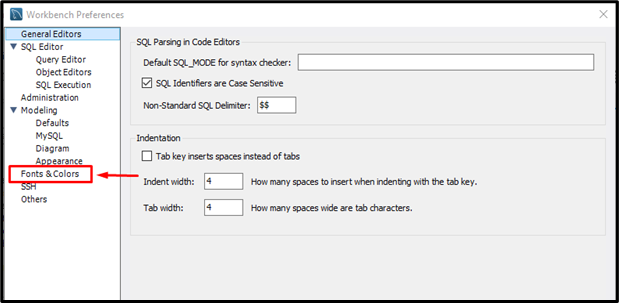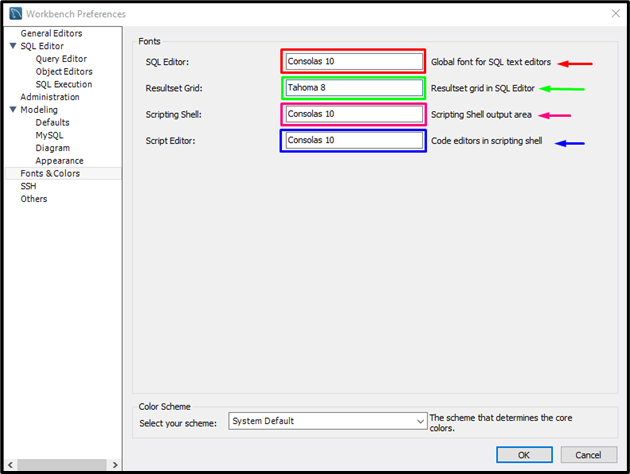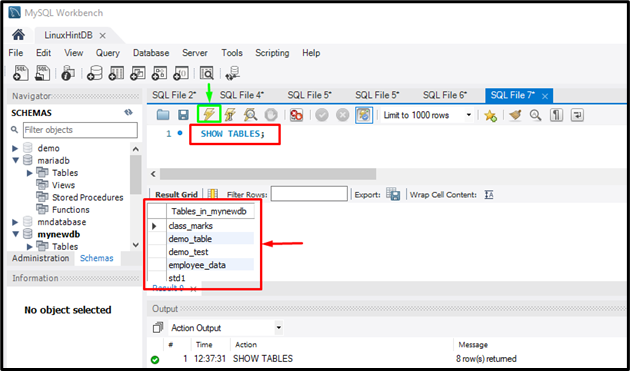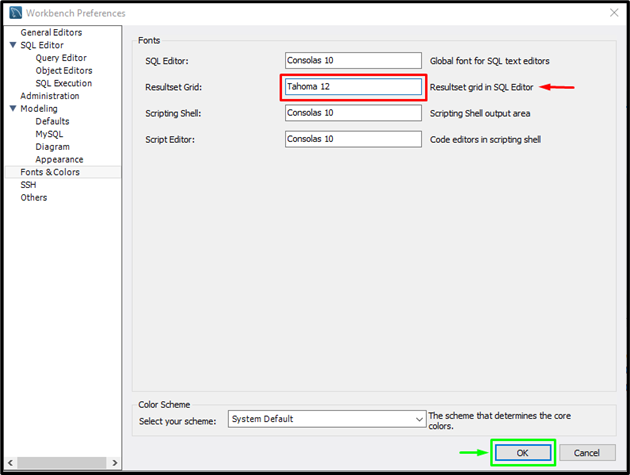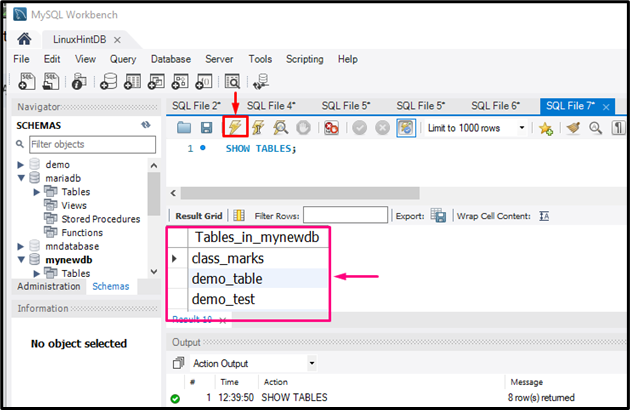MySQL is user-friendly and open-source software known as a “Relational Database Management System”. It is based on SQL (Structured Query Language) that is used for storing user data in the form of tables. To save, change, delete, alter, or update the user’s data SQL queries are used. Additionally, it also allows users to change the query font size as well as their style according to their preferences.
This post will discuss the method of changing the grid result font size in MySQL.
How to Change Grid Result Font Size in MySQL?
To change the query font, and grid result font, follow the below steps:
- Launch the MySQL Workbench.
- Go to the desired database connection.
- Click on “Edit” and choose the “Preferences” option from the drop-down menu.
- Select the “Fonts & Colors” option from the available menu.
- Change the font size from the “Resultset Grid” user fields and hit the “OK” button.
- Execute any query in the SQL script to view the changed font size of the “Resultset Grid”.
Step 1: Open MySQL Workbench
Initially, open the “MySQL Workbench” by utilizing the Startup menu:
Step 2: Open MySQL Connection
Then, click on the desired MySQL connection and open it:
Step 3: Go to Preferences Menu
Next, hit the “Edit” button to open the drop-down menu:
Now, select the “Preferences” option from the appeared drop-down menu:
Step 4: Open Font & Colors Tab
After that, click on the “Fonts & Colors” option from the left-sidebar and open the tab:
Step 5: View Default Font Settings
In the “Fonts Colors” tab:
- The “SQL Editor” as a global font for SQL text editors.
- The “Resultset Grid” as a resultset grid in the SQL editor.
- The “Scripting Shell” as a scripting shell output area.
- The “Script Editor” as code editors in scripting shell options are available with their corresponding font style and size:
Step 6: View Default Resultset Grid Size
Switch back to the database connection window, execute any query in the SQL script, and view the default resultset grid size. In our case, we have executed the following command:
In the below-provided output, we have highlighted the “Resultset Grid” area:
Step 7: Change Resultset Grid Size
Go to the “Preferences” > “Fonts & Colors” tab and change the default size of the “Resultset Grid” font size “8” to “12”. Then, hit the “OK” button:
Step 8: View Result
After changing the “Resultset Grid” font size, again, execute the query to view the result. For instance, we have executed the below-provided statement:
As you can see, the “Resultset Grid” font size has been increased successfully:
That’s all! We have provided the procedure to change the grid result font size in MySQL.
Conclusion
To change the grid result font size in MySQL, first, launch the MySQL Workbench and go to the desired database connection. Then, open the “Preferences” window and click on the “Fonts & Colors” option from the available menu. Change the font size from the “Resultset Grid” user fields and hit the “OK” button. Lastly, switch back to the SQL script and execute any query to view the changed font size of the “Resultset Grid”. This post demonstrated the method to change the grid result font size in MySQL.