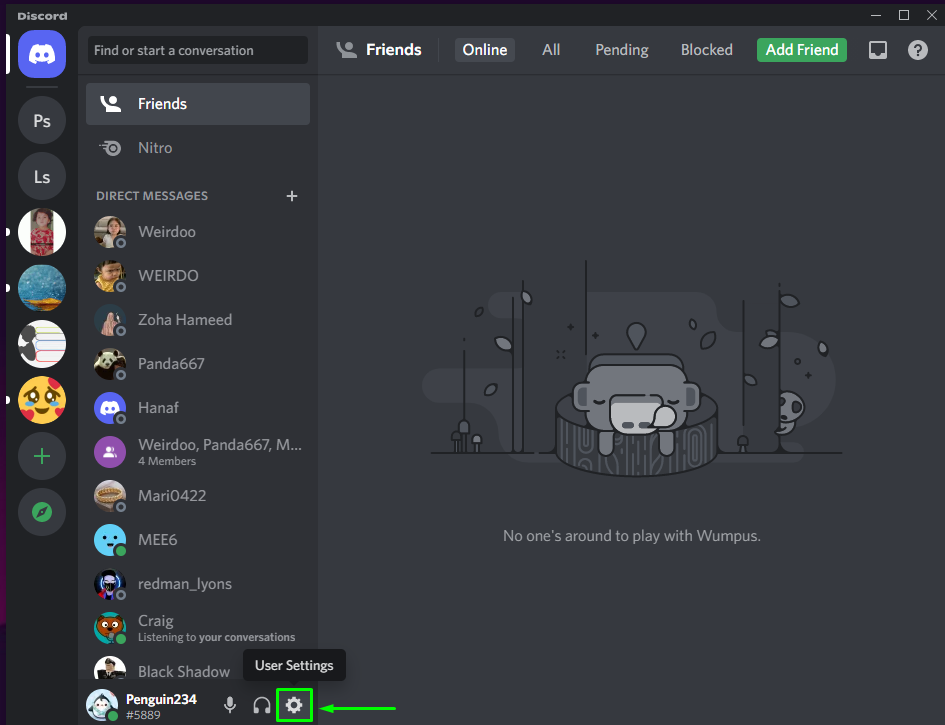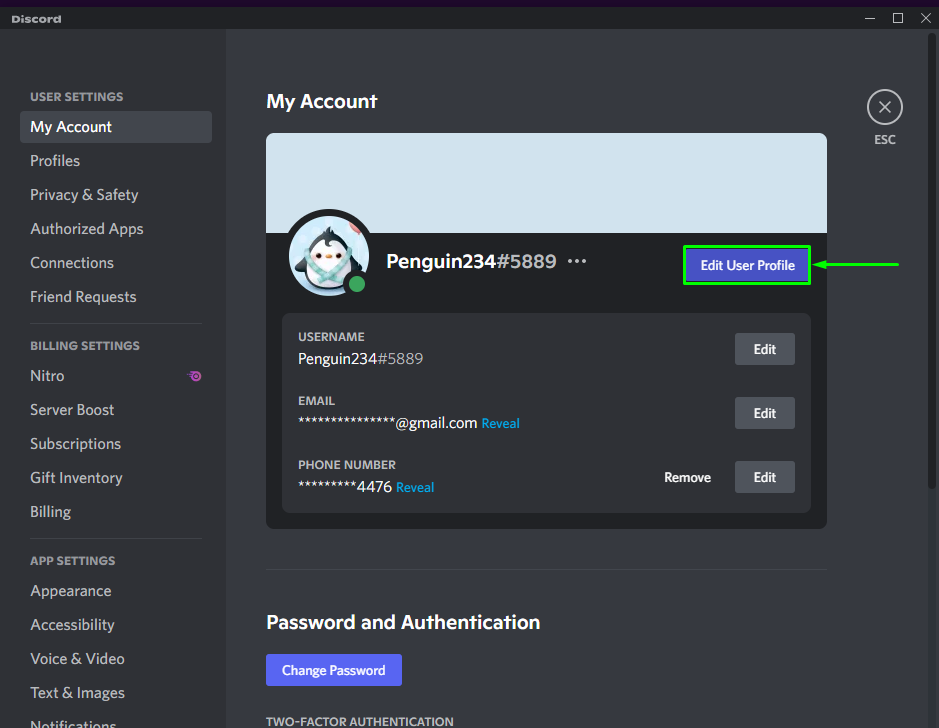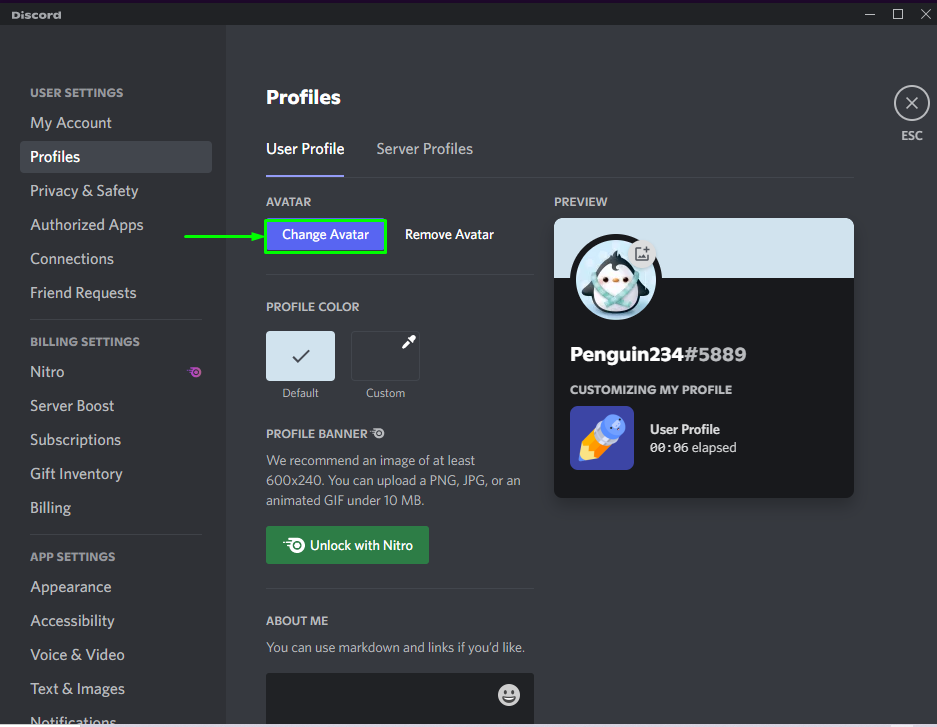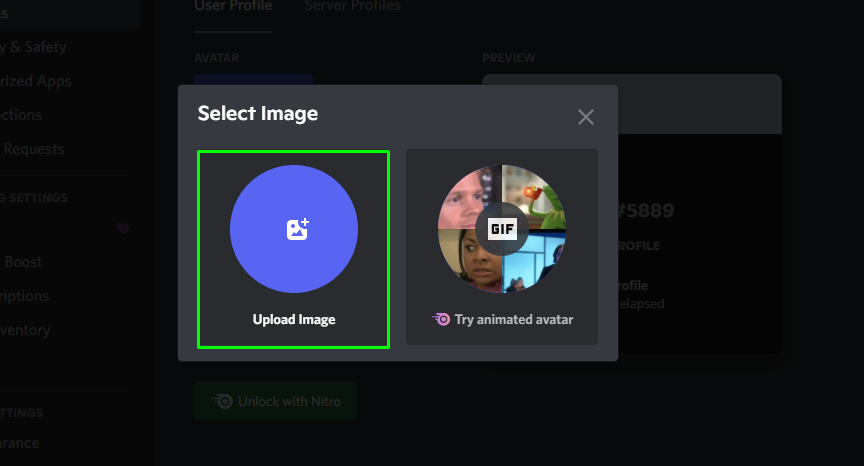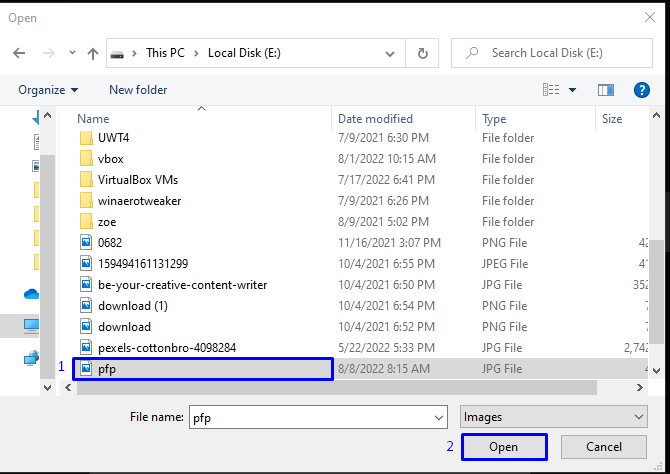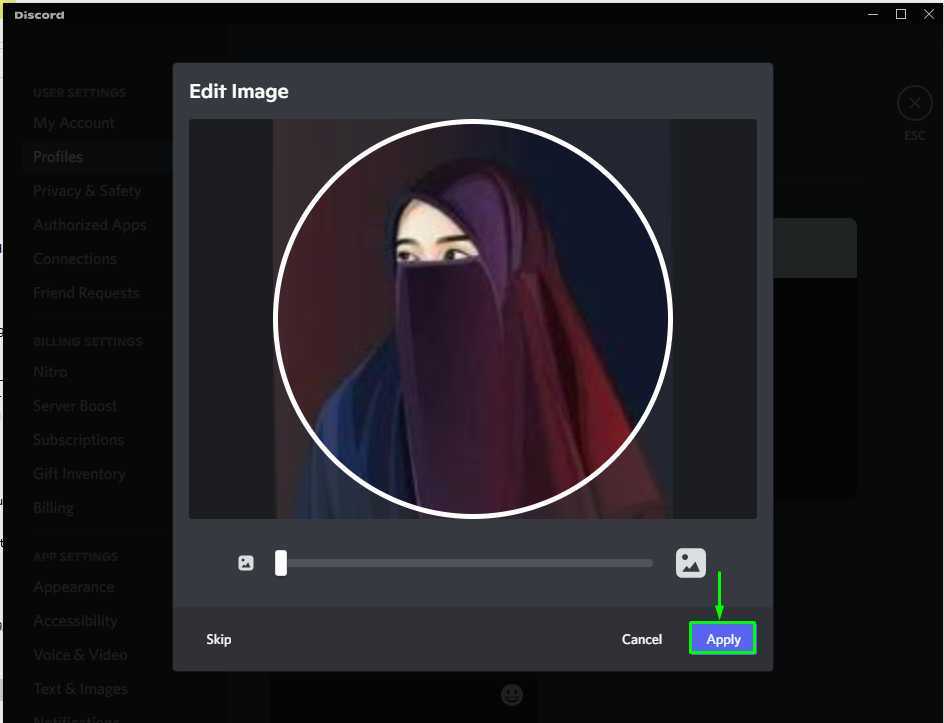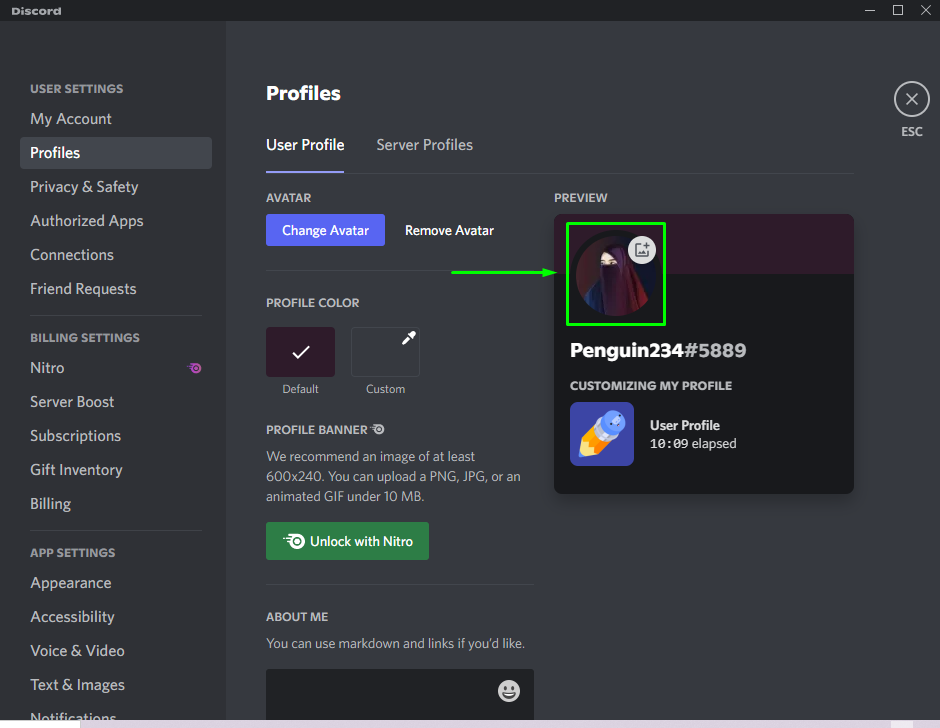This guide will describe the procedure of changing pfp in Discord.
How to Change pfp in Discord?
A profile picture is also known as an avatar. An attractive Discord username and a unique profile picture combo is a great way to build your identity in the various community servers and assist the members in recognizing you in millions of people.
Let’s check out the section below to understand how we can change pfp in Discord.
Step 1: Open Discord
First, launch the Discord application with the help of the “Startup” menu:

Step 2: Open User Settings
Next, open up the “User Settings” using the “cog” icon:
Step 3: Open Account Settings
Choose the “My Account” category and click on the “Edit User Profile” button:
Step 4: Change pfp
After that, hit the “Change Avatar” button underneath the “Users Profile” tab:
Step 5: Select Image
From the next prompt box, select the “Upload Image” option:
Now, choose the picture which you want to set as Discord pfp from your system and press the “Open” button:
Step 6: Adjust Image
If you want to set the size of the picture or adjust its place by zooming in\out, use the slider. Then, hit the “Apply” button:
Step 7: Save Changes
After applying the selected pfp, save the changes by clicking on the “Save Changes” button:
As you can see in the “PREVIEW” section, our pfp is changed successfully:
That’s all! We have described the easiest way of changing pfp in Discord.
Conclusion
To change pfp in Discord, first, open the “Discord” app and go to the “User Settings”. Choose “My Account” and hit the “Edit User Profile” button. Next, press the “Change Avatar” button, and choose the picture from your system. Adjust the picture place, apply it and save changes. This guide demonstrated the easiest method of changing pfp in Discord.