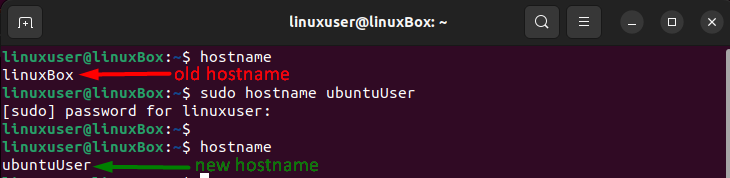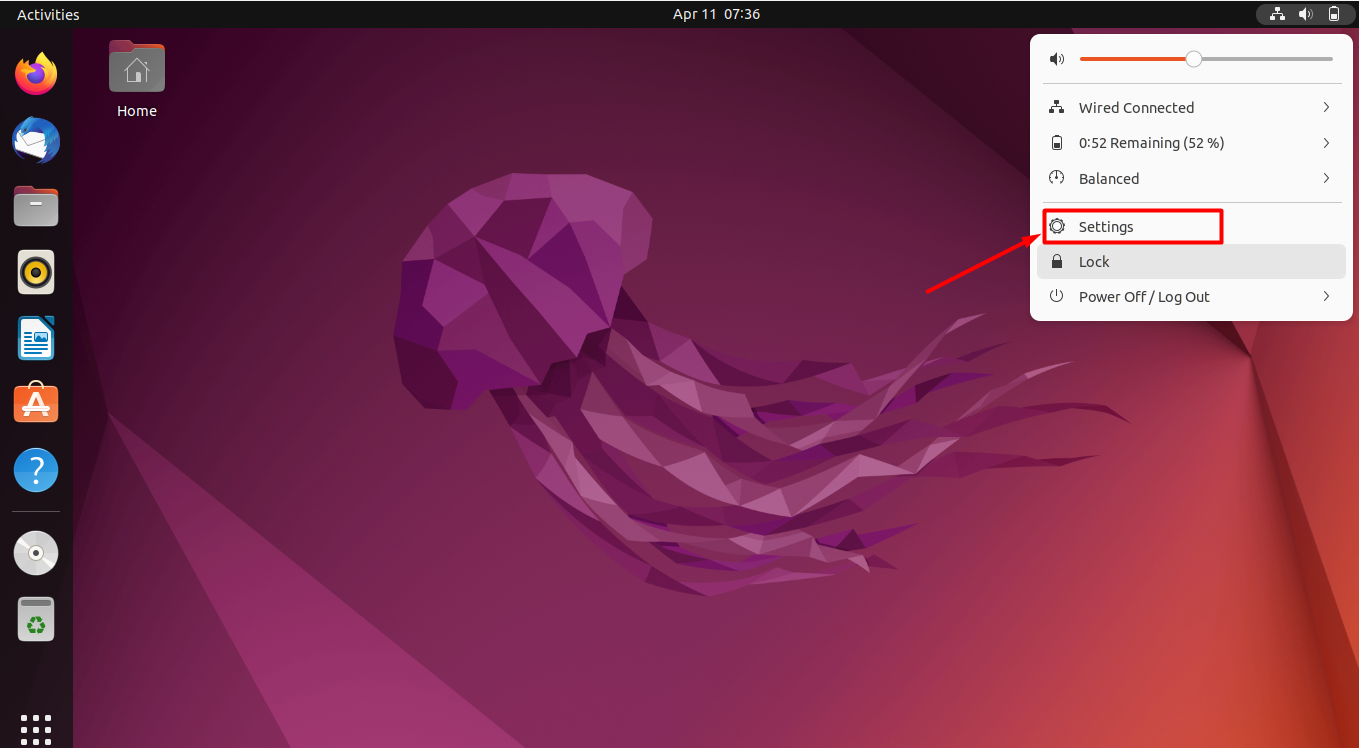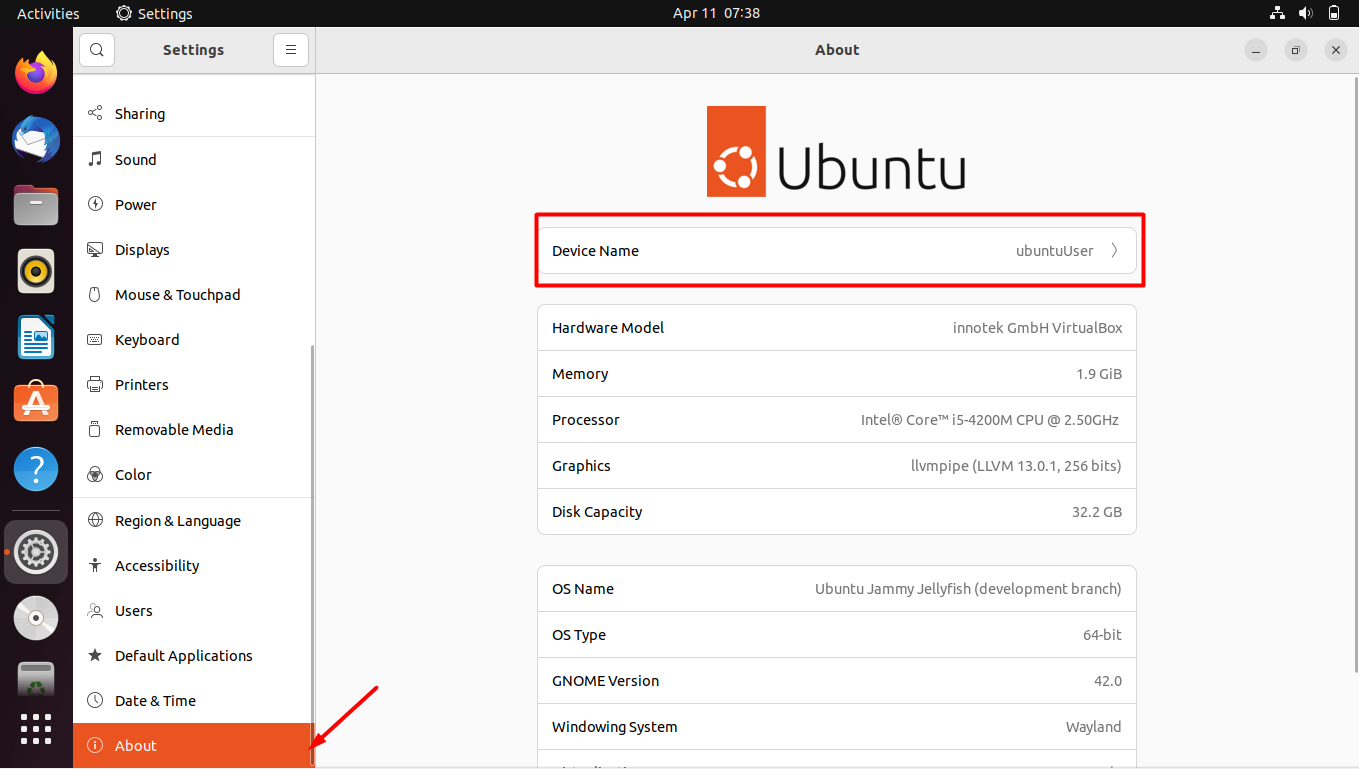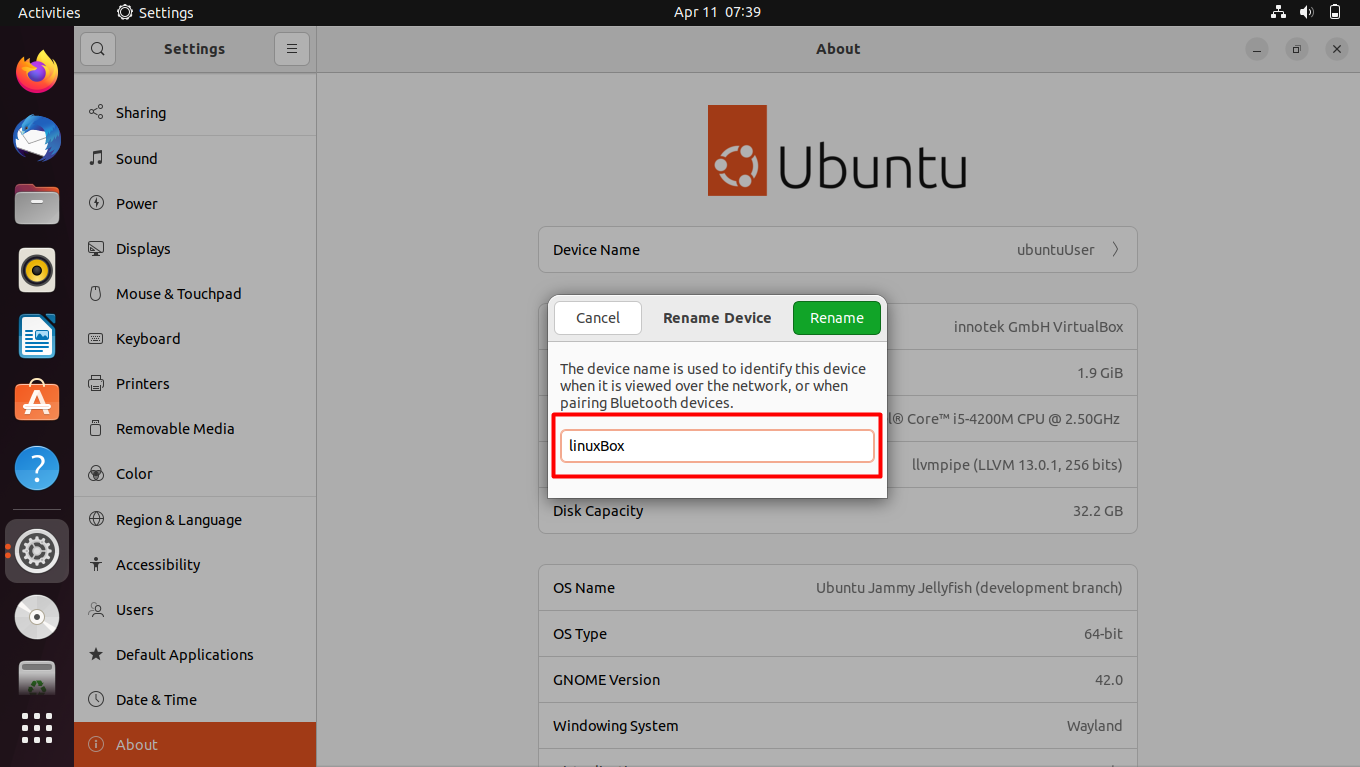Like any other operating system, Ubuntu also allows its users to provide a certain username. If you wish to change this username on Ubuntu 22.04 then there are two possible ways to do it:
- change hostname using command line
- change hostname using GUI
Here we have discussed both of these in detail.
How to change hostname using command line on Ubuntu 22.04
Below we have guided you step-wise on how to change hostname using the command line on Ubuntu 22.04.
Step 1: Check new hostname
Before jumping toward changing the hostname, let’s first evaluate the current hostname of our system.
Output
So the current hostname is “linuxBox”.
Step 2: Change hostname
Now that we know what our current hostname is. Let’s change it using the following command.
Using the above command we are setting our new hostname as “ubuntuUser”.
Output
Hostname has been changed.
How to change hostname using GUI on Ubuntu 22.04
Another approach to changing the hostname is through GUI. Here we have enlightened you on how this is done.
Step 1: Open settings
Click on the top right corner where the battery icon, sound icon, and internet icon are displayed. A dropdown menu will pop up. In that menu click on the settings options.
Step 2: Open Device Name
Once clicked, the settings will open and the first option labeled “Device Name” will show you the current hostname. Click this.
Step 3: Change Hostname
Now a message box will open up displaying your previous hostname. Erase that name and insert your new desired hostname and press “Rename”. In our case, the previous hostname was “ubuntuUser”, we are now changing to “linuxBox”,
Voila! The hostname has been changed.
Step 4: Verify Change
Lastly, to make sure that the change was implemented successfully run the following command on the terminal.
Output
The output confirms that the hostname has been changed.
Conclusion
To change the hostname on Ubuntu 22.04 either use the command line or the GUI. In the case of the command line use the command $ sudo hostname newname and change the hostname. However, in the case of GUI go to settings>>Device Name>>enter new hostname>>press Rename. If you wish to evaluate this change run the $ hostname command on the terminal.