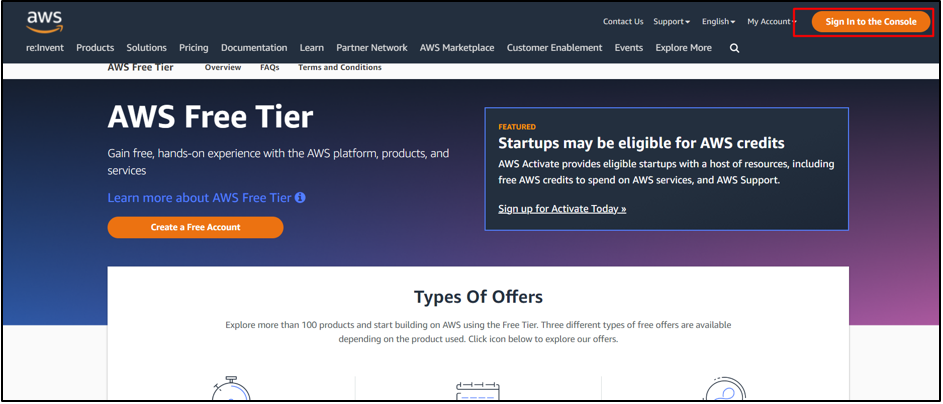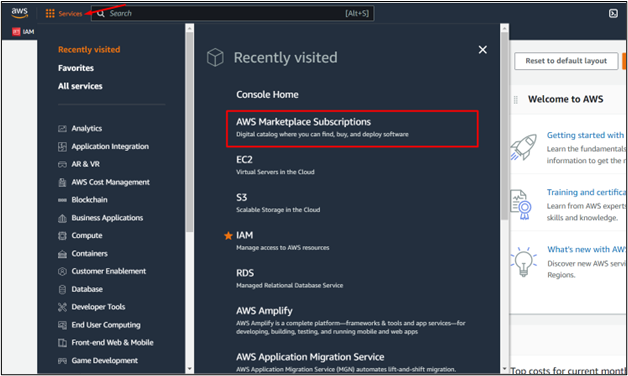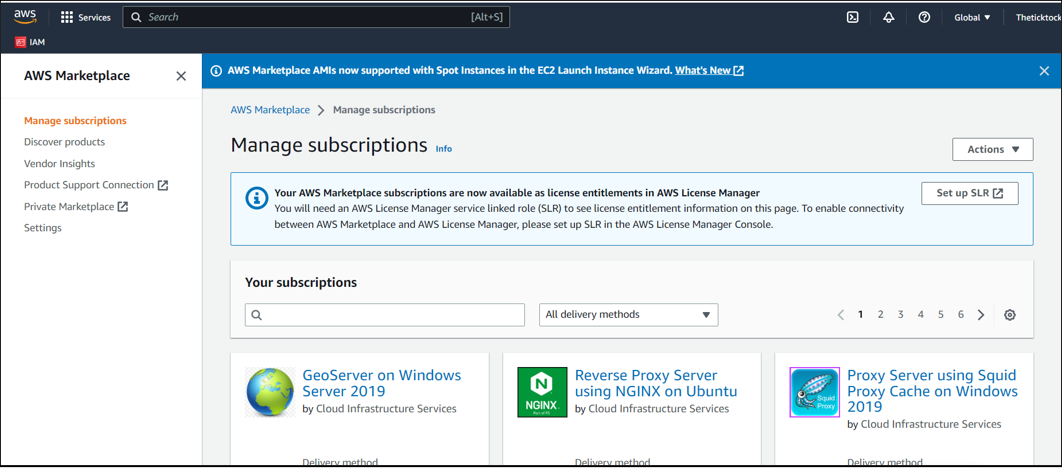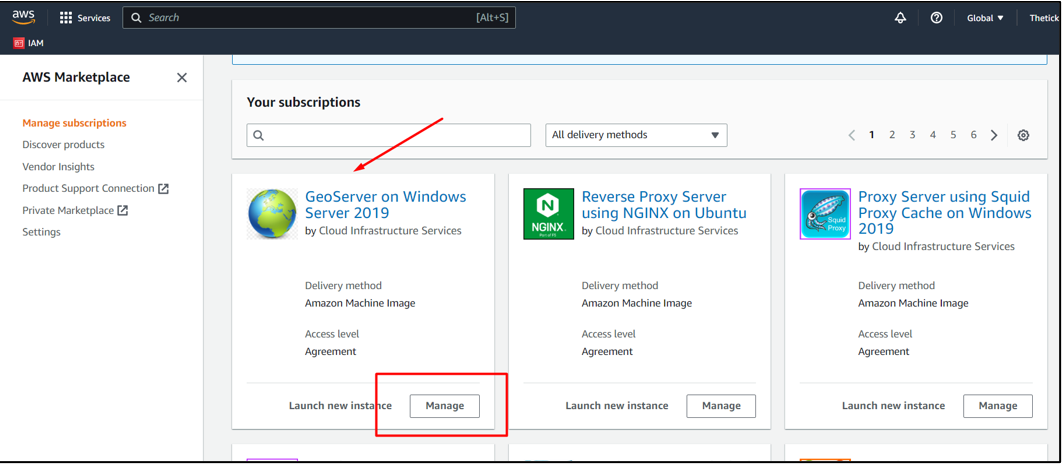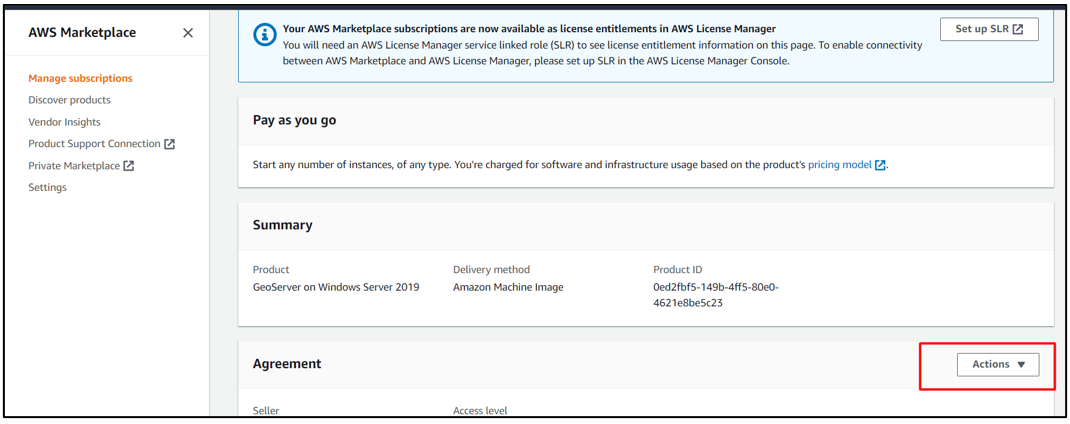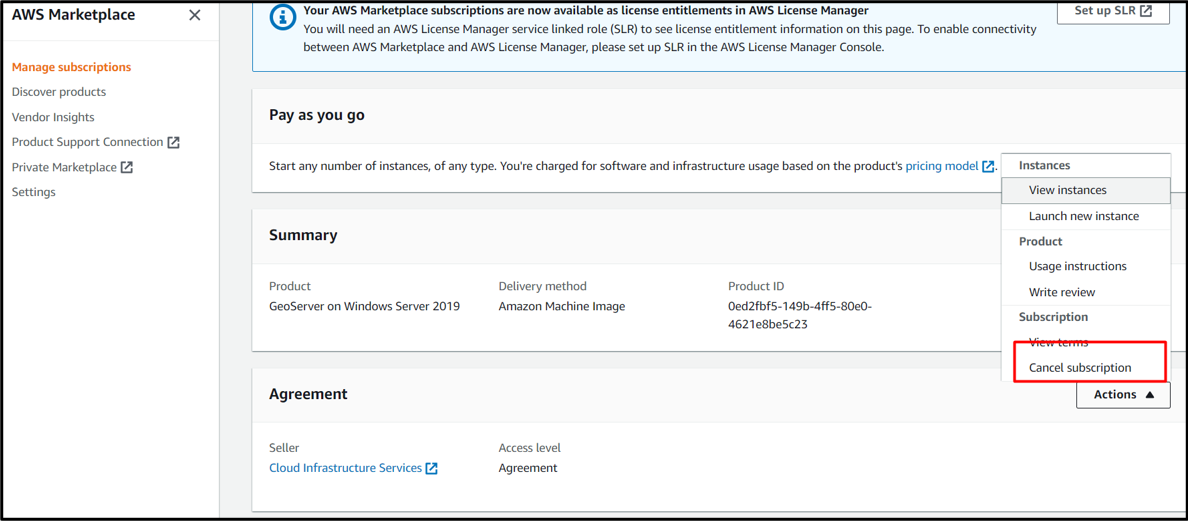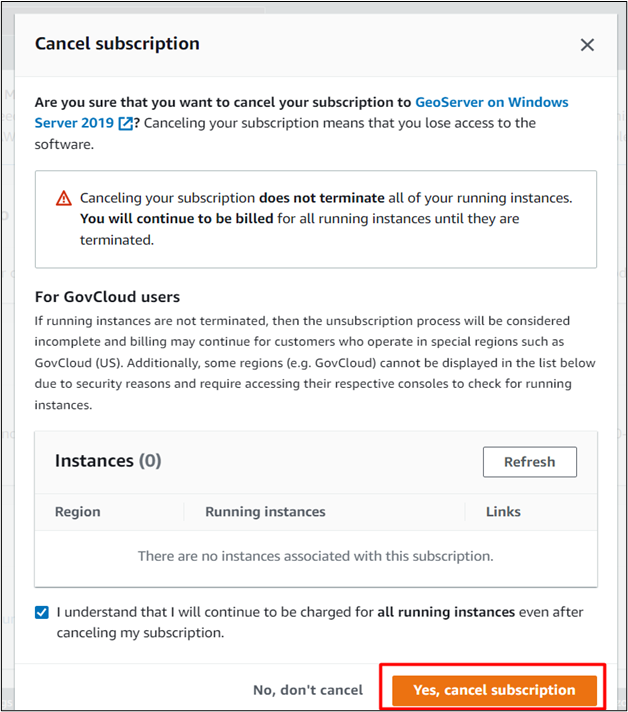Users who subscribe to an AWS subscription have access to the AWS ecosystem. However, there comes a time when they are no longer using the platform, and the subscription is of no use. At that moment, it is recommended to cancel the AWS subscriptions because sometimes, being subscribed to a service from the marketplace can cost you money.
This post will list all the steps necessary to cancel the AWS subscription.
Step 1: Login to AWS Management Console
In the first step, we have to login into the amazon management console to cancel the subscription. So, head over to the AWS console and click on the “Sign in to the Console” button from the top right:
Step 2: List AWS Marketplace Subscriptions
After successful login, the AWS dashboard will appear. From there, you want to visit the dashboard for all the marketplace subscriptions. For that, simply select the “Services” button on the top-left side of the dashboard, and from the dropdown menu, select “AWS Marketplace Subscription”:
After that, you will be taken to the AWS Marketplace Subscription dashboard containing a list of different options. You will also see the list of applications (Machine Images) and software you are subscribed to:
Step 3: Cancel the Subscription
The next step is to head inside the options of the subscription that we want to cancel. So, from the listing page, choose the subscription that you want to cancel (In our case, we selected “GeoServer on Windows Server 2019”) and then click on Manage:
Another window containing a list of options such as Pay as you go, Summary, and Agreement will appear. From the Agreement tab, click on the Actions button:
A list of options will appear; select Cancel subscription to Cancel the subscription.
This will show a pop-up confirmation dialogue box about the cancellation of subscription, simply click on the “Yes” button:
After that, your subscription will be canceled.
Note: A good practice is to cancel every subscription that is not in use to make sure that you do not get unwanted charges in your account.
Conclusion
Amazon provides various services you can subscribe to in the marketplace. You can manage the subscription from the AWS management console. To cancel a subscription, log in to the subscriptions console, and select the application or machine images you want to offload from AWS. After selecting it, you must choose the option ‘cancel subscription’ from the ‘agreement’ tab. This post has pictorially demonstrated the steps to cancel the AWS subscription.