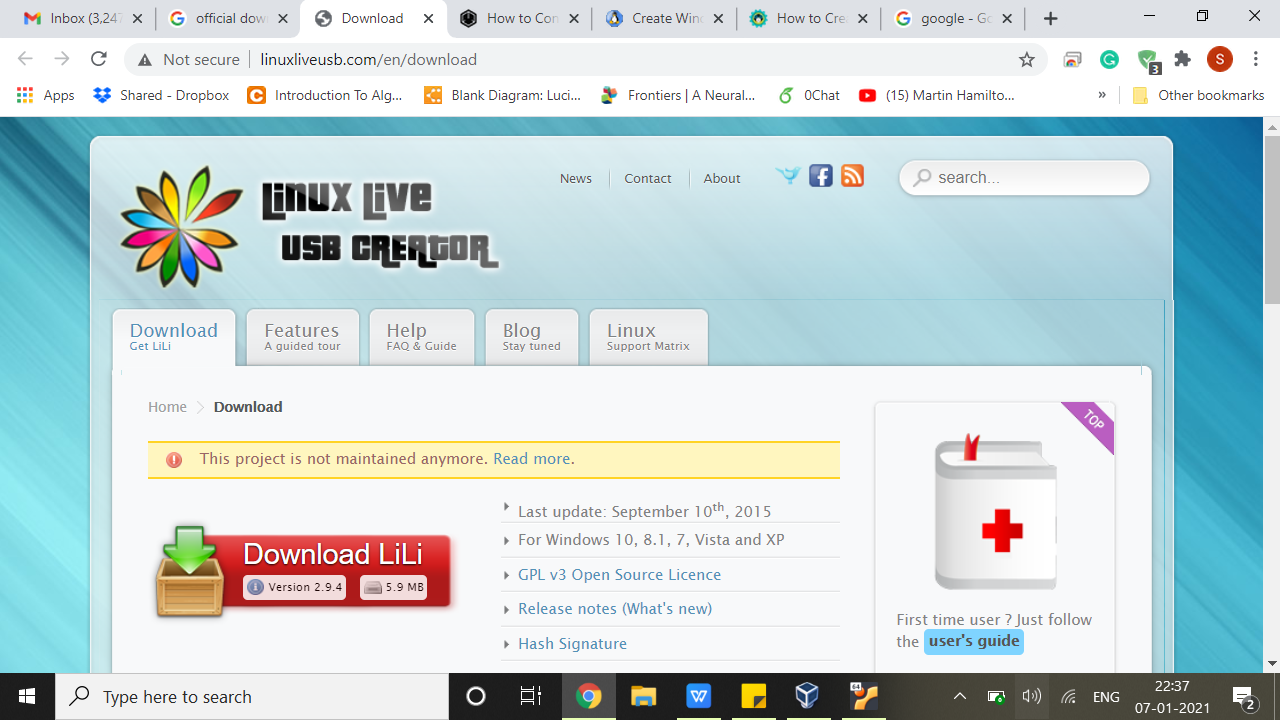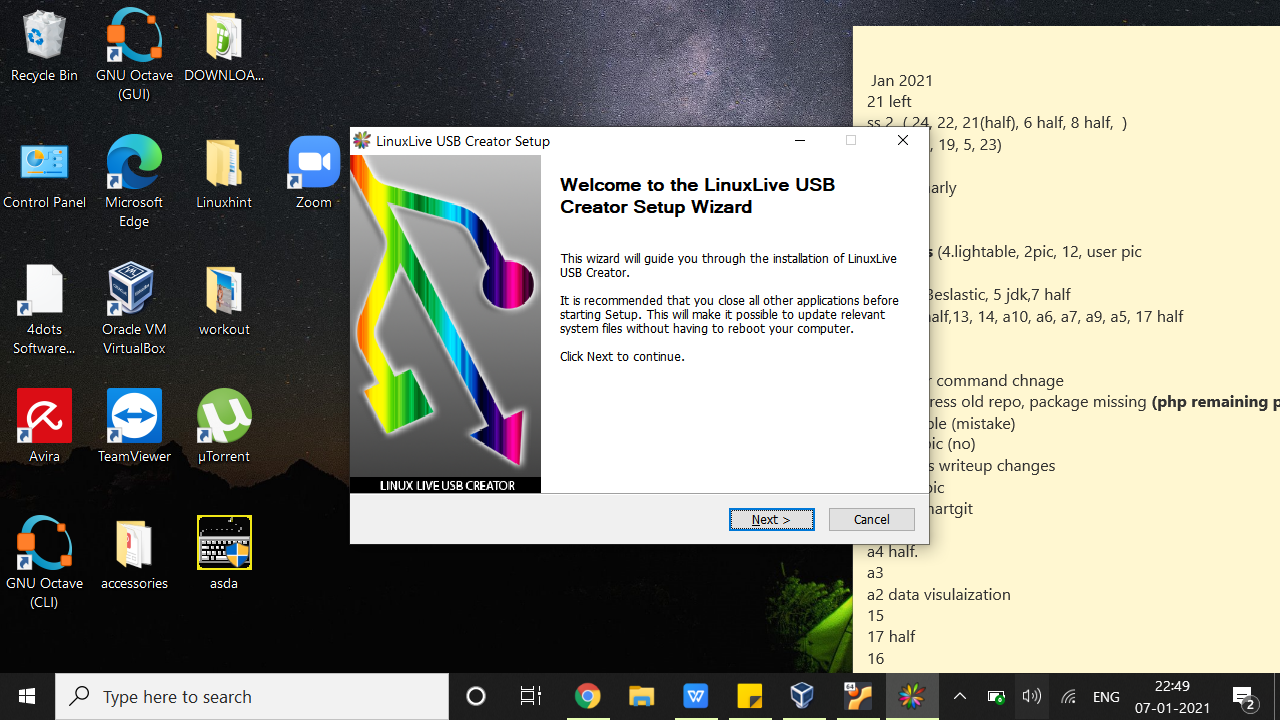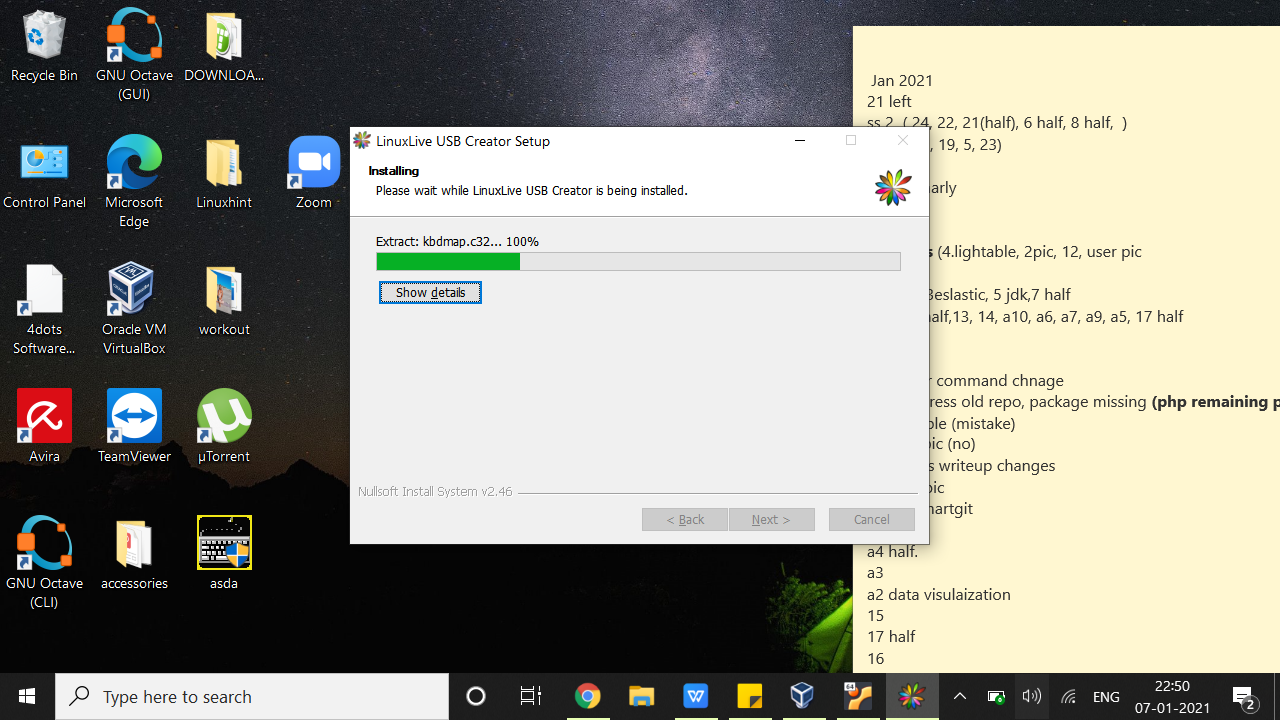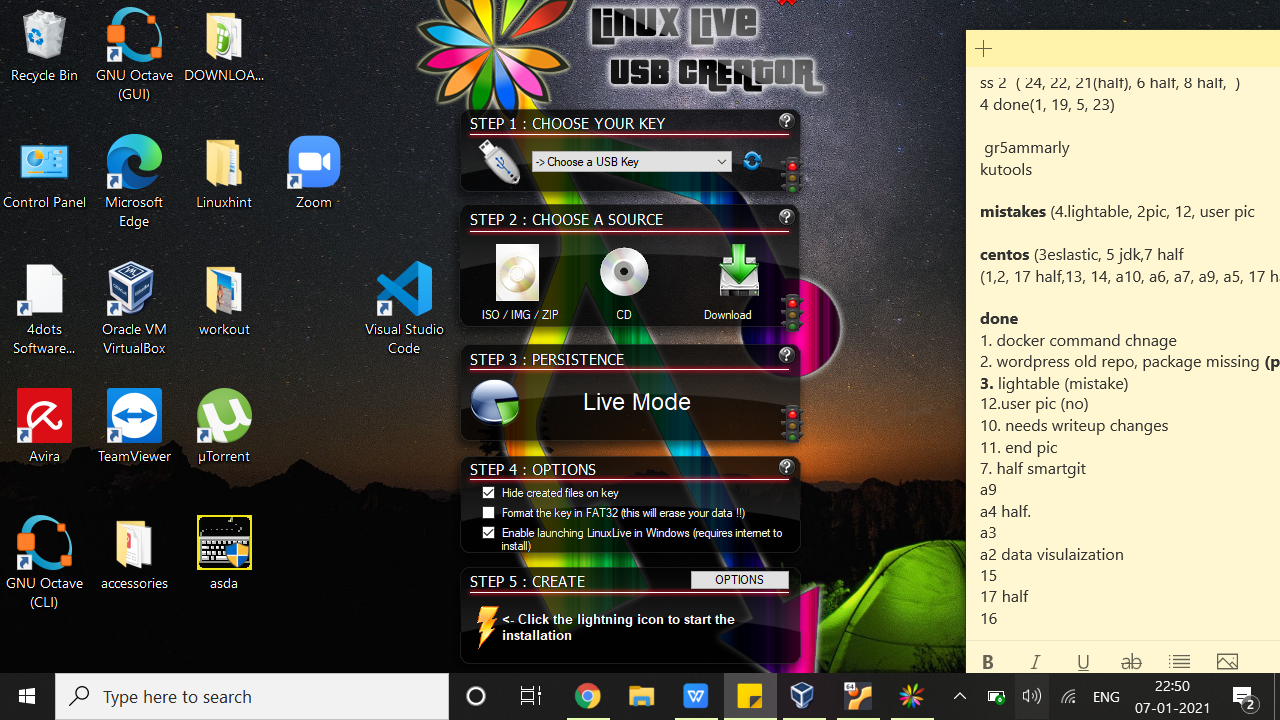With Lili, you can also directly run any distribution of Linux on your Windows desktop. This can come in especially handy when you’re new to Linux and unsure about which distribution would fit your performance requirements and need to do some testing before making any permanent changes.
Feature highlights
1-The latest version for Linux Live USB Creator 20.9 supports the following Linux distributions:
- Ubuntu Studio 20.04 (DVD)
- Ubuntu 18.10 “Utopic Unicorn” (Unity/KDE/Xfce/LXDE/GNOME)
- UbuntuKylin 20.04 “Utopic Unicorn”
- KNOPPIX 7.4.2
- Gparted Live CD 0.20.0-2
- CentOS 8.0 (CD)
- Debian Live 7.6.0 (Gnome/KDE/LXDE/Xfce/Standard)
- CentOS 8.0 (DVD) (Gnome/KDE)
- CDlinux 0.9.7.1
- ReactOS 0.3.17
- Lightweight Portable Security 1.5.5 (Deluxe)
- Edubuntu 20.04.1 (DVD)
- Ubuntu 20.04.1 “Trusty Tahr” (Unity/KDE/Xfce/LXDE/GNOME)
- Ubuntu 20.04 LTS and Variants
- Gentoo Live DVD 20140826 x86/amd64
- Mythbuntu 20.04.1 LTS
- Trisquel 7.0
- Puppy Linux 6.0 (Tahrpup)
- SystemRescueCD 4.4.0
2- 64-bit variants now much better supported
3-Newer versions autodetect Syslinux, INITRD, and VMLINUZ files
4- Retry formats 5 times, each with five seconds delay.
5- VM type is set to favor 64-bit Linux by default.
6- Error message is displayed should the formatting fails
7- Program comes with autorun creation disabled by default, can be manually enabled.
Setting up Linux Live USB Creator 2.9 for Ubuntu 20.04
Say you need to test out the latest Ubuntu Linux, as it is often recommended to those new to Linux for its simple interface. To test out Ubuntu on your Windows desktop, you’d need to install the Linux Live USB creator first.
Click the link below to head over to the official download page for Linux Live USB Creator 2.9
* Download the Latest LinuxLive USB Creator here*
Wait for the installation to finish. Once installed, jack in your USB to the desktop, then proceed to choose the ISO image for the Linux distro you’d like to run. Then click the icon as shown in the screenshot below:
You’ll be verified of the virtualization attempt with the following message:
“Your Linux Live key is now up and ready! ”
Then restart your device with the USB plugged in and start using Ubuntu Linux.
Wrapping up
This tutorial illustrated how to install Linux Live USB Creator 2.9 and showed how to boot your Windows machine with a Linux OS distribution. We just downloaded and installed the latest LiLi software off of their official website to demonstrate how to create portable and bootable USB drives to run Ubuntu Linux on your desktop.
NOTE: Because LiLi hasn’t been updated in three years, you’ll most likely encounter some problems working with updated operating systems and drivers. So keep in mind that some of the virtualization attempts you make might fail due to incompatibility.
Regardless, you should be able to do your thing without any problems.