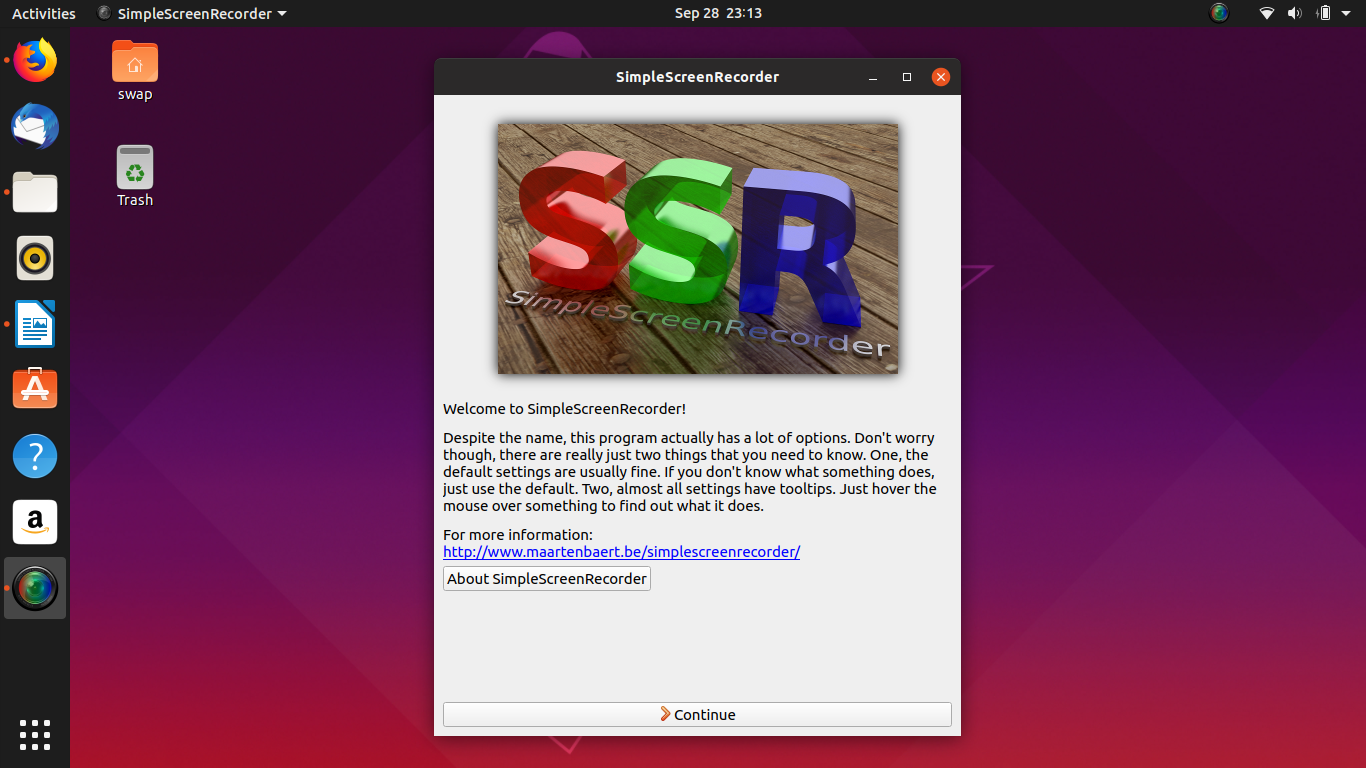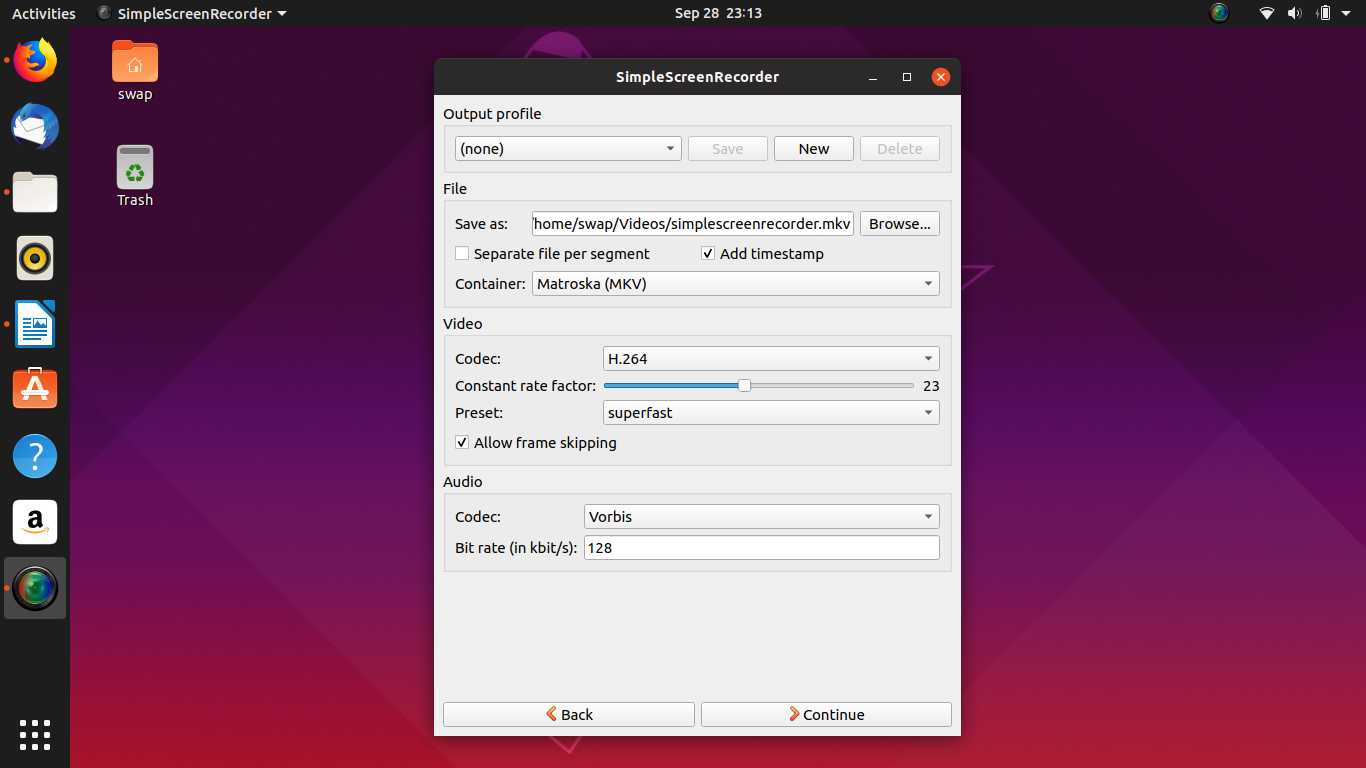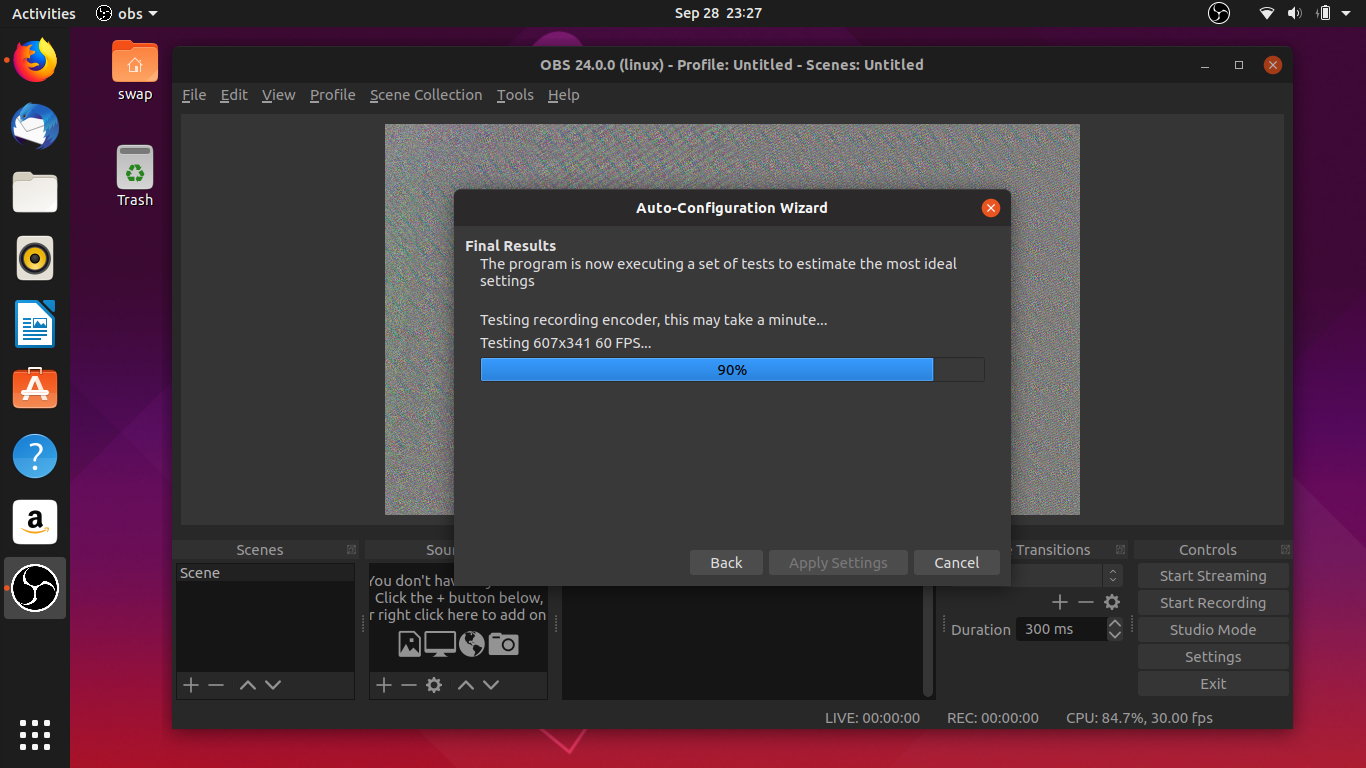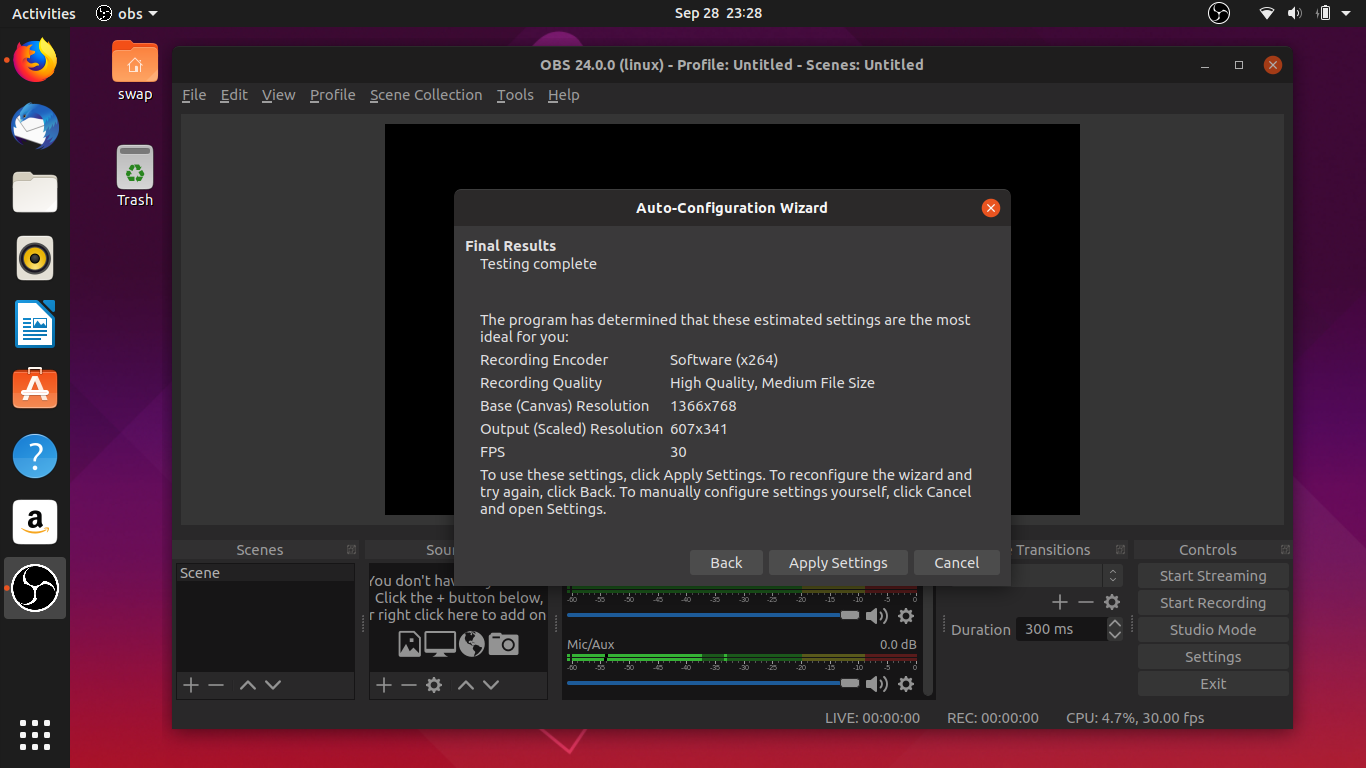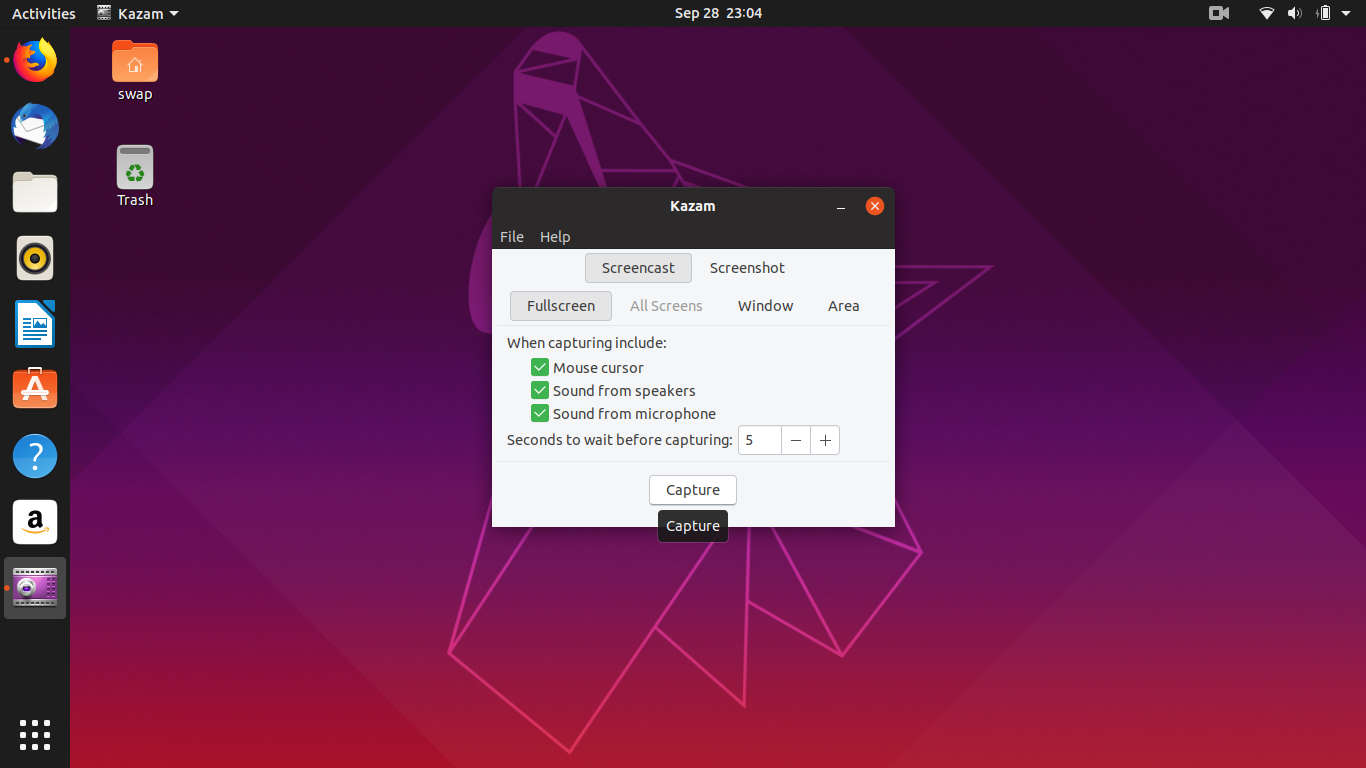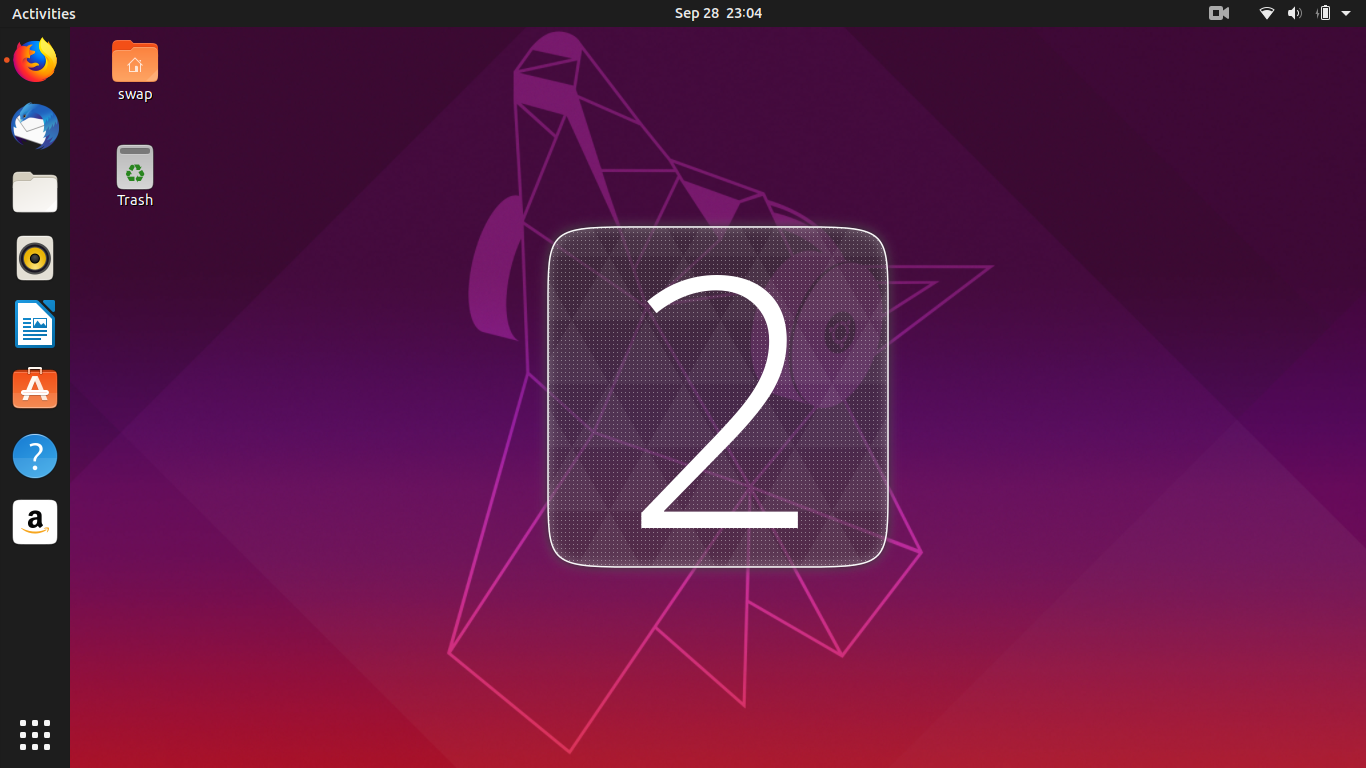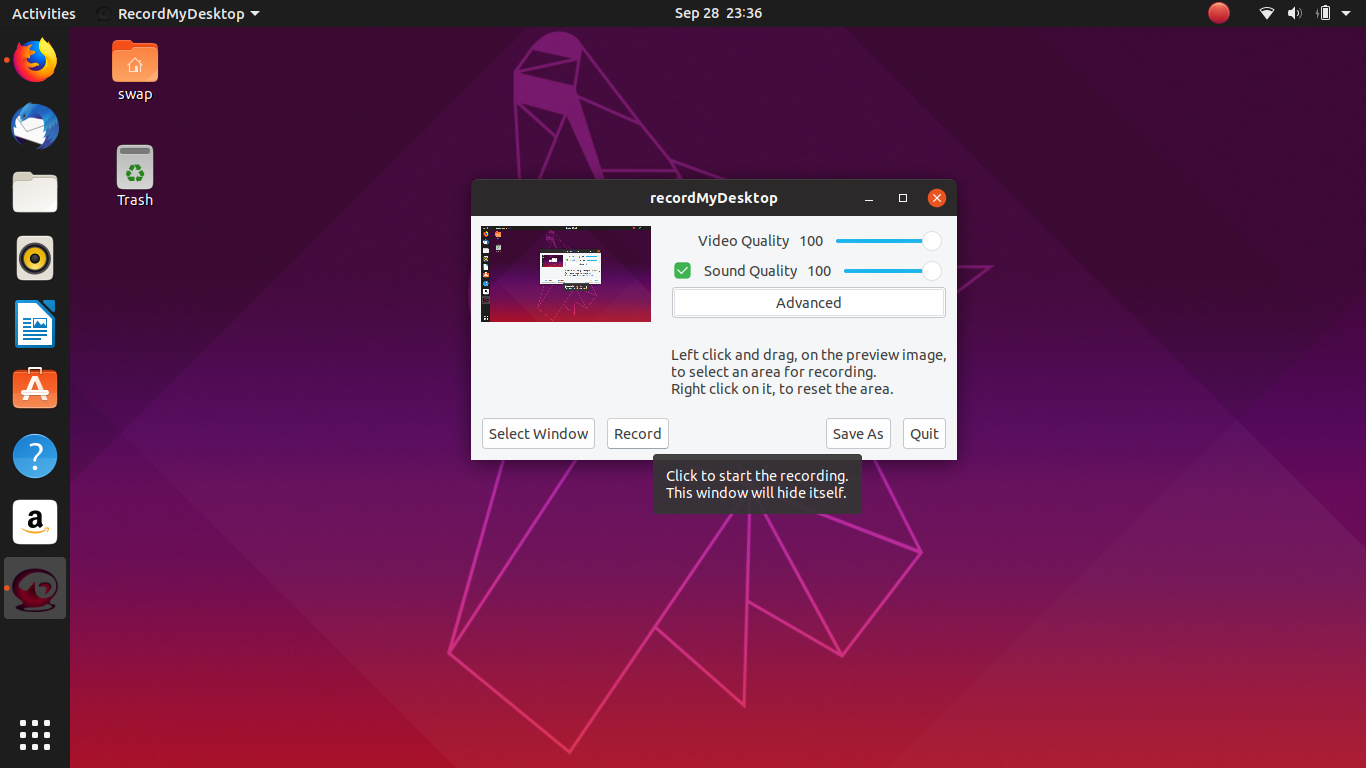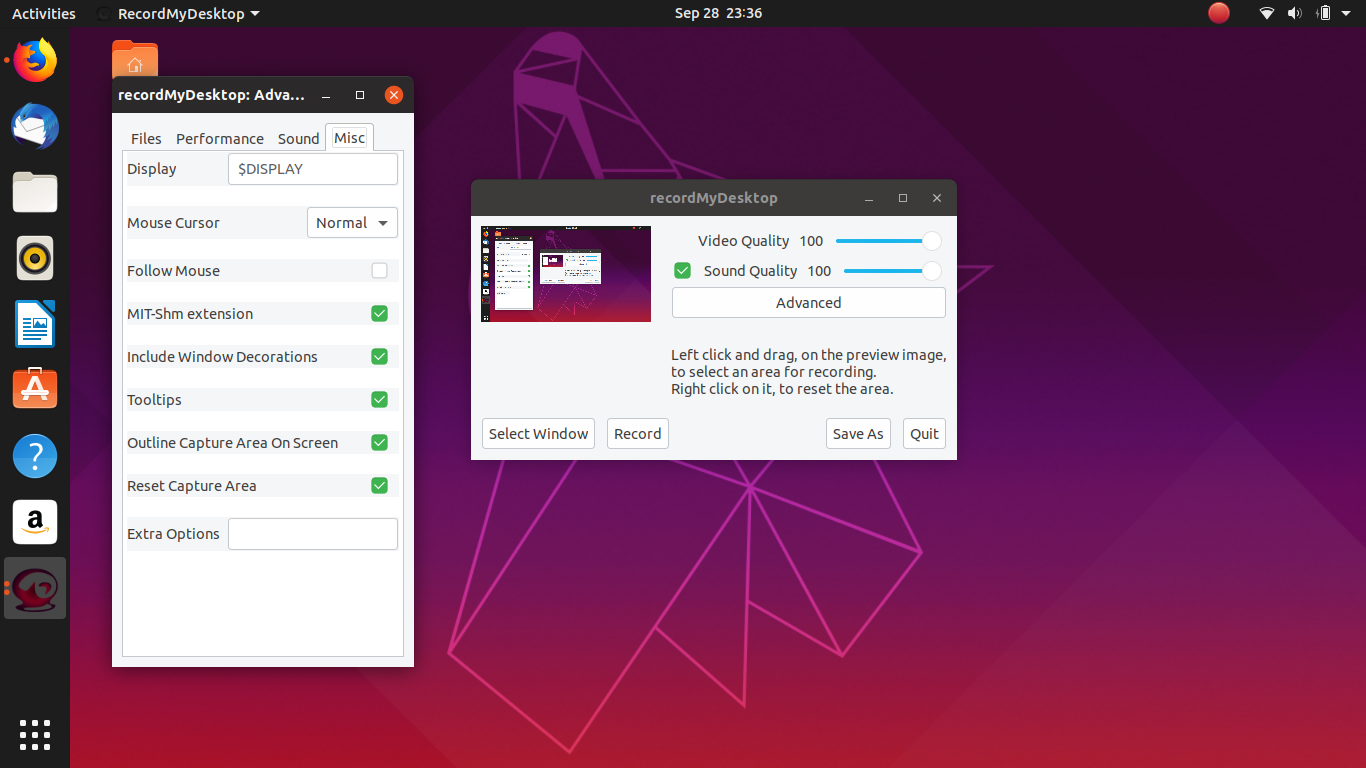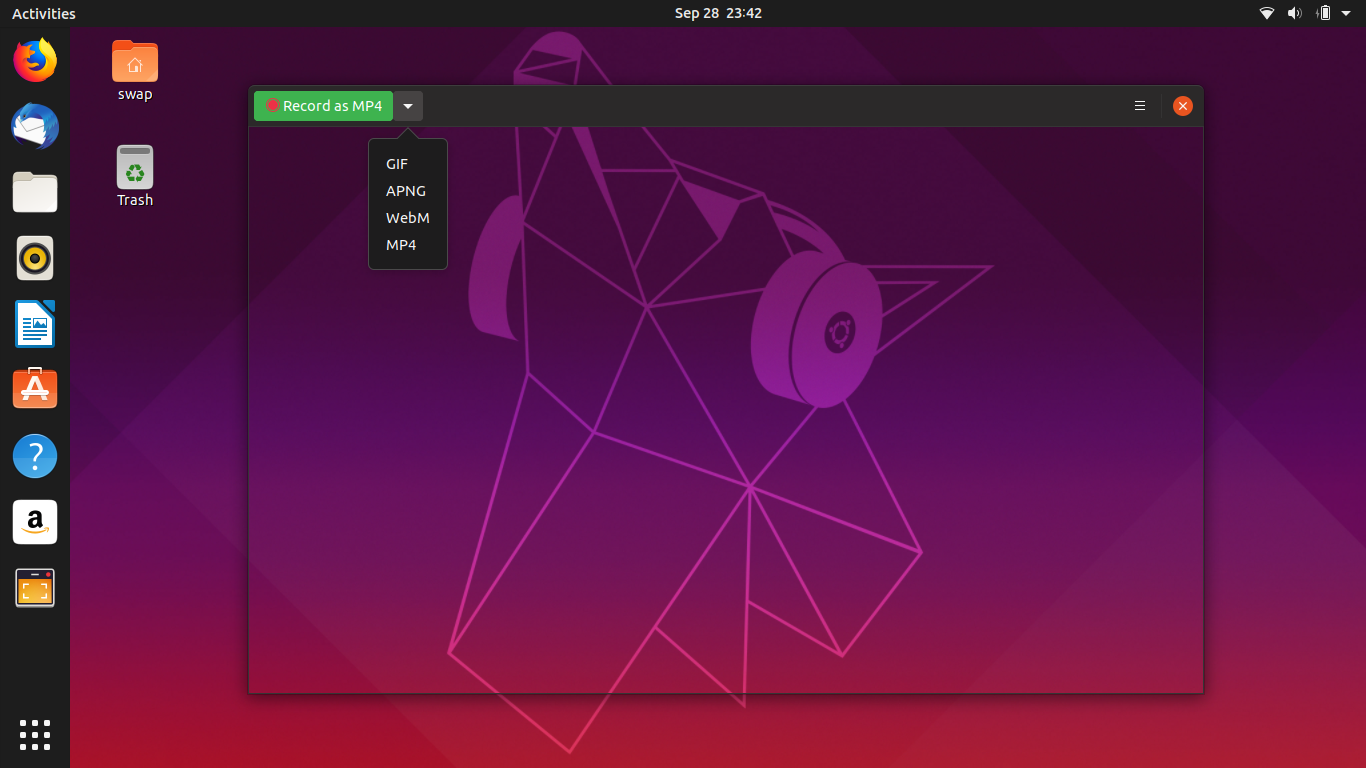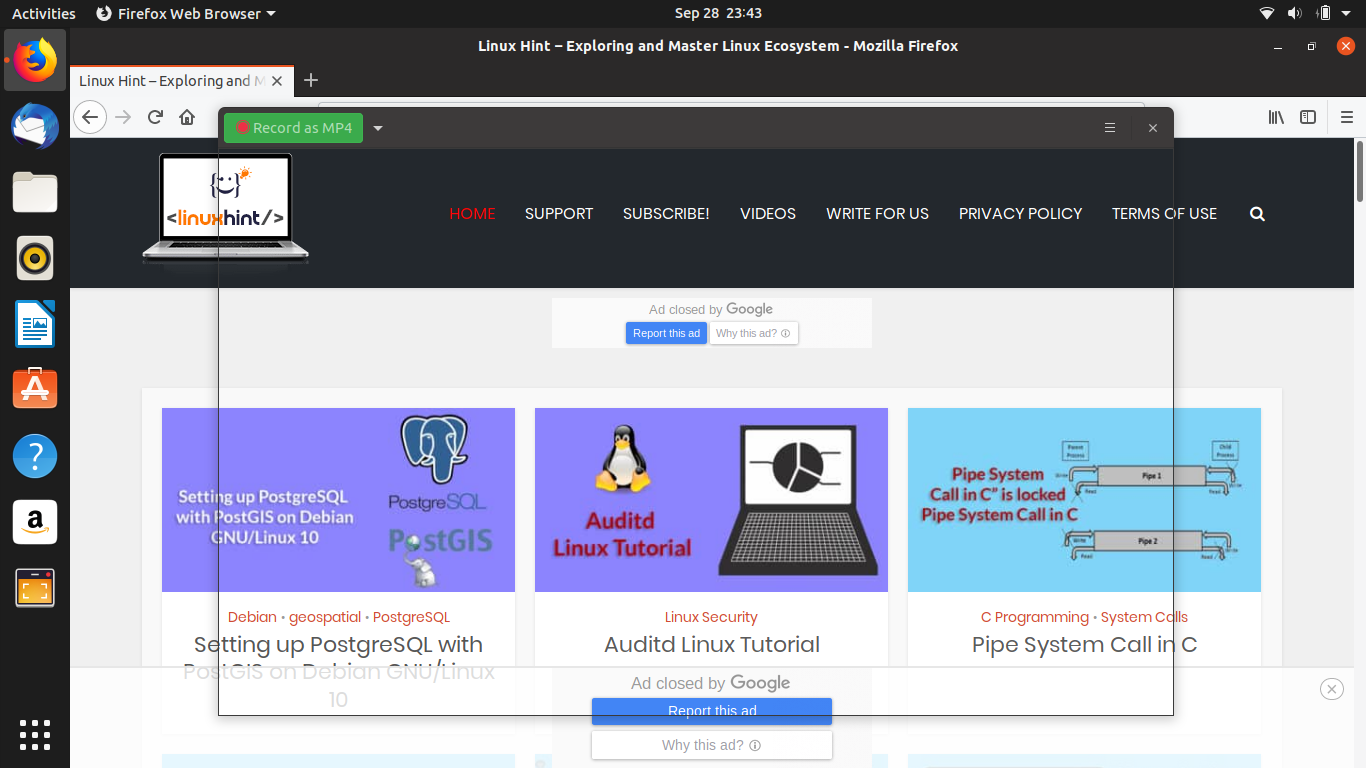We are now in 2023. Everyone is constantly seeking to acquire new skills and technical capabilities as the use of technology is deeply integrated in our day-to-day lives. From providing online tutorials to holding presentation for professional business meets, everything needs screen recording tool to make your stand.
There are plenty of screen recording tools available in the market for Linux and other distributions. Deciding on the right screen recording tool for you is important and a tedious task. But don’t worry because we will make this task simple for you.
In this article, we will introduce you to some of the best screen recording tools that you can use on Ubuntu.
GNOME’s Screen Recorder
Before, there was only an option to take screenshot in the GNOME system. But starting with GNOME 42, there is already an option to enable screen recording with simple toggle. It is a no-nonsense screen recorder where you can select the window or the full screen to record the video.
It you are using the latest Ubuntu running GNOME 42 or above, you can get this screen recording option with simple toggle without any need to install a third-party tool.
Kooha
Kooha is an elegant screen recorder for Linux distributions that support the Wayland display. It is one of the first and very few screen recorders that added support for Wayland.
It is a simple screen recorder that comes with simple user interface that is very easy to use. It also supports keyboard shortcuts that helps improve productivity. It supports all the widely used video file formats such as WebM, MP4, GIF, and MKV.
In this screen recorder, you get an option to select specific area or the entire screen to record. While recording, you can also add a voice over using microphone. It is quite similar to GNOME’s built-in screen recorder, with the user interface being the only exception.
To install Kooha on Linux, you need to enable the Flatpack support. Run the following commands one by one to install Kooha:
$ flatpak install flathub io.github.seadve.Kooha
SimpleScreenRecorder
As the name suggests, SimpleScreenRecorder is very simple and is one of the most reliable screen recorders for Ubuntu. It is a lightweight QT-based screen recorder which is very easy to use and requires less space for installation but records high quality videos.
When it comes to features, there are only a few screen recorders that can match the SimpleScreenRecorders offerings. It offers features such as the live preview option while recording, recording particular area of the screen, an option to record the video in multiple video file format, optimize the audio recording, manage the frame rate, live statistics, and tweak options to get the required video output.
Don’t worry if you have slow machine because it is flexible enough that it reduces the video frame rate rather than eating too much RAM. Its user interface is old school but who cares when you have one of the best screen recording tools at your disposal.
Installing SimpleScreenRecorder is very easy. Just run following commands in the Linux terminal:
$ sudo apt-get install simplescreenrecorder
Use the following command if you want to record the 32-bit OpenGL applications on your 64-bit system:
You can also follow an in-depth guide to setup the SimpleScreenRecorder here.
Open Broadcaster Software Studio
Open Broadcaster Software Studio is a free and open-source cross-platform screen recording and video streaming application. It is one of the most feature-rich screen-casting applications that you will find for Linux and its distributions.
It has interactive user interface which you will find very easy to use. Talking about features, it has everything you will ask for in a professional screen-casting application. Video source filters, highly configurable options, live streaming, audio mixing tool with added filters, and custom transitions are the main features of this screen recorder.
Isn’t this a great tool for Facebook and YouTube video bloggers who love to go live while playing their favorite video games or doing their professional tutorials?
At the first start, the Open Broadcaster Software Studio starts auto configuration wizards which auto detects the screen and gives you the best configuration of screen resolution, frame rate (FPS), and output resolution which are suitable for you.
Once you are comfortable with this screen recorder, you will find some hidden tweaks and features which takes your screen recording and screen casting experience to the next level.
$ sudo apt-get update
$ sudo apt-get install obs-studio
Kazam
Kazam is a simple and lightweight simple screen recording application for Linux and its distros like Ubuntu. It is a minimal tool which records the screen and saves the video file that can be played with any media player or can be uploaded on online platforms such as YouTube, Facebook, etc.
As you can see in the previous screenshot, Kazam sports a very simple user interface with not so many options. But it gives you an option to record a full screen or a particular area of the screen.
Even though it is a simple screen recorder, it sports some handy features such as support for multiple video output file format, delay time support, and audio recording from microphone or speaker. One thing that goes against this application is that you don’t get many tweaking options. Hence, you have to stick with what you have.
$ sudo apt-get update
$ sudo apt-get install kazam
$ sudo apt-get upgrade
recordMyDesktop
The recordMyDesktop is a free and open-source screen recording application which is especially developed for Linux and its distributions. Written in C, it is basically a command line tool for screen recording and casting. You can directly use it from the command line by running the recordmydesktop command in the terminal.
When it comes to features, it gives you an option to tweak the audio and video output quality. There are also some advance options to tweak its overall performance and video output.
It is a simple but reliable screen recording tool as compared to the others. We tested it on the latest Ubuntu 19.04 and it worked as expected. It also works just fine in the older version of Ubuntu.
Minimal user interface, lack of webcam recording support, and video output limitations are some cons that might lure you to look for an alternative.
Peek
As the name suggests, Peek picks your spot on the screen and starts recording the screen with simple animated screen recorder. You can resize the Peek recorder window to the size that you want to record the screen.
It is a simple and lightweight screen recorder which lets you record your screen in GIF, APNG, WebM, and MP4 output video formats. Peek lets you configure the frame rate and delay the time and sports sleek graphical user interface which is very easy to use.
To install Peek, run the following commands in the terminal:
$ sudo apt-get update
$ sudo apt-get install peek
Conclusion
These are the top 7 reliable screen recorders for Ubuntu that you can use in 2023. The screen recorders that are listed here can be used on the latest as well as older Ubuntu versions, but the performance may vary.