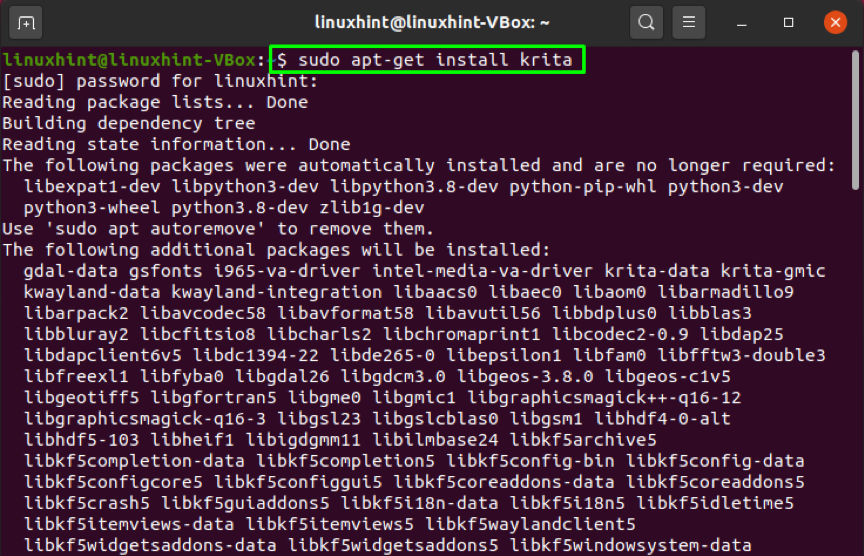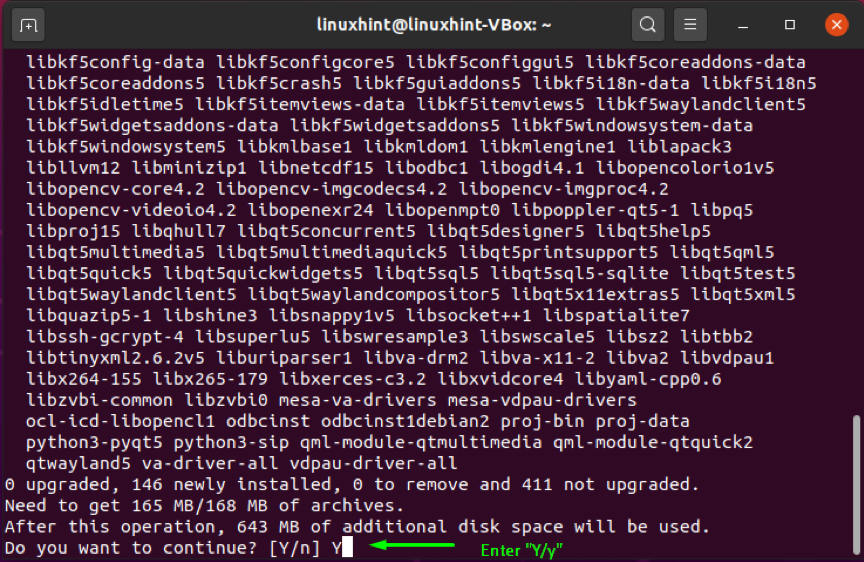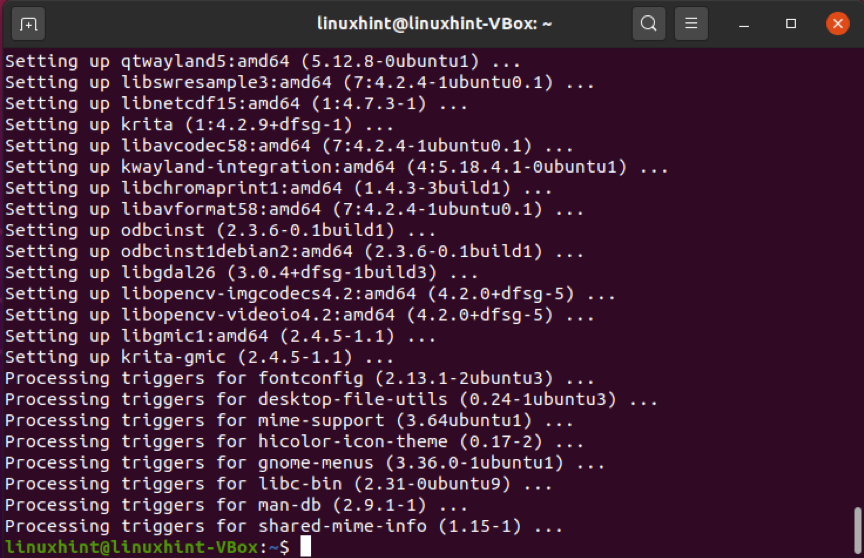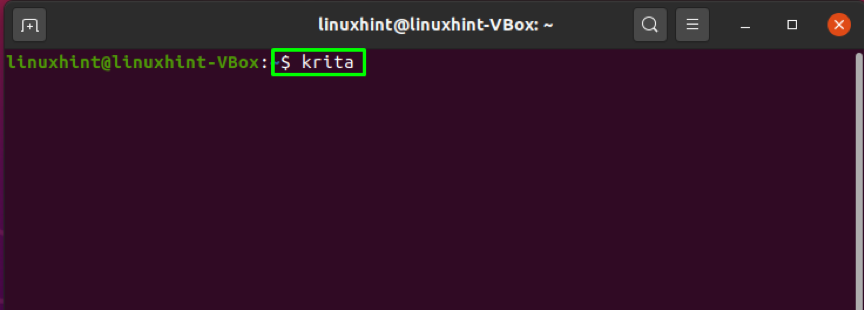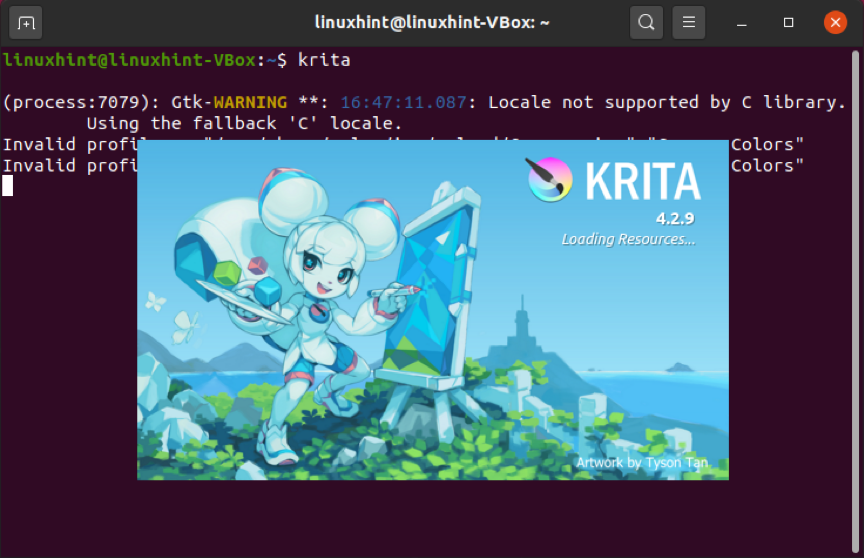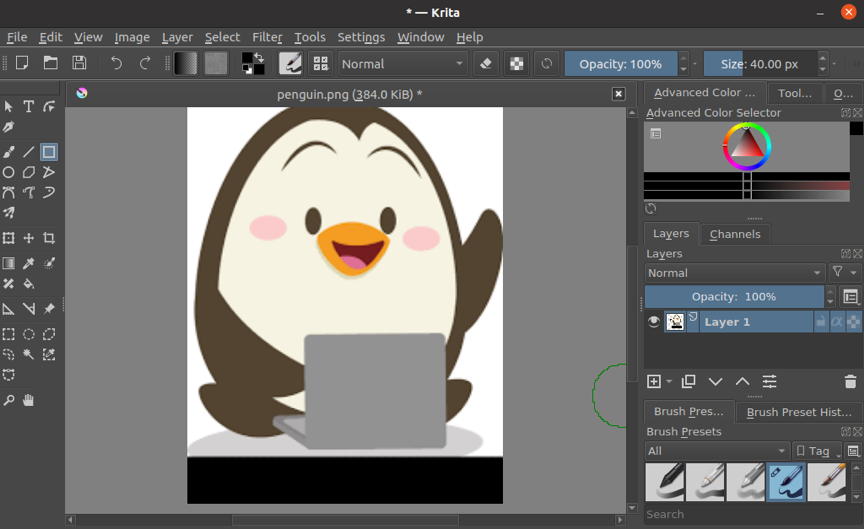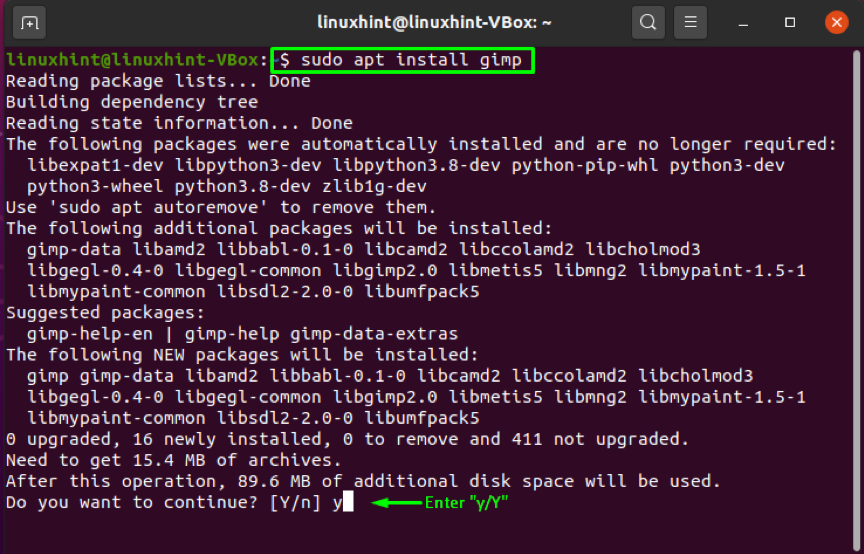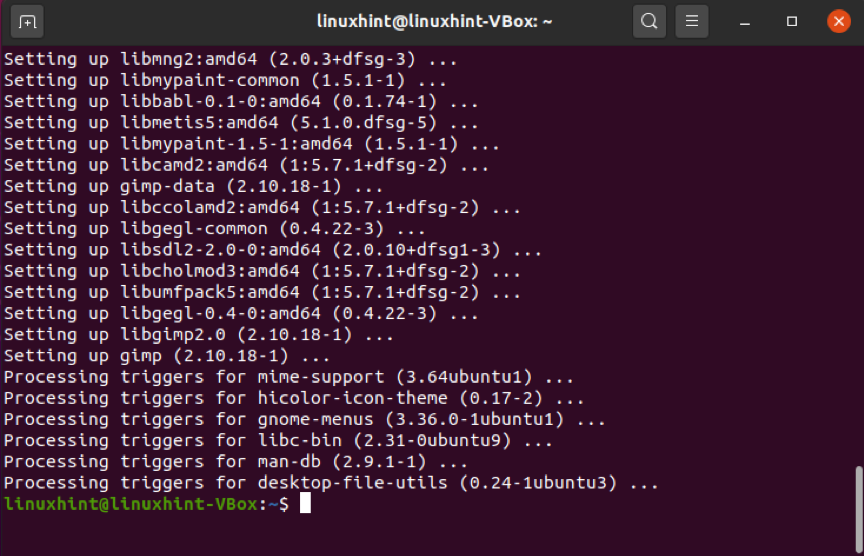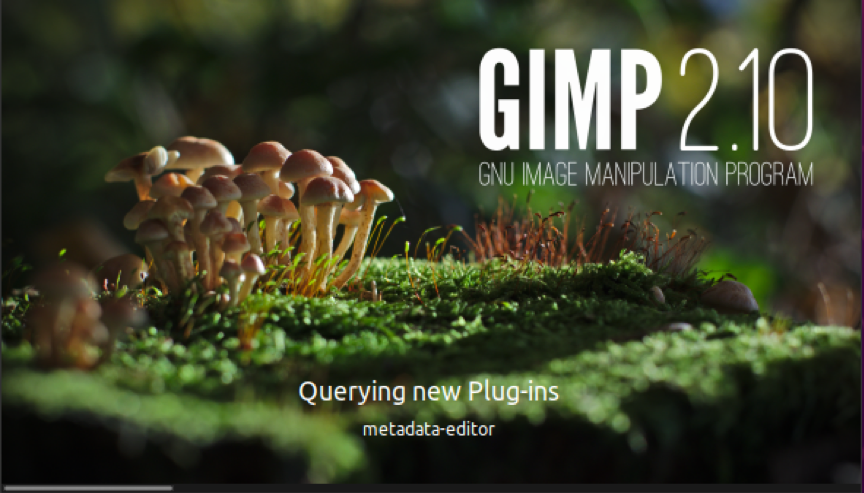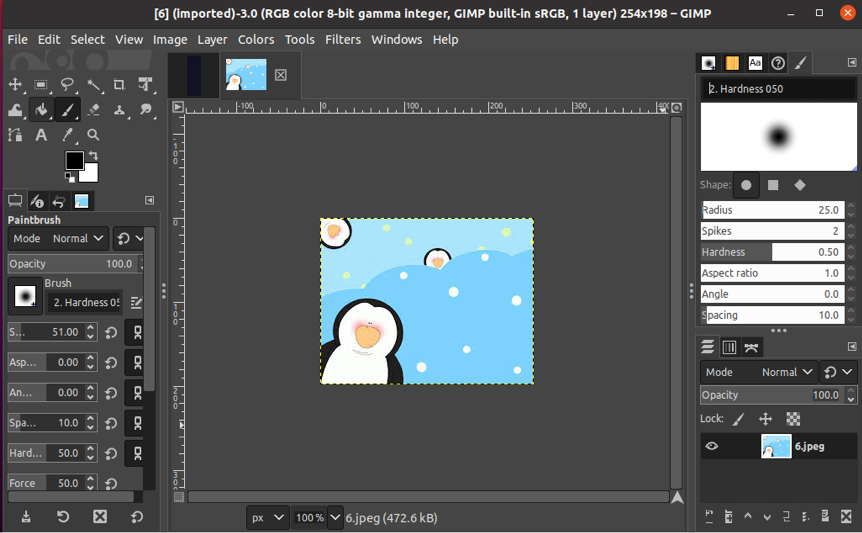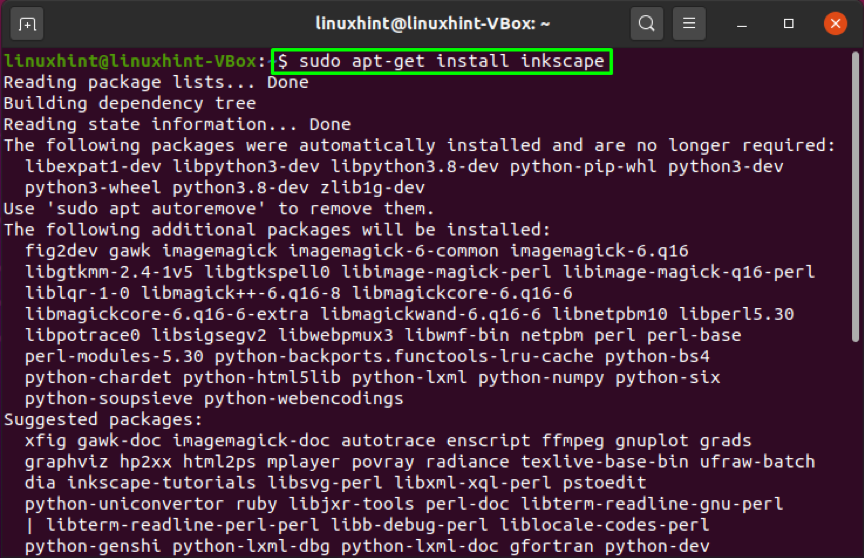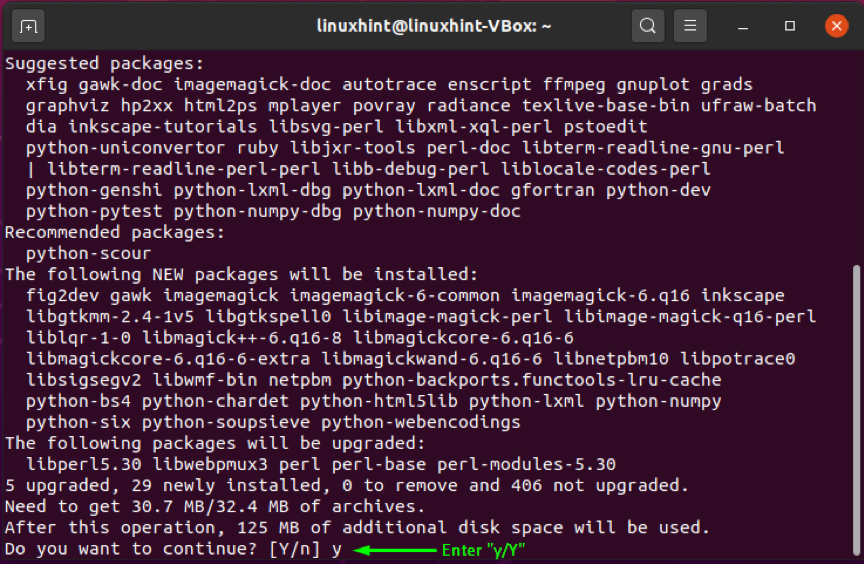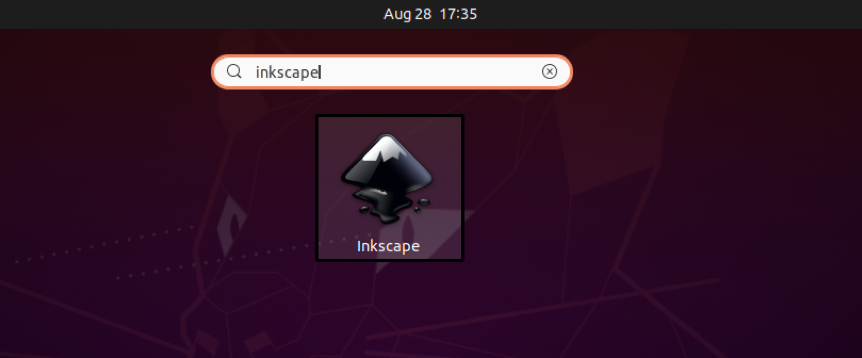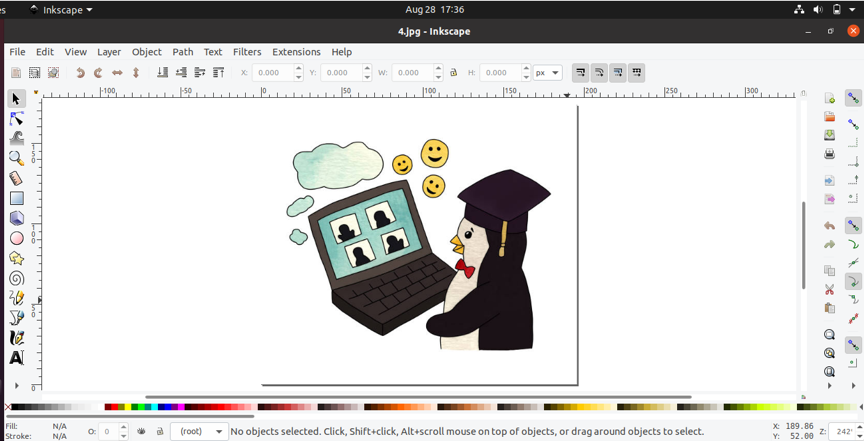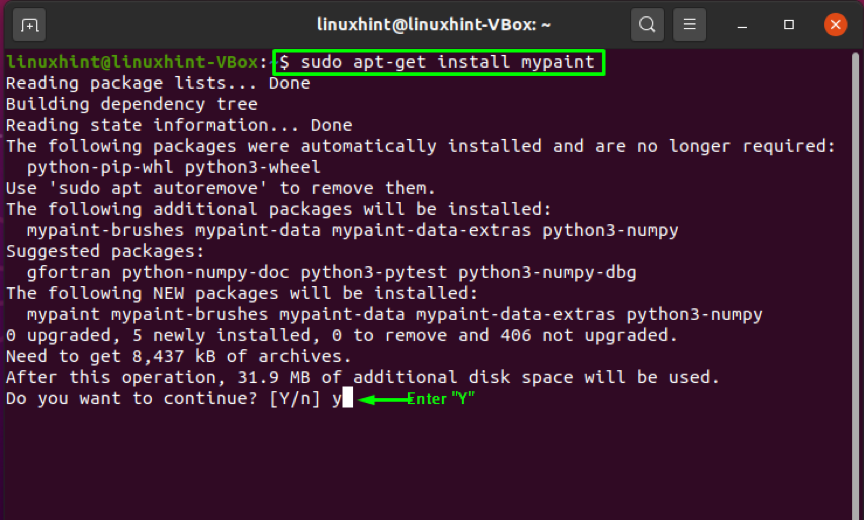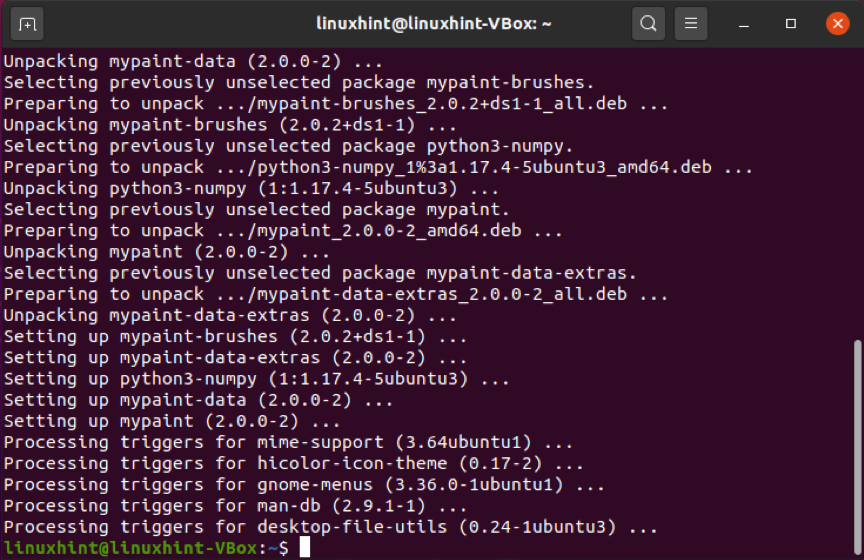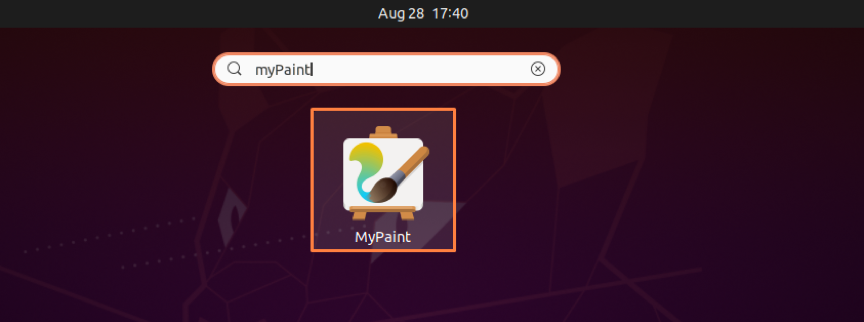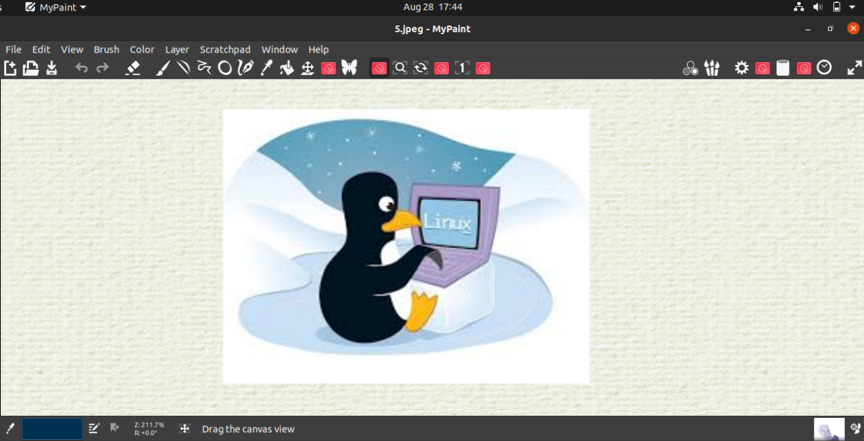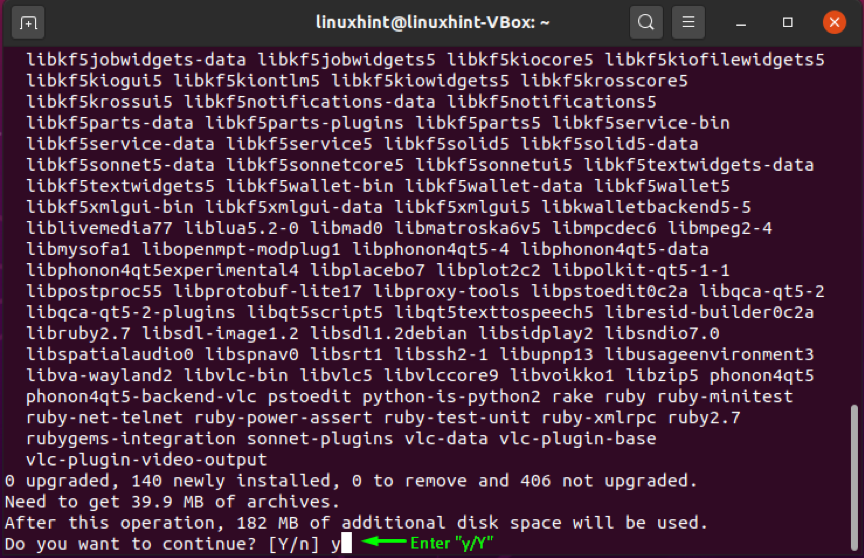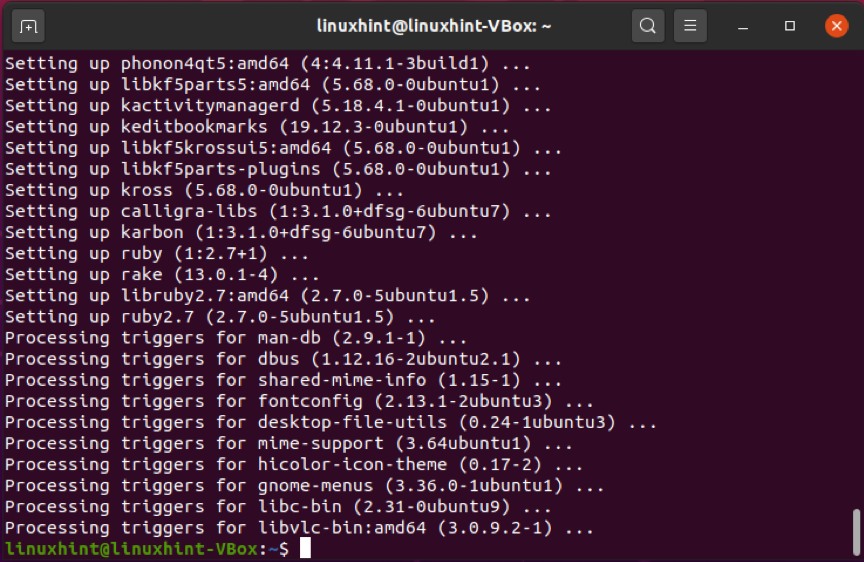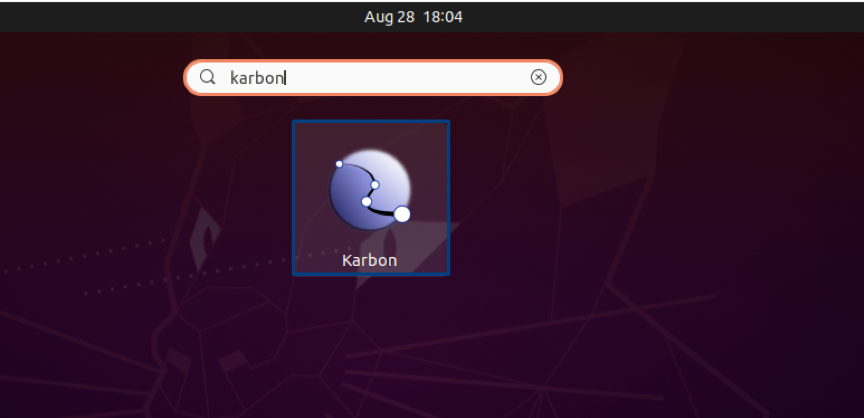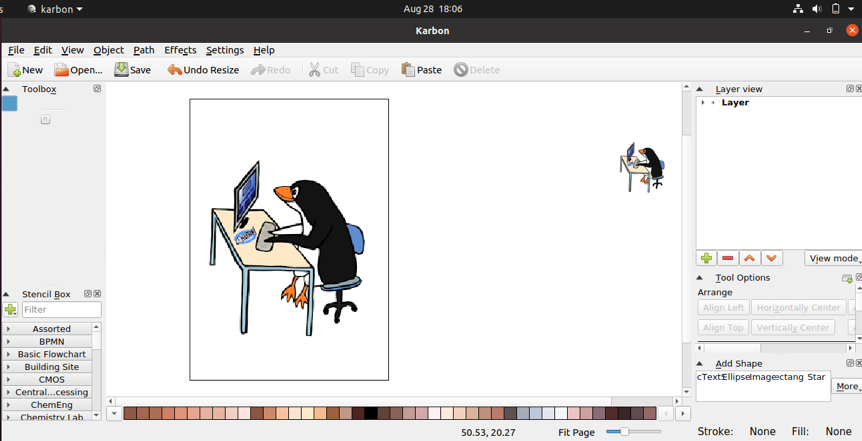When we talk about digital painting and drawing tools, most people immediately think about Adobe products such as Adobe Illustrator and Adobe Photoshop. These Adobe products are not available for Linux-based systems such as Ubuntu. However, many open source and freely available drawing Linux software allows you to create and draw beautiful digital paintings. In this article, we will discuss the best drawing programs in Ubuntu. So let’s start!
Krita
Krita is the most widely used painting and photo editing software. It is freely available software for all Linux, Mac, and Windows users. It competes with software like GIMP, Illustrator, Adobe Photoshop by being the top-rated digital program. Professionals, intermediates, and beginners can benefit from this open-source professional painting and drawing application. Krita offers all the tools that are essential for drawing or painting a beautiful picture. Comic designers, illustrators, and artists can utilize this software as per their needs.
Krita offers its users the best features to help them be more productive. It has a large number of brush engines, filters, color models, images, and layers. It has enhanced open GL and layer management systems. This whole Krita package is available without any cost, so what are you waiting for?
How to install Krita on Ubuntu
If you want to install Krita on your Ubuntu system, then write the below-given command in your terminal:
The error-free output declares that Krita is successfully installed on your system. You can use your Ubuntu terminal to open the installed Krita software in your system. To do so, write out “krita” as follows:
When you open the Krita application for the first time, it will take few minutes to load resources and bundles:
Once the application gets open, start working with its commendable tools:
GIMP
GIMP or GNU Image Manipulation Program is regarded as one of the greatest painting applications for Linux and Windows, and Mac. This application is freely available and is used to design a variety of digital artworks. From beginners to drawing experts, everyone can utilize this application according to their needs. Spencer Kimball and Peter Mattis created the original version of this software, and it has continued to evolve since then.
GIMP offers an excellent graphical user interface and offers a wide range of features to its users. These features include photo retouching, GUI elements, channels and layers, editing in full-screen, managing color, etc.
How to install GIMP on Ubuntu
Execute the below-given command to install GIMP in your Ubuntu system:
The error-free output declares that now you have GIMP on your system. Now, open it up by searching “GIMP” in the Application’s search bar:
Inkscape
Inkscape is another option if you are a Ubuntu user looking for the best drawing and painting tool. While it cannot export most raster files, it excels at other professional tasks. This software is used for creating technical diagrams, maps, online graphics, logos, and other projects with ease. It permits its users to import bitmap images in JPG, GIF, PNG, and other popular formats.
Spanish, Danish, Catalan, Thai, Dutch, English, Chinese, French, Swedish, and many other languages are all supported by Inkscape. Another factor contributing to its rise is that it uses the Scalable Vector Graphics (SVG) format as its native format. Inkscape also provides a powerful command-line interface that you can utilize for exporting and format conversions.
How to install Inkscape on Ubuntu
You can install Inkscape on your system by writing out this command in the Ubuntu terminal:
The error-free output will signify that Inkscape is successfully installed on your Ubuntu system. Now open it by searching “inkscape” in the Application’s search bar:
MyPaint
Another drawing software that is designed specifically for pressure-sensitive graphics tablets is MyPaint. Martin Renold is the founder of this open-source application. MyPaint has a simple and easy-to-use interface. With MyPaint, you will have a lot of brush creation and setting possibilities. This software permits you to work on an infinite canvas. MyPaint is a fantastic drawing application because of its simplicity and because it provides its users a distraction-free environment. This specialization enables MyPaint users to concentrate more on their artwork, resulting in a useful and productive tool for digital painters.
How to install MyPaint on Ubuntu
Utilize the below-given command to install MyPaint on your Ubuntu system:
The error-free output indicates that now you can use MyPaint on your system. To do so, search “MyPaint” in the Application’s search bar:
Karbon
Karbon is a freely available, open-source software that works with vector drawings. This application is based on C and C++ programming languages. Because of its simple graphical user interface, it is regarded as a user-friendly drawing application. Both beginners and experts can get benefit from Karbon. It provides a variety of drawing forms such as stars, circles, rectangles, etc. It supports PDG, PNG, JPEG, and WMY file formats. Whether you want to develop a vector image or a logo, Karbon can assist you with that.
How to install Karbon on Ubuntu
If you want to install Karbon on your Ubuntu system, then utilize this command in your terminal:
The error-free output declares that Karbon now exists in your Ubuntu system. Open it by searching “karbon” in the application’s search bar:
Conclusion
For both personal and professional use, Ubuntu provides several drawing and painting programs. Some of them have a lot of complex features, while others are easy to use. With the help of these drawing programs, you may create beautiful digital paintings on your Ubuntu system. We have talked about the best drawing and painting programs in Ubuntu in this post. Moreover, the installation procedure for those tools is also provided. Choose your favorite drawing programs from the provided list and try them out on your system!