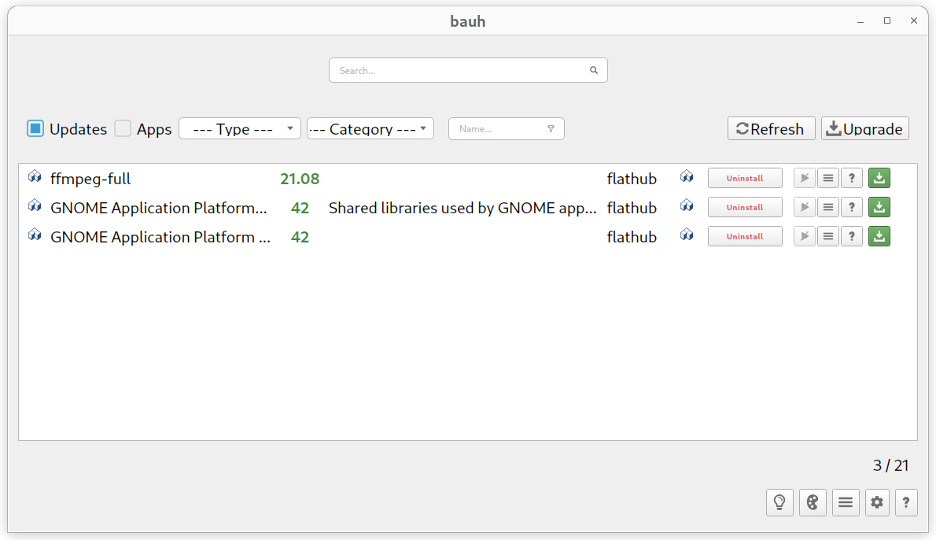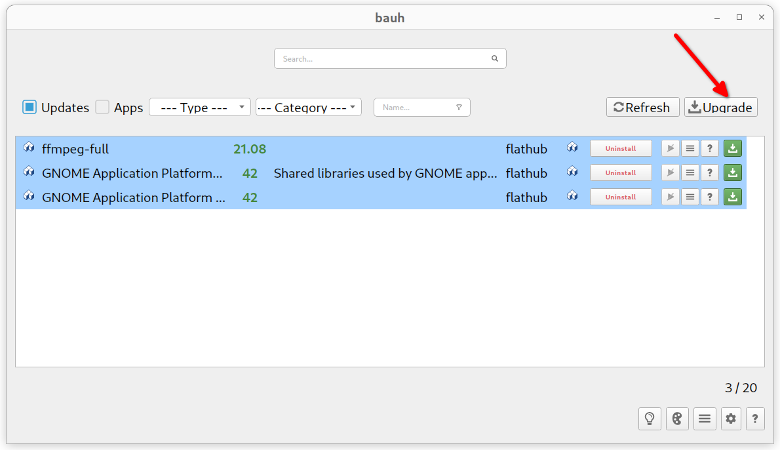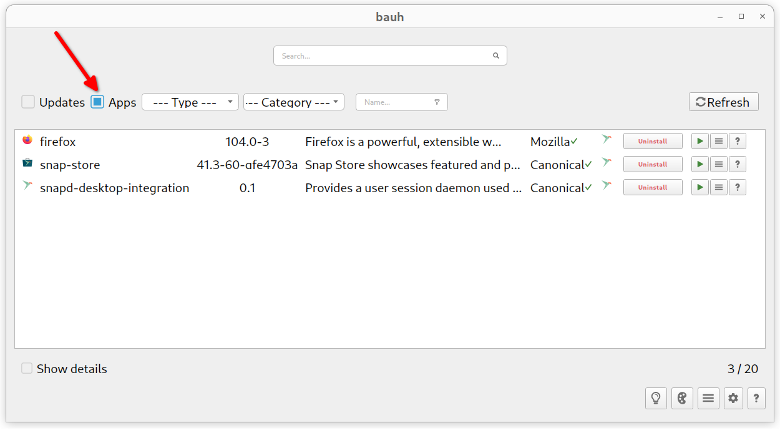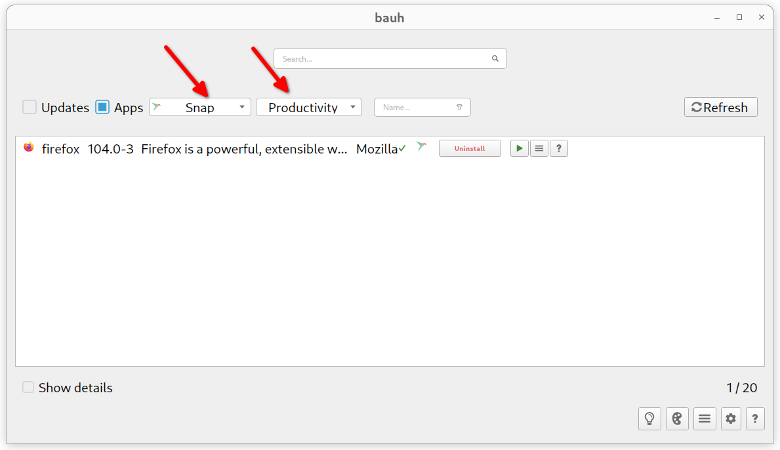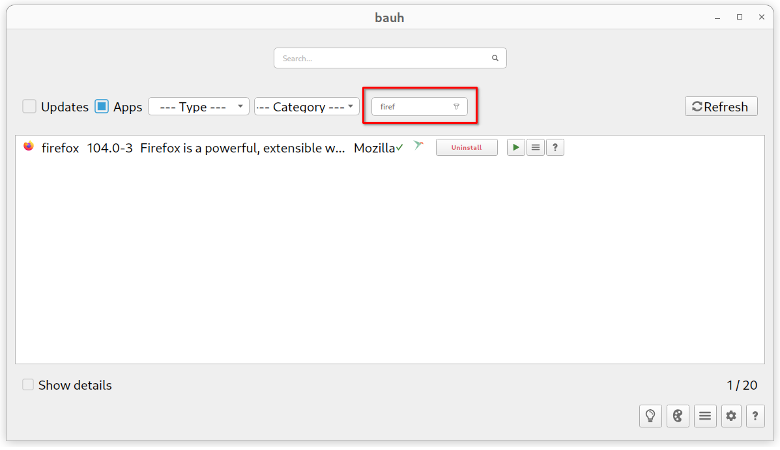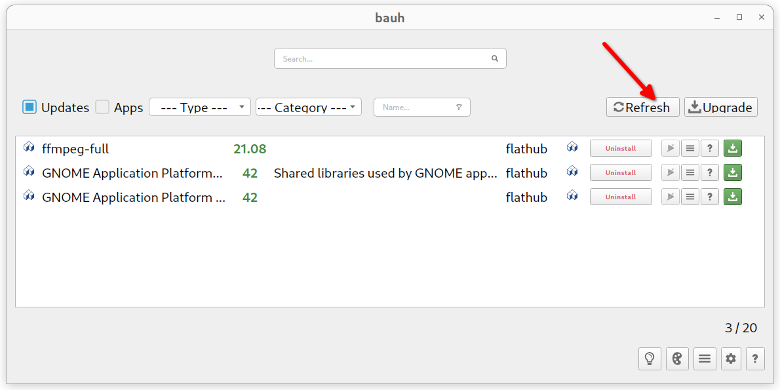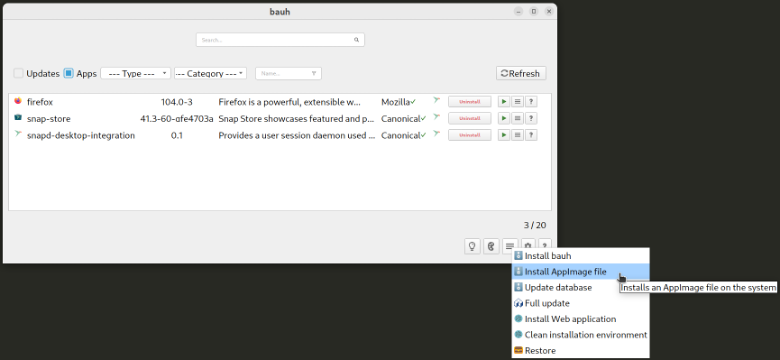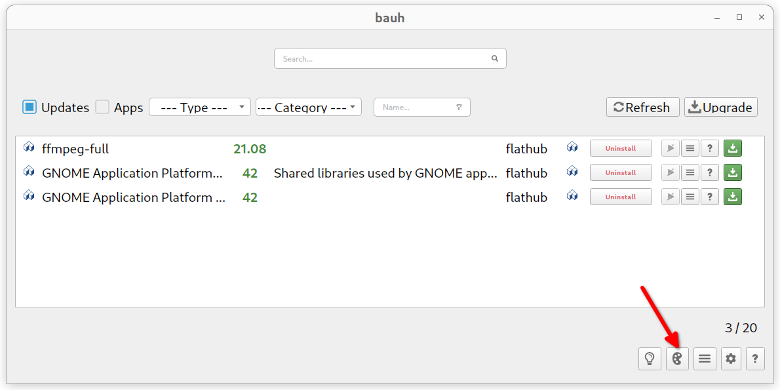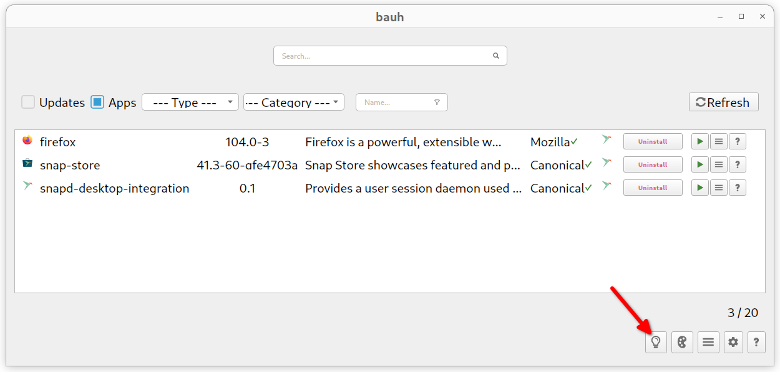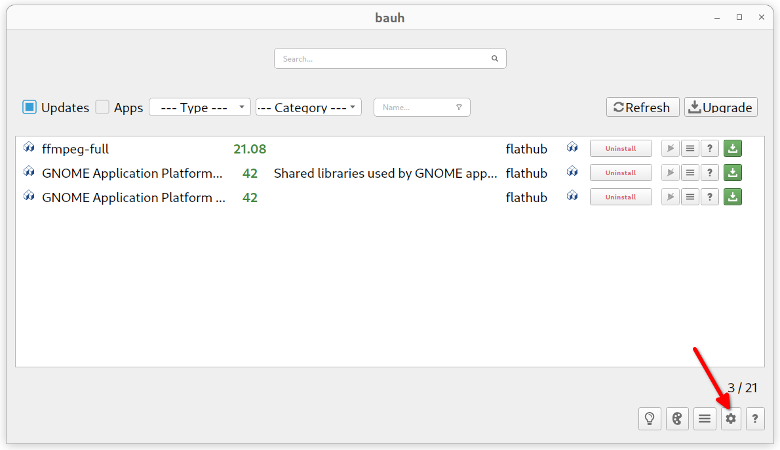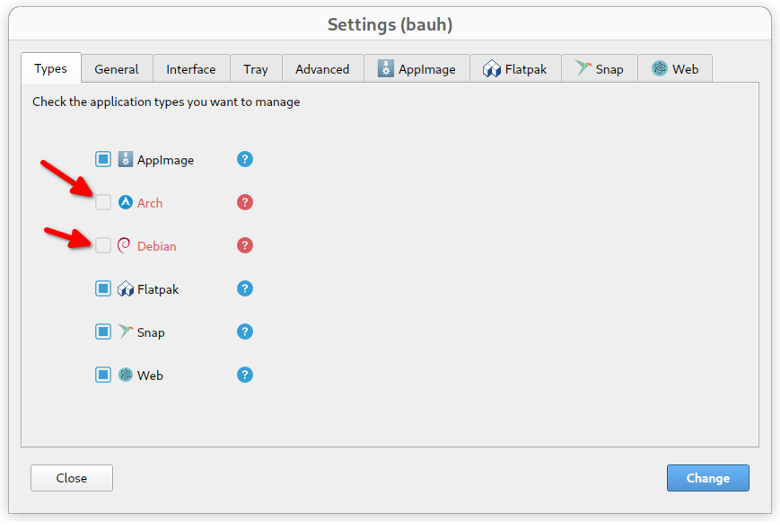Main Features of Bauh Application Manager
Bauh aims to be a one stop solution for all package management needs on your Linux distribution. Since the advent of distribution agnostic packaging formats like snap and flatpak, Linux users now have a lot of choices when deciding a package format to use while installing applications. Installing packages of different types from multiple sources can make it a bit difficult to manage them. Bauh detects packages of different types installed in your Linux system and presents them in a nice graphical interface.
Bauh can manage the default packaging format available in Debian, Arch Linux, and derivative Linux distributions based on them. It can also manage third party packages including web apps, snap packages, flatpak packages, and appimage packages. It can filter list of packages using package types and other criterias. It features an integrated search bar as well, allowing you to quickly search a specific package.
You can use Bauh to upgrade and downgrade packages, as well as install new packages and launch them from the app itself. It features customizable user interface themes, including a dark mode. If you have Timeshift backup utility installed in your Linux system, it can make use of it to create application backups / snapshots and restore them later on.
Bauh can push notifications whenever there is a new update available for an installed application. It also integrates well with the system tray, allowing you to manage it from its panel applet. Other main features of Bauh include an integrated multi-threaded download manager, opt-in application recommendations, hdpi resolution support, and so on.
Installing Bauh in Linux
You can download a distribution agnostic appimage package for Buah from here. Just mark it executable from the file properties dialog in default file manager and launch it by double clicking on it. It is a portable package and should work on all major Linux distributions.
You can also install it from Python based pip package manager by running the commands below in Ubuntu:
$ sudo pip3 install bauh
More distribution specific packages and instructions for compiling it from source code are available here.
Bauh Screenshot Tour
Below is a brief screenshot tour detailing main features of Bauh package management utility. When you first launch the app from main menu of your Linux distribution, you should see a layout similar to this:
The application shows available updates every time you launch the app. You can individually update apps by clicking on the green download icon next to an entry or you can select multiple apps at once using <Ctrl+LeftClick> or <Shift+LeftClick> keyboard shortcuts. Once multiple applications are selected, click on “Upgrade” button on top right corner, as shown in the screenshot below:
To list all installed applications in your Linux distribution, click on the “Apps” checkbox, as shown in the screenshot below:
You can filter entries using packaging type and application category as criteria. To do so, use the two dropdown menus located on the top bar, as shown in the screenshot below:
To search for an installed application or entry, use the search bar next to filter options.
To reload the application list and check for application updates again, click on the “Refresh” button located on the top bar.
You can view more contextual actions by clicking on the hamburger menu located on the bottom right corner.
To change theme of the application, click on palette icon at at the bottom, as shown in the screenshot below:
To get application suggestions related to other installed applications on your Linux system, click on the little bulb icon on the bottom right corner.
To enable packaging types supported by your Linux distribution, click on little cog icon at the bottom:
A new window showing application settings will popup. Click on names of Linux distributions for which you want to enable the default packaging types. You can also use this settings window to tweak notification popup options, integrated download manager settings, and system tray preferences as well.
Conclusion
Bauh makes it easy to manage applications installed from multiple sources in different packaging formats. Instead of using different command line utilities and graphical applications to manage these packages, you can use Bauh as an universal package manager for all package management needs.