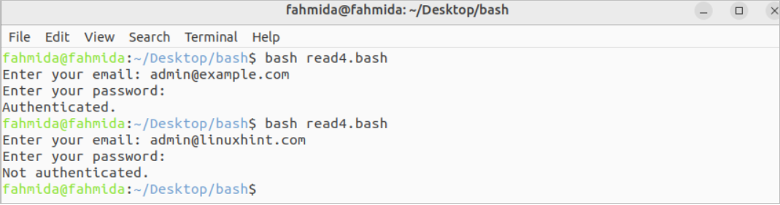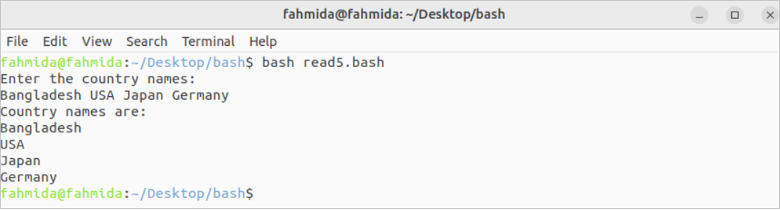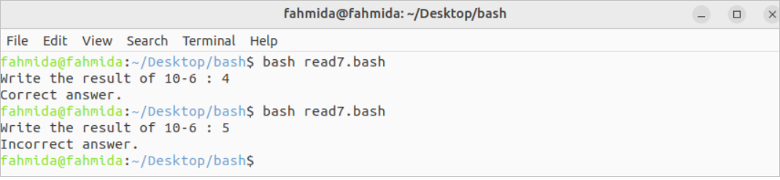Syntax
read [options] [var1, var2, var3…]
The read command can be used without any argument or option. Many types of options can be used with this command to take the input of the particular data type. It can take more input from the user by defining the multiple variables with this command.
Some Useful Options of the Read Command
Some options of the read command require an additional parameter to use. The most commonly used options of the read command are mentioned in the following:
| Option | Purpose |
|---|---|
| -d <delimiter> | It is used to take the input until the delimiter value is provided. |
| -n <number> | It is used to take the input of a particular number of characters from the terminal and stop taking the input earlier based on the delimiter. |
| -N <number> | It is used to take the input of the particular number of characters from the terminal, ignoring the delimiter. |
| -p <prompt> | It is used to print the output of the prompt message before taking the input. |
| -s | It is used to take the input without an echo. This option is mainly used to take the input for the password input. |
| -a | It is used to take the input for the indexed array. |
| -t <time> | It is used to set a time limit for taking the input. |
| -u <file descriptor> | It is used to take the input from the file. |
| -r | It is used to disable the backslashes. |
Different Examples of the Read Command
The uses of read command with different options are shown in this part of this tutorial.
Example 1: Using Read Command without Any Option and variable
Create a Bash file with the following script that takes the input from the terminal using the read command without any option and variable. If no variable is used with the read command, the input value is stored in the $REPLY variable. The value of this variable is printed later after taking the input.
#Print the prompt message
echo "Enter your favorite color: "
#Take the input
read
#Print the input value
echo "Your favorite color is $REPLY"
Output:
The following output appears if the “Blue” value is taken as an input:
Example 2: Using Read Command with a Variable
Create a Bash file with the following script that takes the input from the terminal using the read command with a variable. The method of taking the single or multiple variables using a read command is shown in this example. The values of all variables are printed later.
#Print the prompt message
echo "Enter the product name: "
#Take the input with a single variable
read item
#Print the prompt message
echo "Enter the color variations of the product: "
#Take three input values in three variables
read color1 color2 color3
#Print the input value
echo "The product name is $item."
#Print the input values
echo "Available colors are $color1, $color2, and $color3."
Output:
The following output appears after taking a single input first and three inputs later:
Example 3: Using Read Command with -p Option
Create a Bash file with the following script that takes the input from the terminal using the read command with a variable and the -p option. The input value is printed later.
#Take the input with the prompt message
read -p "Enter the book name: " book
#Print the input value
echo "Book name: $book"
Output:
The following output appears after taking the input:
Example 4: Using Read Command with -s Option
Create a Bash file with the following script that takes the input from the terminal using the read command with a variable and the -s option. The input value of the password will not be displayed for the -s option. The input values are checked later for authentication. A success or failure message is also printed.
#Take the input with the prompt message
read -p "Enter your email: " email
#Take the secret input with the prompt message
read -sp "Enter your password: " password
#Add newline
echo ""
#Check the email and password for authentication
if [[ $email == "[email protected]" && $password == "secret" ]]
then
#Print the success message
echo "Authenticated."
else
#Print the failure message
echo "Not authenticated."
fi
Output:
The following output appears after taking the valid and invalid input values:
Example 5: Using Read Command with -a Option
Create a Bash file with the following script that takes the input from the terminal using the read command with a variable and the -a option. The array values are printed later after taking the input values from the terminal.
echo "Enter the country names: "
#Take multiple inputs using an array
read -a countries
echo "Country names are:"
#Read the array values
for country in ${countries[@]}
do
echo $country
done
Output:
The following output appears after taking the array values:
Example 6: Using Read Command with -n Option
Create a Bash file with the following script that takes the input from the terminal using the read command with a variable and the -n option.
#Print the prompt message
echo "Enter the product code: "
#Take the input of five characters
read -n 5 code
#Add newline
echo ""
#Print the input value
echo "The product code is $code"
Output:
The following output appears if the “78342” value is taken as input:
Example 7: Using Read Command with -t Option
Create a Bash file with the following script that takes the input from the terminal using the read command with a variable and the -t option.
#Print the prompt message
echo -n "Write the result of 10-6: "
#Take the input of five characters
read -t 3 answer
#Check the input value
if [[ $answer == "4" ]]
then
echo "Correct answer."
else
echo "Incorrect answer."
fi
Output:
The following output appears after taking the correct and incorrect input values:
Conclusion
The uses of some useful options of the read command are explained in this tutorial using multiple examples to know the basic uses of the read command.