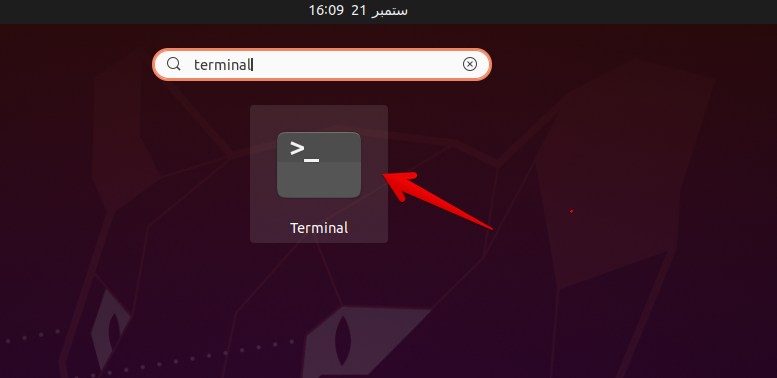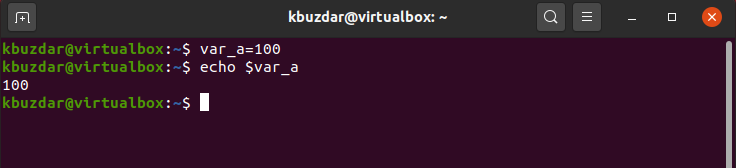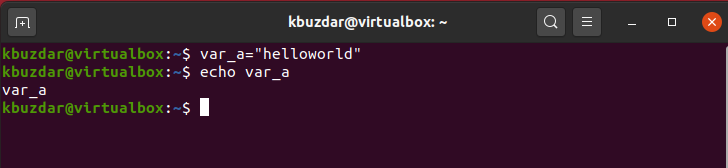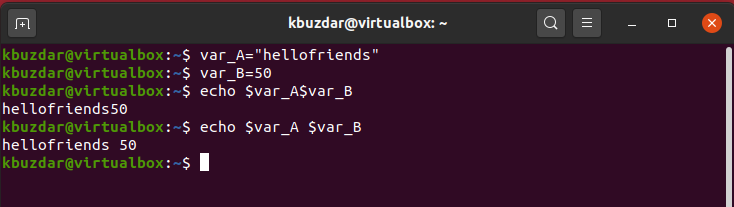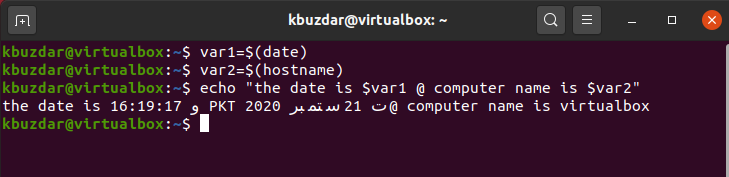Variables are an essential feature of bash programming in which we assign a label or name to refer to other quantities: such as an arithmetic command or a value. They are used to make the machine programs more readable for humans. Using the echo command you can display the output of a variable or line of text. It requires no formatting while implementing this option. The echo command is useful to display the variable’s output especially when you know the content of a variable will not cause any issue.
In this article, we will explore how to echo a variable in bash. We have implemented all bash commands on Ubuntu 20.04. We will discuss some examples through which you can easily understand the basic concepts.
Basic Syntax
Here, is the basic syntax of how to echo a variable is given below:
In the above command echo is a command that is used for displaying the value of variable ‘var_name’. Var_name is the name of a variable.
Launch terminal
Open the terminal by pressing ‘Ctrl + Alt + t’ or launch terminal from the application search bar. To do that, click on the ‘Activities’ located at the left corner in Ubuntu 20.04 and the write ‘terminal’ in the search bar as follows:
Launch the terminal by clicking on the terminal icon.
Echo Single Variable
Using the echo command you can echo the value of a variable. Just you need to declare and assign value to a variable and then simply echo the value of the variable. For your good understanding, we will discuss some examples which are given below:
Example # 01:
Let’s take an example, we want to display the value of a variable named ‘var_a’ that has a value 100. Now, using the echo command we can simply display its value on the terminal as follows:
$ echo $var_a
The following output you will on the terminal:
Example # 02:
Let’s discuss another example, we want to display the text ‘bash programming echo variable’ on the terminal by using the variable. So, take a variable named ‘var_b’ and store the above text in this variable with double-quotes.
$ echo $var_b
You will see the following output on the terminal:
Note: if you will use echo var_b then it will only display the variable name on the terminal instead of displaying its value.
Echo Multiple Variables
The following example will show you how to echo multiples variables:
Example # 01:
For example, take two variables var_A and var_B.
$ var_B=50
$ echo $var_A $var_B
The following output will display on the terminal:
Example # 02:
For example, we want to display the date and hostname of our computer. So, we will store the date and hostname commands in var1 and var2 respectively. You can see the implementation as follows:
$ var2=$(hostname)
$ echo "the date is $var1 @ computer name is $var2"
After running the above command, you will see the following output:
Conclusion
In this article, we have shown how to display a variable value or text output by using the echo command. We have executed different bash variables examples on the terminal for better understanding. From the above commands, I hope now you are familiar with how to echo variables and text in bash programming. Furthermore, you can use different commands to store inside the variable. Please, let me know in case of any problem related to this article.