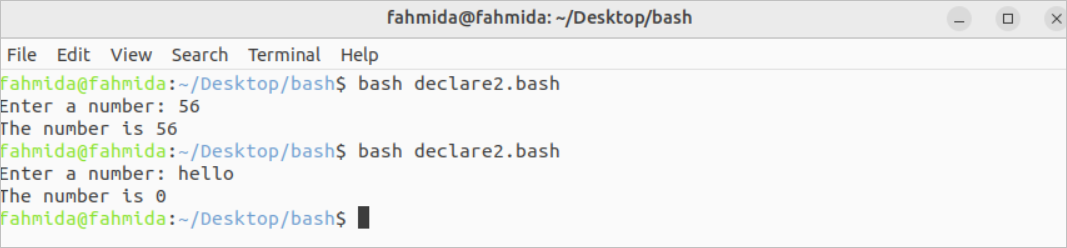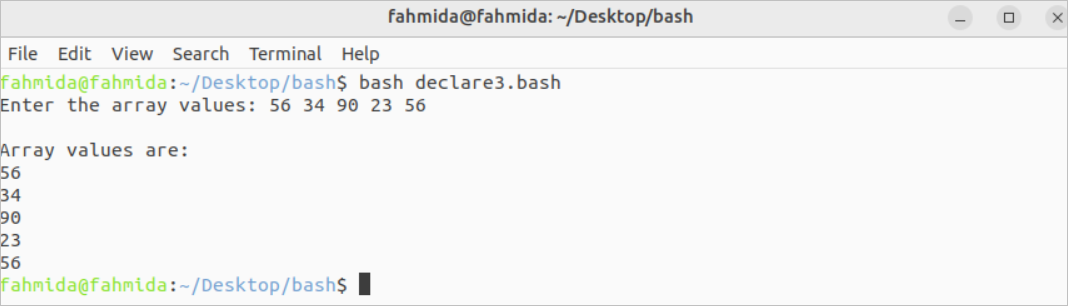Bash is a weekly-typed programming language that does not require to declare the data type of the variable at the time of declaration like other programming languages, such as C, C++, Java, C#, etc. But this feature can be implemented by using the declare command of the bash script. It is used to declare the shell variable and function. It has many options to declare different types of variables and functions with different attributes. The uses of this command in the bash script have been described in this tutorial.
Syntax:
This command can be used with an option or without an option to declare one or more variables. The option of this command is used to define the type of the variable.
Different Options of Declare Command
The purposes of using some useful options of the declare command:
| Option | Purpose |
| -i | It is used to declare an integer variable. |
| -a | It is used to declare an indexed array. |
| -A | It is used to declare an associative array. |
| -l | It is used to declare a variable to store all lowercase letters. |
| -u | It is used to declare a variable to store all uppercase letters. |
| -p | It is used to print the attributes and options of the variables. |
| -x | It is used to export the variable. |
| -f | It is used to declare a bash function. |
| -F | It is used to print the name of the function and attributes. |
| -n | It is used to declare a variable that references another variable. |
Different Examples of Declare Command:
Example-1: Use of Declare Command Without an Option
The ‘–’ option is used with the declare command for using declare command without no option. Create a bash file with the following script that uses declare command to declare a variable without any option and with the ‘–‘ option. The first declare command has been used without any option or value. The second declare command has been used with the ‘–‘ option and without value. The third declare command has been used without any option and with a value.
#Declare a variable without a value
declare var1
#Declare a variable without the option and value
declare -- var2
#Declare a variable with the value
declare var3="Hello"
#Print the declared variables
printf "First variable:$var1\nSecond variable:$var2\nThird variable:$var3\n"
Output:
The following output will appear after executing the above script.
Example-2: Use of Declare Command -i Option
Create a bash file with the following script that uses declare command with the -i option to declare an integer variable. If the number value is taken from the terminal, then the input value will be stored in the variable. Otherwise, 0 will be stored in the variable.
#Declare an integer variable
declare -i intvar
#Take input from the user
read -p "Enter a number: " intvar
#Print the input value
printf "The number is $intvar\n"
Output:
The following output will appear after taking the numeric value the first time and the string value the second time.
Example-3: Use of Declare Command -a Option
Create a bash file with the following script that uses declare command with –a option to declare an array variable. The array values will be taken from the terminal and stored in the array variable. Next, the values of the array will be printed by using for loop.
#Declare an array variable
declare -a arrvar
#Take the inputs for the array variables
read -p "Enter the array values: " arrvar
printf "\nArray values are:\n"
#Read the array values
for val in ${arrvar[@]}
do
echo $val
done
Output:
The following output will appear after taking the array values.
Example-4: Use of Declare Command -r Option
Create a bash file with the following script that uses declare command to declare a variable with the –r option and to declare a read-only variable with a value. The read-only variable will not be re-assigned again.
#Declare a read-only variable with the value
declare -r strvar="Hello"
#Print the variable
echo "The value of the read-only variable is $strvar"
#Re-assign the value to the variable
strvar=" World"
Output:
The following output will appear after executing the above script. The output shows that the variable is read-only.
Example-5: Use of Declare Command -l Option
Create a bash file with the following script that uses declare command to declare a variable with a string value of all capital letters and the –l option:
#Declare a variable with the value
declare -l strvar="HELLO WORLD"
#Print the variable
echo "The value of the variable is $strvar"
Output:
The following output will appear after executing the above script.
Example-6: Use of Declare Command -u Option
Create a bash file with the following script that uses declare command to declare a variable with a string value of all small letters and the –u option:
#Declare a variable with the value
declare -u strvar="linuxhint"
#Print the variable
echo "The value of the variable is $strvar"
Output:
The following output will appear after executing the above script:
Example-7: Use of Declare Command -p Option
Create a bash file with the following script that shows the use of declare command with the –p option. The first declare command has been used to declare a variable without any option and with a value. The second declare command has been used to declare a variable with the -i option and with a numeric value. The third declare command has been used with the –p option to print all declared variables and attributes.
#Declare a variable with the value
declare strvar="linuxhint"
#Declare an integer variable with the value
declare -i intvar=25
#Print the list of all variables, attributes, and values
declare -p
Output:
The following similar output will appear after executing the above script:
Conclusion
The uses of different options of the declare command have been explained in this tutorial by using multiple examples that will help the bash user to know the purpose of using the declare command properly.