Basics of Bash Environment variables
This section contains the basic information and operations related to environment variables and how you can play with these variables:
How to print existing environment variables
All the defined variables are stored inside the operating system, and can be printed by using one of the following command:
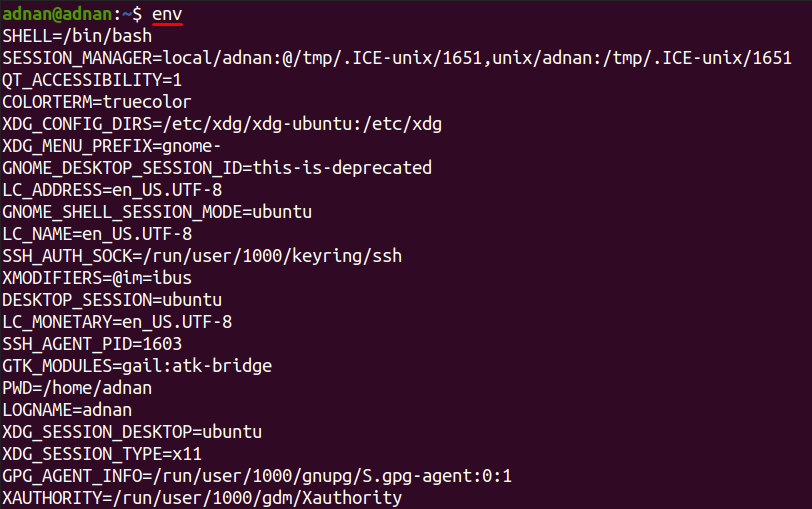
Or:
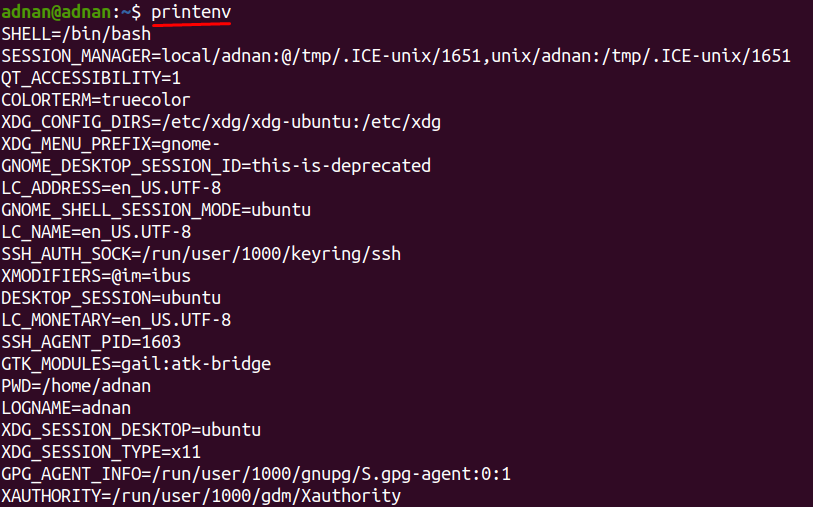
If the value of a single/specific variable is required, the following syntax is used:
Additionally, if you want to print the list of available shell variables too along with environment variables; then use the following command to do so:

The “printenv” and “env” command have printed the environment variables that are used to display specific information related to your system; we have listed the most commonly used environment variables:
| Variable | Description |
|---|---|
| USER: | User that is currently logged in |
| SHELL: | Path of the user’s shell |
| EDITOR: | It will display the name of default file editor |
| LOGNAME: | This env variable will print the name of current user |
| UID: | The unique identifier of a user |
| HOSTNAME: | The hostname of the user’s device over the network |
| TEMP: | The directory location of temporary files |
| PWD: | The current operational directory of the terminal |
| LANG: | This env variable will show the current language settings |
| TERM: | The current terminal emulation |
How to declare an environment variable
In the earlier part of this writing we have discussed the variable types in Linux: shell and environment. We must not intermingle both variables; and it is observed that declaring a environment variable is a tricky process and the clash can occur with shell/local variables:
You can set a new variable and the syntax to perform such action is written below:
Remember that, the above syntax will create a shell variable and once you are out of shell instance, you cannot use the variable.
So, to create an environment variable, user must follow these steps:
Step 1: Export the shell variable : To declare an environment variables, you have to open the “.bashrc” file with nano(or you can use any other editor) editor with the help of following command:
Once it is opened in editable format, you can declare the environment variable with the help of export keyword and use the following text at the end of the file to declare it:
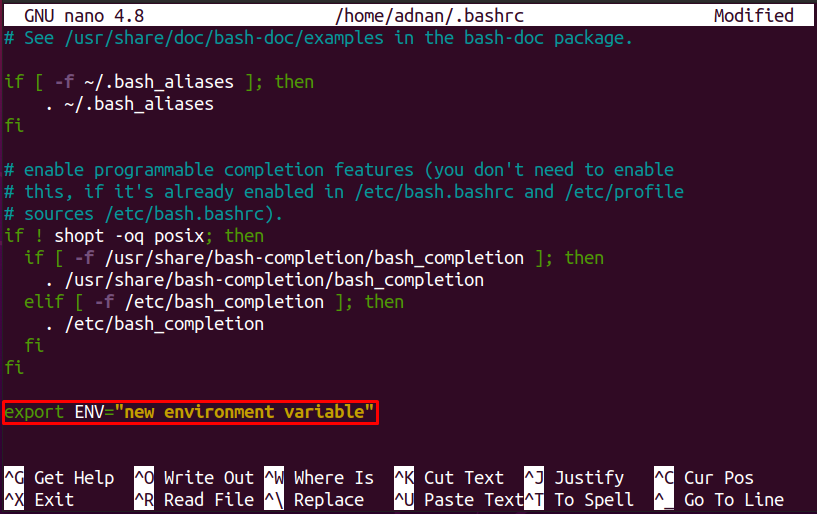
Step 2: Load the ~/.bashrc file into memory : Even though the export keyword is used, you must load the ./bashrc file into memory to accommodate the changes successfully; execute the following command to do so:
![]()
How to declare environment variables permanently for all users
To set the environment variable permanently for all users; you have to create a new “.sh” file in directory “/etc/profile.d” and edit the file with nano editor: for example, the command mentioned below will create and edit the file “perm.sh”:
And write the following line in that file to create a permanent variable:

After making the change, “Ctrl+S” to save the file and also reload the file to the system:

How to set system wide environment variable
To set an environment variable that is available system wide, you have to access the file “/etc/environment” and get the edit permission (using nano editor) of the file and write the following syntax in the lower end of the file:
You will notice that while declaring this system wide environment variable the export keyword is not necessary to write before declaring the variable.
How to remove an environment variable
If in case you want to remove the environment variable, you can use the syntax mentioned below to unset that specific variable:
However, it is observed that the variables that are stored in configuration files are removed from the current session of the shell, but they are fetched again once the system is rebooted; so, for the removal of those variables the users can remove them from the files manually:
Conclusion
Variables have the key importance in computers whether they are declared as a local or global variable. The local variables are also known as shell variables whereas the latter one is known as environment variables. In this article, we have provided a detailed tutorial of the environment variables; these variables can be manipulated like other variables, but the manipulations of these variables are quite tricky and sensitive. This guide would help you get the basics of environment variables as well as the operations a single environment variable can perform. The variables can be declared for multiple conditions (other than general declaration); like declaring it for all users, or the variable that would be available for the whole system.
