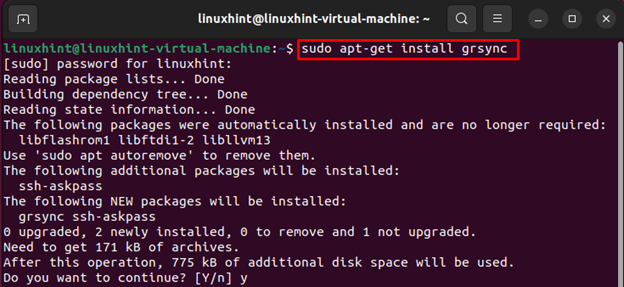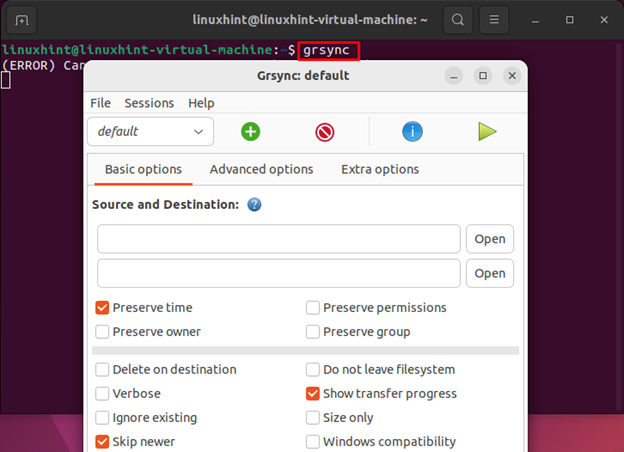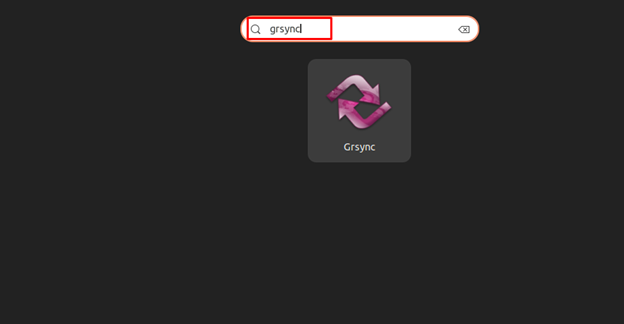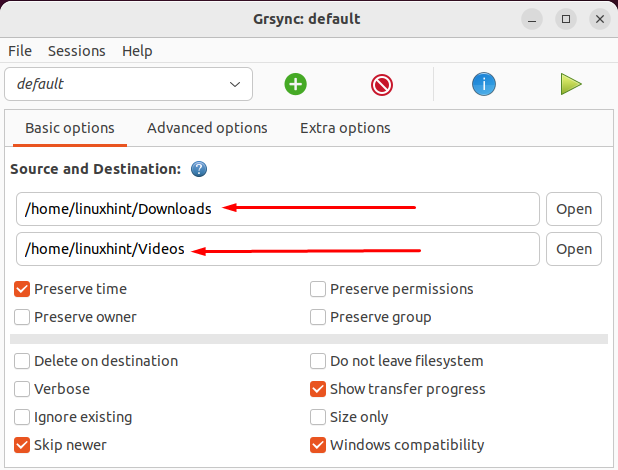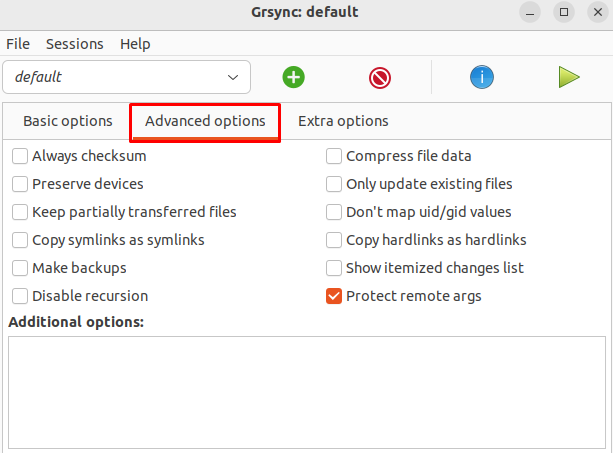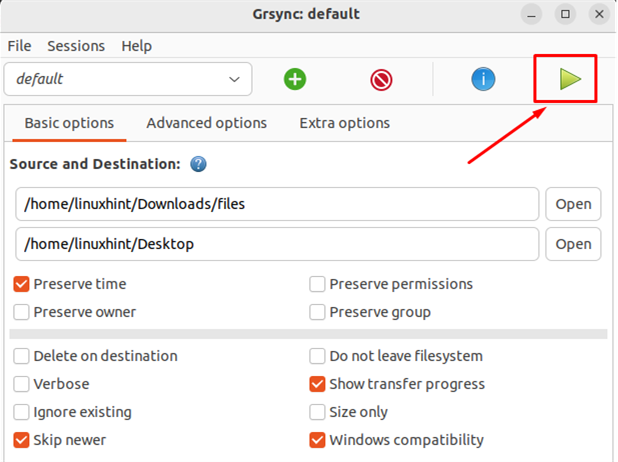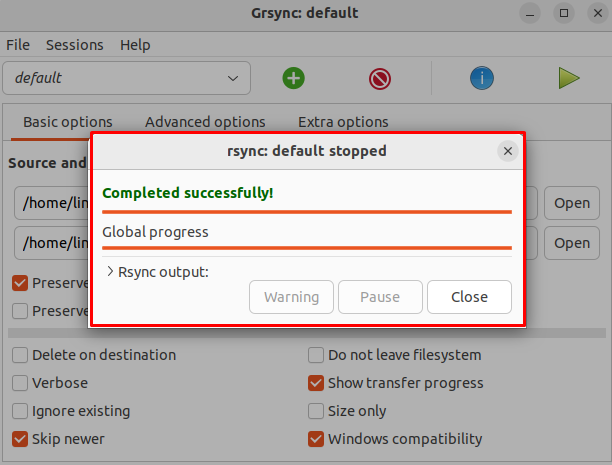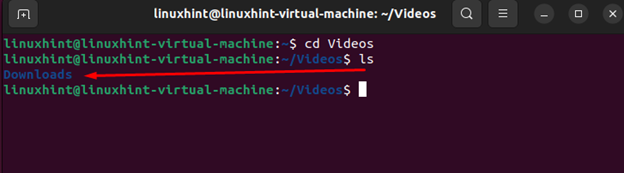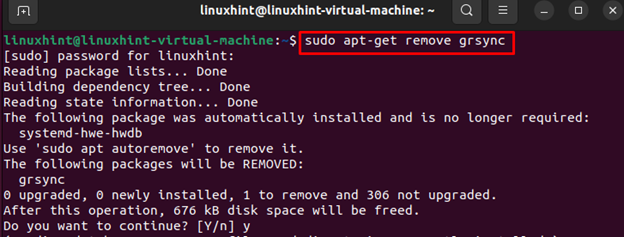In this guide, we will demonstrate the procedure of backing up the system using grsync.
How to Back Up Ubuntu System Using grsync
grsync is a cross-platform utility, which is already available in the Ubuntu source repository. You can install this tool from the repository by running the following command:
When the installation process is finished, you can run the tool with the below-given command and the default interface will look like this:
You can also launch it from the GUI by searching it in the application menu:
There are three different options available, Basic, Advanced, and Extra options. All these options are self-explanatory, when you hover the cursor over them the information related to these options will appear on your screen.
For backing up the system you will need to enter the source and destination paths under the Basic options. Here I am creating the backup of the Download’s directory into the Videos.
Note: You can connect a hard drive or USB to your Linux system and choose it as a destination.
Under Advanced Options, choose the different available options for your backup.
Note: It’s entirely up to you, which option you are going to pick. You can leave them and go with the default one.
You can start the backup process by clicking the Play button from the top menu:
Once the process is finished, the “Completed successfully” message will appear on your screen:
At this point, the backup is successfully performed on the Ubuntu system. You can view the backup files in the Destination directory by running the ls command:
How to Remove grsync From Ubuntu
If you want to remove grsync from your ubuntu you can execute the following command in your terminal:
Conclusion
grsync is a front-end tool of rsync that is used to backup personal files and directories. It is a powerful backup application for the Ubuntu system that can be installed directly from the apt command. It supports most of the important features of rsync and provides a user-friendly interface for your Linux desktops. You just need to select the source and destination directory to perform the backup process and then hit the Play button to start the backup.