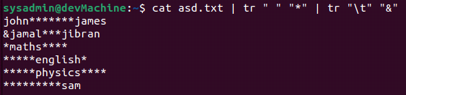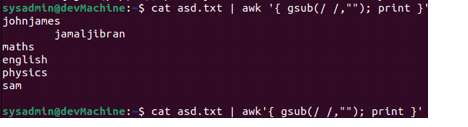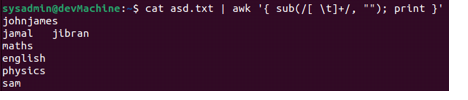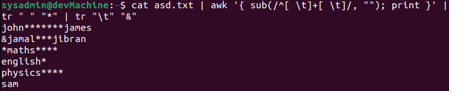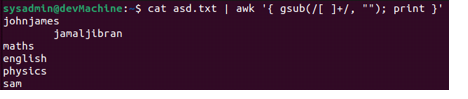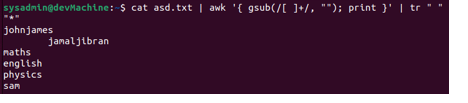“When working in the IT industry, you can come across thousands of files containing a lot of lines of code or huge amounts of data. Though the data itself could be a contributing factor to the file size, whitespaces also compound the size greatly. With the increased file size, you could run into issues when storing these files or transferring them to your colleagues. So, it’s imperative that you remove them to better control the file size, but first, let’s take a look to understand them in detail.”
What is a Whitespace?
Whitespace is the space between two printable characters. It can either be within a horizontal line or vertically separating lines. In other words, space between words, any blank lines, the nbsp tag along with tabs can be considered as whitespaces. The blank spaces at the start and/or at the end of the lines are also considered whitespaces.
In order to preserve data sanity, programmers end up writing code which is responsible for removing these whitespaces when storing data. The following cases can prompt the removal of whitespaces:
- Reformatting/refactoring source code
- Clean up data
- Simplify any command-line outputs
- Reduce file size
It is possible to manually remove whitespaces if there are a handful of lines of data in the file. But, when the file contains hundreds of lines, it can become very difficult to remove them manually. To overcome this, we can employ the many command-line tools available to us, e.g., sed, cut, tr, and awk. Out of these, awk is the more powerful command. Let’s explore it further.
What is Awk?
Awk is a very powerful scripting language used for data manipulation and report generation. The awk command is the abbreviation of the first initials of each of the three creators Aho, Weinberger, and Kernighan. Awk empowers its users to define variables, strings, numeric functions and arithmetic operators, as well as create formatted reports, among many others.
In this article, we will explore using the awk command for trimming whitespaces from your files. After going through the guide, you’ll know how to:
- Trim all whitespaces in any file.
- Trim both the leading and trailing whitespaces.
- Trim all leading whitespaces.
- Trim all trailing whitespaces.
- Replace multiple spaces with a single space.
The scenarios demonstrated in this article are performed on Ubuntu 22.04 Jammy Jellyfish system. These commands are also executable on other distributions as well.
Sample File
For this guide, we will be using a text file named “asd.txt”. The placeholder contents of the sample file look like this:
Now, let’s begin.
How to View All the Whitespaces in Your File?
To understand whitespaces better, let’s first see how we can identify whitespaces in a file. For this, you need to pipe the output from the cat command through the tr command as such:
This command will replace spaces with asterisks and tabs spaces with the “&” symbol. As soon as this executes, you will be able to see all the whitespaces in your file as such:
Now let’s explore the usage of the awk command.
Trimming All Whitespaces
For our first scenario, we remove all the whitespaces from our sample file. To achieve this, we need to pipe the output of the cat command to the awk command as such:
Here:
- gsub stands for global substitution, used for substituting whitespaces.
- The double forward slashes (/ /) represent the whitespace.
- “” the double quotation marks are used to trim the strings.
So, with the above command, we are substituting all whitespaces (/ /) with nothing (“”). With the output from the command above, you can see that all the whitespaces have been removed.
Trimming Leading and Trailing Whitespaces From Your Document
From the last output, we can see that the whitespaces have been removed, leaving behind tabs and empty lines. We can update the command used in the last example to take care of the leading and trailing whitespaces along with tabs as such:
Using elements from the earlier command, you can verify that the leading and trailing whitespaces have been removed.
Here are the commands you can use to remove these spaces separately, respectively.
Removing Only Leading Whitespaces
Removing Only Trailing Whitespaces
Bonus: Replace Multiple Spaces With a Single Space
In order to replace multiple spaces with a single one or nothing, you can use the awk command as such:
Using the tr command, we can see that the whitespaces have been removed.
Conclusion
So, with these demonstrations, we have explored various ways where we can use the awk command to trim the whitespaces. Removing them could come in handy for various reasons.
If you run into any issues using it, feel free to reach out to us using the comments section below, and we’ll be happy to help.