Arch Unit Repository (AUR)
The AUR constitutes an important part of the overall Arch Linux nexus. Inherently, the AUR is a community-driven repository that hosts a versatile range of installation packages in the Arch Linux operation system. The AUR also allows you to host packages extrinsic to the domain of the official Arch Linux database. One beneficial factor of the AUR is that most of the packages in this repository adhere to the AUR before officially becoming part of the Arch Linux database.
This conventionally follows the sequential criteria constituting the three cardinal packages. PKGBuilds allows the user access to the package source through the makepkg, and you can install the software or application by incorporating Pacman, the root package manager of the Arch Linux operating system.
The core purpose of the AUR is to delegate the information of community packages for the deposition of such packages in the repository of a community depository, along with the Linux database. The AUR community can select packages to become a part of the community repository, given the attributes of prevalence and license authenticity.
Function of AUR
The AUR allows you to select a file from the PKGBuild depository and then automatically form a package yourself. Those who have a firm grasp over the functioning of AUR can effectively use it, but for beginners, it is recommended to form the basics of Arch Linux and its distributions before starting with the AUR.
The AUR constitutes many types of packages, so the updated packages come with distinct names to avoid clashing in the depository over programs with identical names. Programmers are inclined towards the use of the AUR for the installation of packages because it is a secure approach with updated packages. Installing a package through the AUR is relatively easy and hassle-free.
Using AUR in Arch Linux
The AUR can assist greatly in downloading and installing programs and packages in Arch Linux and its associated distributions, such as Manjaro. You can install the AUR by following the two steps listed below:
- Step 1: Install AUR
- Step 2: Enable AUR
Prerequisites
The perquisites for installing and using AUR in Arch Linux are justified by the need for appropriate tools like git and the repository of the clone. These tools are an essential component of installing and using the AUR in Arch Linux.

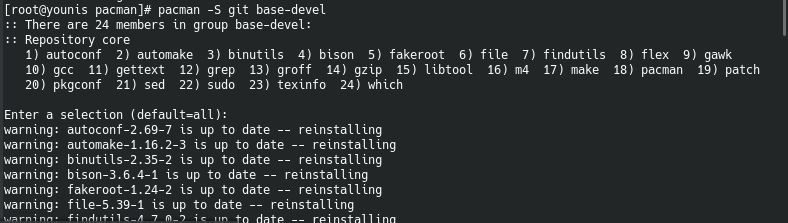
Installing the AUR
The installation of the AUR in Arch Linux can be categorized into two methods:
- Install AUR with the AUR helper
- Install AUR without the AUR helper
Install AUR with the AUR Helper
If you wish to install the Arch Unit Repository through the AUR helper, then you might consider the active and well-maintained helpers named auracle-git, aurutils, trizen, yay, and pacaur.
Choose one of the helpers and proceed with installing the AUR on your Arch Linux system. Once the prerequisites are fulfilled in the system in updated form, you can easily install the AUR in Linux. Issue the following commands to do install the AUR package on your server:
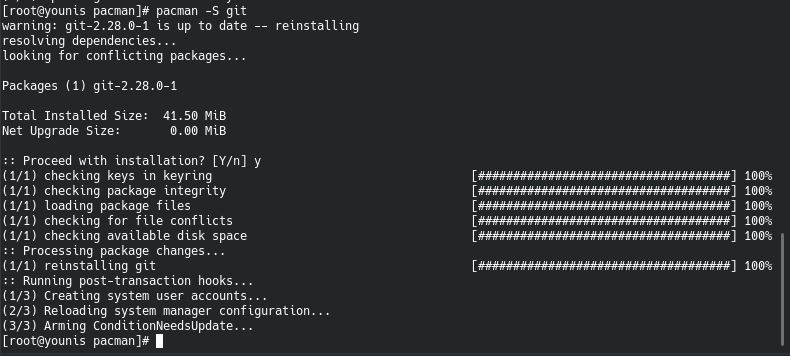

To apply the changes, the active directory of the package issues the following command:
To start the building process, enter the following command:
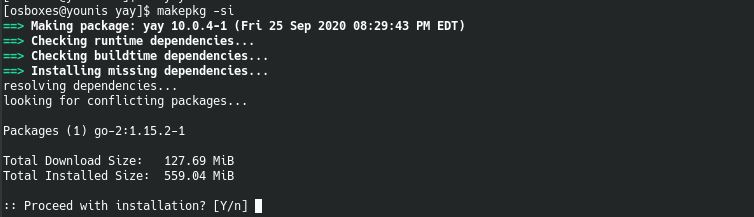
The helper I have selected to install the packages of AUR is yay. You can opt for other helpers, as well, according to your preferences. To install the packages, issue the following command:
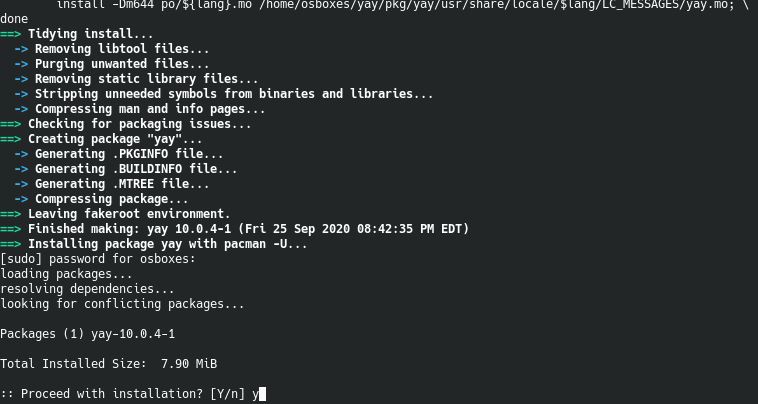
Replace the package name in the above command with the package that you wish to install.
Install AUR Without the AUR Helper
It is not necessary to always go for the AUR helper to install AUR along with its respective packages on Arch distributions. But, for this, you must verify certain aspects of the desired packages that you might confront on the AUR page. Pay close heed to the following categories before installing any AUR package:
- Dependencies
- Popularity
- License
- Latest Update
When you get assistance from AUR helper, packages are automatically checked through trusted users. But, if you are downloading packages on your own, then you should check these credentials before installing the package in your main server.
In the above command, place the URL of the package you wish to download from the AUR page.
For example, suppose you want to install the Telegram desktop package. Then, the above command will look like this:

Now, apply the second command:
Simply input your package name in the above command to change the active depository of the package. For the telegram desktop package, this command will be modified as follows:

Now, run this final command, and your package will be installed successfully with the building program:
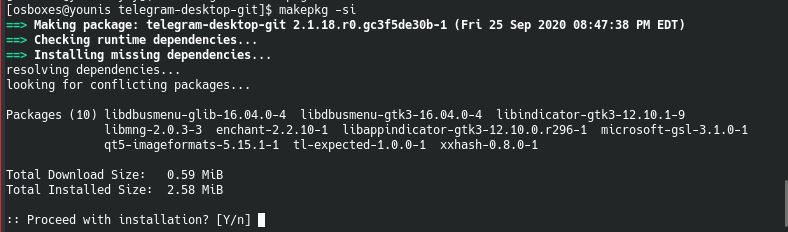
Conclusion
To sum it up, AUR makes using packages in Arch Linux easy. You can also decide whether to get support from the AUR helper. After following the steps mentioned above, you can use the AUR with Arch Linux without any problems.
