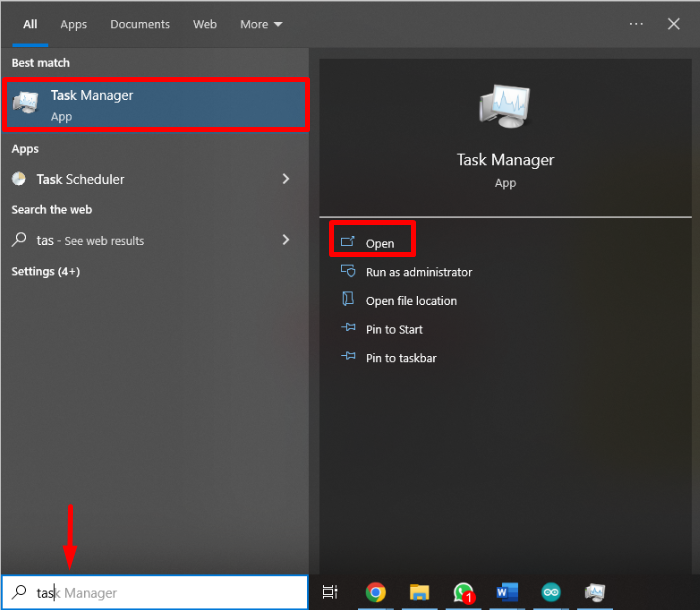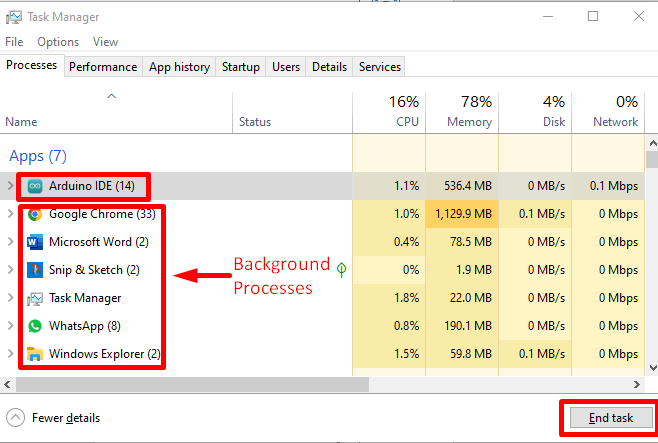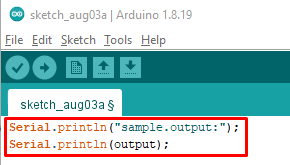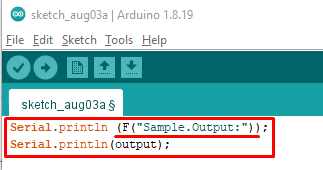Arduino IDE is not considered as the most efficient program but sketches that are limited to seconds are taking minutes to compile then there must be some problem going on. Here I will highlight some issues that lead to slowing down the overall compiling of your sketch and also guide you to improve the compiling time.
Causes of Slow Compilation of Arduino Code
There are multiple ways that lead to slow compiling of Arduino programs. Here I have discussed some frequently occurring reasons that lead to our problem:
1. Antivirus Program
Apart from securing your PC and providing you real time protection from viruses, threats and malware, Antivirus might be one of the reasons your Arduino IDE is taking longer than usual to compile. All the Antivirus software that provides us with real time scanning scans every file created by IDE. Arduino IDE creates a lot of different temporary files during compilation and runs different programs in real time so if you have set up your antivirus program to scan every new file that is being created by the IDE, it will slow down the overall process.
Every problem has its own solution, follow these steps to sort out real issue:
- Disable your antivirus temporarily for a single compile. Now try to compile your program and check whether compilation time is improved or not, if yes then you have sorted the issue.
- Next, try to set up an antivirus program in such a way that it ignores various folders where Arduino IDE creates its files. Create an exception list of all the folders used by Arduino including its libraries and sketch directory folder. It will reduce compiling time by a great number.
Warning: If you are a frequent user of working over different hardware and integrate them with Arduino then make sure to download additional libraries from trusted sources as of now you have removed Real time protection for Arduino folder, Else it can lead to severe damage to your system.
2: Background Applications
Prioritize your Arduino IDE over other applications when you are compiling your sketch. Background applications, multitasking and switching between different windows can affect your Arduino compilation power. Sometimes if you try to multitask by switching between different applications while the IDE is running it really doesn’t make any progress until you switch back to your program.
Follow these steps to check background process:
Step 1: Press the Windows key on your keyboard and type “Task manager”, then click “Open”:
Step 2: New window will open which shows all the background applications you are running along with the IDE program.
Step 3: Select any application that you are not using and click “End Task” and it will terminate the application.
How to Fix Slow Compilation Issue of Arduino IDE
Apply following tricks to overcome slow compilation issue:
1: Use Smart Programming Methods
Smart and efficient programming not only helps to debug errors easily but also reduce compilation times for Arduino IDE. Now we will discuss all the techniques you can apply to make your sketch run fast.
Optimize Variables: Try to optimize your variable by removing unused variables in your sketch. Suppose if you have a whole number then prefer to use “int” data type instead of “float” because it will consume a greater number of bytes that will reduce overall compilation time.
Use Local Variables: Prefer using local variables because:
- Global variables remain inside the function for the entire compilation of your sketch. Arduino IDEs have to check them repeatedly.
- Variables that are specific to a single function must be only declared inside that function.
- Sometimes variables are required in multiple functions so use them as parameters.
Use Iterative Functions: Recursive functions increase compilation time because they call themselves repeatedly to repeat that code. While iterative functions run on loop to repeat specific parts of your sketch.
Avoid using Strings: Strings consume a lot of space and memory in your program. Try using the “F()” macro in your program, to clear this further consider this example:
Here (“sample.output:’’); will be stored in memory:
After using the “F()” macro we can store (“sample.output:’’); in our sketch and free up some memory which will increase our compilation time.
Avoid using string concatenation in your program if you are outputting a lot of texts then use multiple calls to “Serial.println()”.
2: Avoid Adding Unnecessary Libraries
Before compiling, check your libraries whether you are using them or not, there might be some libraries you have included which are not valuable for the program. Write your own code and save storage because libraries include multiple functions which are not useful for your program.
Conclusion
Arduino IDE is not a perfect tool to always go with. I hope you will sort out slow compilation issues; in case if you still face issues in programming then I will advise you to try to upgrade from IDE to other compilation software available out there. Top IDEs that you can use with Arduino include Arduino Command line interface (CLI) and Visual studio with Arduino. Find other Arduino IDE alternatives in this guide.