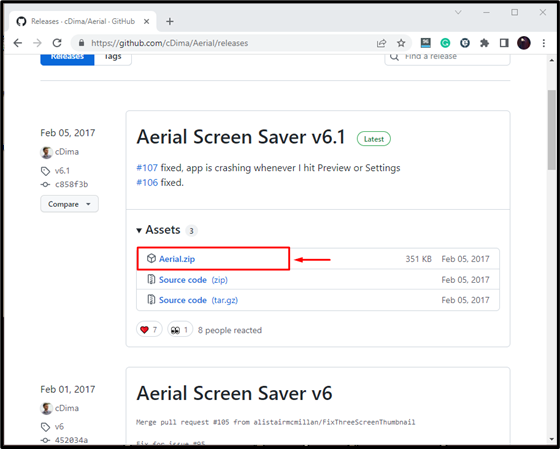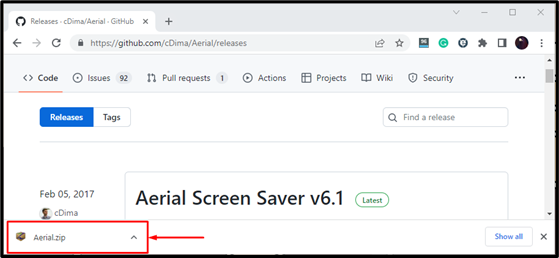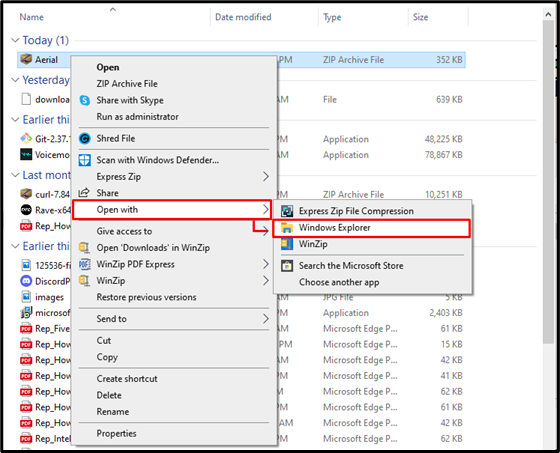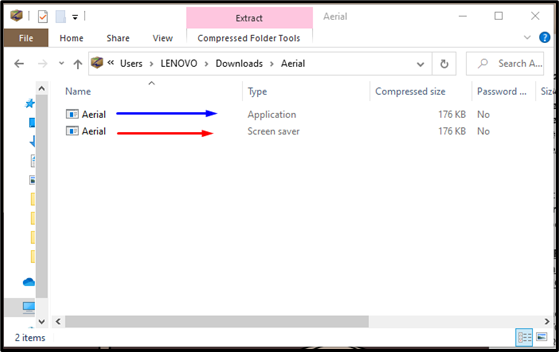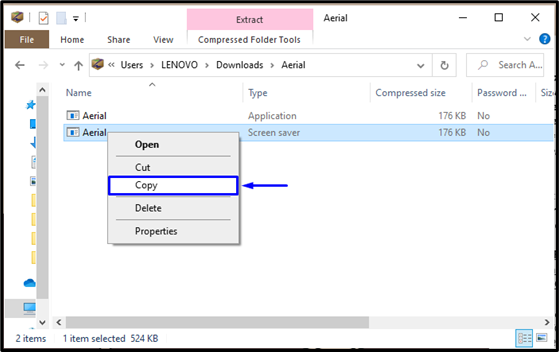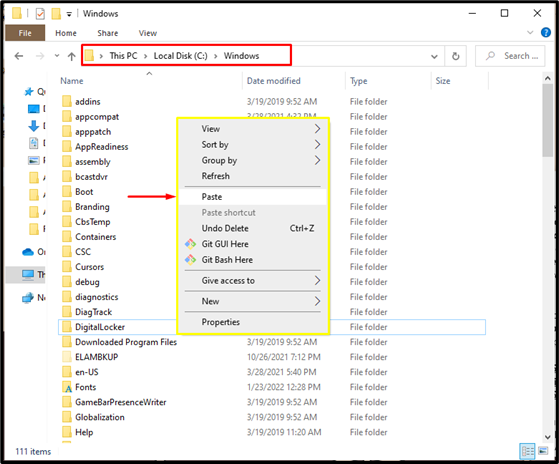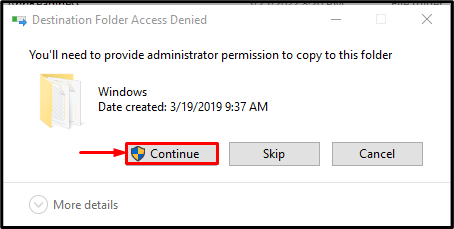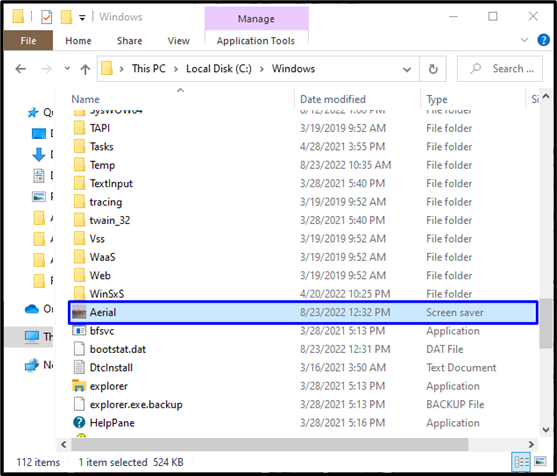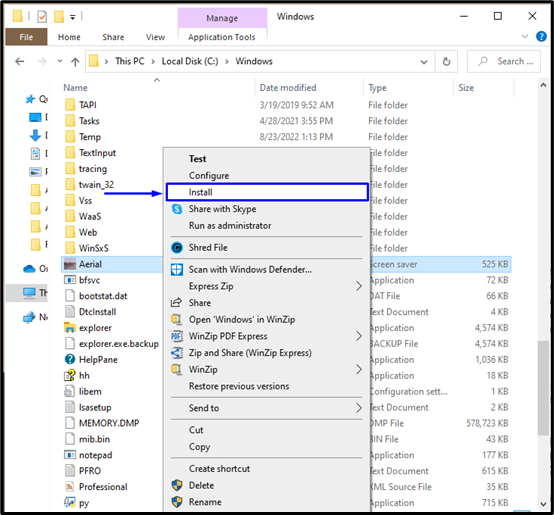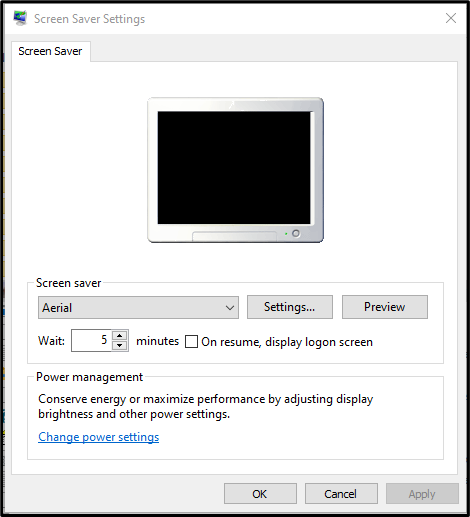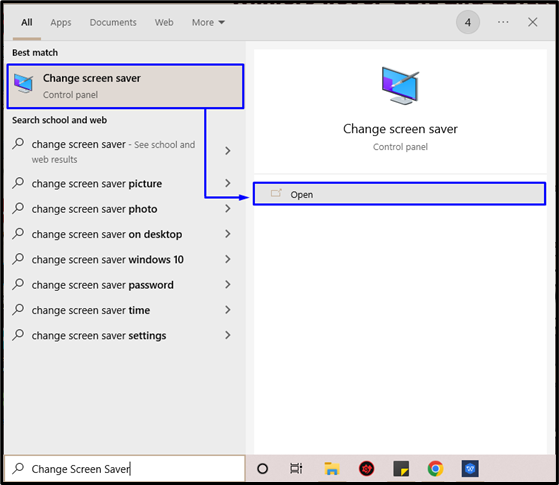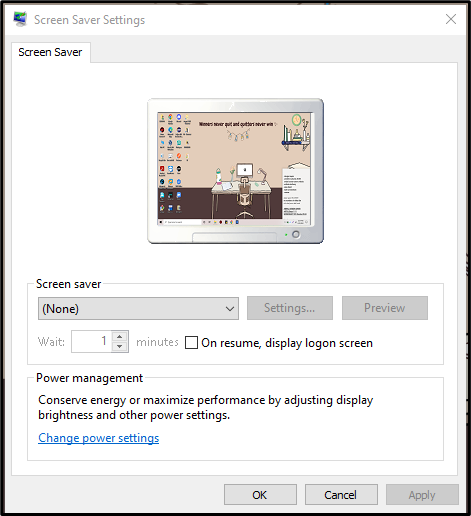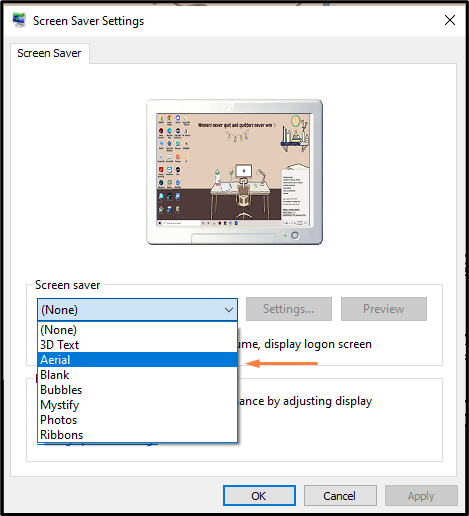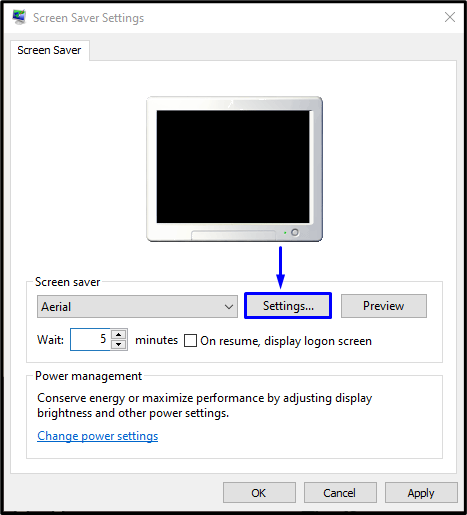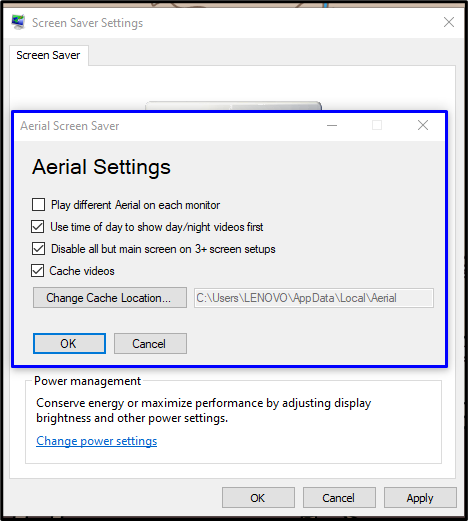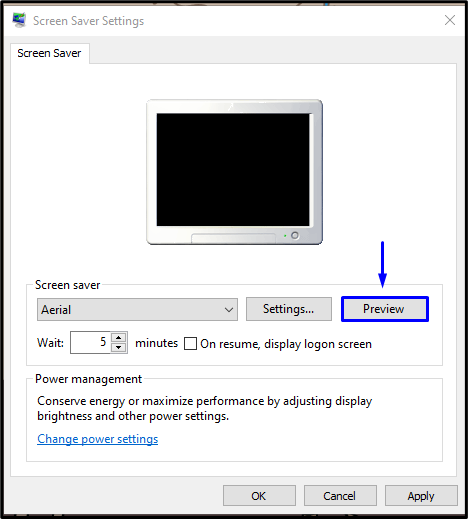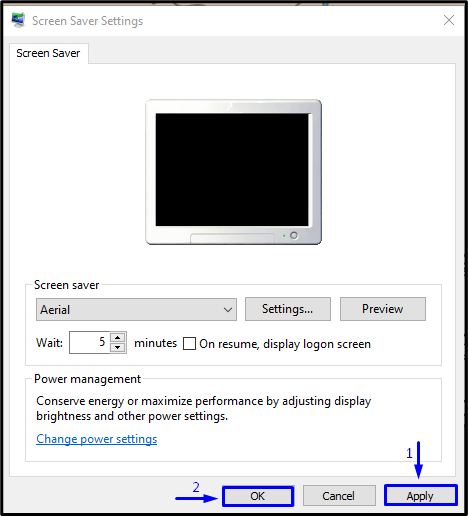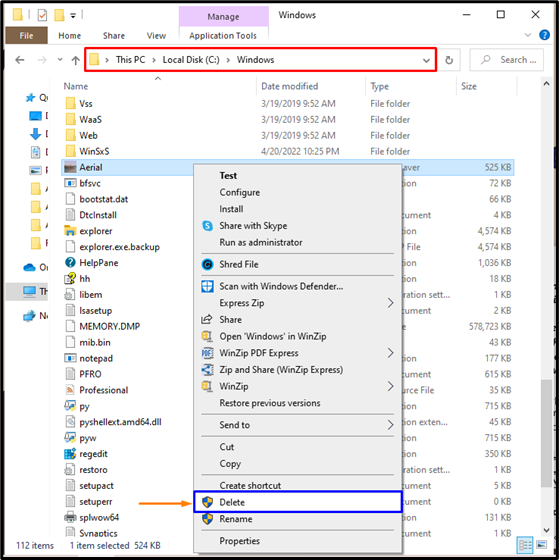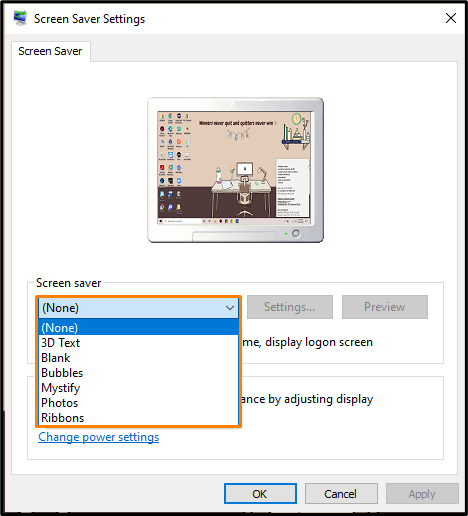“Aerial” is a Windows screen saver that displays aerial movies Apple shot over places such as China, New York, Hawaii, and San Francisco. It is based on the new Apple TV screen saver developed by John Coates. This screen saver offers different features, such as auto-loading aerials, selecting only your favorite aerials to play, and previewing it before setting it as the default screen saver.
In this guide, we will provide the method to install, set, and uninstall Aerial Screen Saver on Windows 7, 8, and 10.
How to Install Apple TV Aerial Views Screen Saver on Windows?
Follow the below-given procedure for installing Aerial Views Screen Saver on Windows 7, 8, and 10.
Step 1: Download Aerial .zip File
Firstly, download the Aerial screen saver v6.1 “.zip” file from GitHub:
Within a few seconds, the zipped file will be downloaded:
Step 2: Extract Aerial .zip File
Move to the default download directory of your system, look for the Aerial .zip file, and extract its content. In our case, we will open the specified file using “Windows Explorer”:
After successful extraction, you will see the following two files:
Step 3: Copy Aerial Screen Saver File
Right-click on the Aerial Screen Saver file and select the “Copy” option from the opened menu:
After copying, open up your installation folder “C:\Windows” and paste the copied screen saver file there:
Provide the administrator permission to copy by clicking on the “Continue” button:
As you can see, we have placed the Aerial screen saver file in the Windows directory:
Now, move ahead to set the Aerial screen saver on your Windows system.
How to Set Apple TV Aerial Views Screen Saver on Windows?
To set Aerial Screen Saver on Windows 7 or 8, right-click on the highlighted file and hit the “Install” option from the menu:
The previously stated information will open Screen Saver Settings from where you can set the Aerial screen saver:
However, in case you are using Windows 10, then you have to open up the “Change screen saver” app by yourself using the Startup menu:
The interface of the opened application will somehow look like this:
To set Aerial Screen Saver on Windows, open the drop-down menu under the “Screen saver” section and select “Aerial” from the available list of screen savers:
Next, specify the duration after which the screen saver appears; as in our case, we have added “5” minutes:
You can also configure additional options related to Aerial screen saver by clicking on the “Settings” option:
Mark the given checkboxes according to your preferences and click on the “OK” button:
Then, click on “Apply” to apply the changes and hit the “OK” button:
After doing so, the Aerial screen saver will start working when you will not perform any activity on your windows system according to the added minutes:
Want to uninstall Aerial screen saver? Check out the below-given section!
How to Uninstall Apple TV Aerial Views Screen Saver from Windows?
For the uninstallation of Apple TV Aerial Views Screen Saver from Windows 7, 8, and 10, move to the “C:\Windows” folder where the copied screen saver is placed. Right-click on it and select the “Delete” option:
You can also verify if the Aerial screen saver is successfully uninstalled or not by checking the list of available screen savers in the “Change screen saver” application:
Above-given output states that we have successfully uninstalled Aerial screen saver from our Windows system.
Conclusion
To install Apple TV Aerial Views Screen Saver on Windows, download its zipped release file from GitHub. Extract the content of the downloaded file. Then, copy the Aerial screen saver file from the folder and paste it into the “C:\Windows” directory. After that, you can set it as your default screen saver with the help of the Change screen saver application. This guide offered the method to install, set, and uninstall Aerial Screen Saver on Windows 7, 8, and 10.