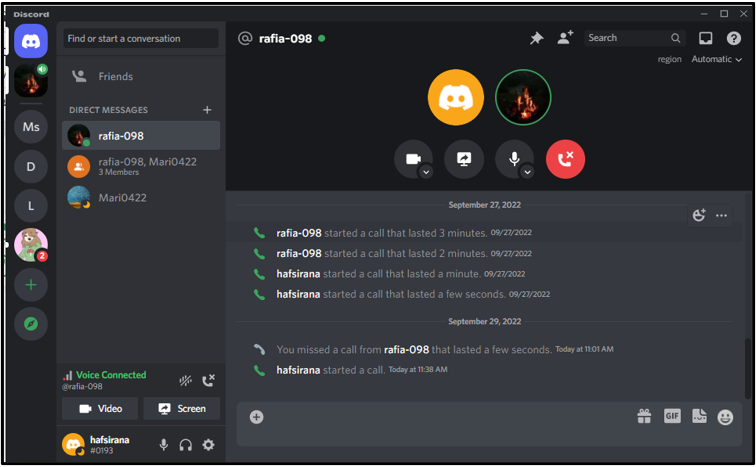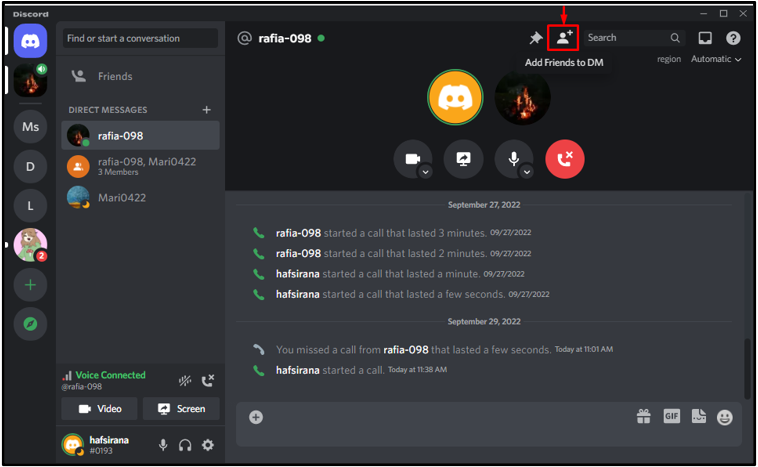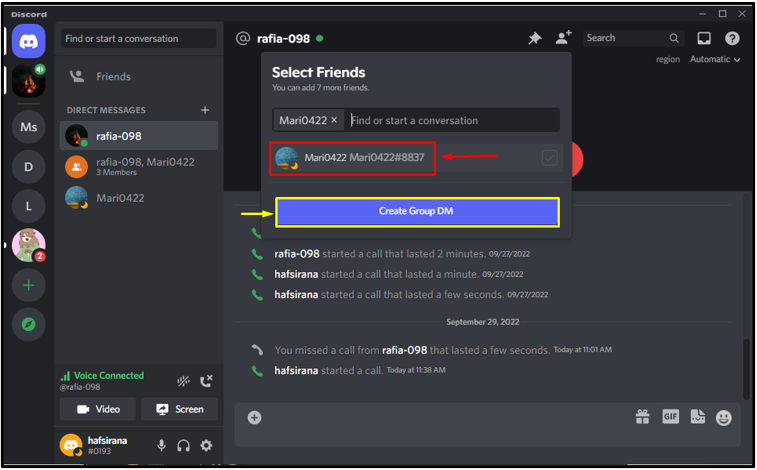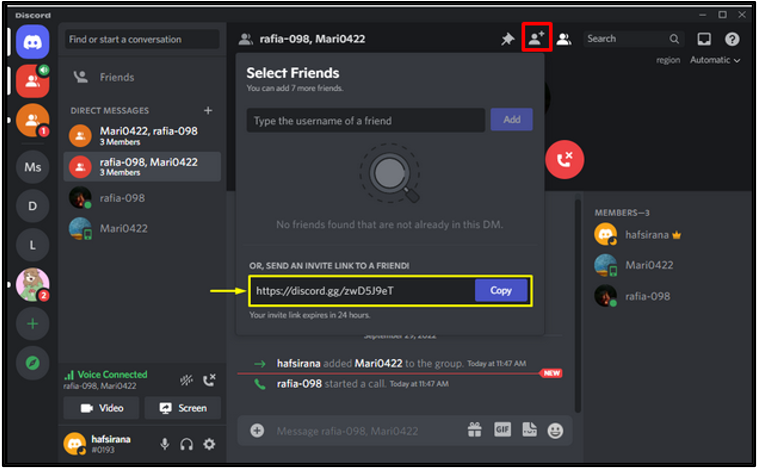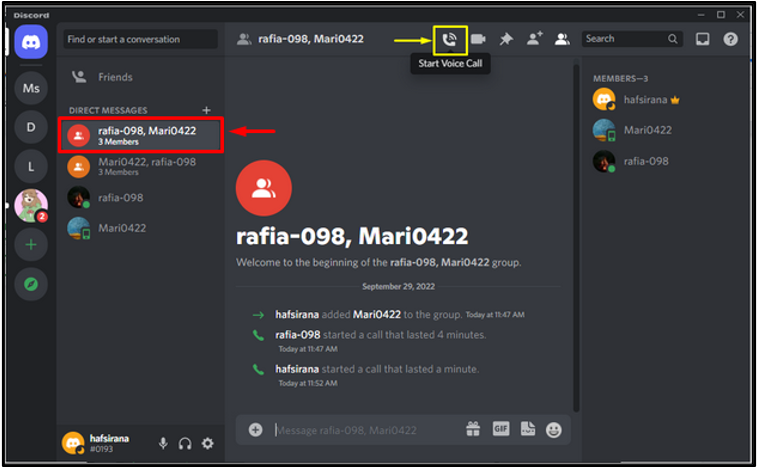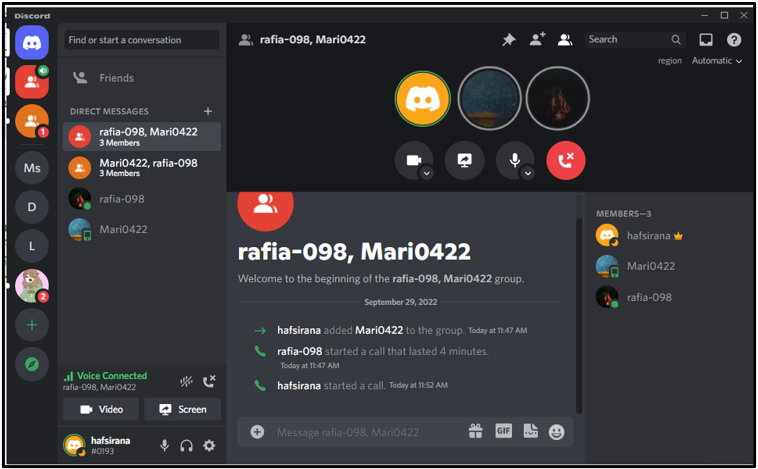Discord is a well-known and trusted interaction forum for all types of communities. This platform provides various ways to communicate with like-minded people all over the globe using the servers. Despite all of the available cool features, you might be wondering at this point if Discord provides a group call service. The response is “yes” it is possible to make a group call on Discord.
This guide will explain the procedure of adding people to a Discord call.
How to Add People to a Discord Call?
Discord permits you to add other server members via group calls. You don’t need to have one-on-one phone conversations because this platform permits you to host a virtual get-together with friends at once.
You can add various people at once in Discord calls by using different ways that are listed below:
-
- Add people by using an invitation
- Add people by making group call
Now, let’s try them out one by one!
Method 1: Add People to a Discord Call by Using an Invitation
To add people to the Discord group call, the call invitation link is the easiest way. Let’s try it out on your device by following the procedure.
Step 1: Choose a Friend
First of all, open Discord. Then, choose a friend from your friend list to make a call and click on its username. For instance, we have selected “rafia-098”:
Step 2: Make a Discord Call
Next, click on the “Start Voice Call” icon beside the selected username as we have highlighted in the below-given image:
As you can see in the below-provided image, when we clicked on the “Start Voice Call” icon, the audio call has been started:
Step 3: Add People to Call
To add more people to call, first, click on the “Add Friends to DM” icon:
Now, select friends from the opened drop-down friends list:
For instance, we have selected “Mari0422” and clicked on the “Create Group DM” button to create a group chat:
After creating a group, if you want to add more people to call, click on the “Add Friends to DM” icon. Next, hit the “Copy” button to copy the invitation link and send it to a friend:
Note: To generate an invitation link, click on the “Add Friends to DM” icon, and the “Select Friends” small window will appear. Then, press the “Create” button. Lastly, copy and send it to the friend in a personal chat. They will instantly join the ongoing group voice call by clicking on it.
Now, move toward the next section for adding people by making group calls.
Method 2: Add People to a Discord Call by Making Group Call
Making a group is another way to add people to call. Follow the below-provided procedure to perform the corresponding operation on your device.
Step 1: Select Group and Make a Call
First, click on the group that we have already created. Then, press the “Start Voice Call” button to make a group call:
The below image indicates that the group call is connected successfully:
As you can see in the below-given image, Discord offers multiple advanced group calls features, such as “Turn on the Camera”, “Share your Screen”, “Mute”, and “Disconnect”:
That’s it! We have compiled the simplest methods of adding people to a Discord call.
Conclusion
To add various people to a Discord call, first of all, select a friend and then make a call by clicking on “Start Voice Call”. After that, invite other people on the call by using a link and also by starting a group call. This guide demonstrated the methods of adding multiple people to a Discord call through an invitation link and by making a group call.