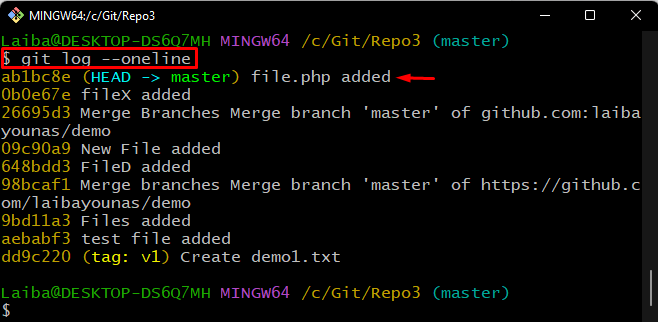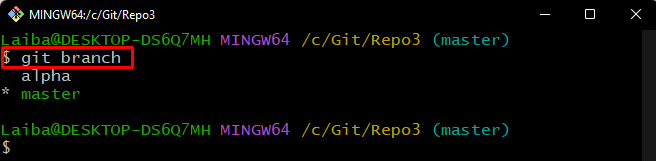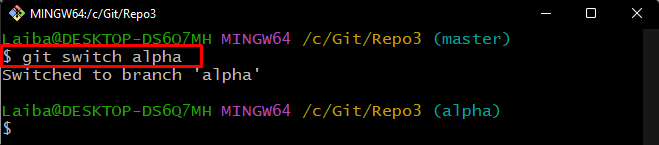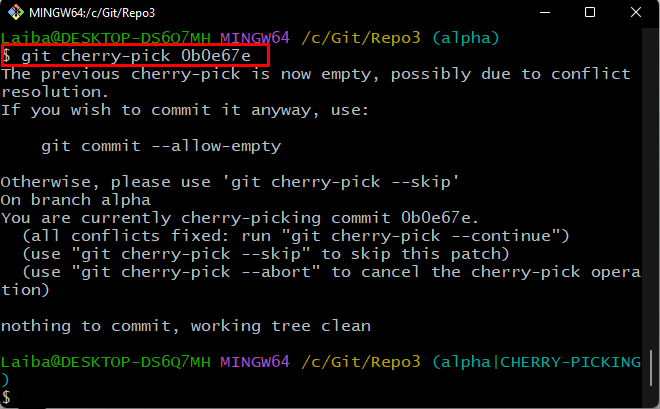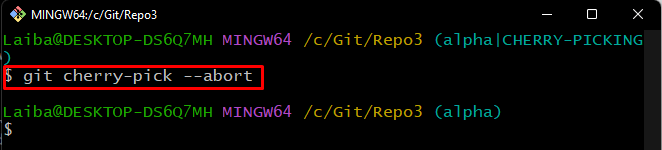Cherry-picking in Git means copying some commits from one Git local branch and applying them to another. Sometimes, while working on a team project, developers want to apply changes from one branch to another instead of merging the whole branch content. For this corresponding purpose, they perform cherry-pick operations.
This post will explain the method to abort a cherry-pick on Git.
How to Abort a Cherry-pick on Git?
When developers cherry-pick commits on Git, they often encounter conflict due to some reasons. To resolve this conflict, it is required to abort the cherry-pick operation using the “git cherry-pick –abort” command.
So, first, we will perform cherry-pick operations and show the conflict. Then, we will demonstrate how to abort a cherry-puck on Git.
Step 1: Navigate to a Particular Directory
Use the below-provided command along with the specific path and switch to it:
Step 2: View Commit History
Then, check the Git log to display the commit history:
It can be seen that the HEAD of the current branch is pointing to the “ab1bc8e” commit id. Select the SHA-hash of a particular commit for cherry-picking purposes. For instance, we have chosen the “0b0e67e” commit id:
Step 3: View List of Branches
Next, view the list of the available branches in the working repository:
The below-screenshot indicates that the repository contains “alpha” and “master” local branches. The asterisk “*” symbol before the “master” branch indicates that it is the current local working branch. From the given output, choose a target branch:
Step 4: Switch to Another Branch
Execute the “git switch” command along with the previously selected target branch and switch to it:
Step 5: Cherry-pick Commit
Next, cherry-pick the target commit by running the below-given command along with its SHA-hash:
It can be seen that the provided commit could not be cherry-picked, and a conflict occurred due to some reasons:
Now, follow the below-provided steps to resolve this conflict.
Step 6: Abort Cherry-pick Commit
To abort the cherry-picked commit, execute the below-provided command:
Here, the “–abort” option is used to undo the cherry-pick operation:
We have successfully explained the process to abort a cherry-pick on Git.
Conclusion
Developers often perform cherry-pick operations to apply the changes of one branch to another. But sometimes, they encounter conflicts. So, use the “git cherry-pick –abort” command to abort the cherry-pick in order to resolve the conflict. This post has explained the procedure to abort a cherry-pick on Git.