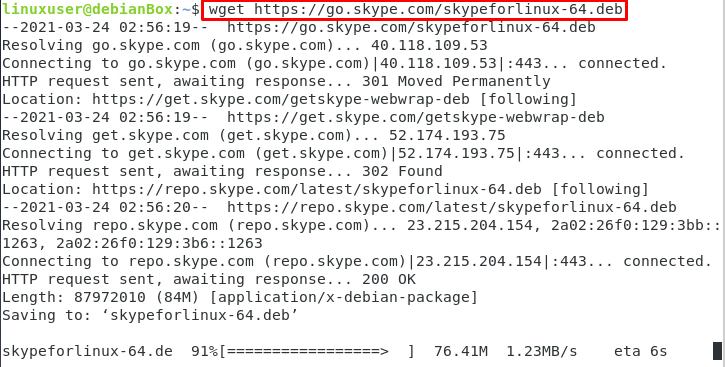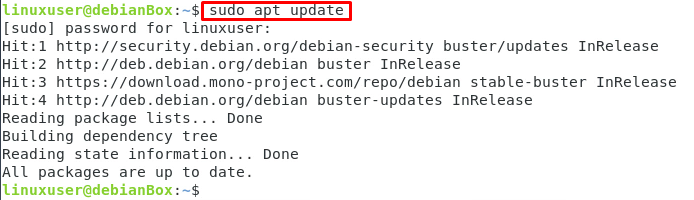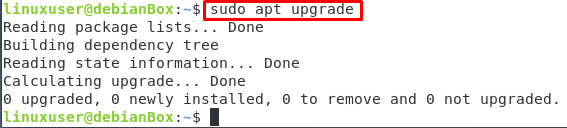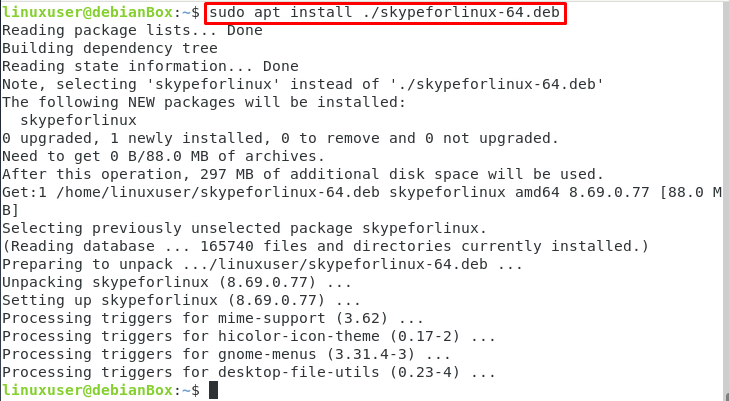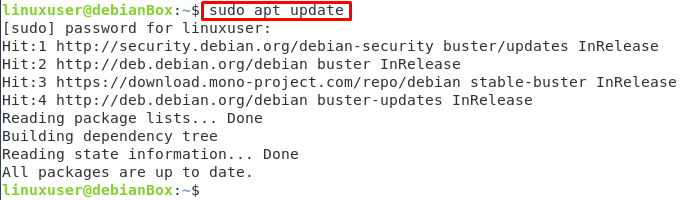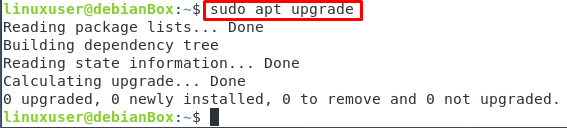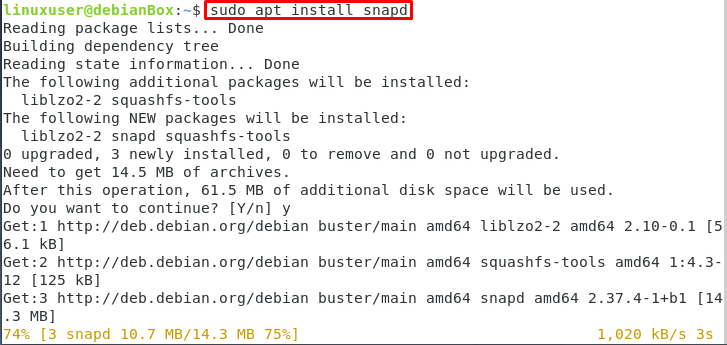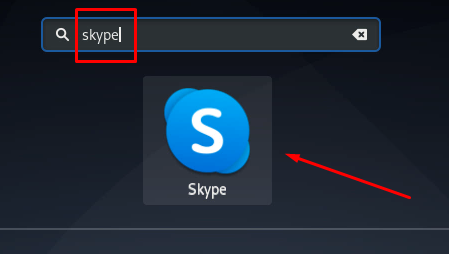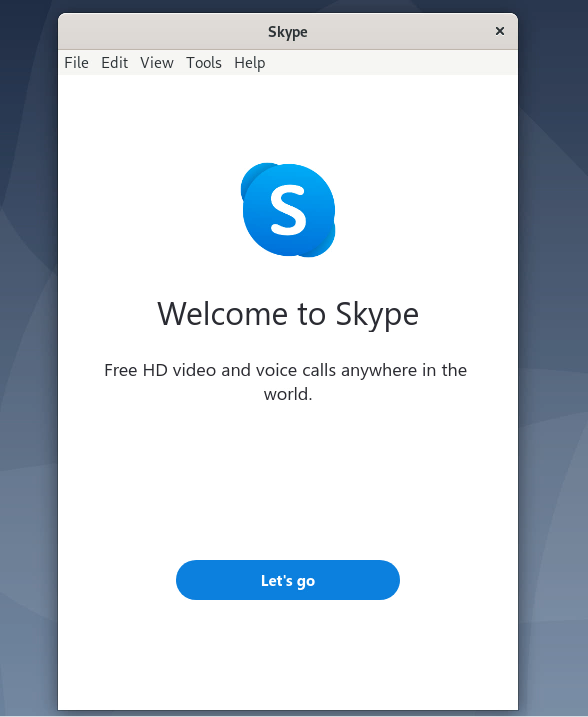Skype is a very popular messaging, screen sharing, and video calling application developed by Microsoft. Skype is not only restricted to sending instant messages and video calling over the internet, but it also provides calls and messages to the mobile network outside of skype. These features are not free of cost; you have to pay for such extra features. Skype is available in all major operating systems like Linux, Mac OS, and Windows.
Installation
There are two methods to install skype on Debian 10.
- From its official website
- From snap store
Install Skype from its Official website on Debian 10
First of all, download the .deb file of skype from its official website using the ‘wget’ command-line utility:
Once the downloading of the .deb file of skype is completed, update the system’s repository cache once using the command given below:
After updating the system’s repository cache, upgrade the package as well using the command shown below:
Right after the completion of the downloading process, simply install it using the apt install with sudo privileges as shown below:
Within a few minutes, Skype will be installed on your Debian 10 system.
Update to the latest version of Skype on Debian 10
Afterward, whenever you want to update the skype, just update the system’s repository cache first using the command given below:
Upgrade the packages to get the latest version of Skype on your Debian 10 system.
Install Skype from the Snap Store on Debian 10
Skype is also available on the snap store’s repository, and it can easily be installed from there on Debian 10 Operating system. You just have to ensure that the snap repository is enabled on your Debian 10 system.
To enable the Snap repository on Debian 10 system, type the command given below:
Once you have snap repository enabled on your Debian 10 Operating System, you can install the Skype from Snap store using the simple command given below:
After taking a couple of minutes, skype will be downloaded and installed on your Debian 10 Linux Operating system.
Launch the skype on Debian 10 Operating system
To launch the skype, go to your application menu and search for skype, and from the search results provided, select the Skype icon to start using skype on your Debian 10 system.
This is how you can download, install and start using Skype on your favorite Debian 10 operating system.
Conclusion
This post explains how to download, install, and start using Skype on Debian 10 Operating system. This post comprises two different ways to install Skype on Debian 10, one is from the official website, and the other one is from the snap store.