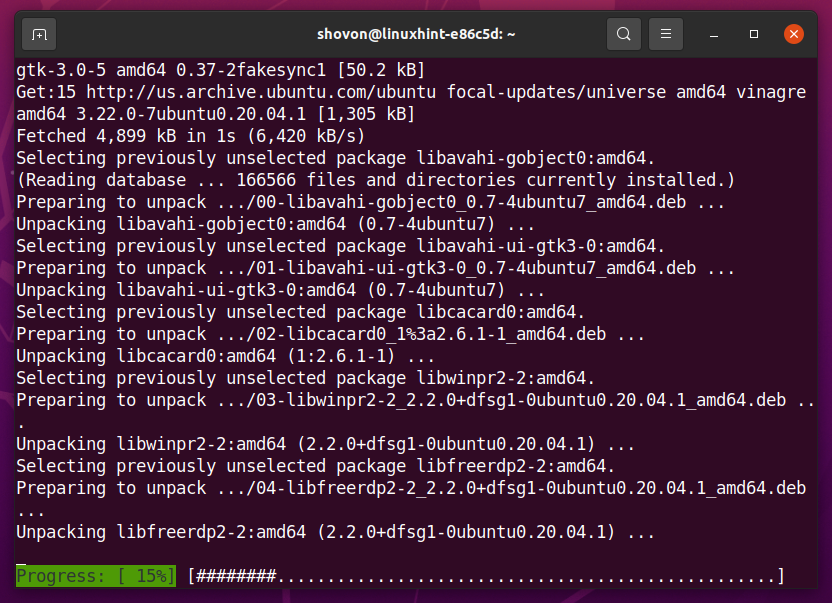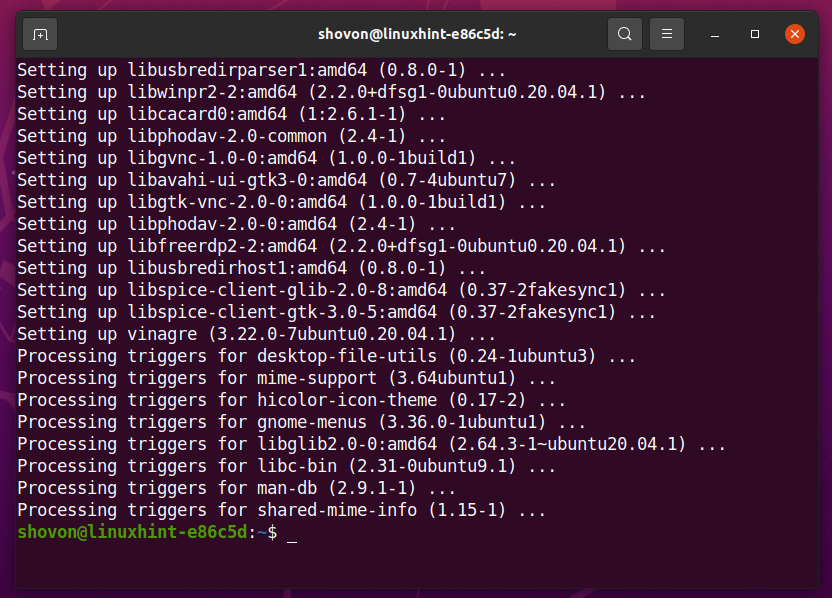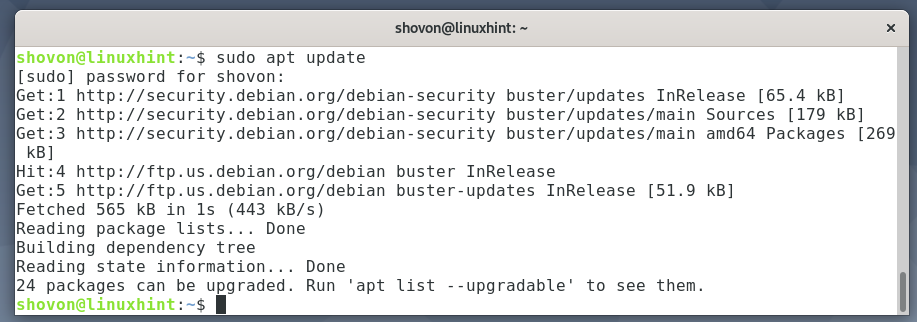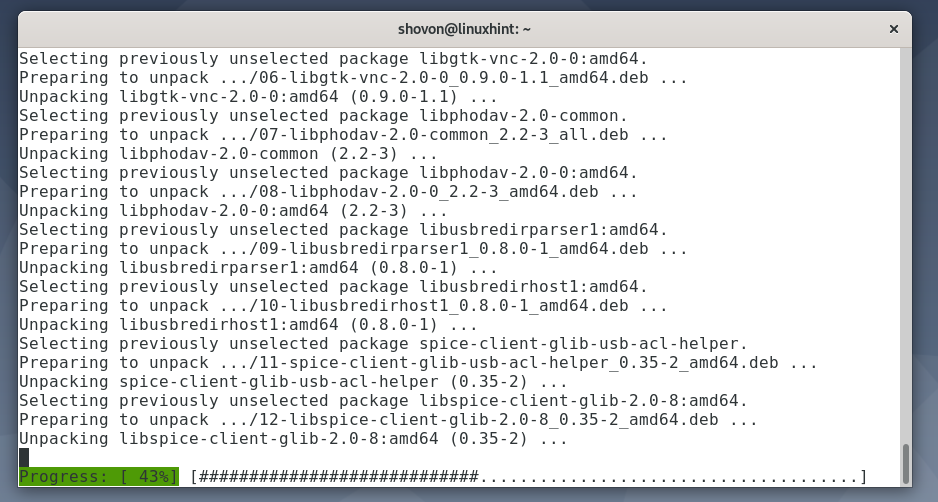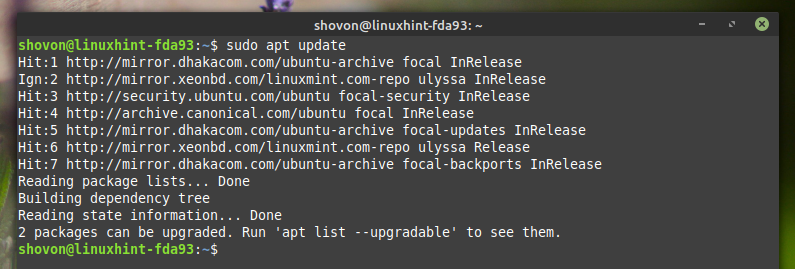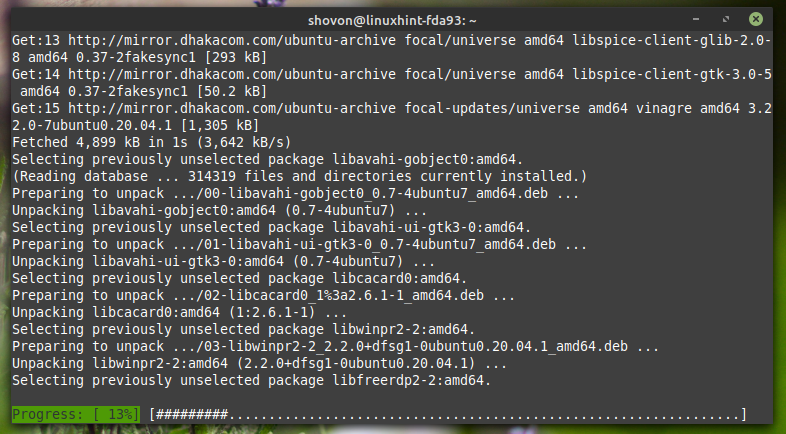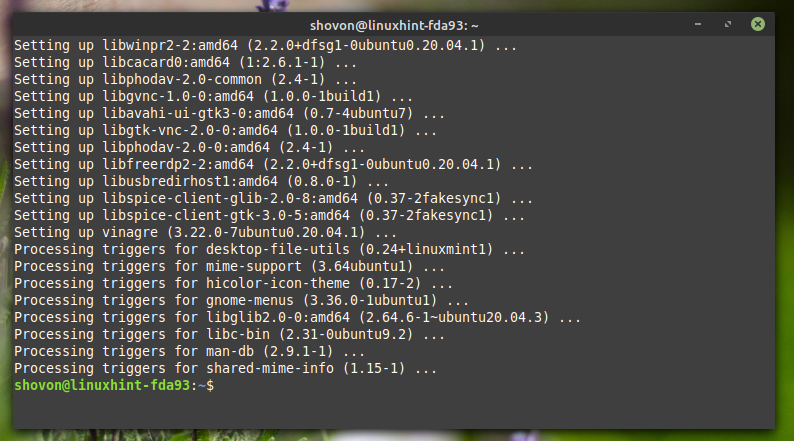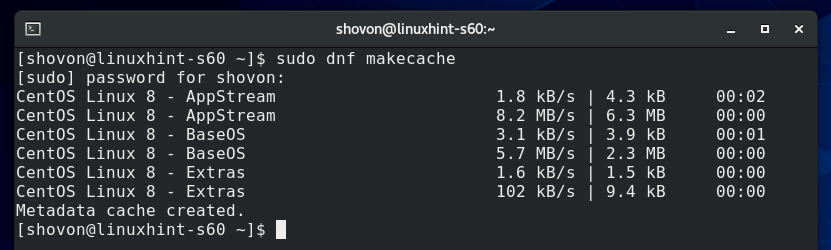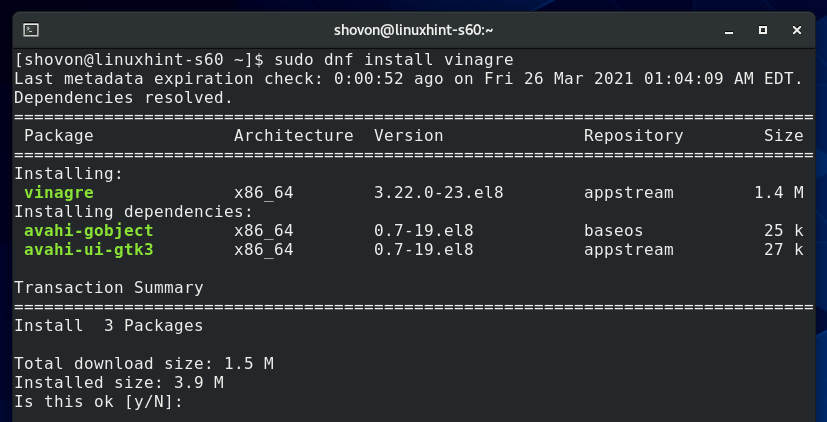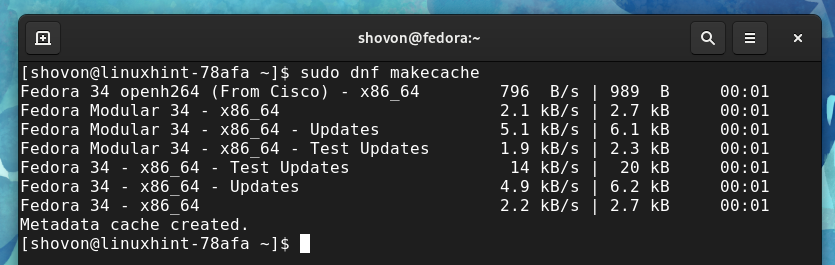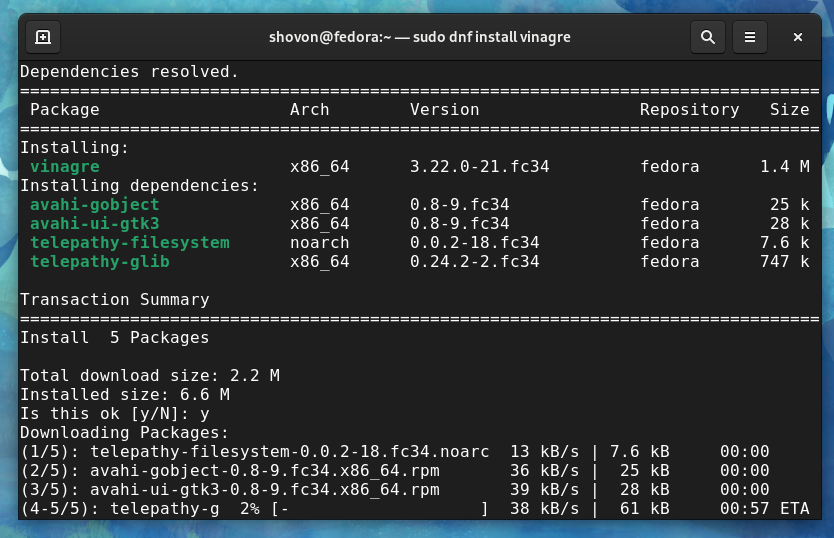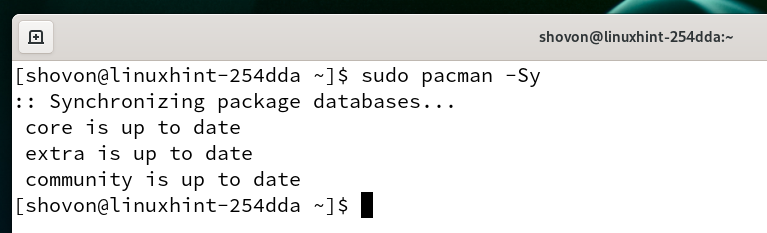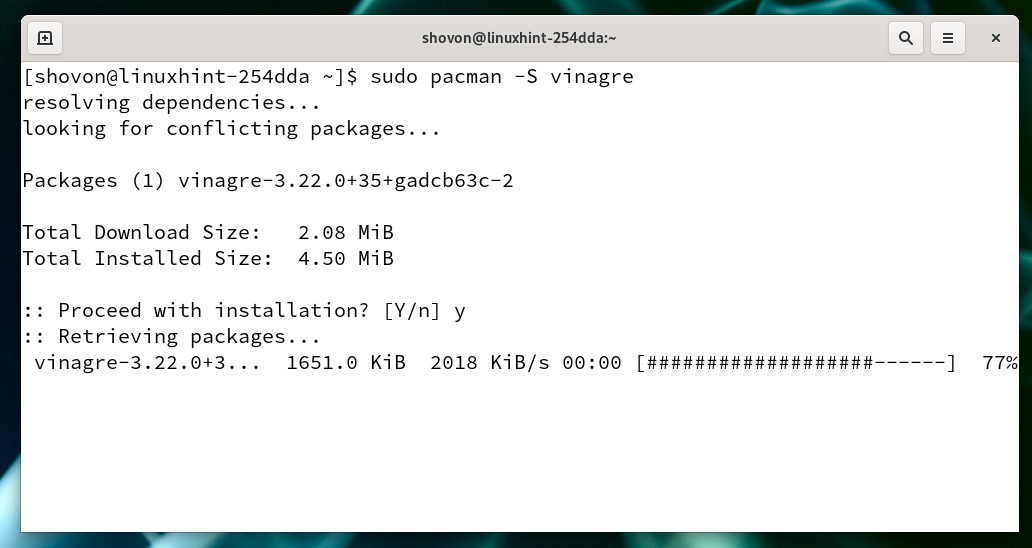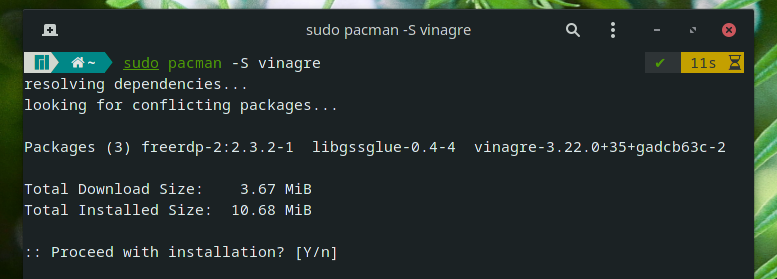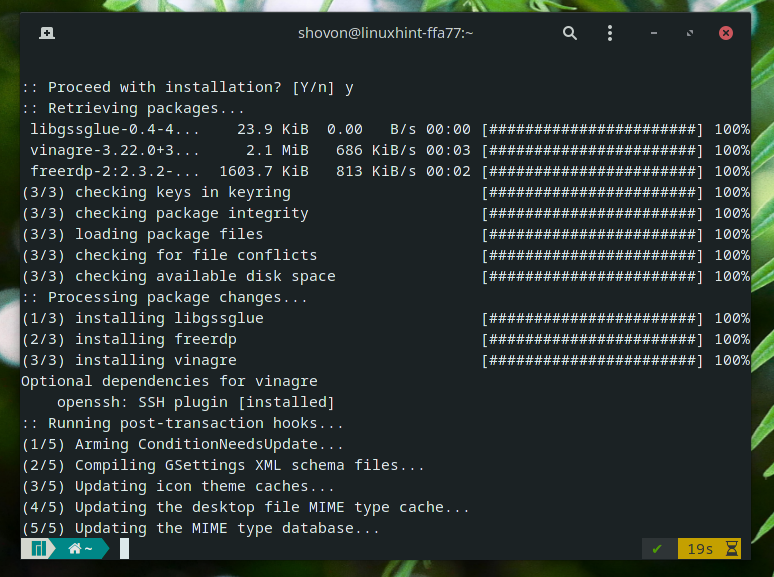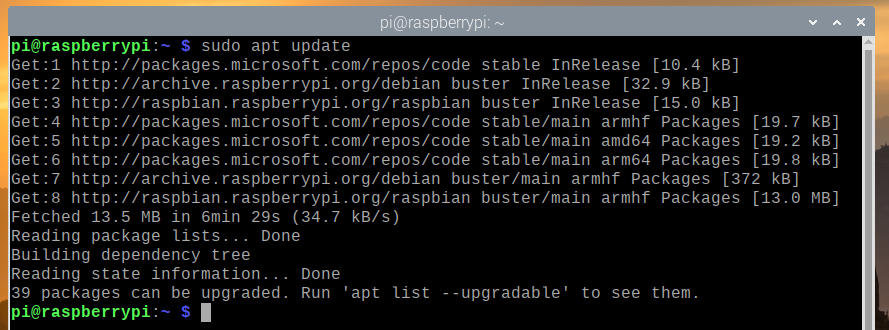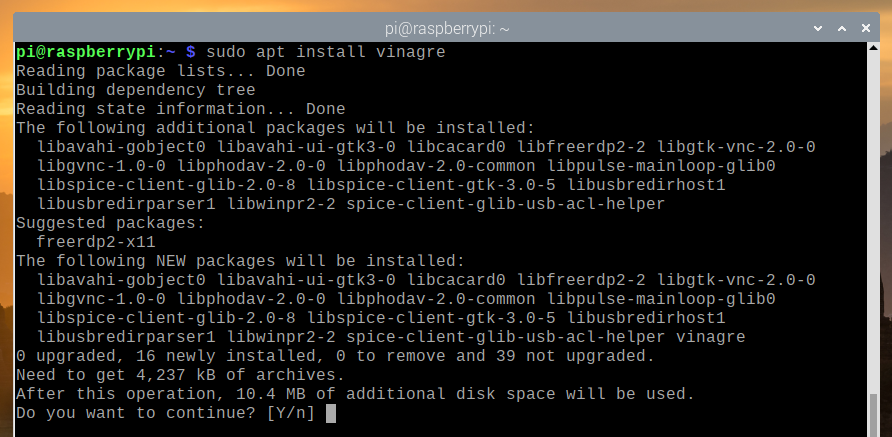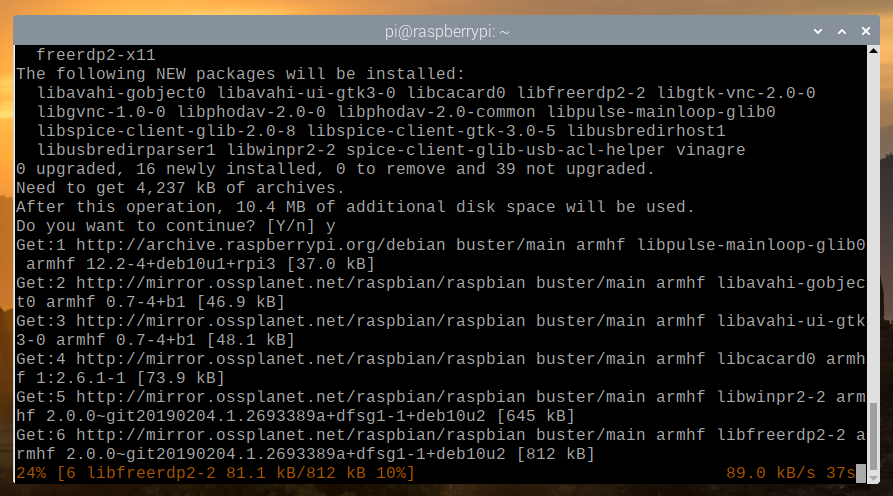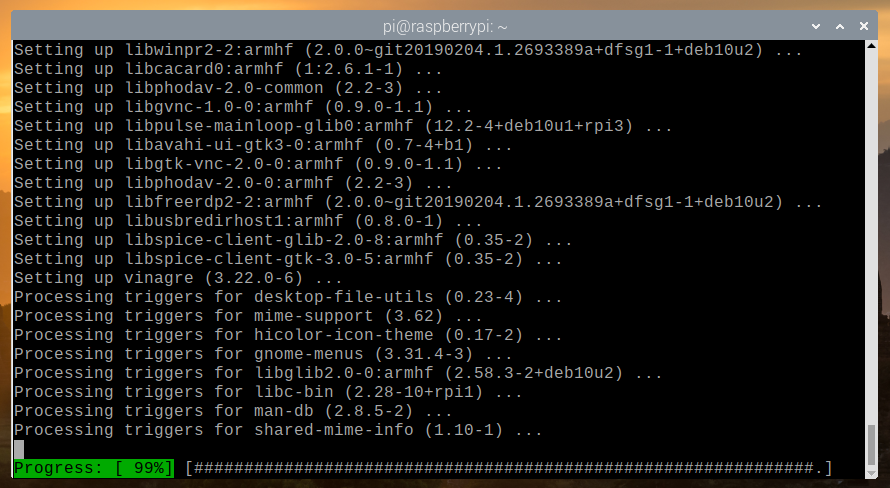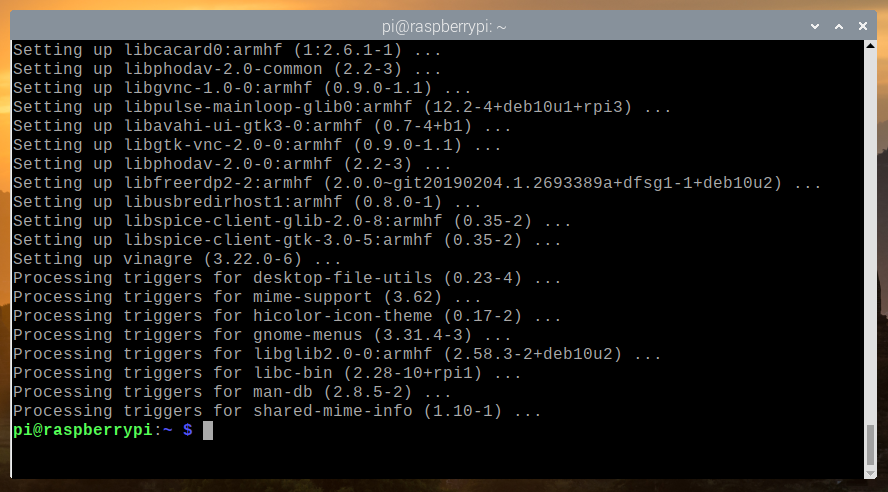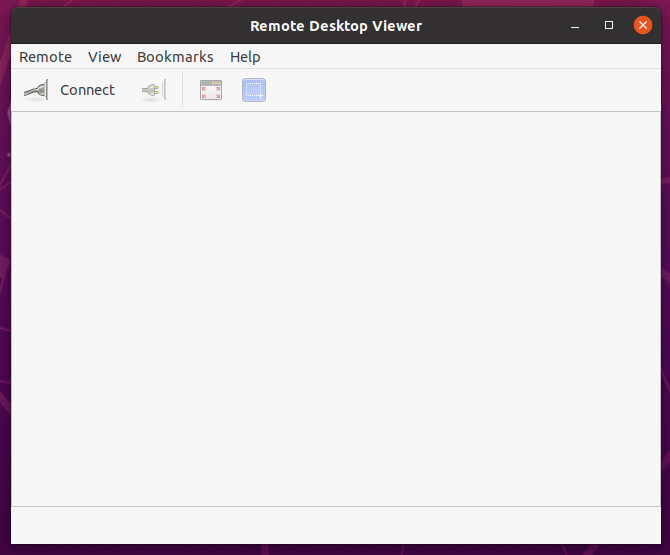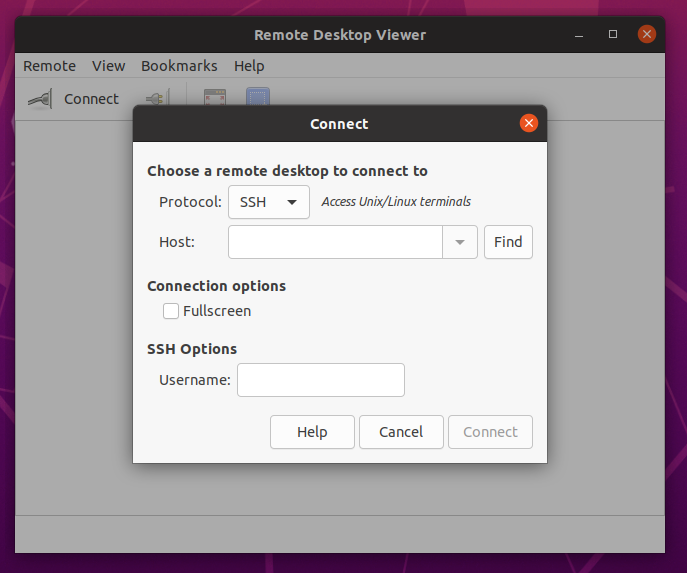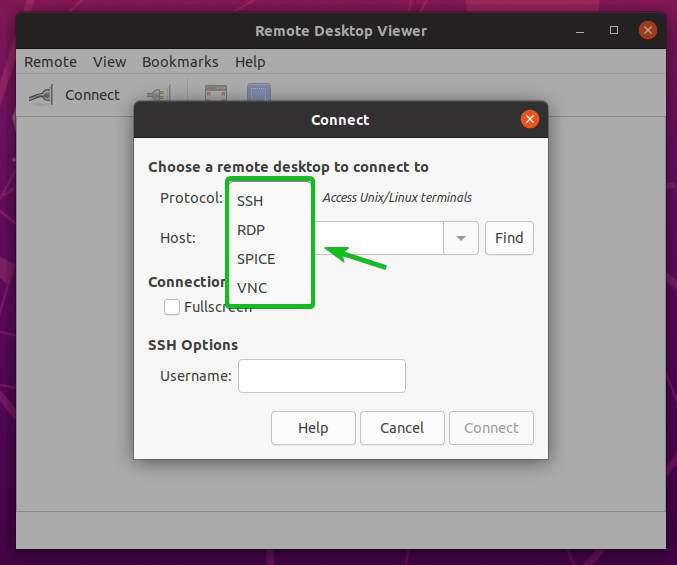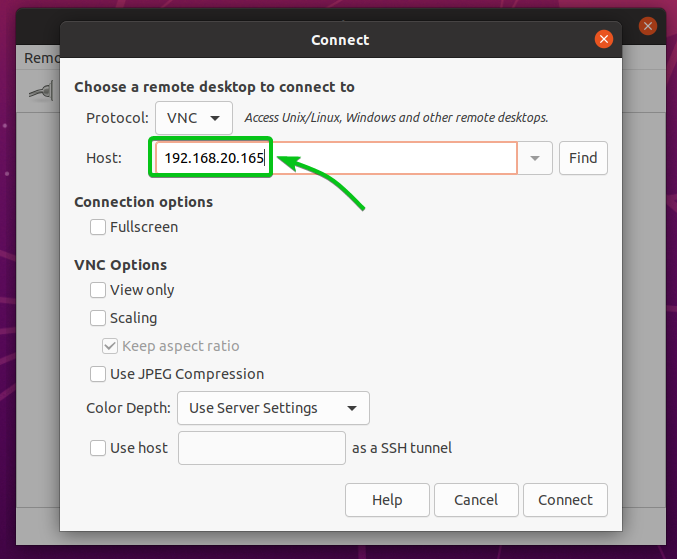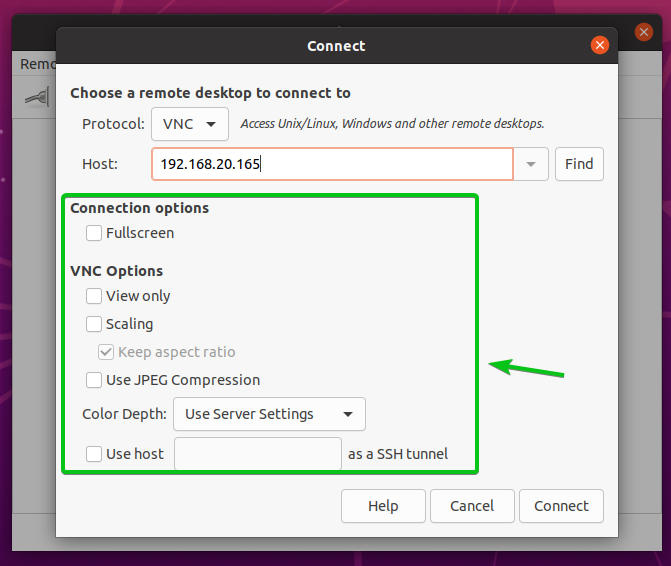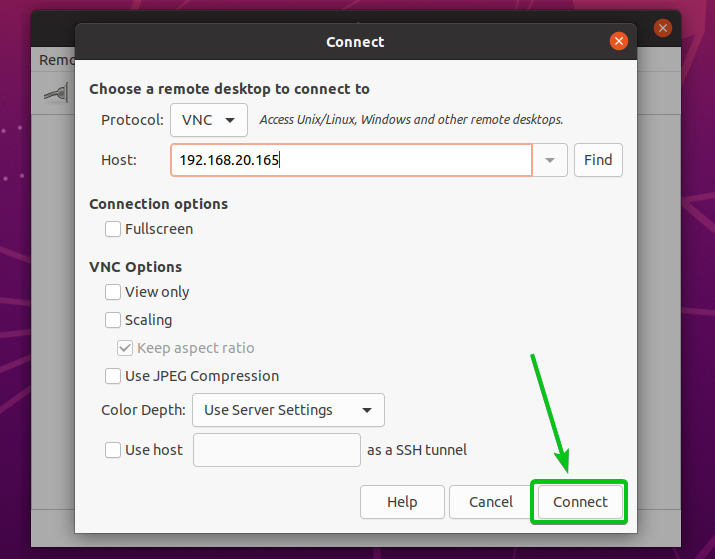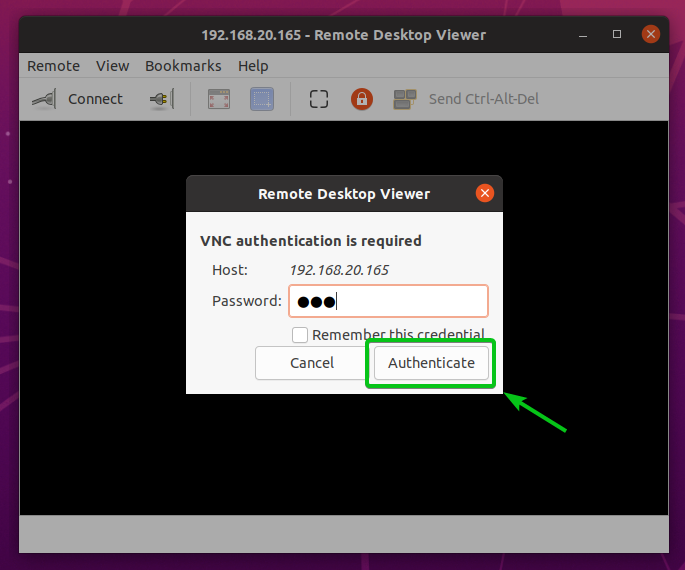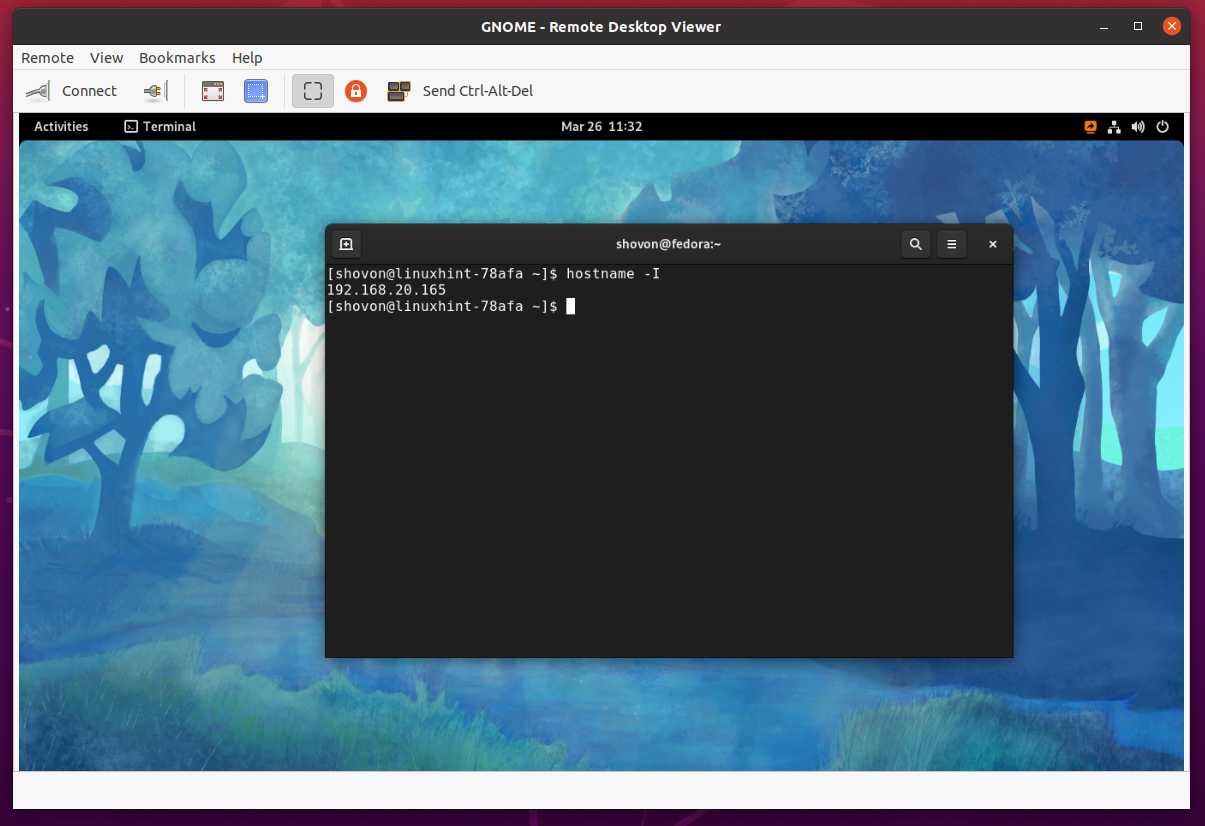The Vinagre remote desktop client supports the following remote desktop protocols:
- VNC – Virtual Network Computing
- RDP – Remote Desktop Protocol
- SPICE – Simple Protocol for Independent Computing Environments
- SSH – Secure Shell
You can connect to a remote computer using multiple remote desktop protocols with the Vinagre remote desktop client.
This article will show you how to install the Vinagre remote desktop client on some popular Linux distributions. So, let’s get started.
Install Vinagre on Ubuntu 20.04 LTS:
Vinagre is available in the official package repository of Ubuntu 20.04 LTS. So, you can install the Vinagre remote desktop client on your Ubuntu 20.04 LTS operating system easily.
First, update the APT package repository cache with the following command:
The APT package repository cache should be updated.
To install the Vinagre remote desktop client on Ubuntu 20.04 LTS, run the following command:
To confirm the installation, press Y and then press <Enter>.
All the required packages are being installed. It may take a few seconds to complete.
At this point, the Vinagre remote desktop client should be installed.
Install Vinagre on Debian 10:
Vinagre is available in the official package repository of Debian 10. So, you can install the Vinagre remote desktop client on your Debian 10 operating system easily.
First, update the APT package repository cache with the following command:
The APT package repository cache should be updated.
To install the Vinagre remote desktop client on Debian 10, run the following command:
To confirm the installation, press Y and then press <Enter>.
All the required packages are being installed. It may take a few seconds to complete.
At this point, the Vinagre remote desktop client should be installed.
Install Vinagre on LinuxMint 20:
Vinagre is available in the official package repository of LinuxMint 20. So, you can install the Vinagre remote desktop client on your LinuxMint 20 operating system easily.
First, update the APT package repository cache with the following command:
The APT package repository cache should be updated.
To install the Vinagre remote desktop client on LinuxMint 20, run the following command:
To confirm the installation, press Y and then press <Enter>.
All the required packages are being installed. It may take a few seconds to complete.
At this point, the Vinagre remote desktop client should be installed.
Install Vinagre on CentOS/RHEL 8:
Vinagre is available in the official package repository of CentOS/RHEL 8. So, you can install the Vinagre remote desktop client on your CentOS/RHEL 8 operating system easily.
First, update the DNF package repository cache with the following command:
The DNF package repository cache should be updated.
To install the Vinagre remote desktop client on CentOS/RHEL 8, run the following command:
To confirm the installation, press Y and then press <Enter>.
At this point, the Vinagre remote desktop client should be installed.
Install Vinagre on Fedora 33 and Fedora 34:
Vinagre is available in the official package repository of Fedora 33 and Fedora 34. So, you can install the Vinagre remote desktop client on your Fedora 33 and Fedora 34 operating systems easily.
First, update the DNF package repository cache with the following command:
The DNF package repository cache should be updated.
To install the Vinagre remote desktop client on Fedora 33 and Fedora 34, run the following command:
To confirm the installation, press Y and then press <Enter>.
All the required packages should be downloaded and installed. It may take a few seconds to complete.
At this point, the Vinagre remote desktop client should be installed.
Install Vinagre on Arch Linux:
Vinagre is available in the official package repository of Arch Linux. So, you can install the Vinagre remote desktop client on your Arch Linux operating system easily.
First, update the Pacman package repository cache with the following command:
The Pacman package repository cache should be updated.
To install the Vinagre remote desktop client on Arch Linux, run the following command:
To confirm the installation, press Y and then press <Enter>.
All the required packages are being downloaded and installed. It may take a while to complete.
At this point, the Vinagre remote desktop client should be installed.
Install Vinagre on Manjaro 21:
Vinagre is available in the official package repository of Manjaro 21. So, you can install the Vinagre remote desktop client on your Manjaro 21 operating system easily.
First, update the Pacman package repository cache with the following command:
The Pacman package repository cache should be updated.
To install the Vinagre remote desktop client on Manjaro 21, run the following command:
To confirm the installation, press Y and then press <Enter>.
All the required packages are being downloaded and installed. It may take a while to complete.
At this point, the Vinagre remote desktop client should be installed.
Install Vinagre on Raspberry Pi OS:
Vinagre is available in the official package repository of Raspberry Pi OS. So, you can install the Vinagre remote desktop client on your Raspberry Pi OS operating system easily.
First, update the APT package repository cache with the following command:
The APT package repository cache should be updated.
To install the Vinagre remote desktop client on Raspberry Pi OS, run the following command:
To confirm the installation, press Y and then press <Enter>.
All the required packages are being downloaded. It may take a few seconds to complete.
All the required packages are being installed. It may take a few seconds to complete.
At this point, the Vinagre remote desktop client should be installed.
How to Use Vinagre Remote Desktop Client:
Once the Vinagre remote desktop client is installed, you can start it from the Application Menu of your favorite Linux distribution.
To start Vinagre remote desktop client, search for the vinagre or remote desktop and click on the Remote Desktop Viewer icon as marked in the screenshot below.
The Vinagre remote desktop client should be opened.
To connect to a remote computer, click on Connect.
A Connect window should be opened. You can configure how you want to connect to a remote computer from here.
Let’s connect to a computer remotely that has the VNC server installed on it.
First, select your desired remote desktop protocol from the Protocol dropdown menu, as shown in the screenshot below.
In this case, VNC.
The respective connection options for your selected remote desktop protocol should be displayed, as you can see in the screenshot below.
Now, type in the hostname or IP address of the remote computer you want to connect to in the Host textbox as marked in the screenshot below.
Configure the necessary connection options for your selected remote desktop protocol.
Once you’re done, click on Connect as marked in the screenshot below.
You will be asked to type in a password or other login information.
Type in the necessary login credentials for your remote computer and click on Authenticate.
You should be connected to your remote computer via Vinagre remote desktop client.
Conclusion:
This article shows you how to install the Vinagre remote desktop client on Ubuntu 20.04 LTS, Debian 10, LinuxMint 20, CentOS/RHEL 8, Fedora 33, Fedora 34, Arch Linux, Manjaro 21, and Raspberry Pi OS. I have shown you how to use the Vinagre remote desktop client to connect to a remote computer.