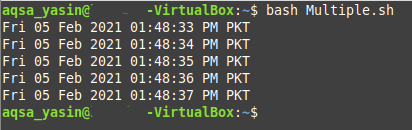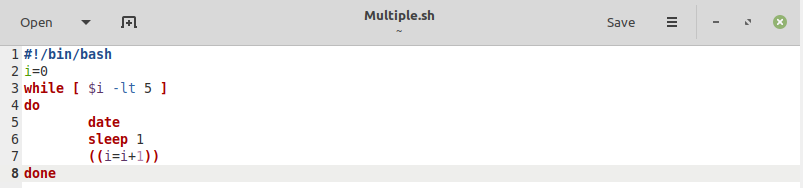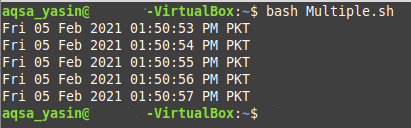Suppose that there is a command that you wish to run multiple times. There are several important reasons that you might need to run a command repeatedly, so you want to be sure that a certain command produces the correct output every time it is executed. The more you run a command manually, the more certainty you will gain each time you run the command.
But how do you do this programmatically? Well, there are several methods that can be used to run the same command multiple times, as well as for verifying the output of the repeated command. This article shows you how to create a repeatable command using Linux Mint 20 as the host operating system.
Methods for Reiterating Commands in Linux Mint 20
The following sections show you two methods that you can use to run the same command multiple times using a Bash script in Linux Mint 20.
Method 1: Reiterating a Command Using the “for” Loop in Bash
The first method of running the same command multiple times using a Bash script in Linux Mint 20 is implemented using the “for” loop. The sample script is shown in the following image. You can copy this script into any Bash file of your choice.
In this script, we have created a simple “for” loop that iterates through a list containing items from 1 to 5, meaning that the “for” loop will have a total of five iterations. In these five iterations, our desired command will be executed with each iteration, or five times.
Here, we specified for the “date” command to run “5” times. This command displays the current system date and time in the terminal. You can use any other command of your choice in place of the “date” command.
We also wanted our output to be displayed after every “1” second. To serve this purpose, we used the “sleep” command with a sleep interval of “1,” though you may increase the sleep interval according to your preferences. You can even increase or decrease the number of iterations of the “for” loop, depending upon the number of times you want to execute the command.
Execute this Bash script with the following command:
The result of the above Bash script is shown in the following image. The output contains the current system date and time at “5” different intervals, which means that our “date” command has been successfully executed for the specified number of iterations.
Method 2: Reiterating a Command Using the “while” Loop in Bash
The second method of reiterating a command multiple times using a Bash script in Linux Mint 20 is implemented using the “while” loop. The sample script is shown in the following image. You can copy this script into any Bash file of your choice.
In this script, the variable “i” is initialized with the value “0.” This variable will act as the iterator for the “while” loop. Then, the iterating condition of the “while” loop is that the value of the variable “i” is less than “5.” Within this loop, we have a “date” command that will serve the same purpose as the command used in Method 1.
This command is followed by the “sleep” command. This command prints the output after some specified interval, which is “1” second, in this case. Finally, we will increment the value of the iterator “i” using the “+1” incrementing notation.
The result of our Bash script is depicted in the following image. This output contains the current system date and time at five different intervals, meaning that the “date” command has been executed successfully for the specified number of iterations. This time, we have achieved this goal by implementing the “while” loop instead of the “for” loop.
Conclusion
Today, you learned that instead of manually running a command multiple times, you can write a Bash script to simplify this task. Using the “for” or “while” loops in a Bash script, you can easily achieve the functionality of running a command multiple times. This article showed you how to reiterate commands using both methods while running the “date” command repetitively. We also used the “sleep” command in both of our example scripts so that it was easier to visualize the effect of the repetitive “date” command since the value of “seconds” will change every time this command is executed.
In the same manner, you can run any command of your choice multiple times using either of the Bash scripts that we shared with you today while operating in Linux Mint 20. I hope this guide will help you to run the same command multiple times in Linux.