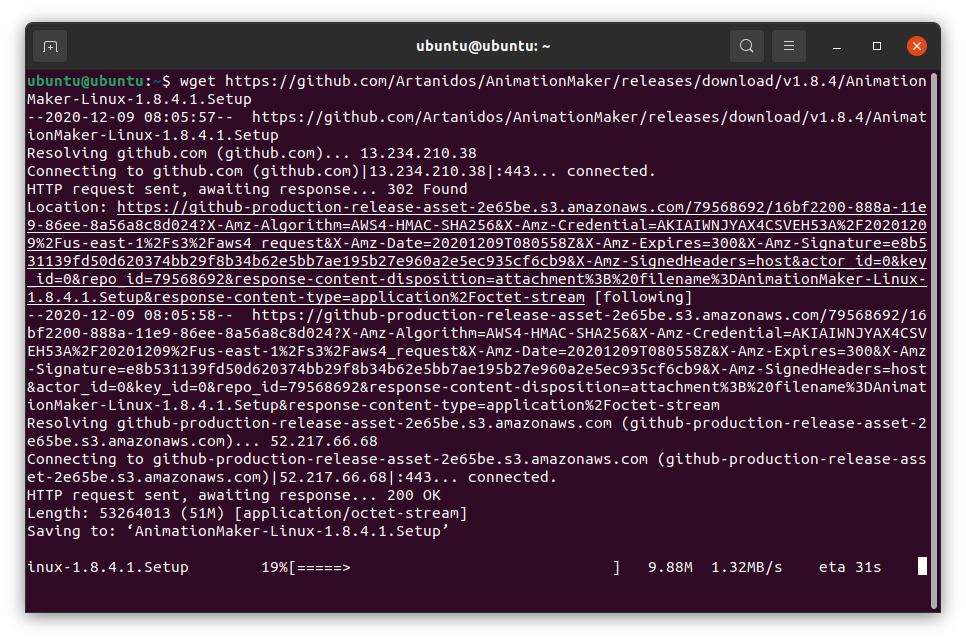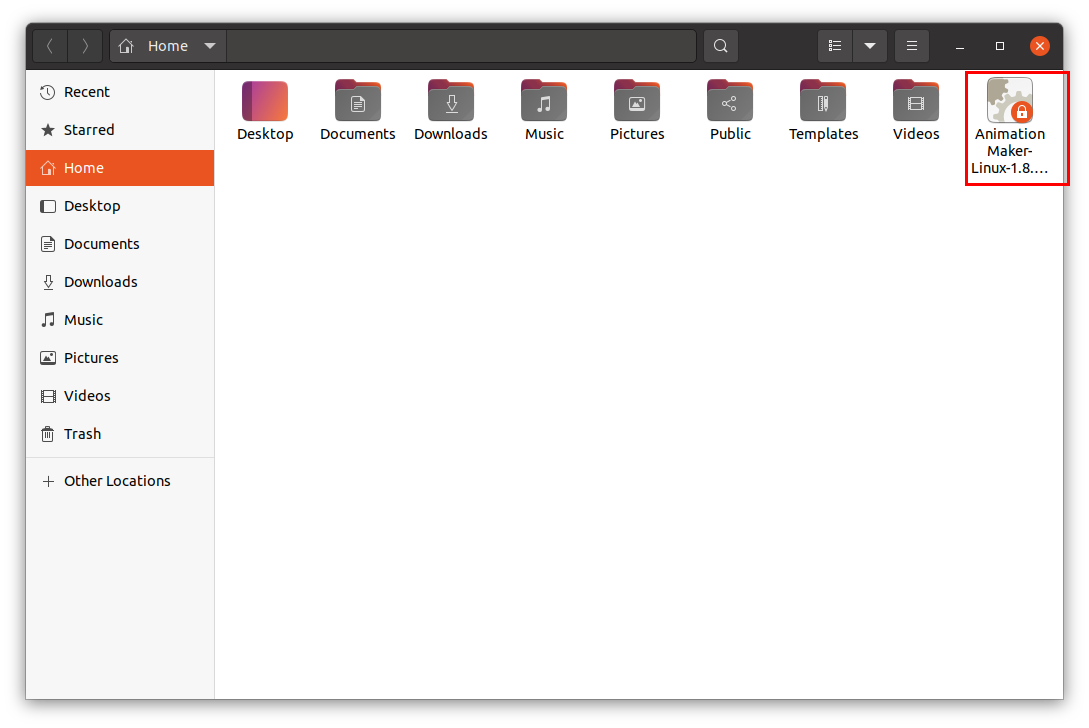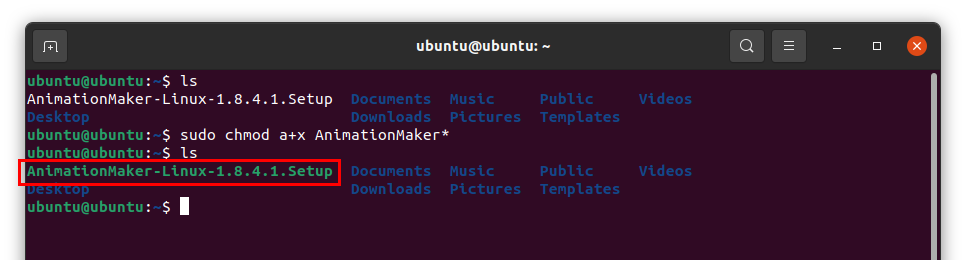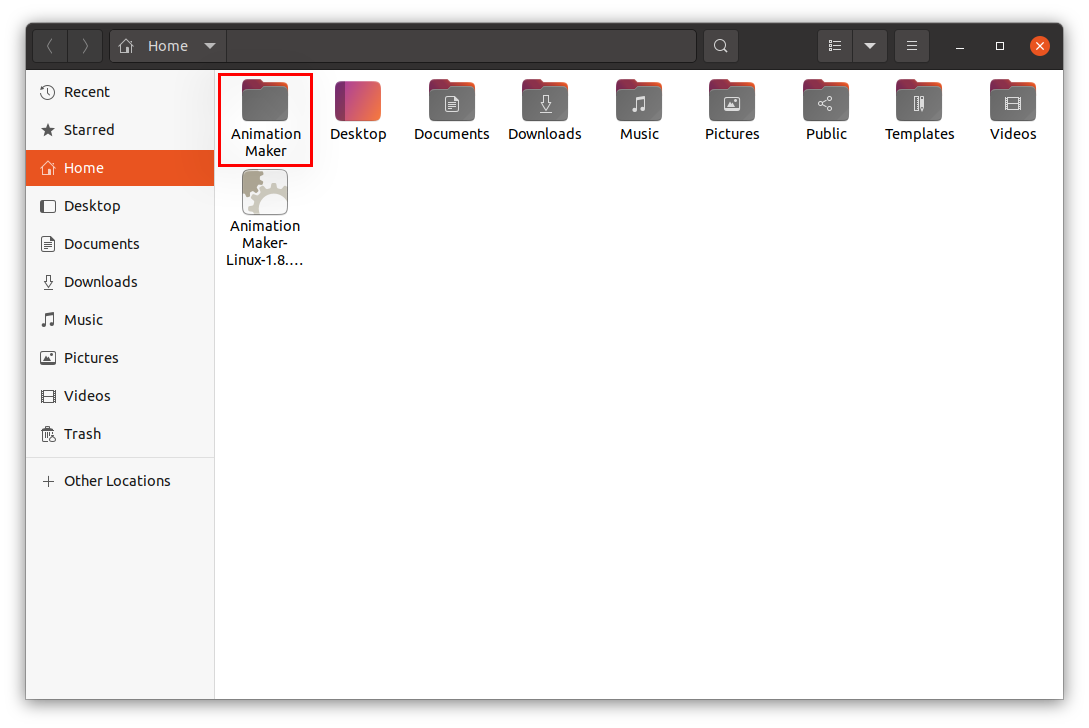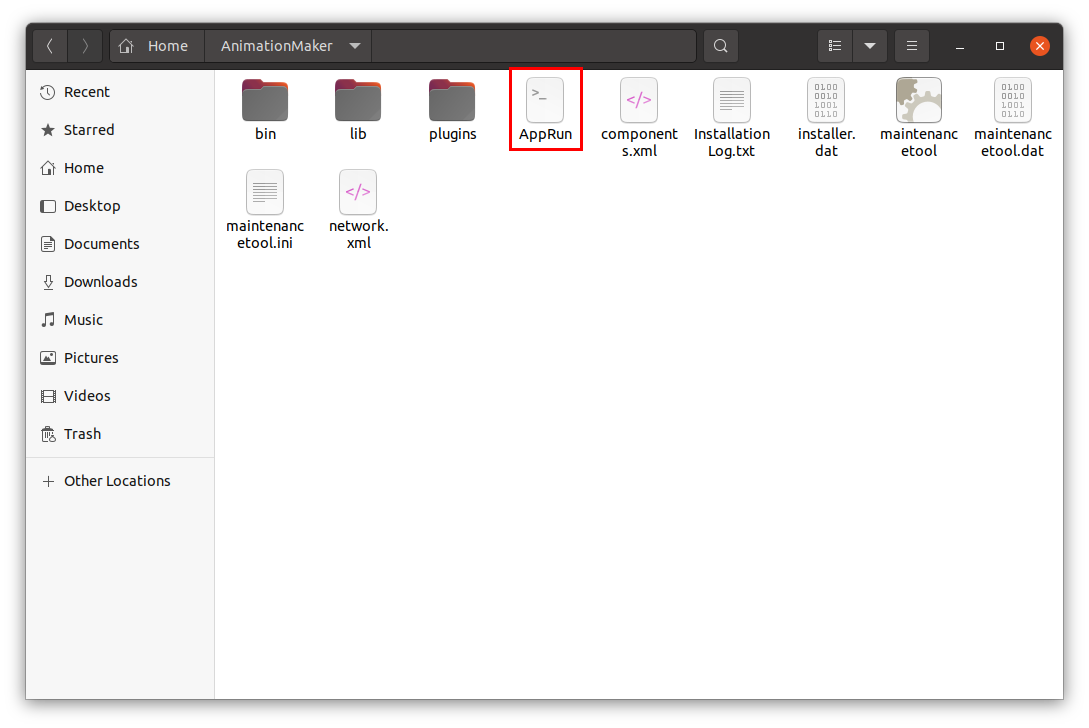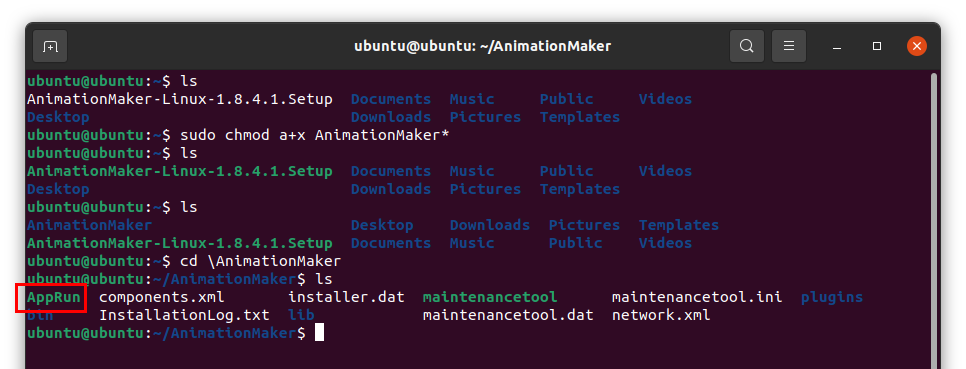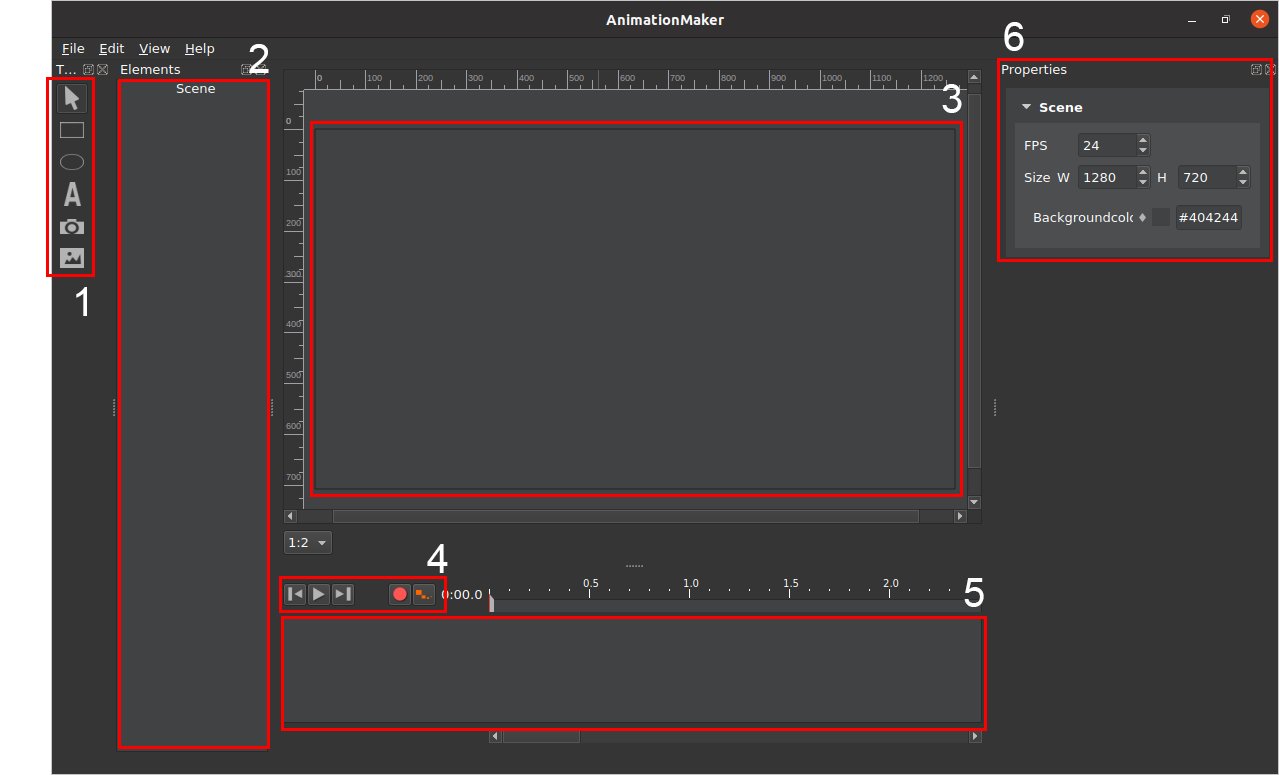Animations are one of the excellent approaches to convey your message. Illustrations through animations make them easier to comprehend.
AnimationMaker is one of the applications that allow you to make beautiful animated presentations and videos on your Ubuntu device. These animations can be uploaded on YouTube and Vimeo.
AnimationMaker lets you export files in various formats including mp4, avi, GIF, and HTML, etc. It is a free alternative to premium applications like Adobe Edge and Adobe Animate.
Installing AnimationMaker on Ubuntu 20.10
The latest version of AnimationMaker is a setup file. It comes with all required plugins and files that were mandatory to download separately in the older versions. Now the installation process is much more convenient and more straightforward.
Firstly, launch the terminal and type command to download the setup of AnimationMaker.
The setup file will be downloaded and can be seen in the “Home” directory.
Double-click the setup file. It probably gives you the following error:
The “AnimationMaker” setup has been downloaded, but the file is not executable yet.
It can be verified by using the “ls” command in that particular directory where the setup file is present.
So, we need to assign permissions to the file to make it work. Use the command given below:
And to check whether the file is executable or not, use the “ls” command:
The white file is green now, which indicates that the file is executable. Double-click the setup file and an installation wizard will be initiated. Select the installation folder and hit “Next”, the rest of the process is not complicated as shown in the following image, after installation click “Finish”.
Time to run the application.
According to official documentation (https://github.com/Artanidos/AnimationMaker/releases), you need to run the “AppRun” file from the installed directory.
This file is a bash script file, to run this application, open the terminal, go to the directory where it is installed, and then type the command given below to run it:
The image above shows that “AppRun” is in green, which means the file is executable.
App window will be opened as shown in the following image:
The opening window of AnimationMaker has the following components:
- Toolbar – Various items like shapes, text, images, and videos can be added from here.
- Elements – Composition items that are used in the project can be accessed from this window.
- Canvas / Frame
- Preview Buttons
- Timeline
- Properties – The properties of the scene can be adjusted here
Conclusion
AnimationMaker is quite a useful and easy to learn app even for beginners. If you want to dig into the animations on Ubuntu, then this free tool would be quite handy.