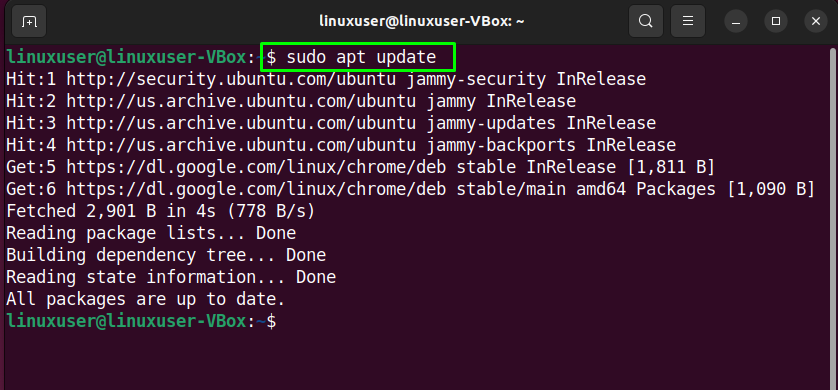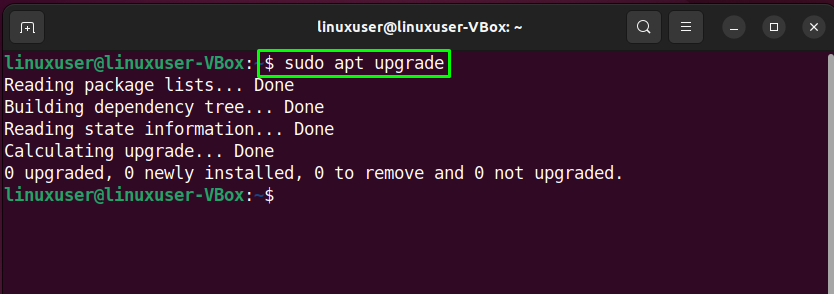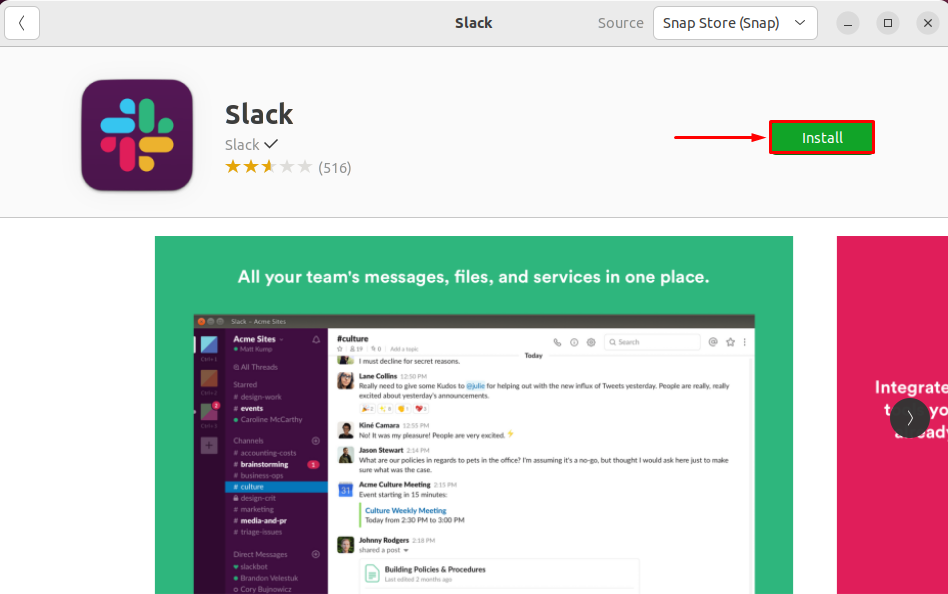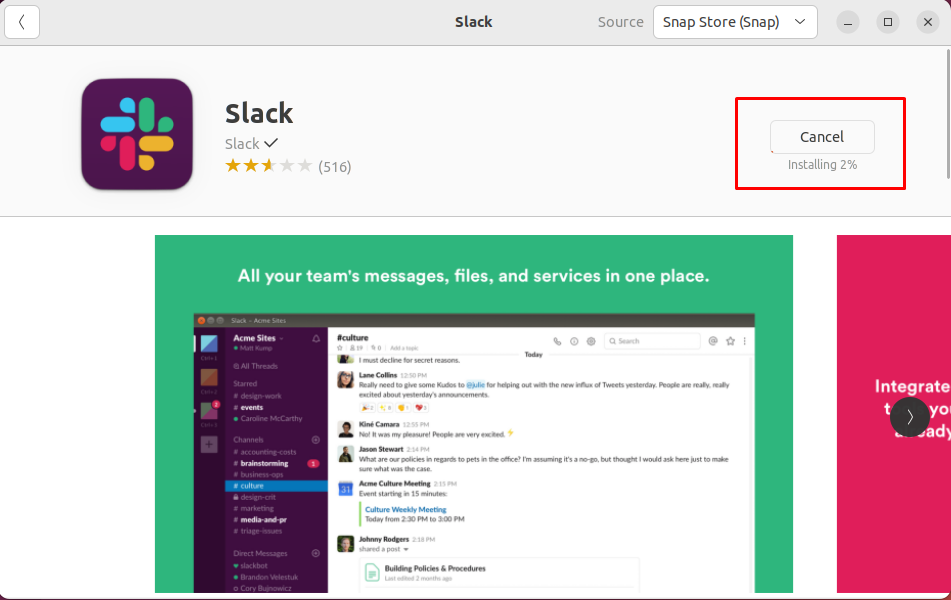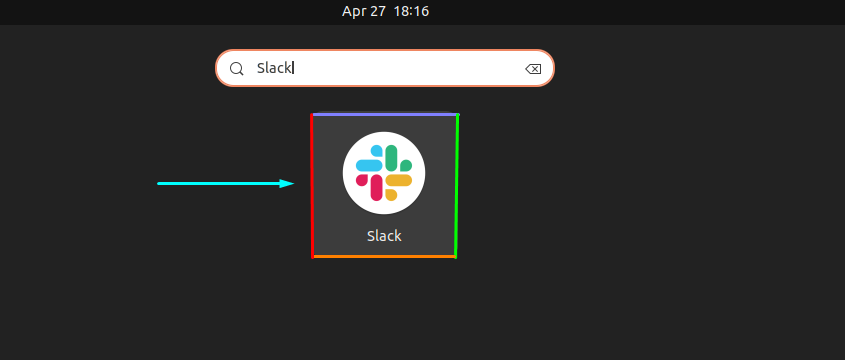Slack is a real-time collaboration application that permits you to interact with your team members. It is considered an ideal solution for corporations and development teams where it is required to integrate multiple services, hold group meetings, and more. Thanks to Slack’s channels system, which enables its users to define topics or discuss customer issues in one channel while also supporting voice and video calls, and has file-sharing features.
This write-up will discuss the procedure to install Slack on Ubuntu 22.04 using three different methods. So, let’s start!
How to install Slack on Ubuntu 22.04 using APT
You must follow the below-given step-by-step instructions for installing Slack on Ubuntu 22.04.
Step 1: Update system repositories
Press “CTRL+ALT+T” to open the terminal of your Ubuntu 22.04 and run the below-given commands to update system repositories:
Step 2: Install Slack on Ubuntu 22.04
Next, install the Slack on Ubuntu 22.04 by utilizing the below-given command:
As you can see, Slack is installed on our system. We will now demonstrate the other methods for installing Slack on Ubuntu 22.04.
How to install Slack on Ubuntu 22.04 using Snap Store
The second method for installing Slack on Ubuntu 22.04 is through Snap Store. With Snap Store you can also easily install Slack within a few minutes using a single command.
Step 1: Snap Installation
First of all, install Snap if it is not already installed on your system:
Step 2: Slack installation on Ubuntu 22.04
Run the given below command to install Slack, once Snap has been successfully installed:
The above-given error-free output signifies that Slack Application has been successfully installed on your Ubuntu 22.04 system.
How to install Slack on Ubuntu 22.04 using GUI
Some Linux users prefer to utilize GUI instead of the terminal for the software installation tasks. Are you one of them? If yes, then look at the below-given instructions for installing the Slack on Ubuntu 22.04 using GUI.
Step 1: Open Ubuntu Software Center
First of all, search for the “Ubuntu Software” application in the “Activities” menu and open it:
Step 2: Search Slack in Ubuntu Software Center
Now, click on the “search” icon present the left corner of the opened window and then search for the “Slack” application in the search box:
Select the “Slack” application from the search result and click on the “Install” button:
Step 3: Enter password for authentication
Then, enter your system password in the opened dialog box and click on the “Authenticate” button:
Step 4: Install Slack on Ubuntu 22.04
After authentication, the installation of the Slack application will start on Ubuntu 22.04, which will complete in some time:
Step 5: Open the Slack Application
After completing the installation, search for the “Slack” in the “Activities” menu and open it:
Congratulations! You have successfully installed the latest version of Slack on your Ubuntu 22.04 system:
We have compiled three different methods for installing Slack on Ubuntu 22.04.
Conclusion
For the installation of Slack on Ubuntu 22.04, you can utilize Ubuntu Software Center. In the other case, if you prefer to use terminal instead of GUI then execute the “$ sudo apt install -y slack” APT command for Slack installation, else use the “$ sudo snap install slack –classic” snap command to install Slack through Snap Store. This post discussed three methods to install Slack on Ubuntu 22.04.