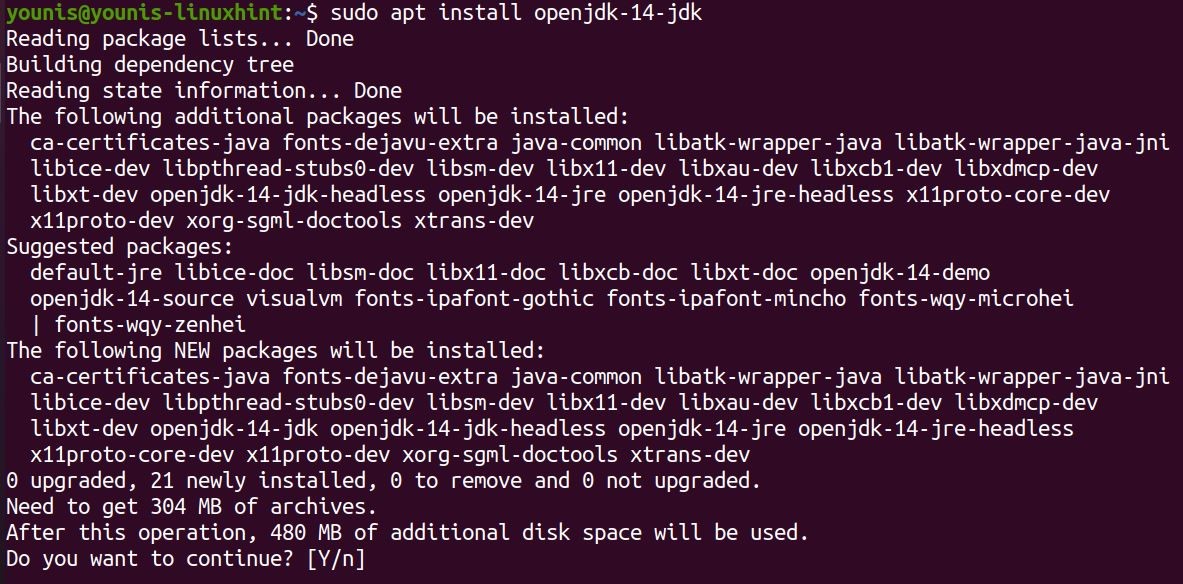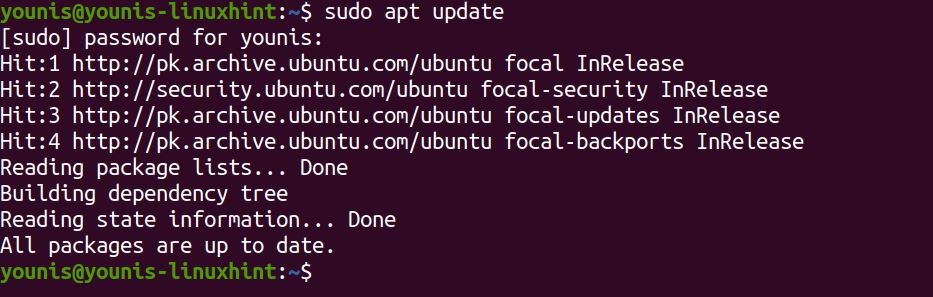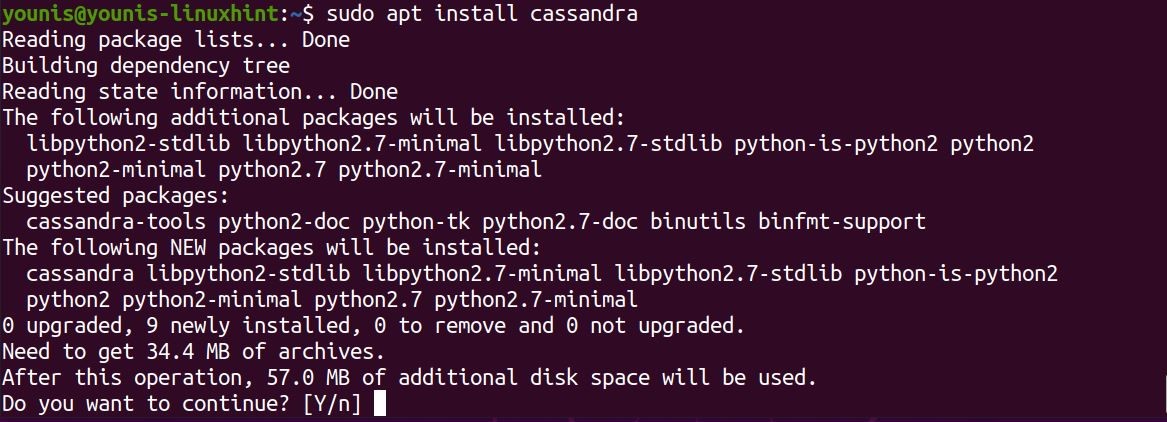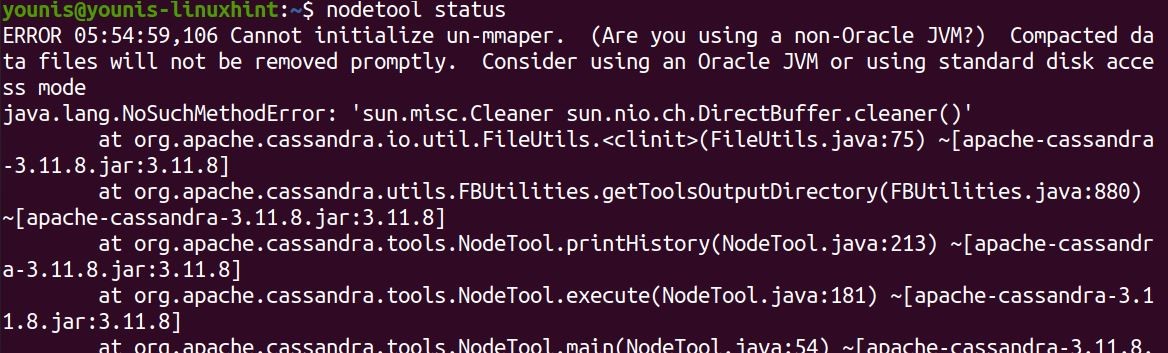In this tutorial, you’ll learn how to set up Apache Cassandra, one of the best NoSQL databases systems that is both free and open-source, which offers high linear scalability, along with low latency operability. It was originally conceived to support the inbox search feature on Facebook and has since improved until it was hailed as the most time-efficient and scalable distribution database.
Step 1: Install Oracle JAVA
First, we need to set up JAVA on your system since Cassandra requires Oracle JAVA to operate on any OS. This step is just a simple setup guide, so readers with already installed Java may skip step 1.
To illustrate how to set up Java on desktop, we will be downloading the latest version of its open-source platform: OpenJDK 14. This open-source version works with Cassandra just as well as any paid version, so it should suffice.
Type in the following command to update the repository:
Then, run the command below to install OpenJDK 14:
OpenJDK 14 should launch automatically upon install. To verify the install, type:
This should be displayed in the following output:
With Java installed, you can download the latest version of Apache Cassandra from its official website. However, in this demonstration, we’ll use the official Apache repository by adding it to the local software repository.
Step 2: Installing Apache Cassandra
The following steps show the details on how to download Apache Cassandra by adding its official repository. This particular method might prove useful in cases where you’re unable to download it from the official website.
Type in the commands below to fetch the repository’s GPG key:
Then, use the command below to add the repository:
> /etc/apt/sources.list.d/cassandra.sources.list'
Step 3: Install Apache Cassandra
Type in the commands to begin installation:
This should install Cassandra on your Ubuntu desktop. Then, verify the installation by typing in the following commands in the terminal:
If the output says Normal/Leaving/Joining/Moving, we’re all good.
Cqlsh is a CLI interface with which you can interact with the Cassandra Query Language.
Wrapping up
I hope the instructions listed above helped you set up Apache Cassandra on your Ubuntu desktop. Apache Cassandra needs Oracle Java to function and the open-source implementation of Java, the OpenJDK works just fine with Cassandra. The method used in this tutorial first added the Apache repository to the Ubuntu software repo, then installed the database.
What makes Cassandra, in particular, a stand out compared to other database systems is the high-volume data capacity that it offers, as well as its extremely low latency operations. The fact that so many large conglomerates use this database system, including Apple, Facebook, Instagram, Spotify, Twitter, eBay, and Netflix, speaks to its utility as a reliable data management platform.