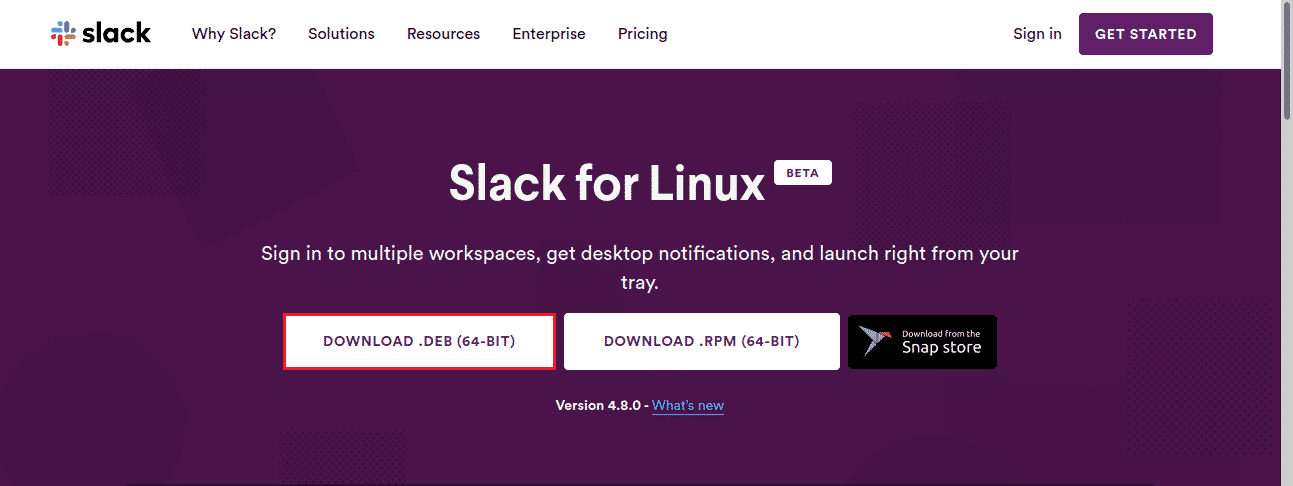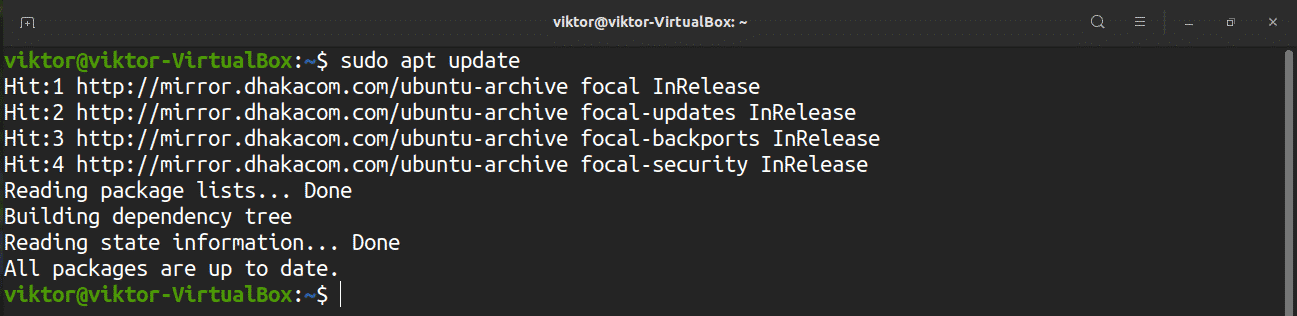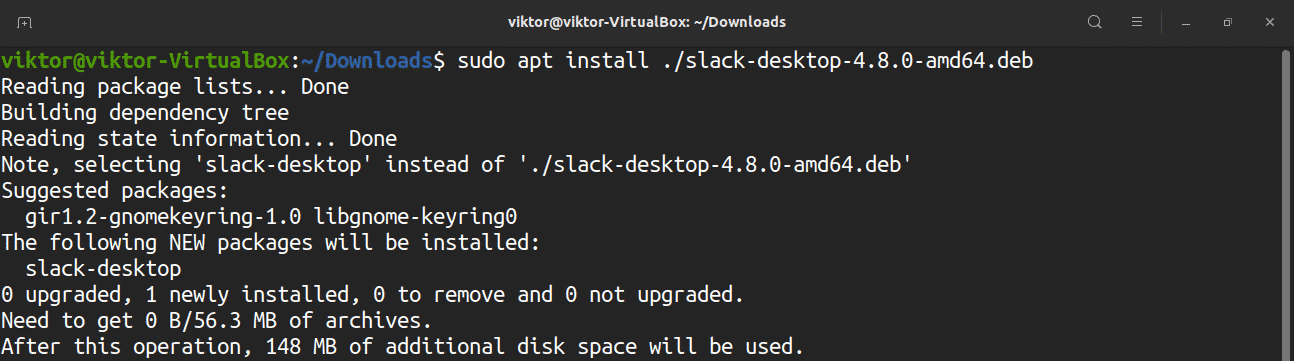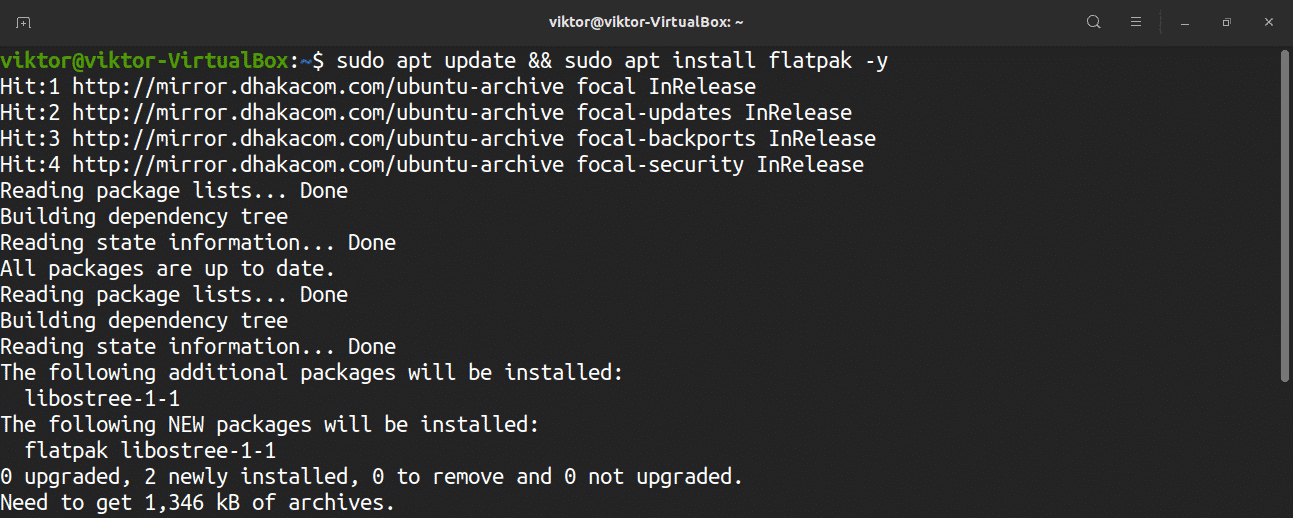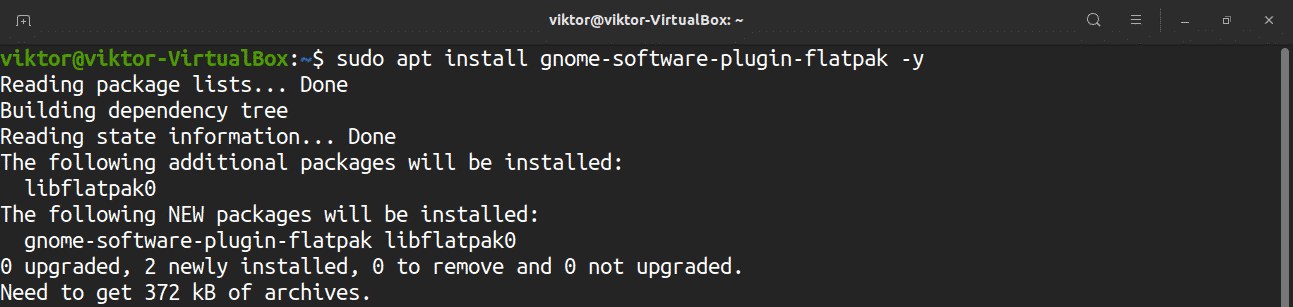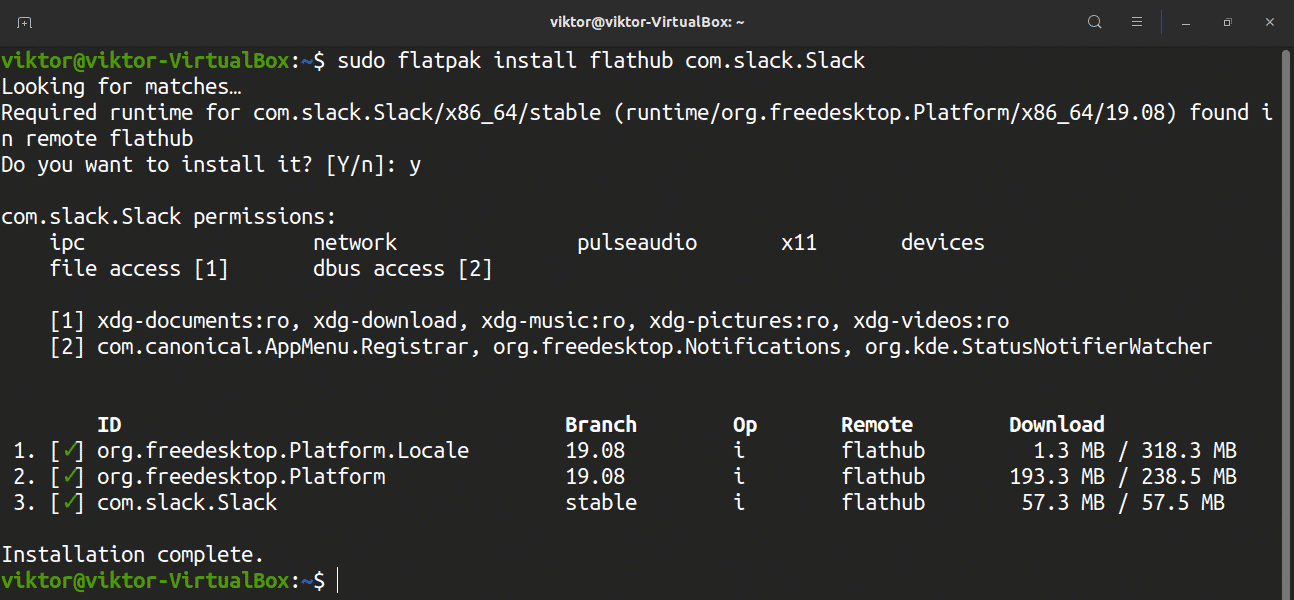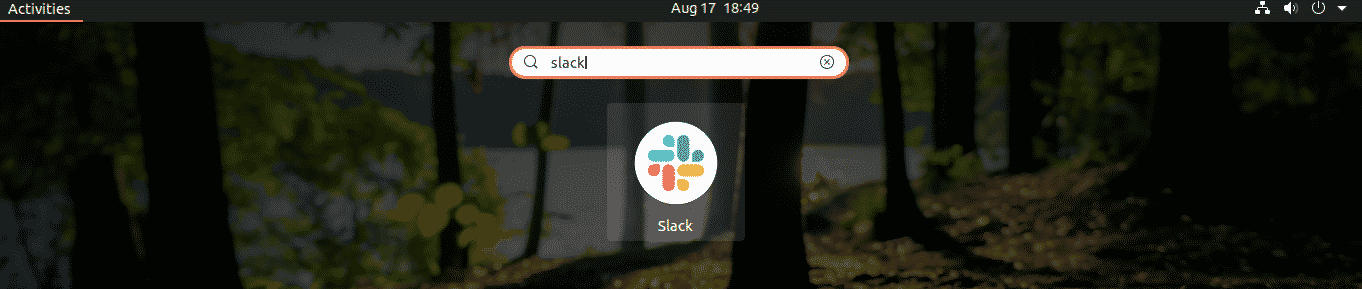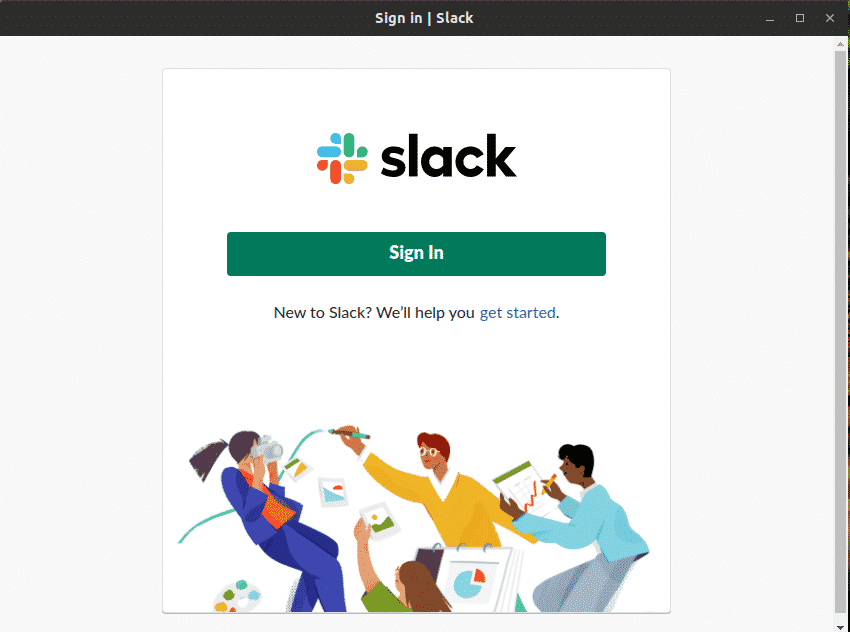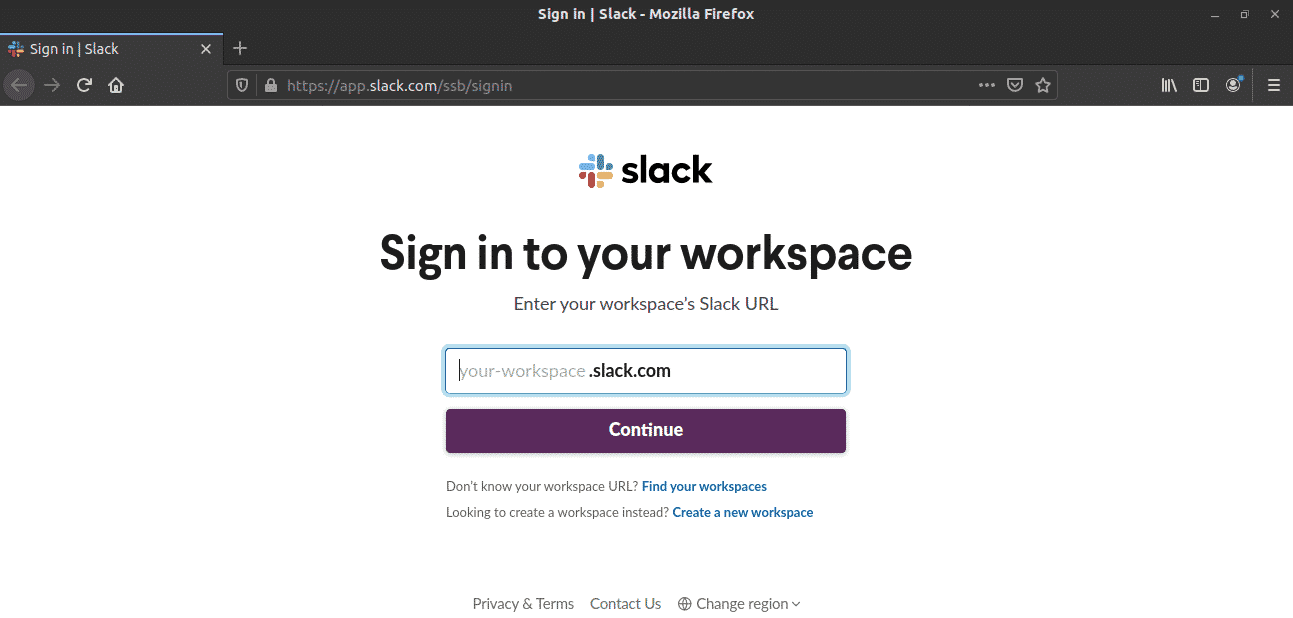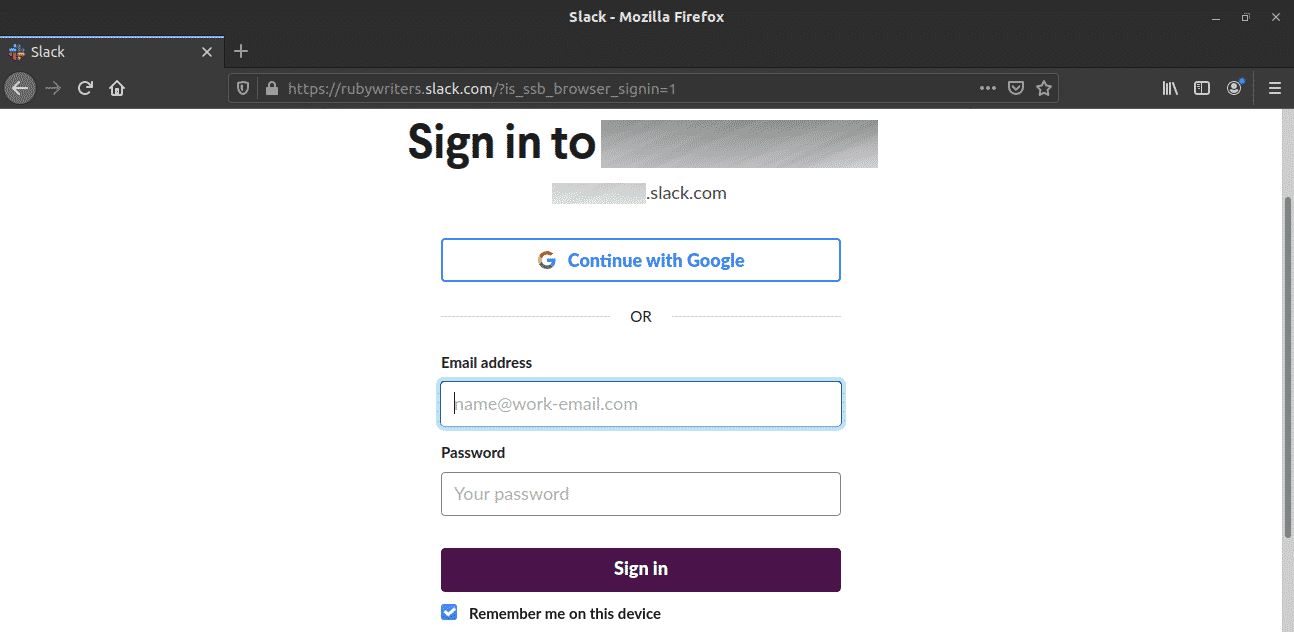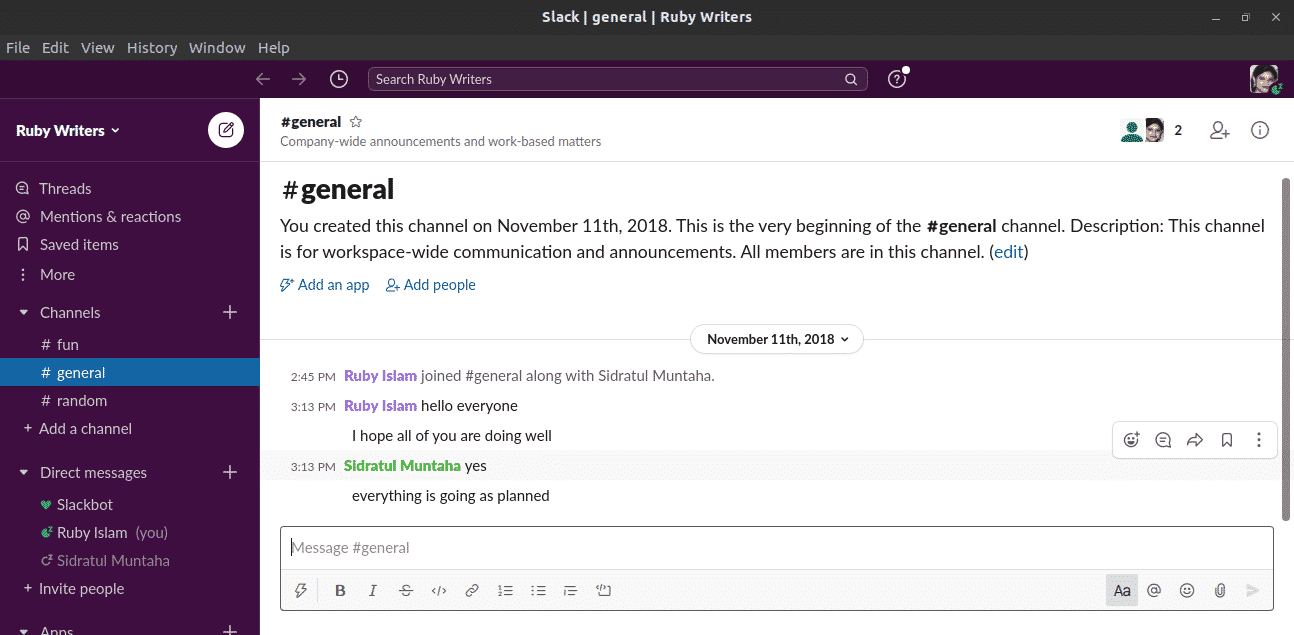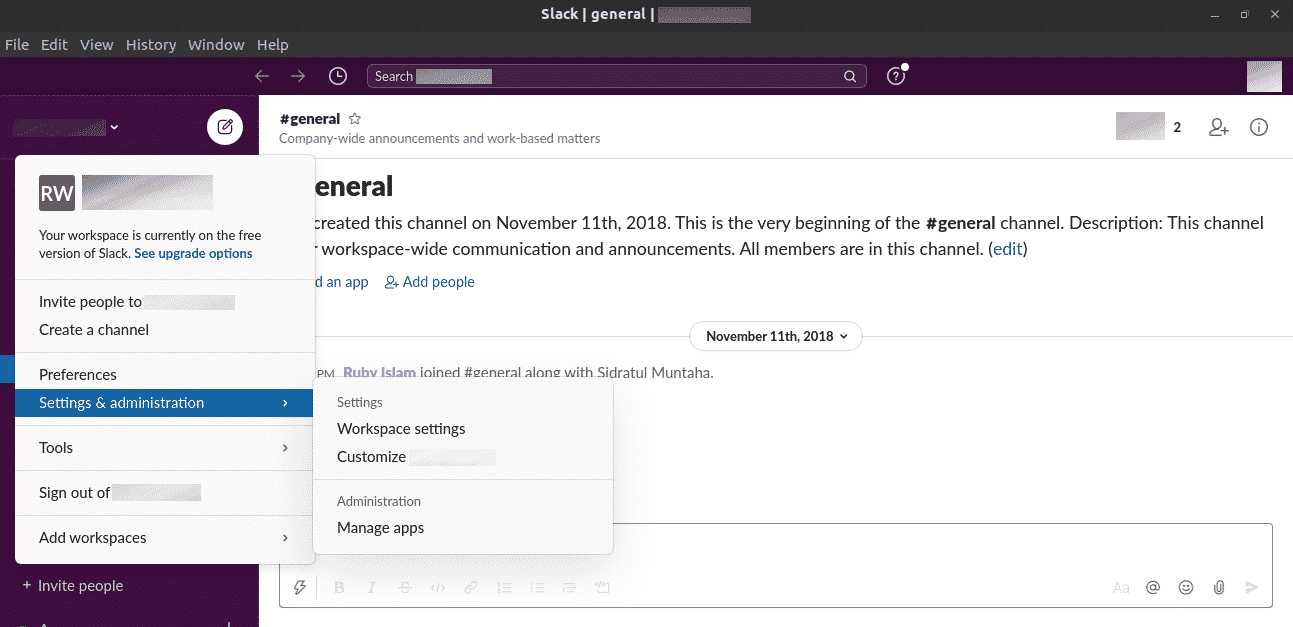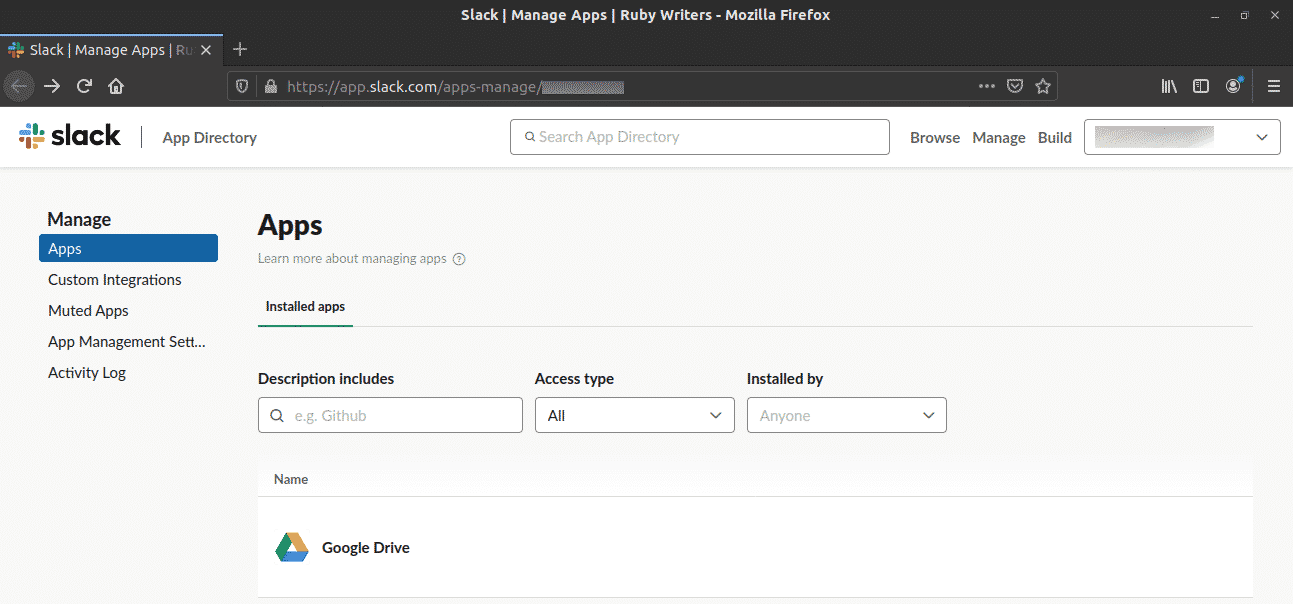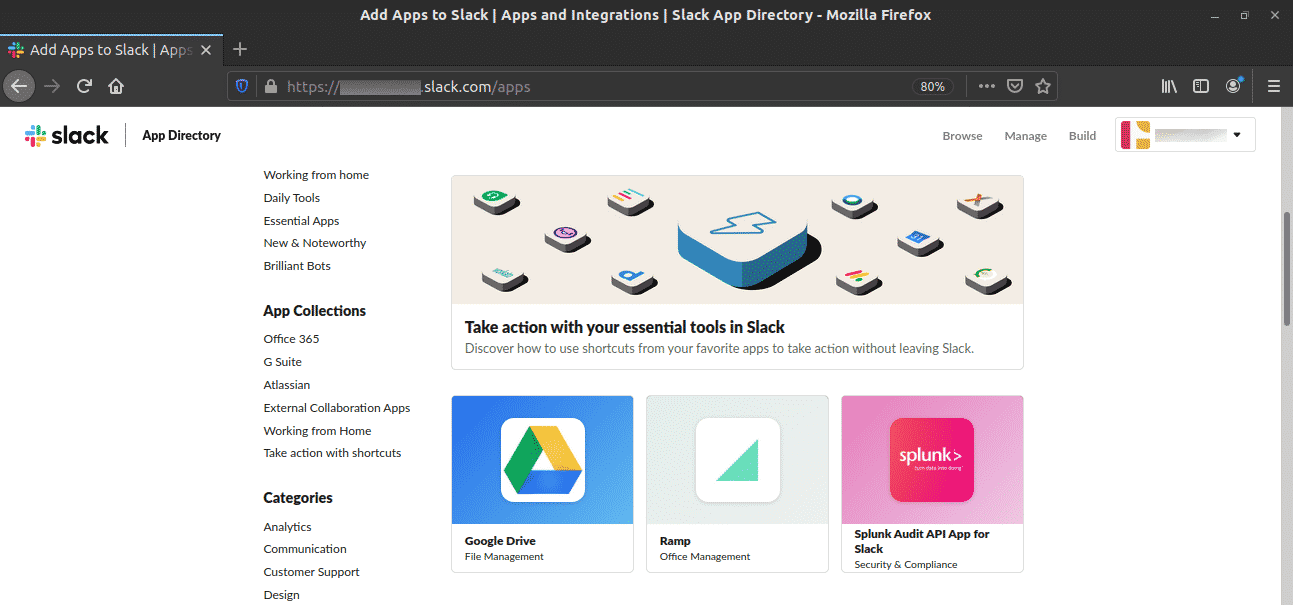Slack is a popular chatting app that’s specifically designed for the workplace environment. Slack offers various features that make collaboration easier, organized, and effective.
In this guide, check out how to install and use Slack on Ubuntu 20.04.
Slack on Ubuntu
Slack is a popular workplace communication tool. It has all the basic features you’d expect from a chat app. However, what really sets it apart is its additional feature. For example, Slack comes with the channel feature that allows organizing communication into sub-categories. This helps in keeping the information and communication organized.
Besides text communication, Slack supports voice/video calls. Slack also offers to search through your conversation. It also comes with support for additional add-ins to extend its feature. Check out Slack apps.
For ease of use, Slack offers a dedicated desktop client for various platforms. The official Slack client is free but not open-source. In the case of Ubuntu, there are three different ways to get it: DEB, flatpak, and snap packages.
Install Slack on Ubuntu
Here, all three available methods are demonstrated. Follow the one that suits you the best.
Slack DEB package
We can grab the official Slack DEB package from Slack. Installing this package will automatically configure the Slack repo for Ubuntu. Thus, further Slack updates can automatically be installed by APT. Download Slack.
Once the download finishes, fire up the terminal and install the package using APT.
Slack snap package
Slack is also available as a snap package. A snap package is a type of universal Linux package that you can enjoy irrespective of the distro. All you need is the snap service pre-configured.
In the case of Ubuntu 20.04, it comes with snap pre-installed. In case you don’t have it installed for some reason, then follow these steps. Otherwise, jump directly to the Slack snap installation step.
At this point, your system should be ready to install snaps. Run the command to install Slack snap. Check out Slack at Snapcraft store.
Slack flatpak package
Similar to snap, flatpak is another type of universal Linux packages that, given the support of flatpak service, can be installed and enjoyed on any Linux distro. The Slack client is also available as a flatpak package.
Ubuntu 20.04 doesn’t come with flatpak pre-installed. Let’s quickly install and configure flatpak.
This next step is optional and only applies if you’re using the GNOME desktop.
Add the FlatHub repo.
https://flathub.org/repo/flathub.flatpakrepo
Install Slack flatpak. Check out Slack at FlatHub.
Using Slack
Once the installation is complete, launch the client from the menu.
To enjoy Slack, you have to have a Slack account. Slack will ask for logging in to your account. Don’t have a Slack account yet? Sign up with Slack. Already have a Slack account? Click “Sign in”.
The client will open a tab in the default web browser. Enter the workspace URL.
Next, sign in to your account.
Once the login is successful, the client will present you to the workspace and all of its channels.
To manage all the connected apps to the Slack workspace, go to workspace menu >> Settings & administration >> Manage apps.
To connect a new app to the Slack workspace, go to the following link.
Final thoughts
Slack is a powerful collaboration tool. Besides the native client, you can always use the web browser to enjoy Slack. The Slack client offers convenience and better user experience. Hopefully, this article helped you configuring Slack for Ubuntu 20.04.
Enjoy!