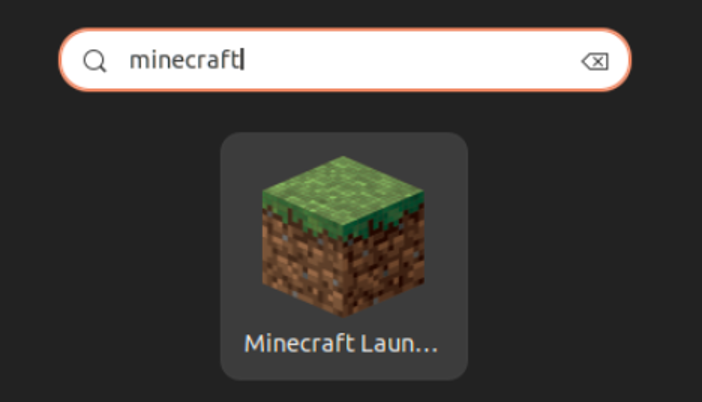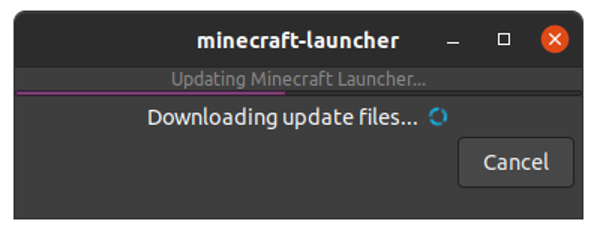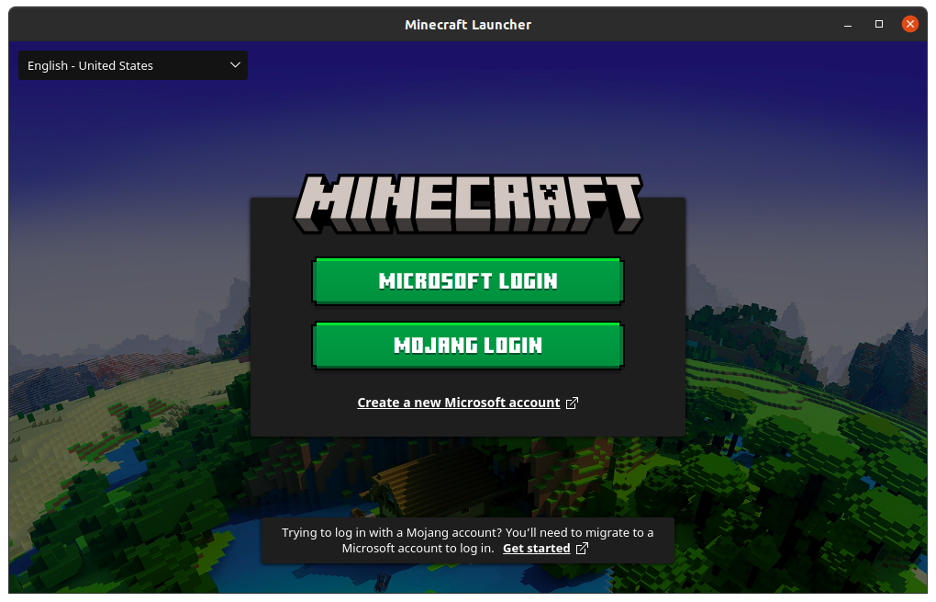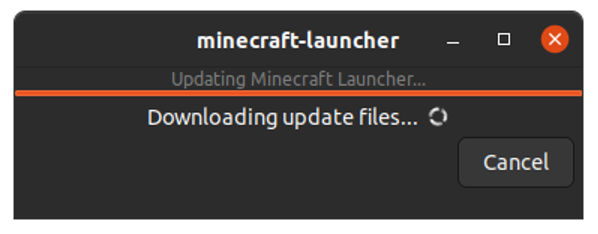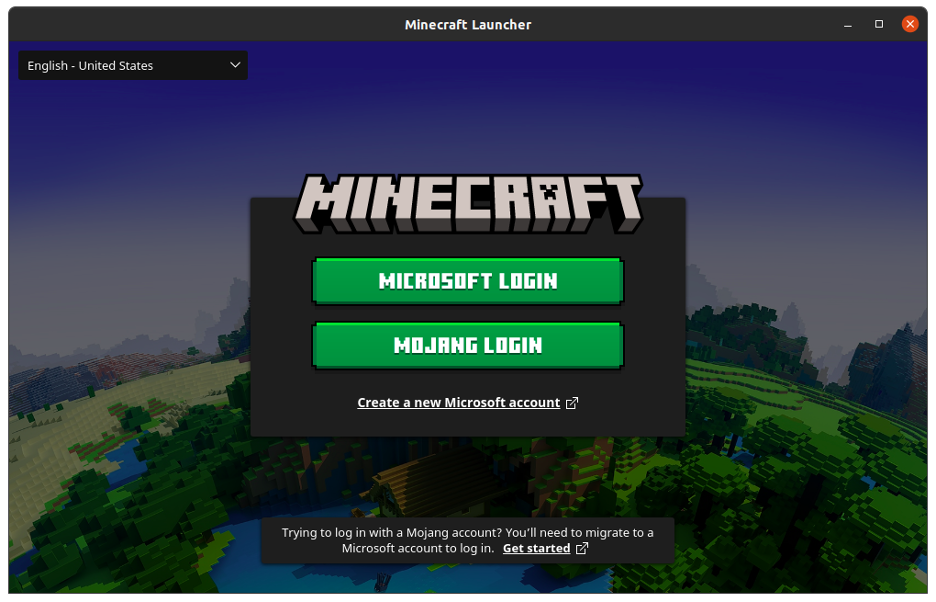What is Minecraft?
Minecraft is a popular 3D sandbox game created by Markus “Notch” Persson. Now, it is maintained by Mojang Studios, a part of Xbox Game Studios, which is a part of Microsoft.
To learn more about Minecraft, check this out:
https://www.minecraft.net/en-us
Today, we will explore how to install Minecraft on Ubuntu 22.04 using easy to follow Linux commands. We will install Minecraft in two ways. First, we will install it with the help of Debian package of Minecraft. The other method involves installing it using Snapd packet manager. Later, we will also see how we can remove Minecraft from our system.
Install Minecraft Using Debian Package
Following are the steps involved in installing Minecraft on Ubuntu 22.04 using Debian package:
Step 1: Download the Debian Package of Minecraft
We’ll start with downloading the package of Minecraft by executing the command mentioned below:
Step 2: Install the Package
Now that the package is successfully downloaded, let’s install it by issuing the following command:
Step 3: Launch Minecraft
We have now successfully installed Minecraft on our system. Let’s see if it is running fine or not. To run Minecraft, go to the start menu and type Minecraft in the search bar. Once it is located, tap on its icon to run it.
The following window will open:
Once the updated files of Minecraft are downloaded, Minecraft will be launched like this:
This tells Minecraft has been successfully installed on our Ubuntu 22.04 system and it is running fine.
How to Uninstall Minecraft From Ubuntu 22.04 Using the Debian Package?
Now let’s try to remove it from our system using the following command:
Output
Once the process is completed, Minecraft will be removed from the system.
Install Minecraft on Ubuntu 22.04 Using Snap Packet Manager
Following are the steps involved in installing Minecraft on Ubuntu 22.04 using Snapd:
Step 1: Install Snapd
We will start by installing snapd on our system by executing the following command:
Step 2: Install Minecraft
Now we can install Minecraft with the help of the command mentioned below:
You will see the following Output on your terminal when Minecraft is being installed:
Once installed, you will see this message:
Step 3: Run Minecraft
We can run Minecraft just as we did in the previous method. Once the updated files are downloaded, Minecraft’s login window will open.
Login using your credentials and enjoy the game!
How to Uninstall Minecraft From Ubuntu 22.04 Using Snap
Let’s now see how to remove Minecraft when it was installed using snapd. Run the command mentioned below to remove Minecraft:
Once Minecraft is uninstalled, you will see the following confirmation message on your terminal:
Conclusion
In today’s guide, we saw in detail how to install Minecraft on Ubuntu 22.04 using two different methods. First we installed it using Debian package of Minecraft. Then, we installed it using snapd packet manager. We also saw how to remove Minecraft from our system in both cases.